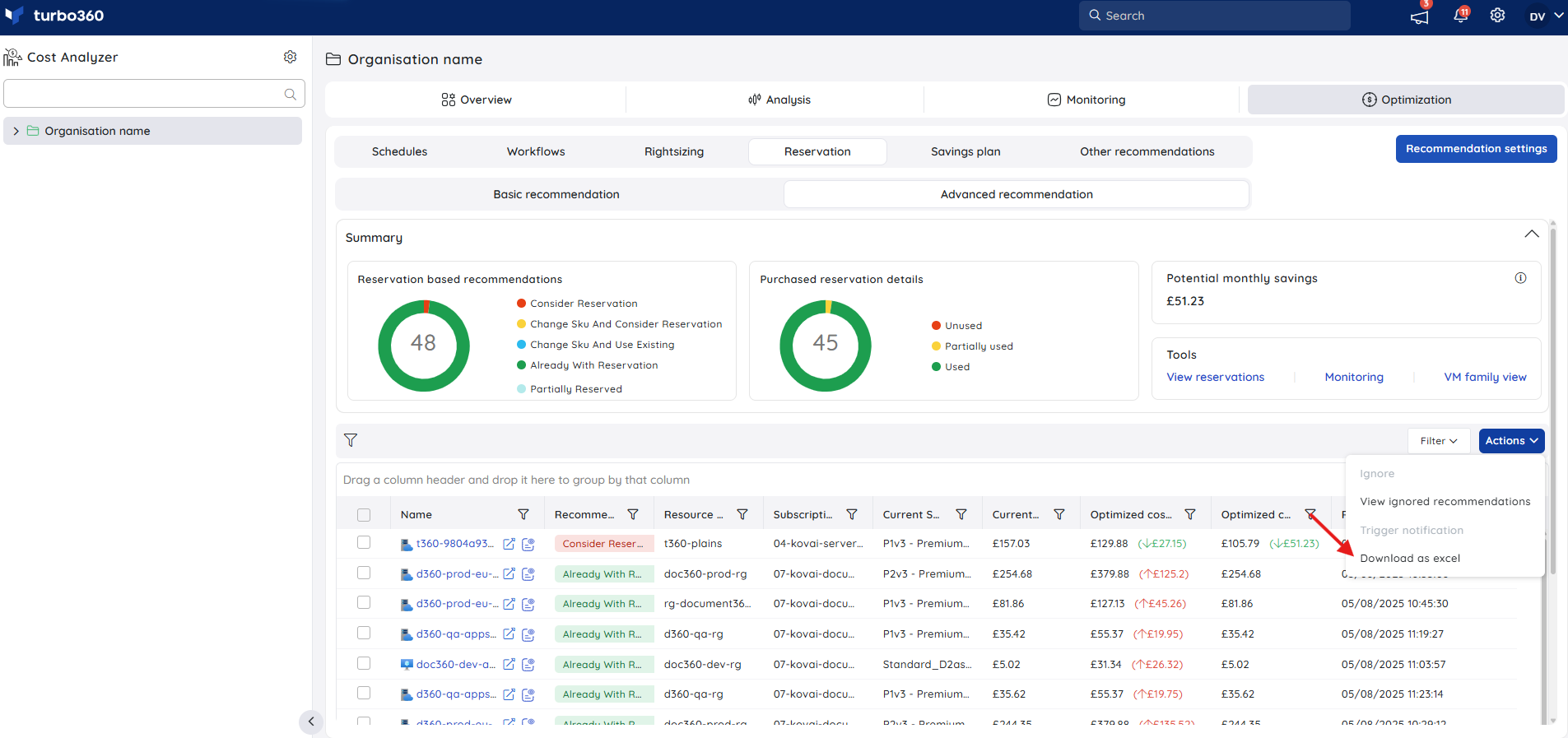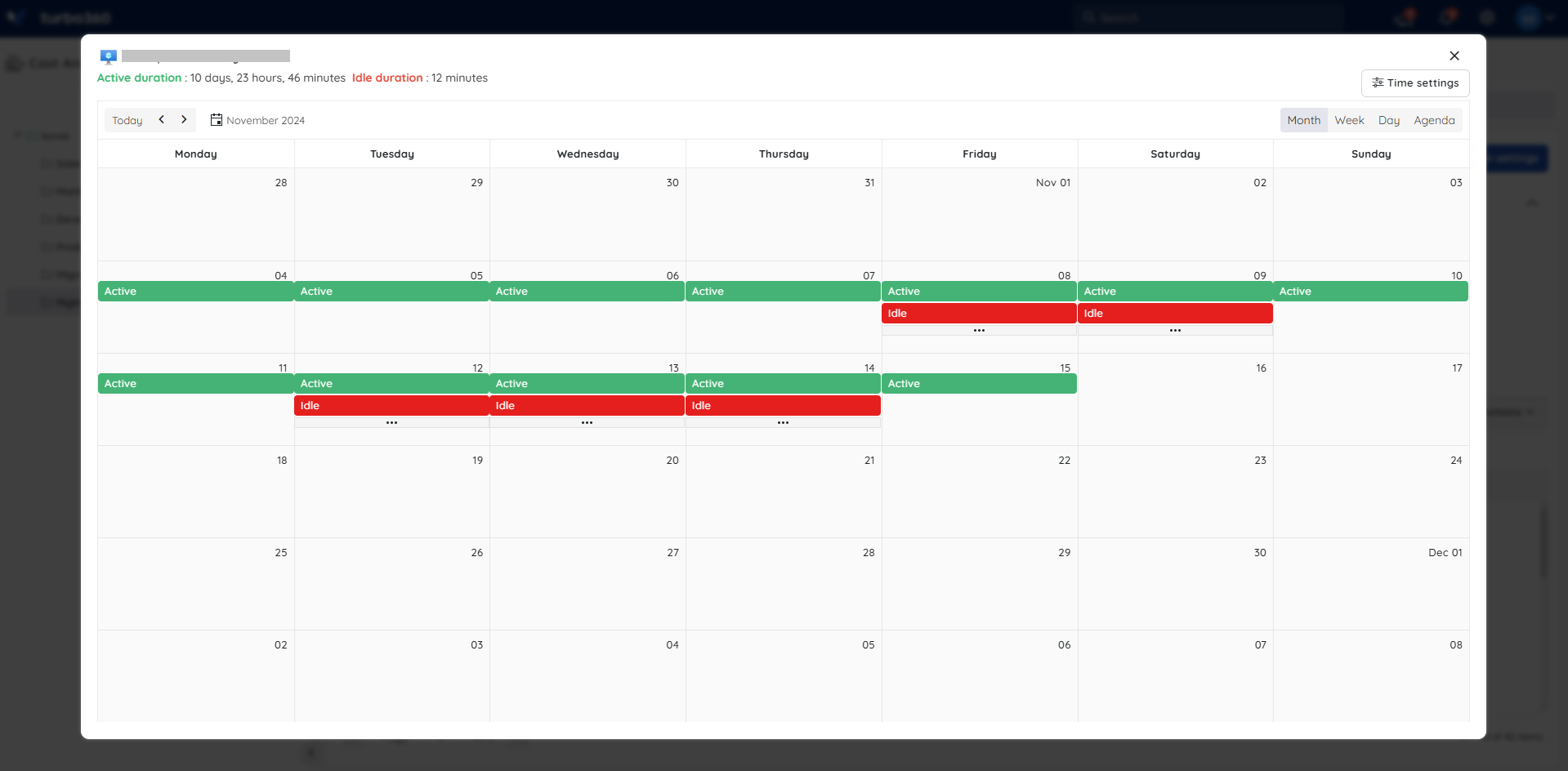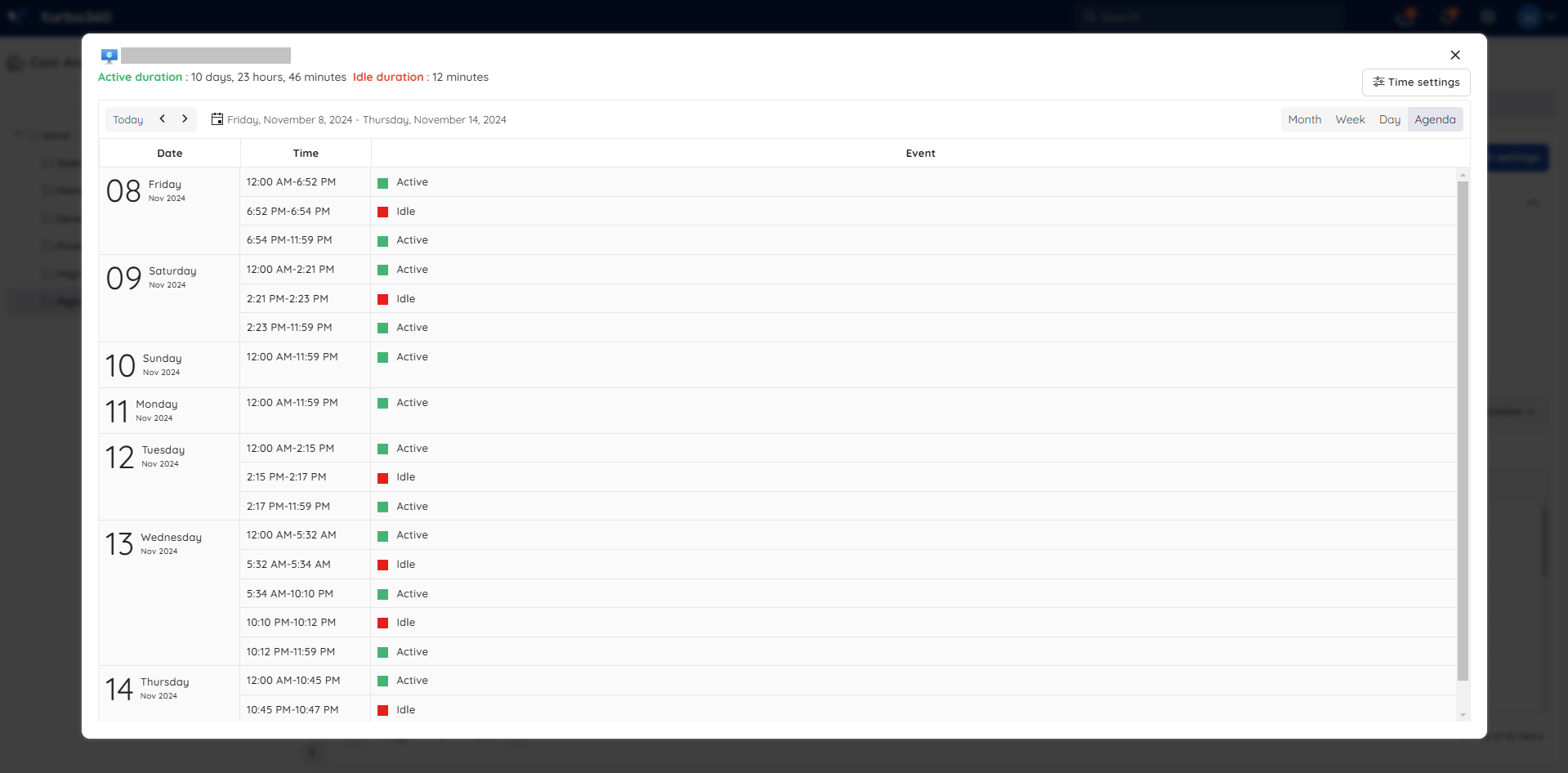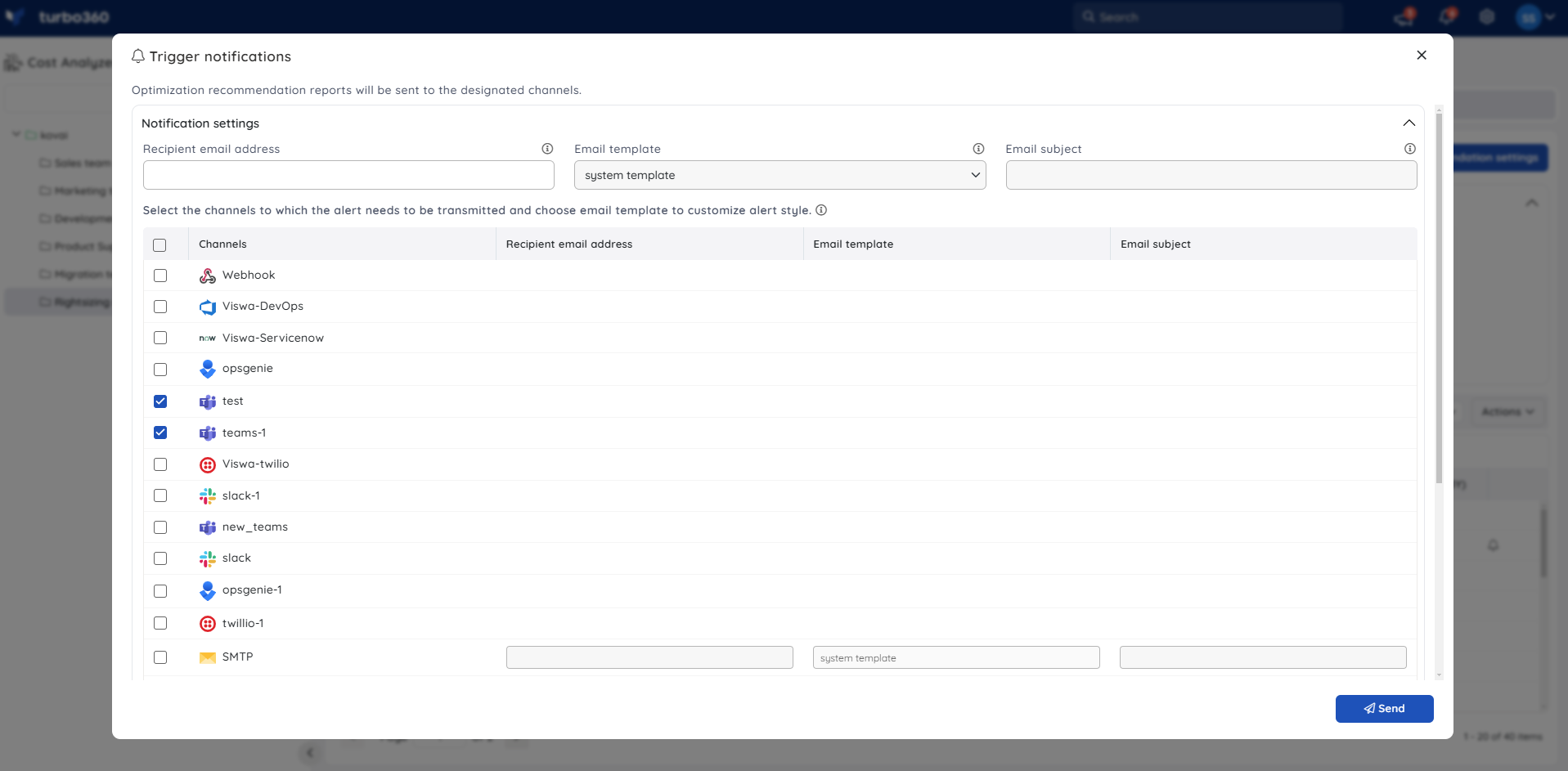- 07 Jan 2026
- 7 Minutes to read
- Print
- DarkLight
- PDF
Advanced Recommendations for Reservations
- Updated on 07 Jan 2026
- 7 Minutes to read
- Print
- DarkLight
- PDF
Cost Analyzer provides personalized recommendations through Advanced recommendation, enabling users to customize settings that control reservation suggestions for compatible Azure services.
It presents in-depth information about purchased reservations and delivers recommendations to enhance cost efficiency and performance.
The subscriptions associated with the cost group are used to retrieve data on Azure resources, including their current SKU values.
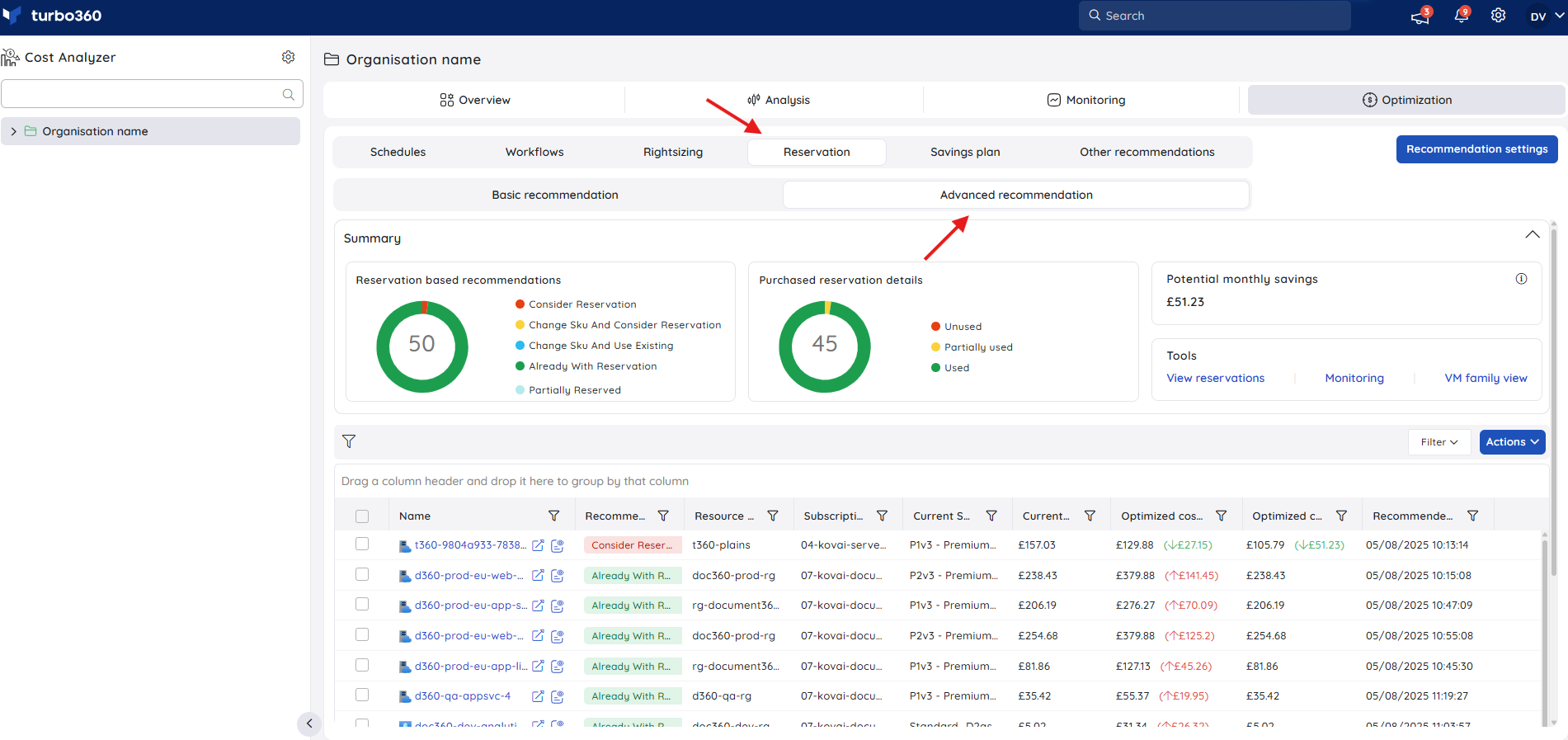
The Summary card provides an overview of reservation recommendations from the Cost Analyzer, showing their count, usage status, and estimated monthly savings.
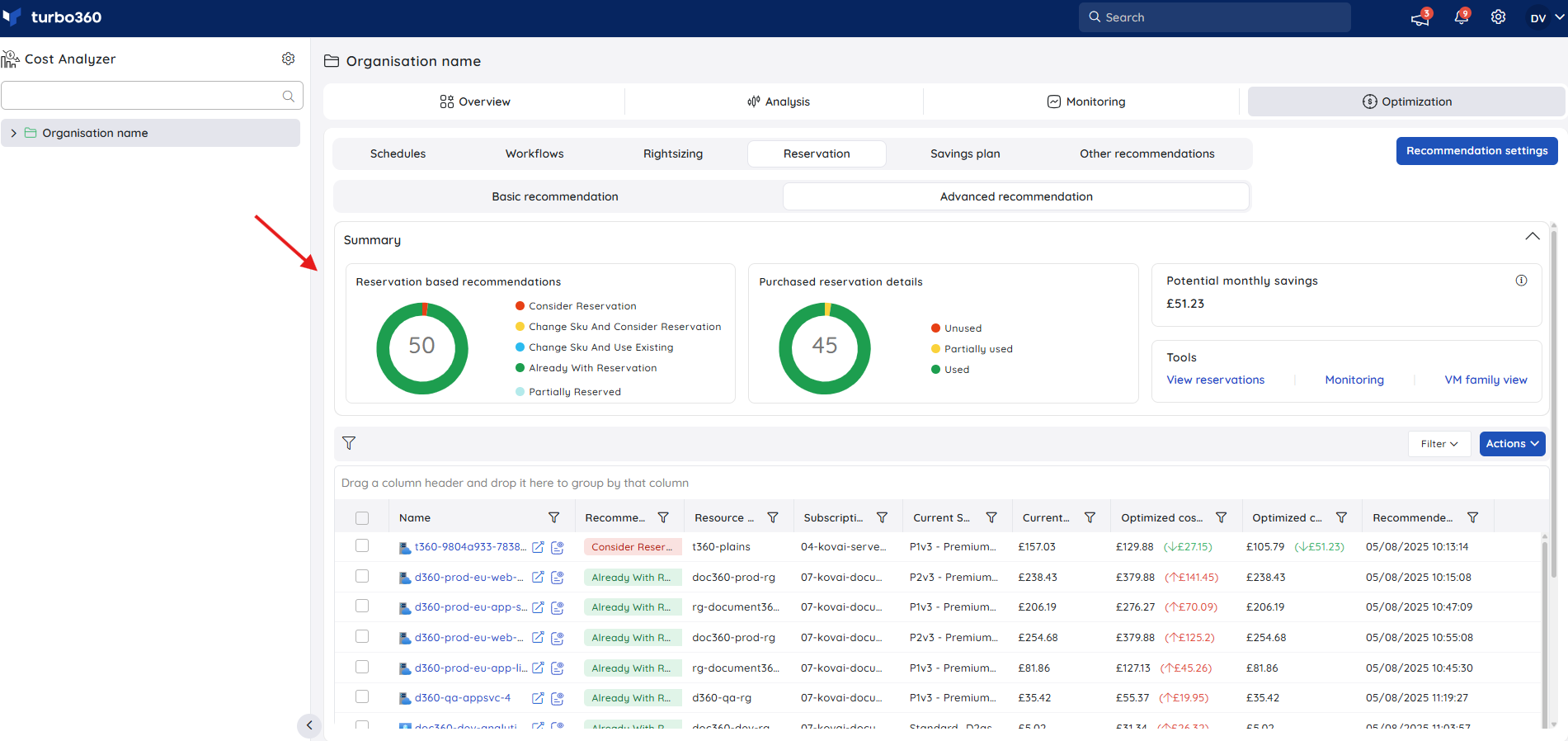
The View Reservations option in the Tools card provides access to all purchased reservations. This includes all resource types, regardless of their support for advanced recommendations.
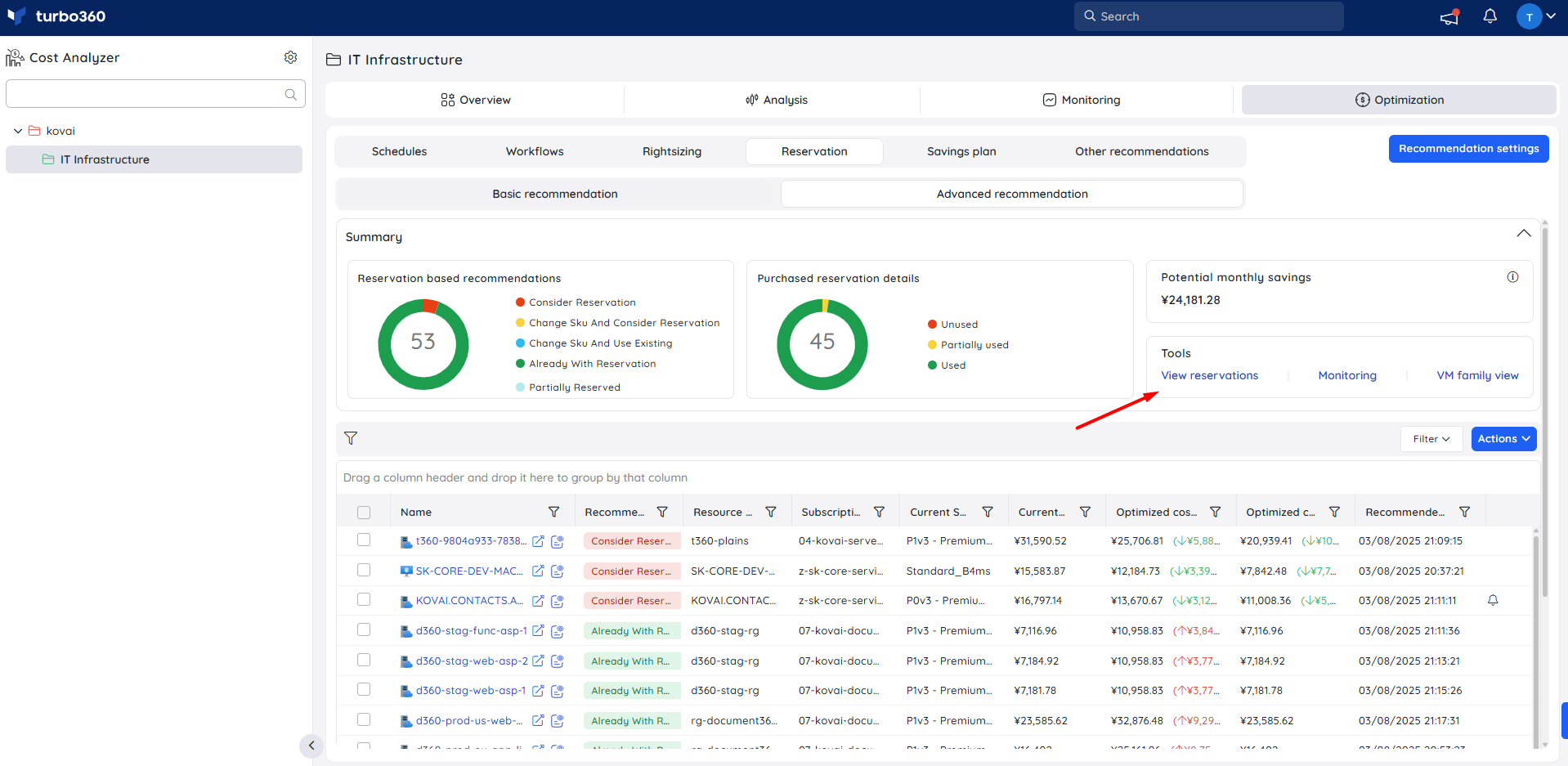
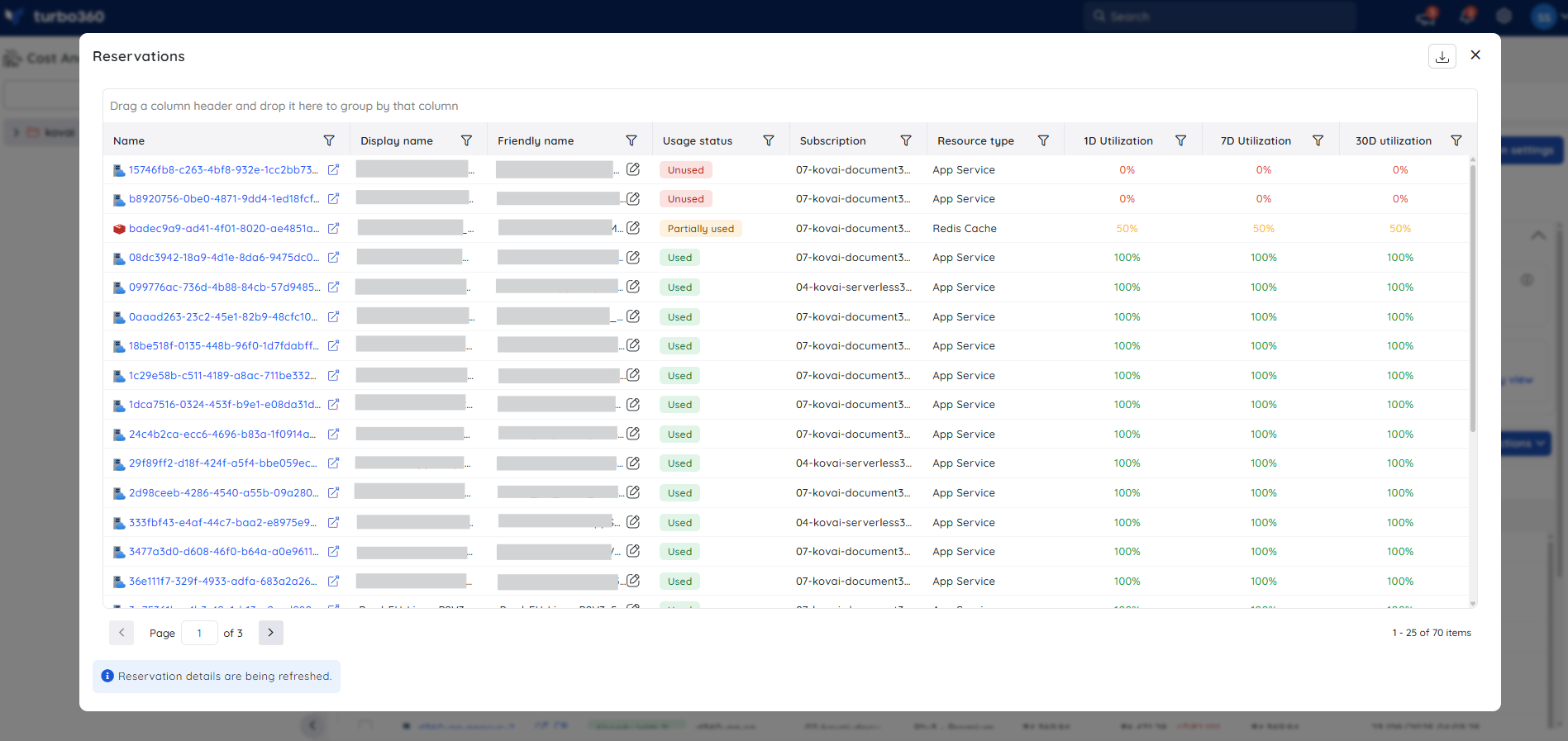
Selecting a reservation reveals daily resource usage in hours and the associated cost per day.
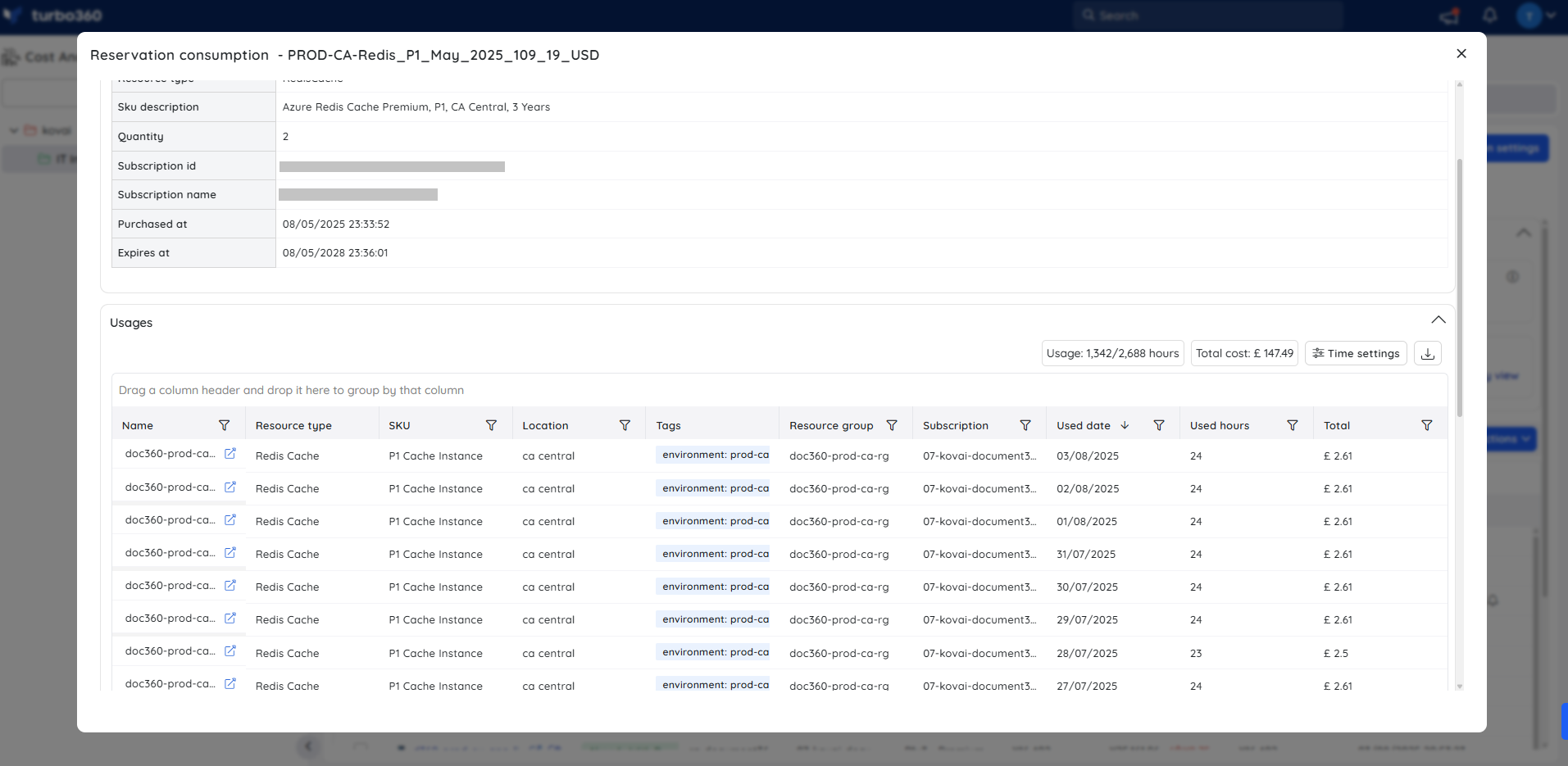
Setup access for Turbo360 to see Reservations
Reservation Reader access must be provided to the Service Principal to view reservations and reservation-based recommendations.
Follow the below steps to provide Reservation Reader access to the Service Principal:
Navigate to the Reservations section in Azure Portal by searching Reservations in the search bar
Select the Role assignment option

Select Add role assignment -> Reservation Reader from the available Job function roles
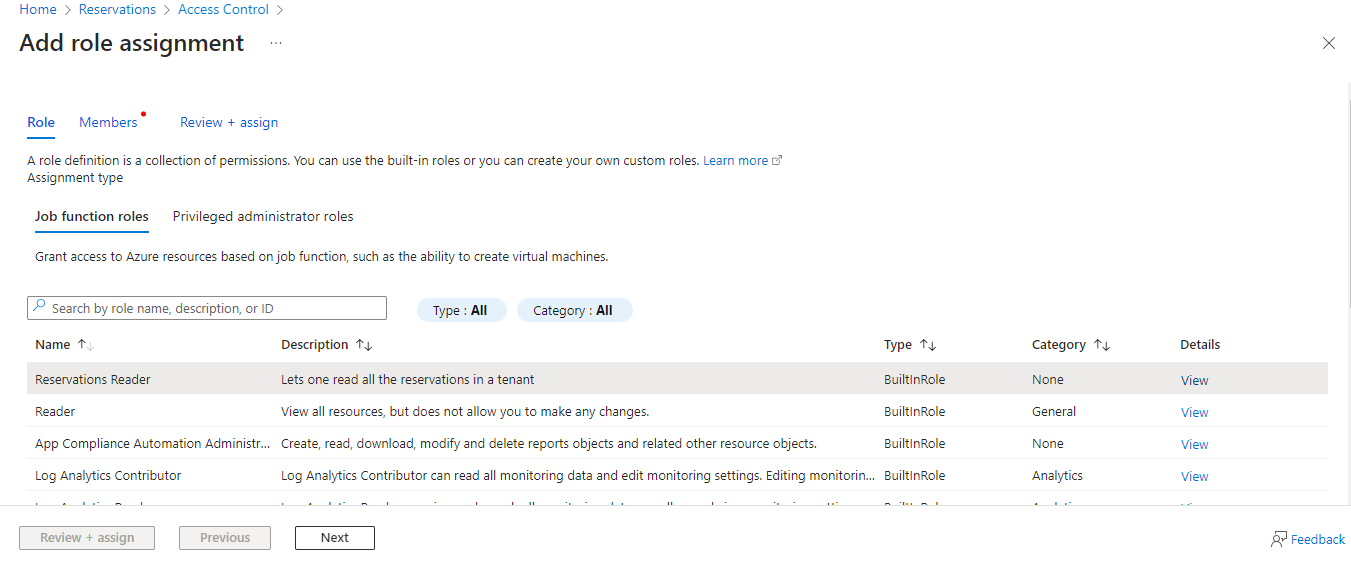
Click Next and Select the required service principal by clicking the Select members option
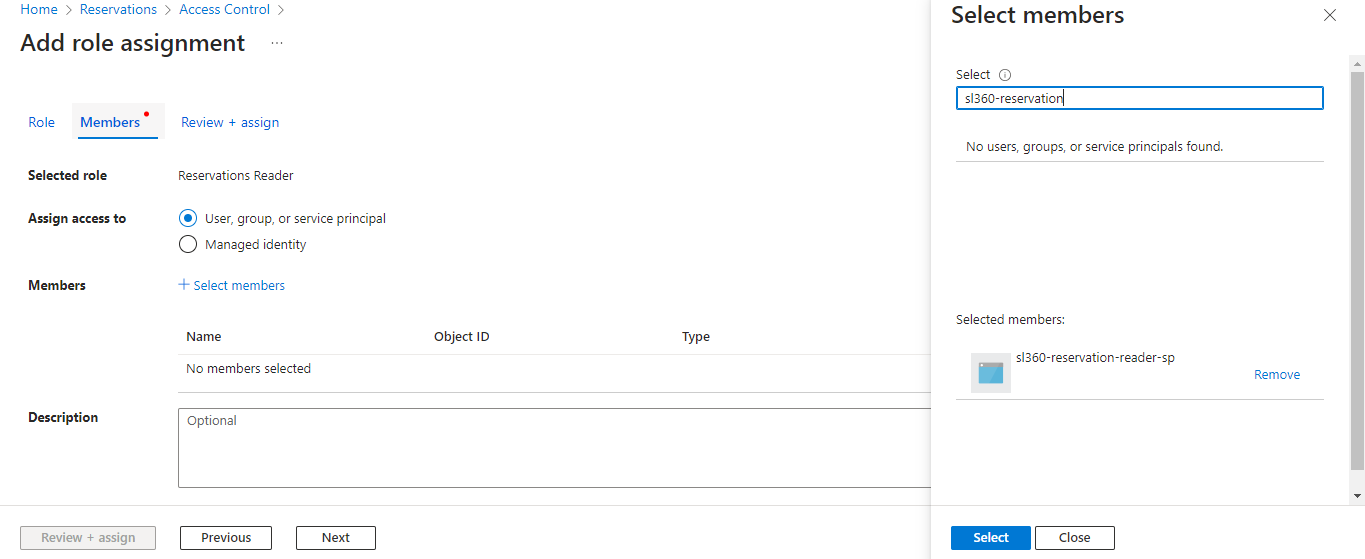
Click Select and complete the process by selecting the Review + assign option
VM Family Grouping with Reservation Coverage
VM family view feature provides a consolidated view that combines active virtual machine usage with Azure reservation coverage, grouped by VM family (e.g., Dv2, Ev4, Fsv2) and subscription—all in a single screen.
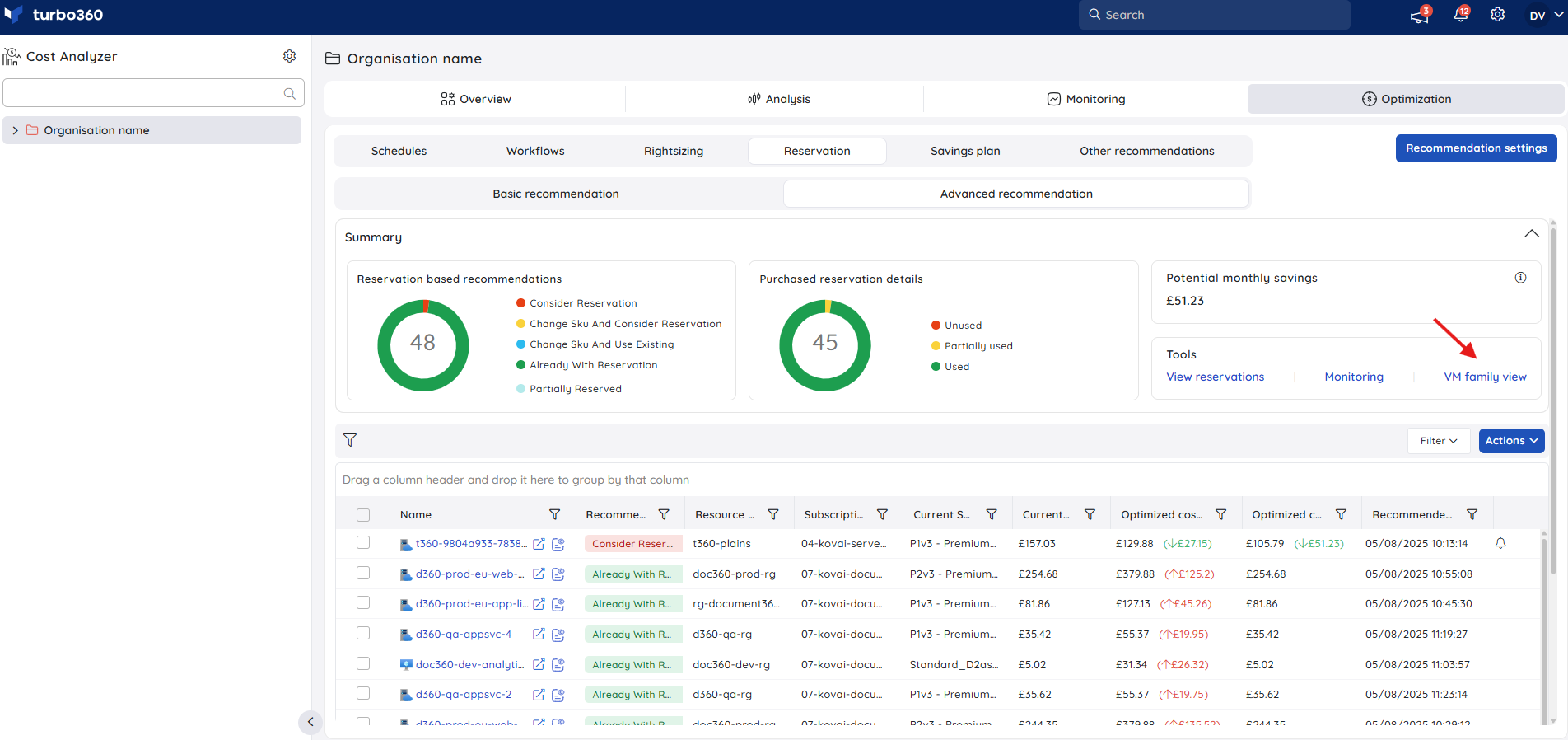
For each VM family, the view provides detailed insights into both usage and reservation data across Azure subscriptions:
Number of Virtual Machines(VM Count):
Displays the total count of active VMs deployed within the VM family. This helps assess how widely a particular family is utilized in your environment.Total Core Count(Total Cores):
Indicates the cumulative number of virtual CPU cores consumed by all VMs in that family. This metric is useful for understanding compute demand and identifying resource-intensive families.Cores Covered by Azure Reservations(Reserved Cores):
Shows how many of the total cores are currently covered by active Azure Reserved Instances. This helps track reservation utilization.Unreserved Cores Count(Unreserved Cores) :
Displays the number of cores that are not covered by any active Azure Reservations within each VM family.
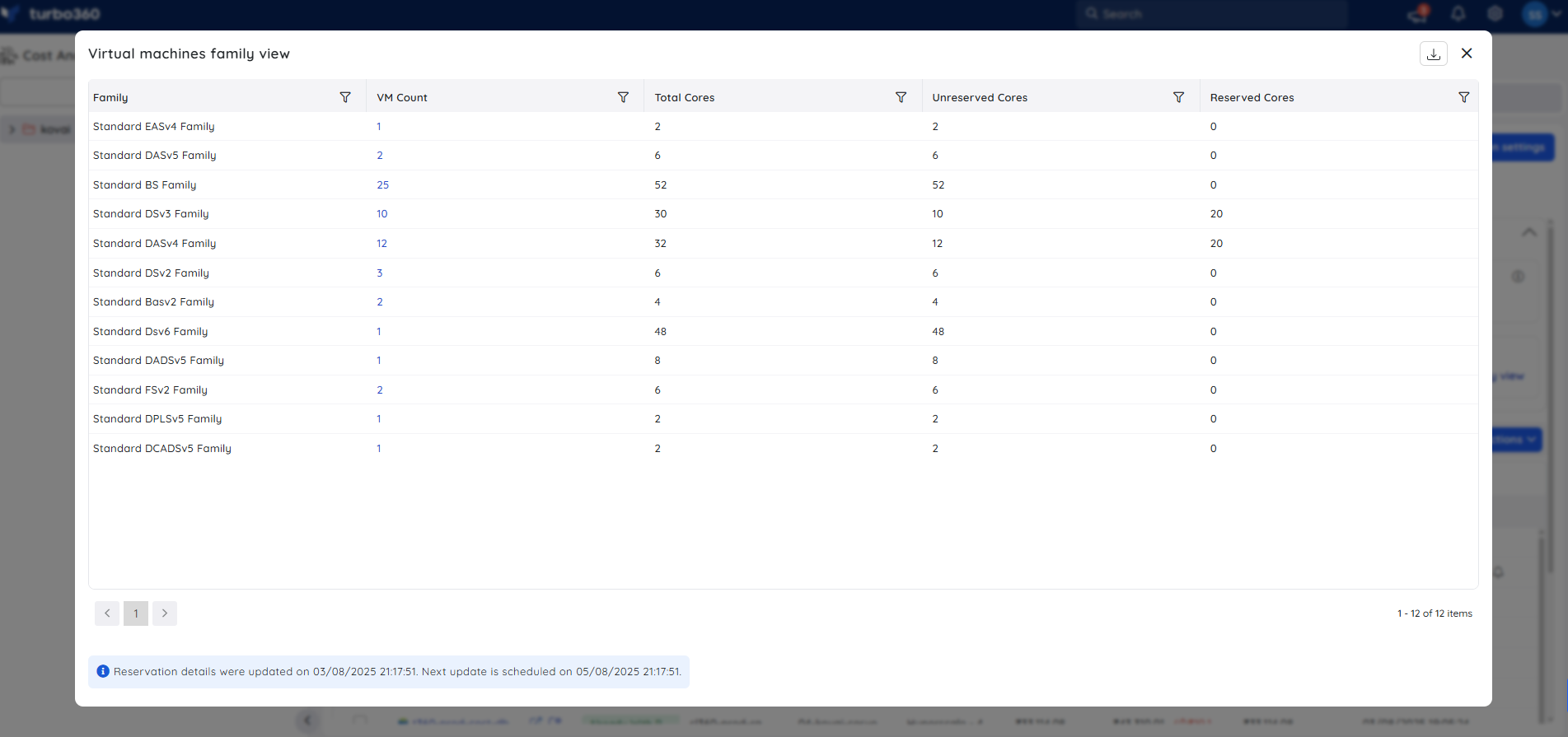
Additionally, users can drill down into each VM family to view the list of virtual machines deployed across subscriptions. For each VM, detailed information is provided, including the subscription name, resource group, VM size (SKU), region, and the number of allocated cores.
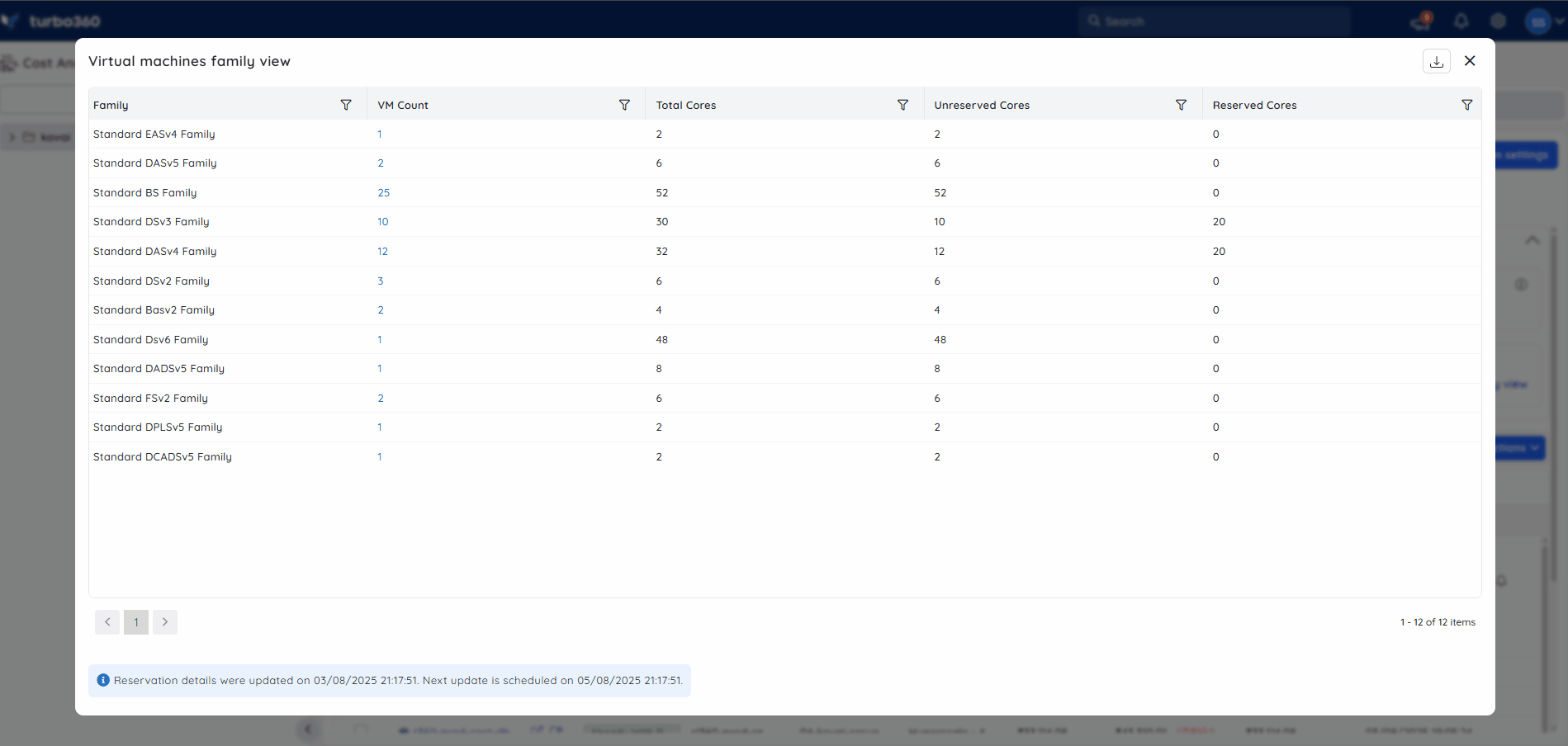
Types of Recommendations
Recommendations are currently only available for the following resource types and are provided based on their SKU:
App service plan
SQL Database
SQL Managed instance
Virtual Machine
Cost Analyzer provides four different types of recommendations for the supported resources:
1. Consider Reservation
Recommendations of this type show that you can optimize your cost utilization by purchasing a reservation with a one-year (or) three-year pricing commitment.
2. Change SKU and Consider Reservation
Recommendations of this type indicate that the resource's SKU should be changed to a SKU compatible with reservations and reservation can be purchased.
3. Change SKU and Use Existing Reservation
Recommendations of this type indicates that the resource's SKU should be changed to one that is compatible with reservations and can leverage the unused reservations.
4. Already with Reservation
Recommendations of this type indicates that the resources are already using the purchased reservations.
5. Partially Reserved
Recommendation of this type indicates that the SQL database resources have a purchased reservation and their current Vcore count is more than what they purchased.
Refresh recommendation data
Reservation recommendations are updated every 48 hours from the time the cost group is created.
A manual refresh can be performed within the Advanced rightsizing recommendations at the root cost group to view the recommendations immediately.
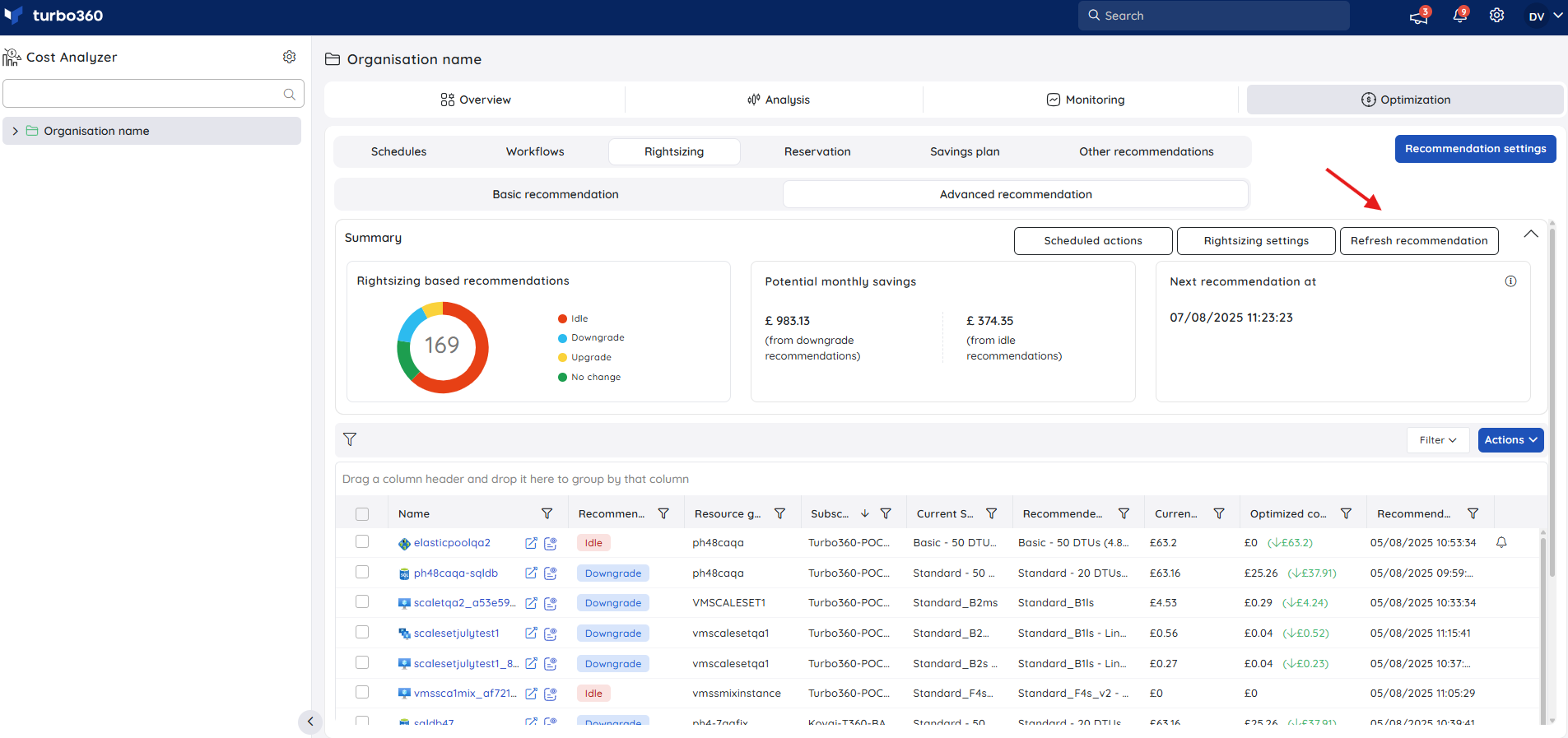
Recommendation settings
The Recommendation settings button allows users to adjust the evaluation duration and the currency type to receive customized recommendations.
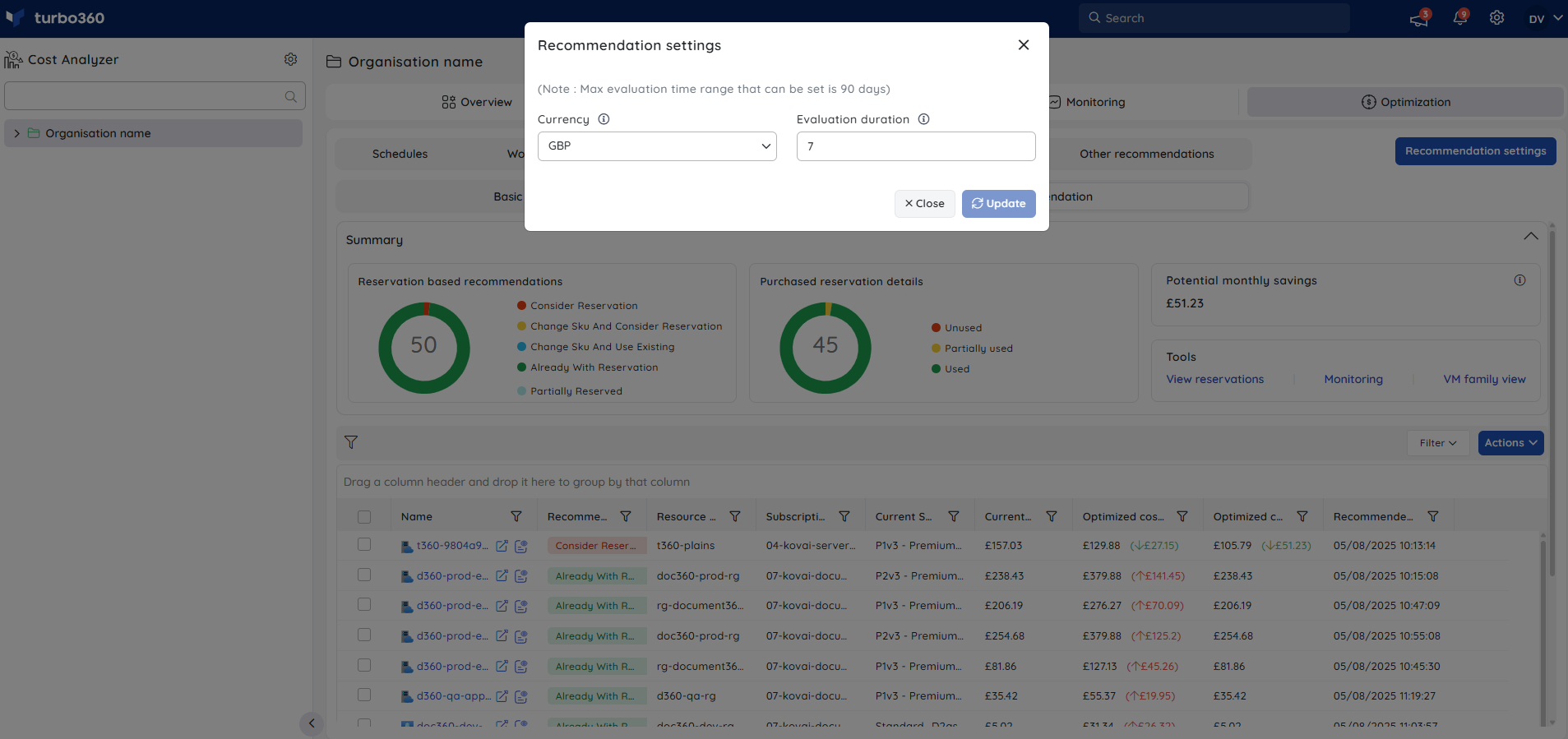
Visualizing resource usage
The usage patterns of resources listed in Advanced reservation recommendations can be accessible by clicking it, with time range customizable through the Time settings option to focus on a specific interval.
This widget will also provide information on recommendations, including both the current and recommended SKUs.
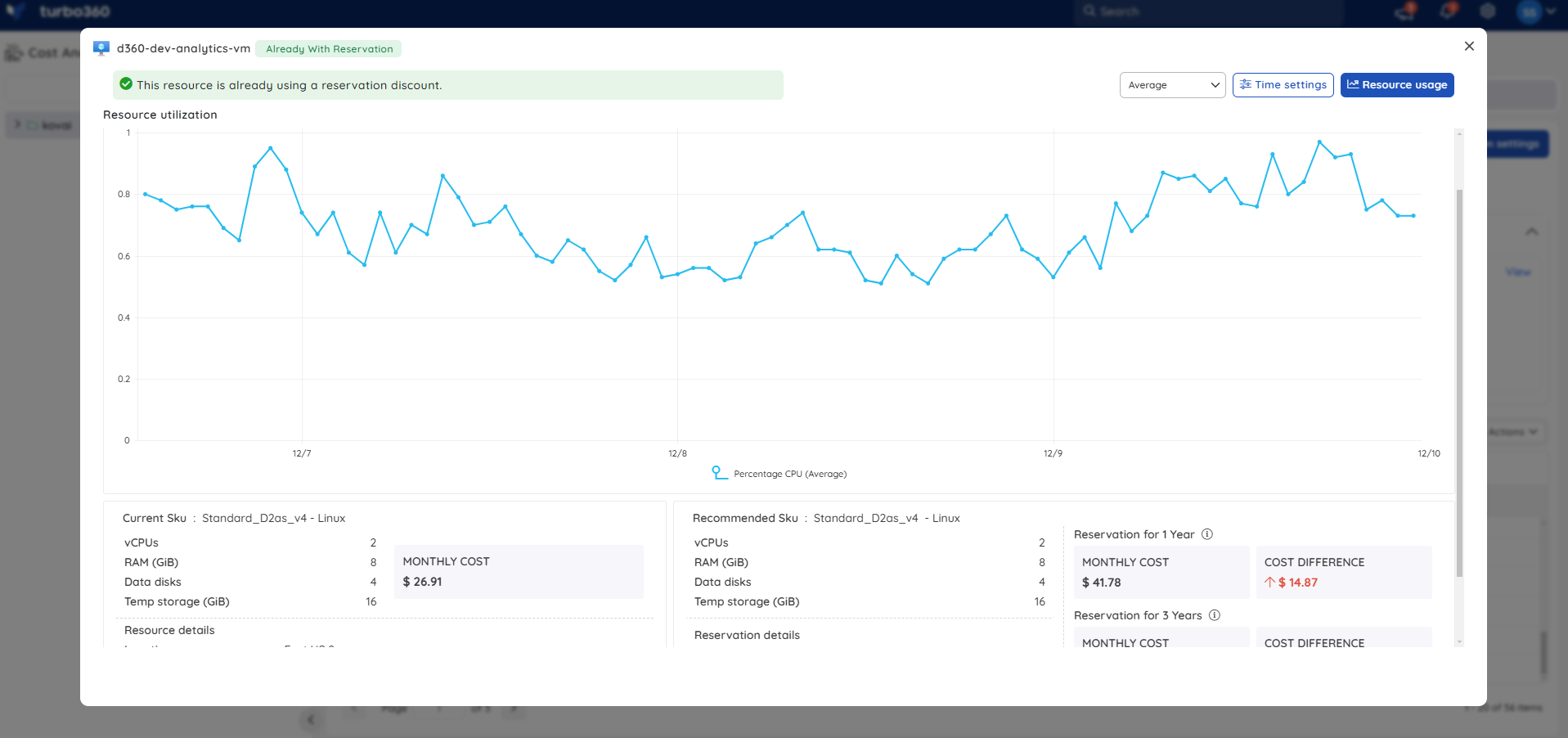
Resource usage by status
The resource usage option accessible when clicking an advanced reservation recommendation provides a calendar view that depicts the status of users' Azure resources over time. Multiple toggle modes are available for better accessibility.
The resource status considered here are:
Active
Idle
These status are determined based on specific metric values for the respective resource types:
App service plan - CPU Percentage
SQL Database - CPU Percentage
SQL Managed instance - CPU Percentage
Virtual Machine - CPU Percentage
The Agenda view displays a day's active and idle hours in a grid format.
Cost Intelligence View integrated in Advanced recommendation
The Cost Intelligence View structures resource data into distinct categories and visual sections, providing users with a detailed overview of cost distribution and utilization. It highlights key optimization opportunities by identifying areas of high or low resource efficiency. Through these categorized insights, users can easily monitor spending patterns, evaluate cost performance, and take data-driven actions to optimize resource usage and reduce overall expenses.
The Cost Intelligence View View resource details icon opens a detailed view that includes cost trends, meter-level analytics, and optimization recommendations, with the option to export all data as a PDF report.
The view is equipped with a built-in AI agent, accessible under AI Agents , that delivers intelligent, data-driven insights. It automatically analyzes and summarizes the recommended resource, revealing cost patterns, usage efficiency, and actionable optimization tips to help users maximize value from their Azure environment.
The Cost review section provides interactive chart options that allow users to explore, review, and compare cost trends across different time periods for deeper cost analysis.
The graphic below illustrates the Cost Intelligence view integrated for the recommended resources:
.gif)
Expiry Monitoring
Azure Reservations offer cost savings but come with a predefined term (e.g., 1-year or 3-year). Monitoring reservation expiry helps maintain cost efficiency and prevents unexpected charges when resources revert to pay-as-you-go pricing.
The Cost Analyzer includes Reservation expiry monitoring, allowing users to set notification preferences for a specified number of days before their reservation expires.
To configure expiry monitoring:
Navigate to the Advanced Recommendation section under Reservations.
In the Purchased Reservation Details, select the Monitoring option.
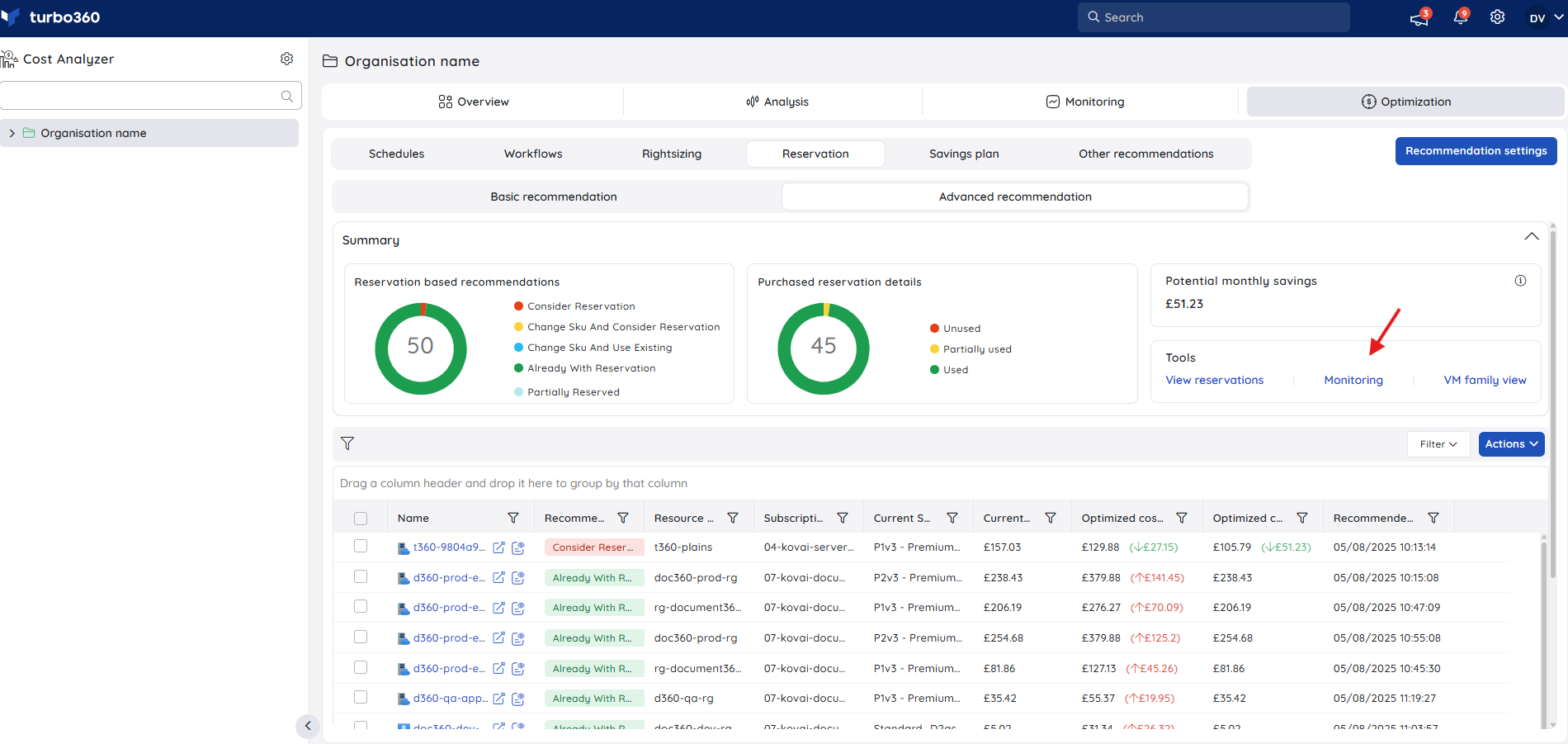
Enable Reservation Expiry Monitoring.
Set the number of days in advance to receive reminders before the reservation expires.
Select the preferred notification channels for receiving monitoring alerts.
Click Save to activate reservation expiry monitoring.
Below is an example of a Reservation Expiry alert received via Turbo360 mail, detailing the reservation information, including the purchase date and expiry date.

Alert Incidents
Go to the Incidents section of the Monitoring interface.
In the Alert type dropdown or filter panel, select Reservation expiry alert.
The list will now display only incidents triggered by reservation expiration events.
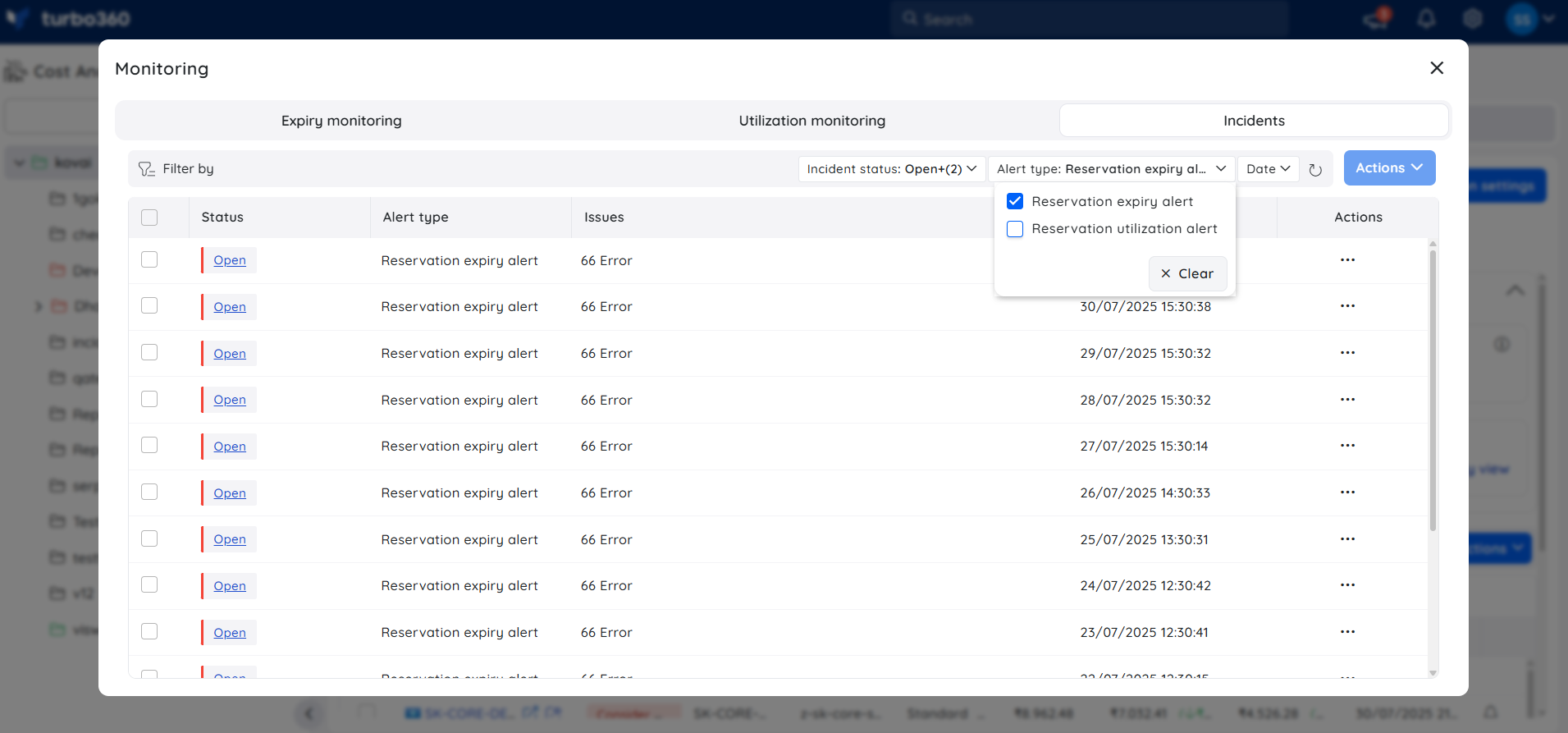
Utilization Monitoring
Reservation Utilization Monitoring offers insight into how Azure Reserved Instances are being consumed. It enables users to assess whether reserved capacity is fully utilized, partially used, or underutilized, supporting more informed cost and resource management.
To configure utilization monitoring:
Navigate to the Advanced Recommendation section under Reservations.
In the Purchased Reservation Details, select the Monitoring option.
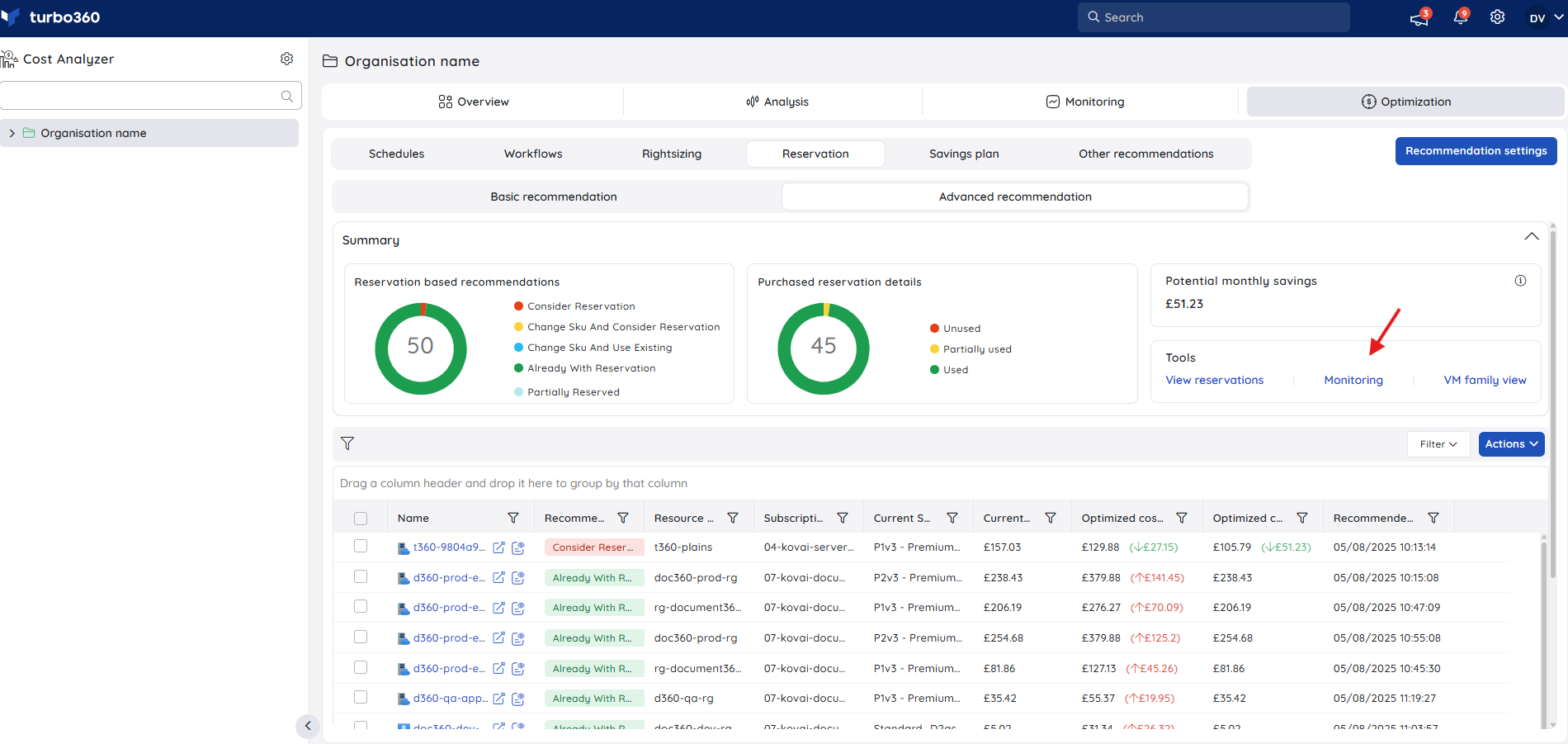
Enable utilization monitoring toggle
Choose the utilization interval to define how frequently usage is evaluation for alerting.
Set a utilization threshold - alerts will be triggered if actual usage drops below this percentage.
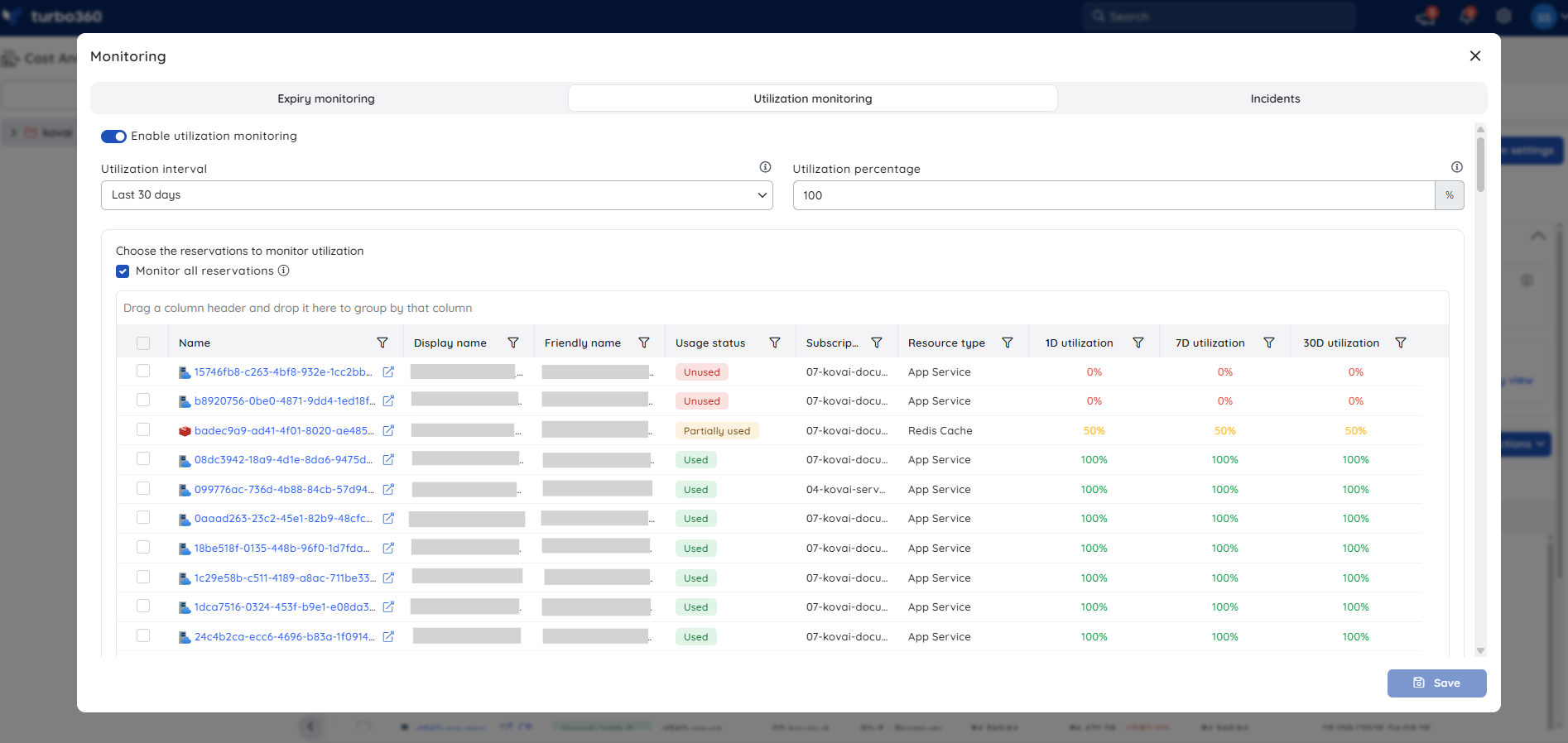
To monitor all current and future reservations, select the Monitor all reservations checkbox. Alternatively, you may choose specific reservations to monitor.
Select the preferred notification channels for receiving monitoring alerts.
Click Save to activate reservation utilization monitoring.
Below is an example of a Reservation Utilization alert received via Turbo360 mail, detailing the reservation information, including the utilization percentage for each reservation.
.png)
Alert Incidents
Go to the Incidents section of the Monitoring interface.
In the Alert type dropdown or filter panel, select Reservation utilization alert.
The list will now display only incidents triggered by reservation utilization events.
Ignore recommendations
Recommendations can be disregarded if you prefer to use the resource with its existing SKU. This can be done by selecting the recommendations and clicking Actions -> Ignore to ignore them.
The ignore action offers two options: completely ignoring the resource from recommendations or ignoring it until a specified date range.
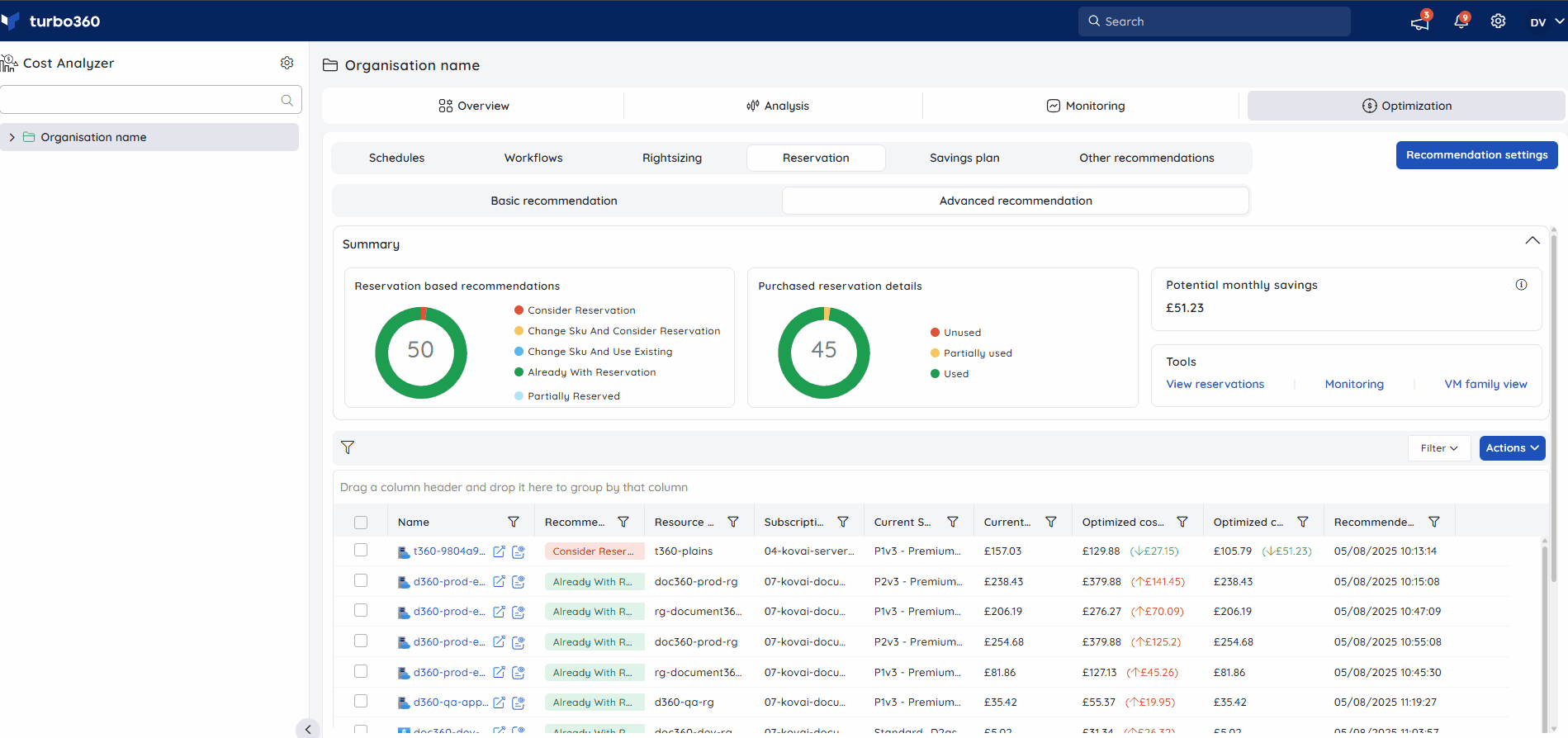
The ignored ones are accessible in Actions -> View ignored recommendations.
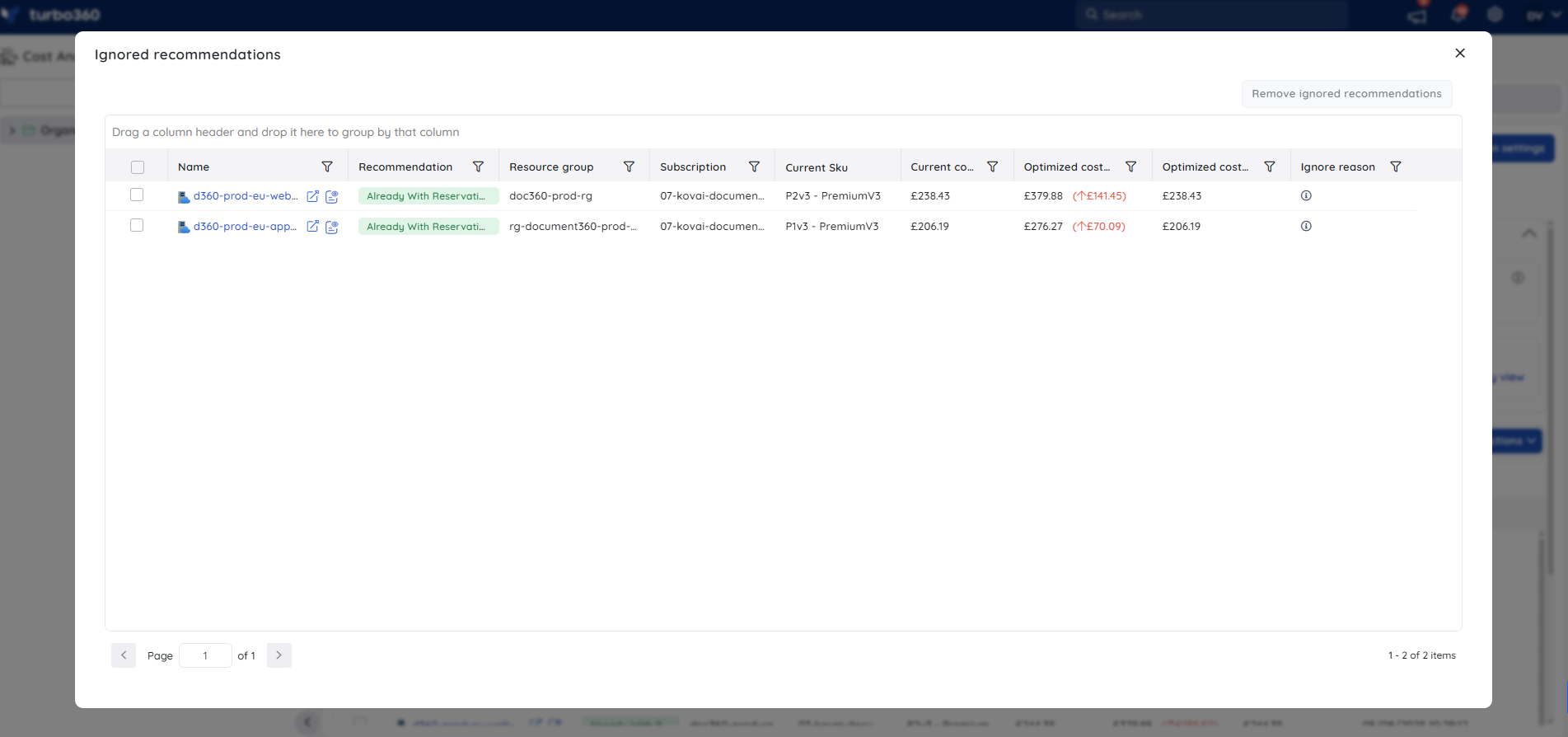
Recommendation notification
A reservation recommendation can be notified as a recommendation report, allowing a specific team (or) team member to prioritize actions for a particular resource.
Select a reservation recommendation
Click Actions -> Trigger notification
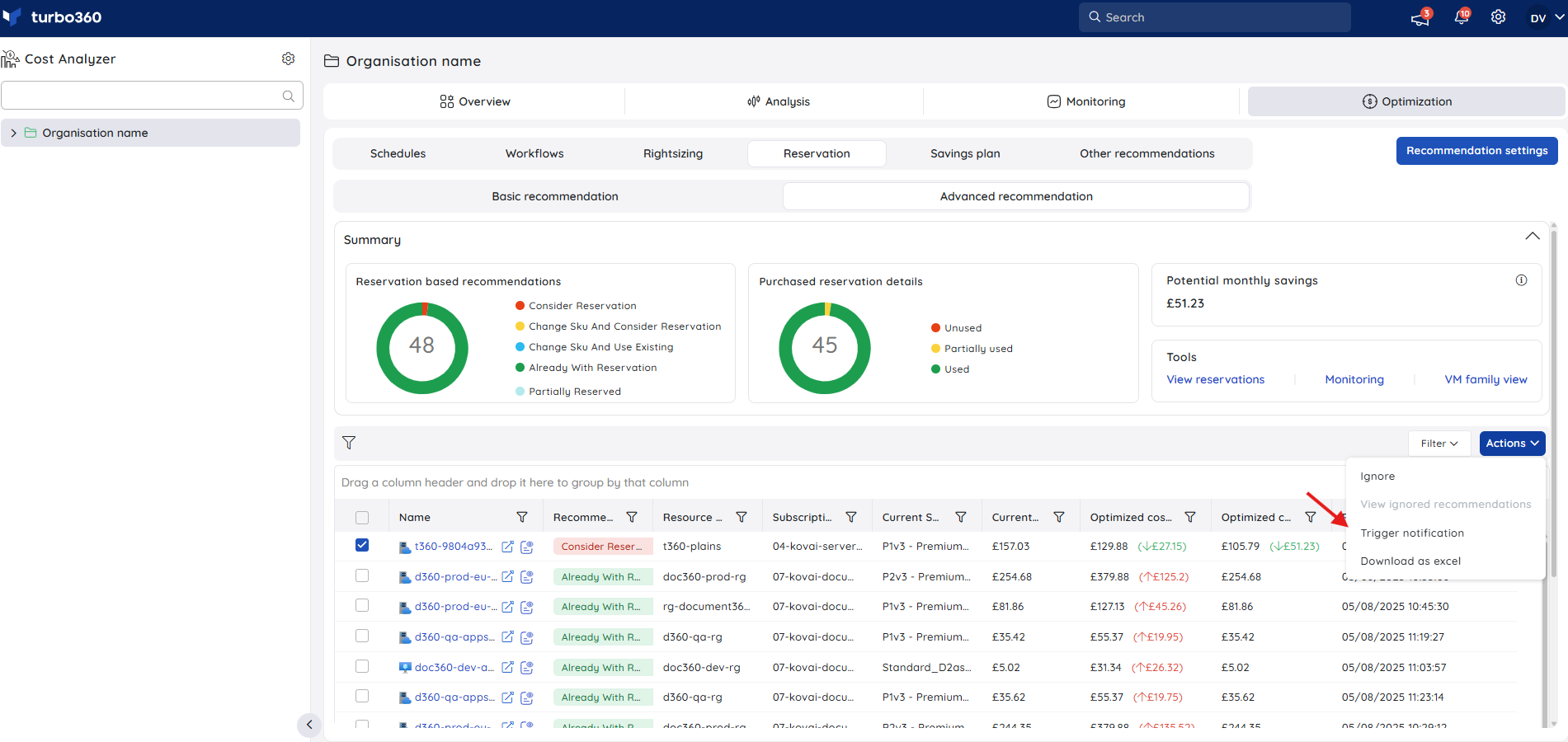
Choose the desired channels (or) configure recipient mail address
Click Send
The recommendation data will be sent as a report to the configured channels.
Maximum of 10 recommendations can be selected to trigger a consolidated notification.
A bell icon will appear next to any recommendation for which a notification has been triggered. Clicking the icon will reveal the notification details.
![]()
The View Logs button, accessible when viewing a recommendation with an active notification, will also display the details of that notification.
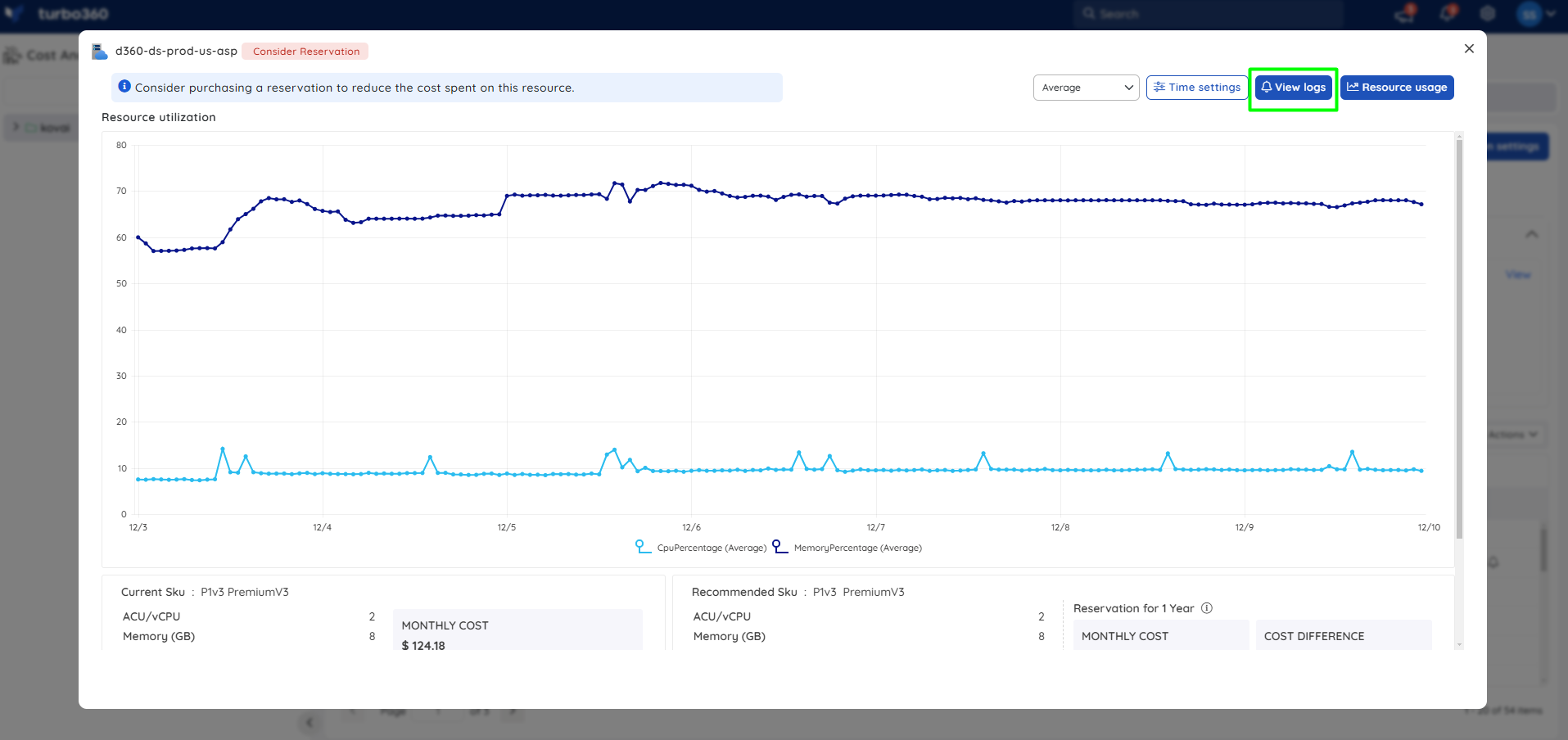
Below is an image of recommendation report received via Teams channel after triggering it for a reservation recommendation:
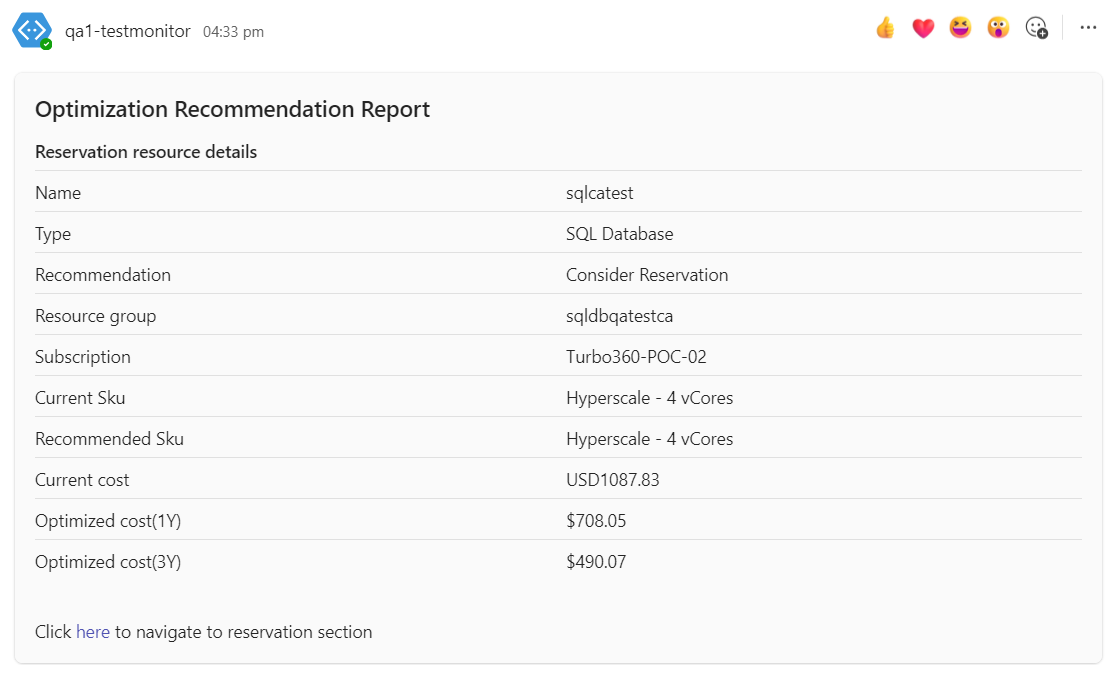
Task planner integration
Cost Analyzer integrates with Task Planner to automatically create tasks when a user triggers a recommendation notification for reservations listed under Advanced Recommendations.
Accessing the task
The generated task will be available in the respective cost management group by clicking Tasks option from the three-dotted menu available within the Analysis section.
.png)

Alternatively, the task can also be accessed through the Task Planner, available under the My Profile dropdown, for broader visibility across groups.
.png)
Export Reservation recommendations
Reservation recommendations can be downloaded as an excel.
Go to Action dropdown in Reservation section
Click the Download as excel option
Downloaded excel file contains the basic details of the resources and its recommendation