- 19 Nov 2024
- 4 Minutes to read
- Print
- DarkLight
- PDF
API Endpoint Monitoring
- Updated on 19 Nov 2024
- 4 Minutes to read
- Print
- DarkLight
- PDF
Associating API Endpoint
To get started with API Endpoint Monitoring, users can add endpoints via two methods.
- Add manually- users can add one API Endpoint at a time.
- Add from swagger- users can add and monitor multiple API Endpoints with the swagger URL or Open API specification file.
Add Manually
- Click Add dropdown present in the Resources section of a Business application and select API Endpoint.
- Within Add Manually, Provide a name to the API Endpoint and configure the endpoint settings and rules for monitoring.
- Once the endpoint is configured, click Add.
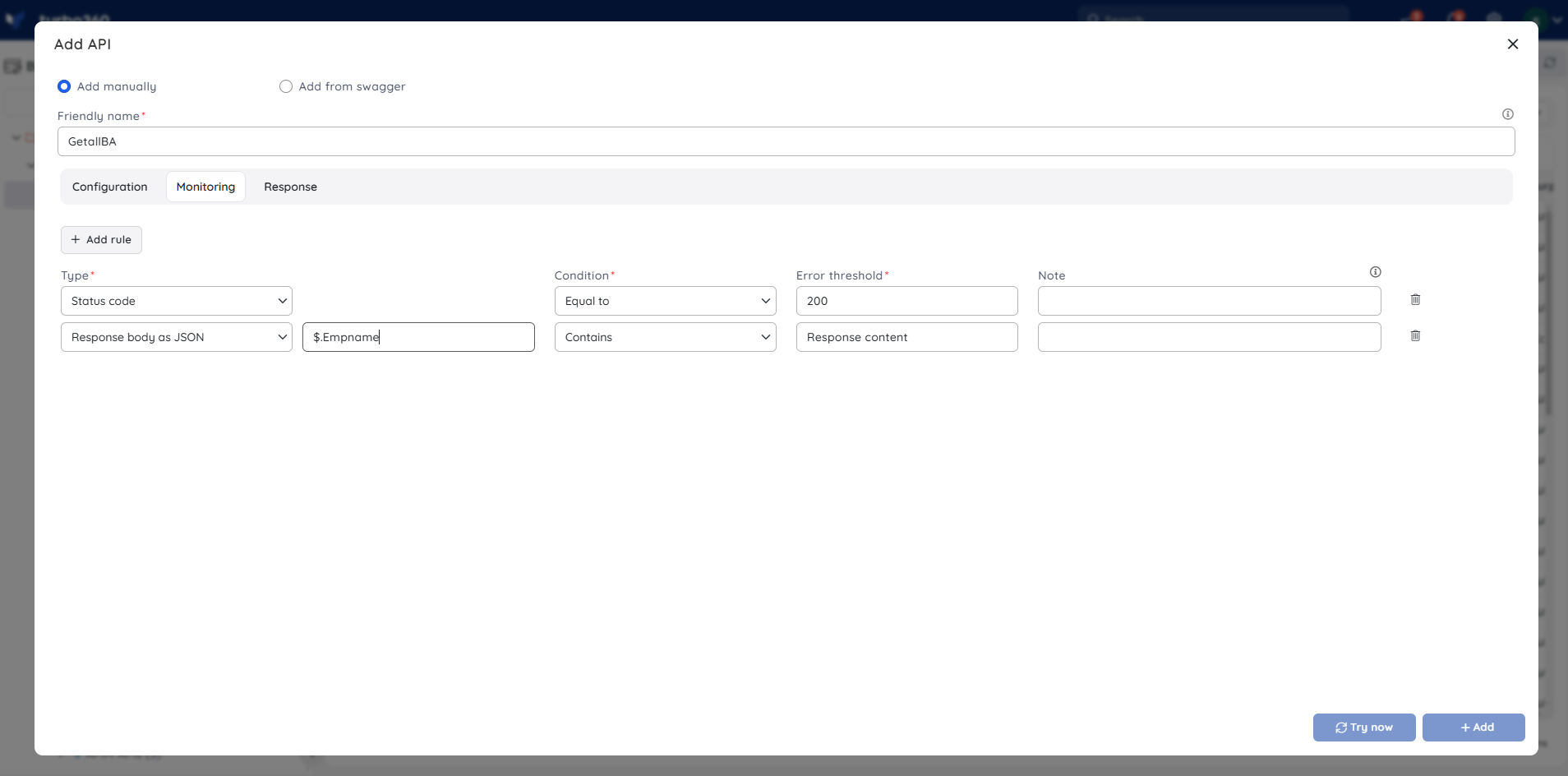
Add from Swagger
- Click Add dropdown present in the Resources section of a Business application and select API Endpoint.
- Select Add from swagger, Provide the Swagger URL or Open API specification file that consists of API, Select and configure the APIs to be monitored.
- Once the endpoints are configured, click Add.
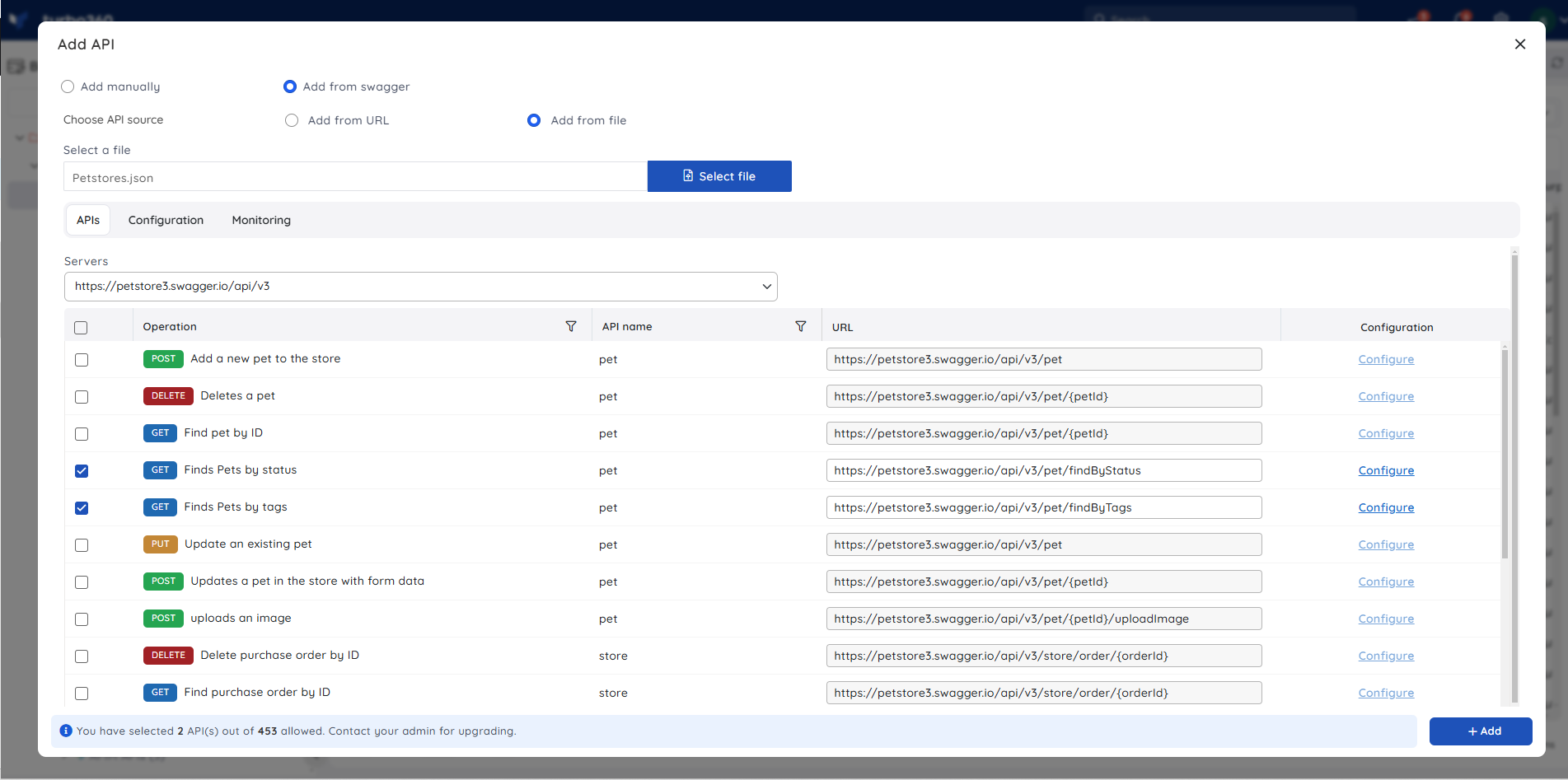
To configure the endpoint settings and monitoring collectively, use the configuration and monitoring tabs, respectively. To configure the endpoint settings and monitoring to individual endpoints, use the Configure option at the endpoint level.
Configuring HTTP Requests
- Specify the request URL, the request method, and the custom headers (if required). The request methods supported by Turbo360 include GET, PUT, POST, and DELETE.
- In the Body section, enter a request body in the required format.
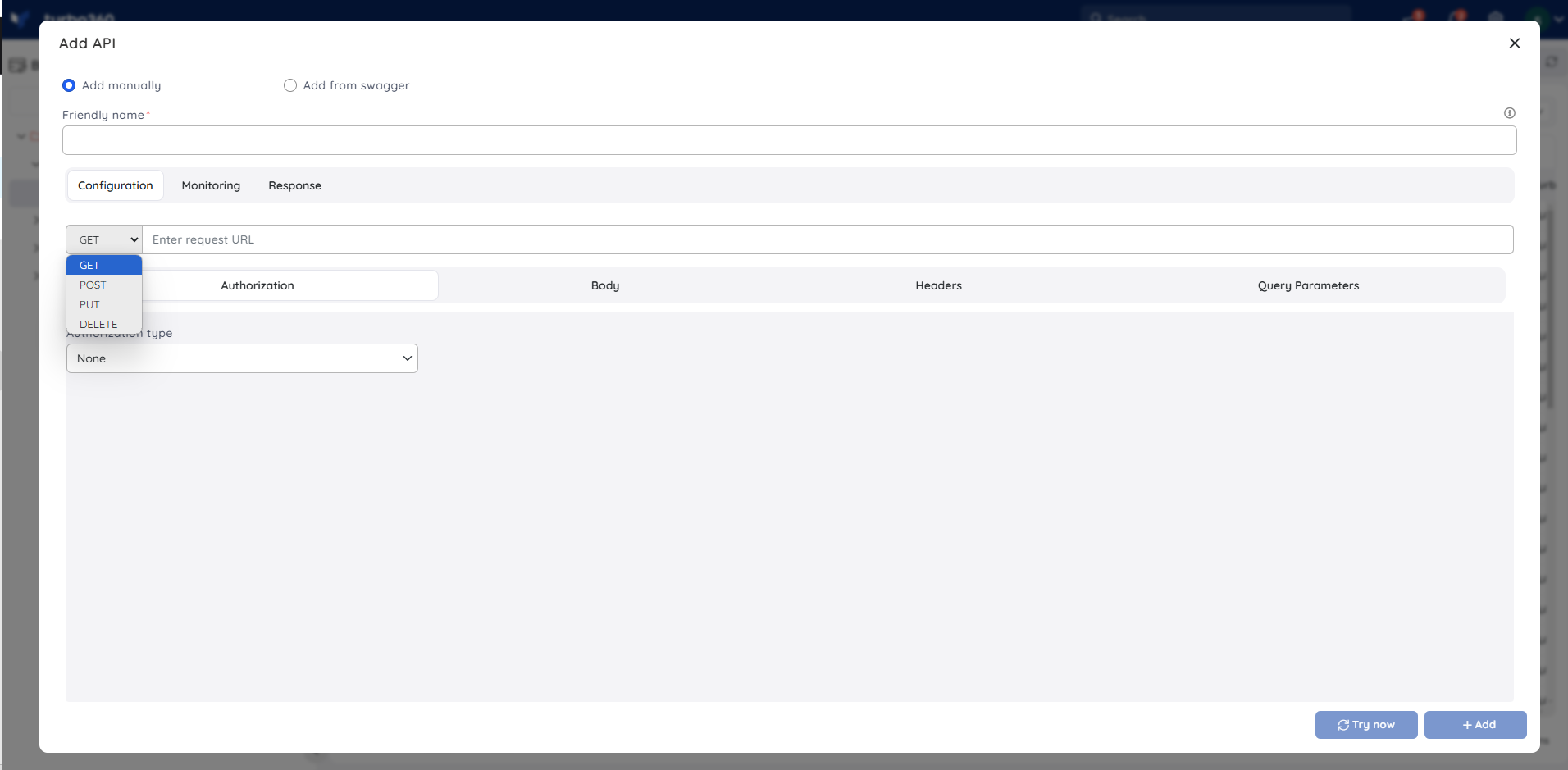
Authorization
Turbo360 supports four different types of authorization methods for configuring API requests:
Basic – Enter a username and password, which will be encrypted, and the corresponding Authorization header will be included in the requests.
Bearer – Enter an API's Bearer token, and the corresponding Authorization header will be added to the requests.
API Key – Specify the API key value that authorizes the appropriate API, and the corresponding Authorization header will be included in the requests.
OAuth – Create an OAuth protected API request by providing significant information such as client credentials, access tokens, and so on.
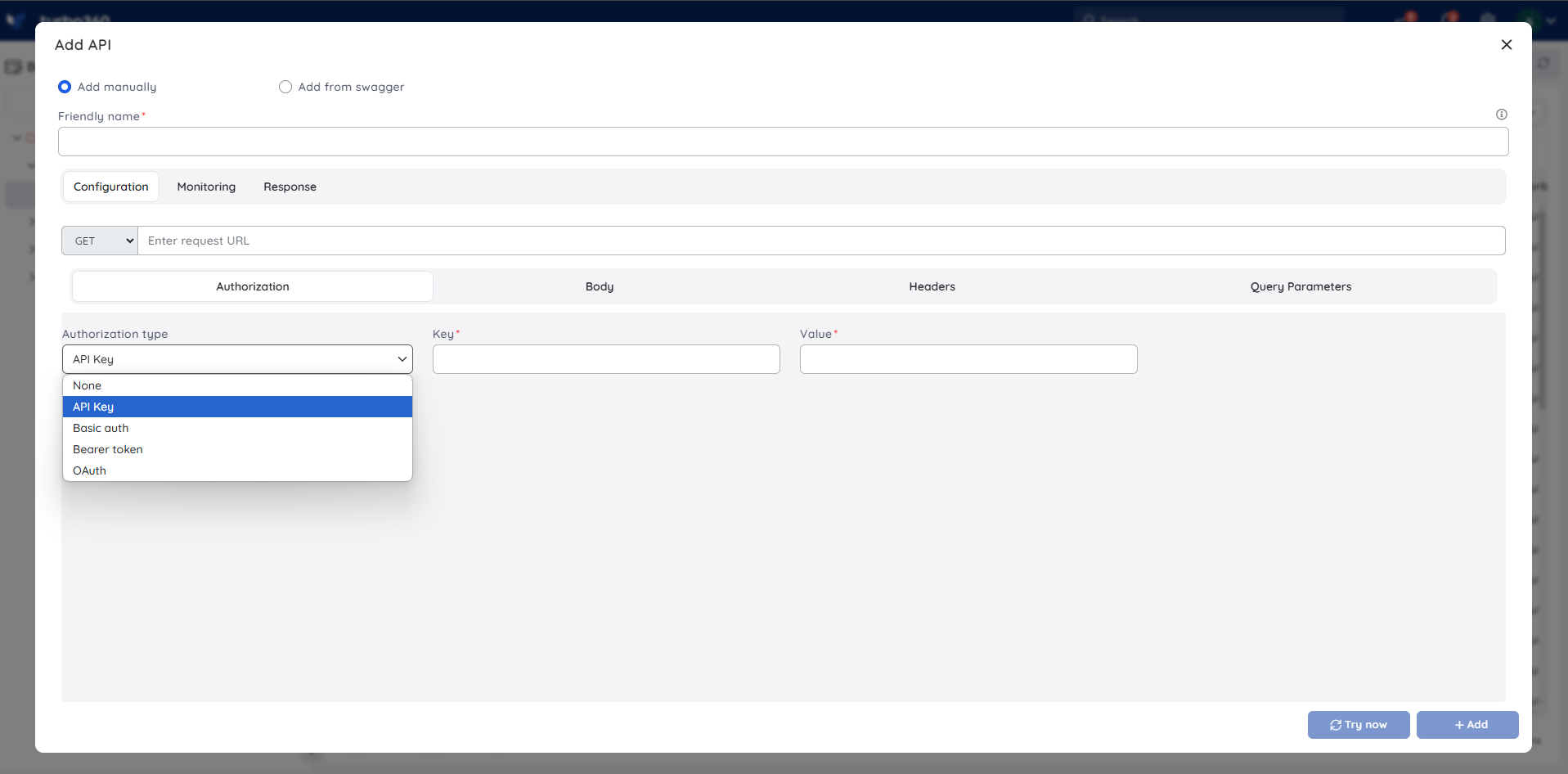
Monitoring
Create a monitoring rule to determine the health status of the corresponding API Endpoint. The user must define an assertion condition so that the user receives a violation alert when the respective condition is met.
Assertions are validation conditions used to determine the health of API Endpoints. When the Turbo360 monitor performs a test on the configured API Endpoints, it considers assertion data to be unhealthy and reports an error if it matches the expected error condition.
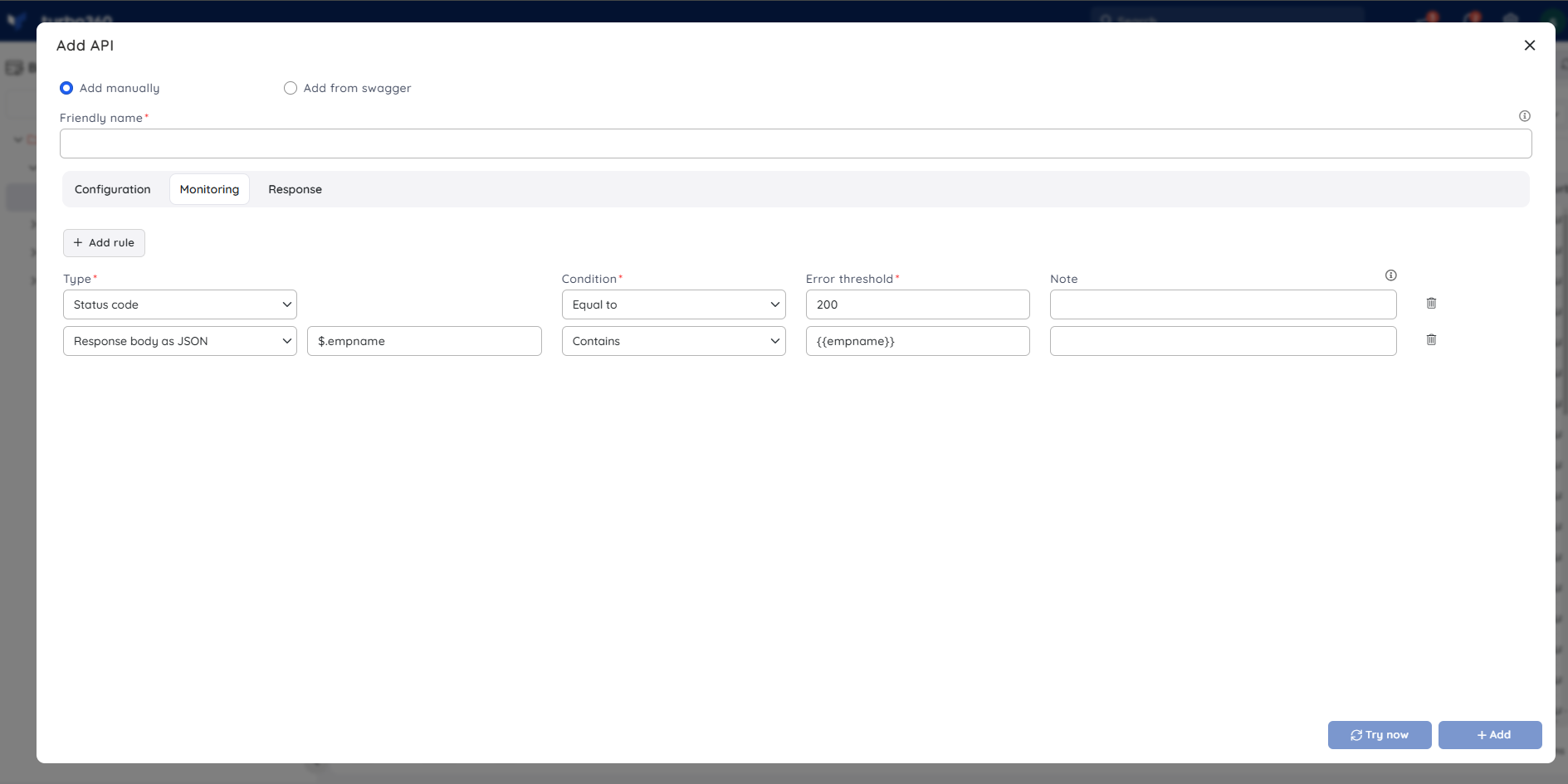
Query Parameters
- If query parameters are to be included in the target URL, add it in the Query Parameters section.
The parameters field does not have any restrictions on the field value.
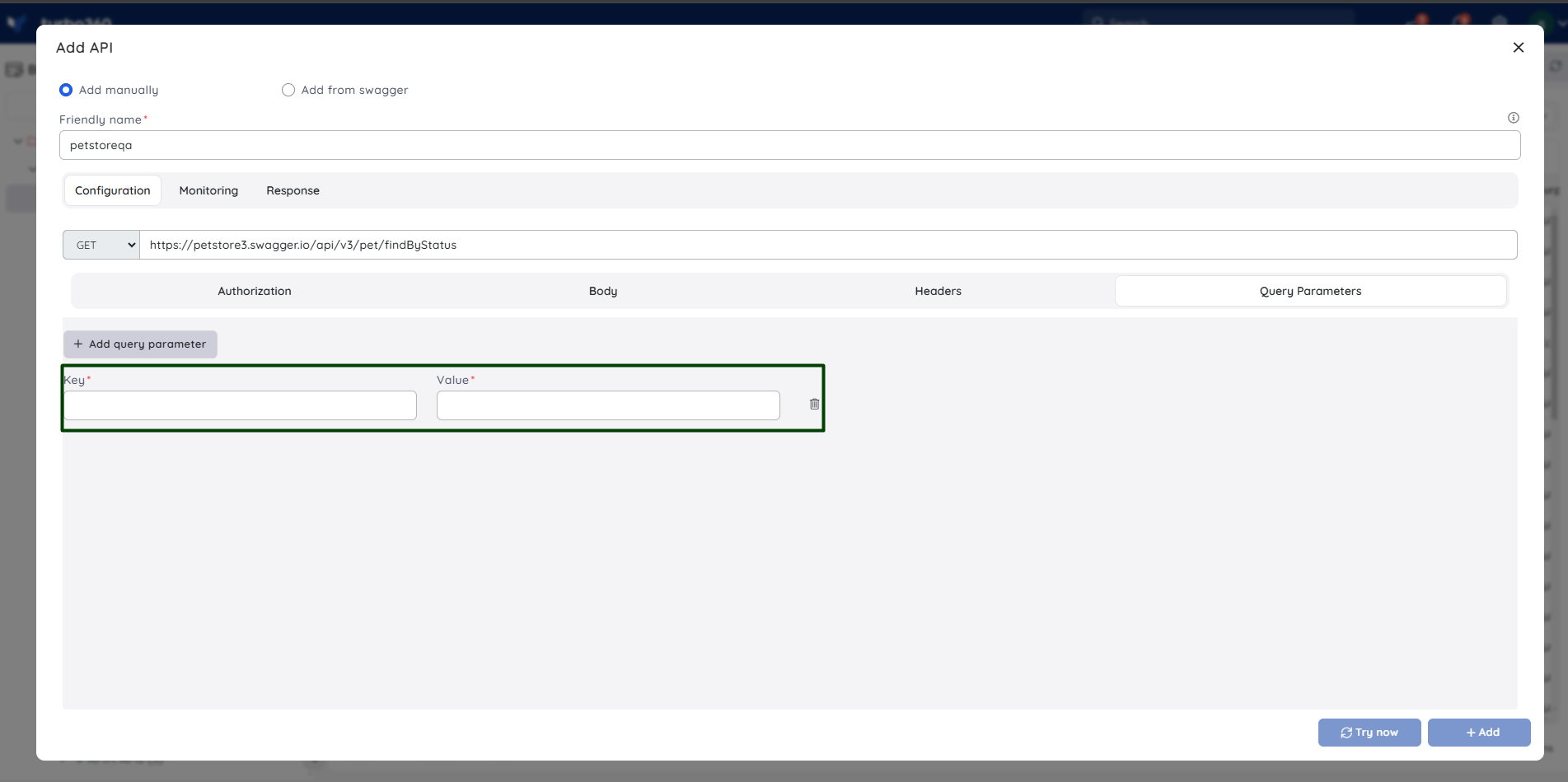
Query parameters are accessible only for the endpoints that have been manually added.
Response
- Users can configure monitoring rules for API Endpoints added manually and view the response at any time in the Response section by clicking the Try Now button.
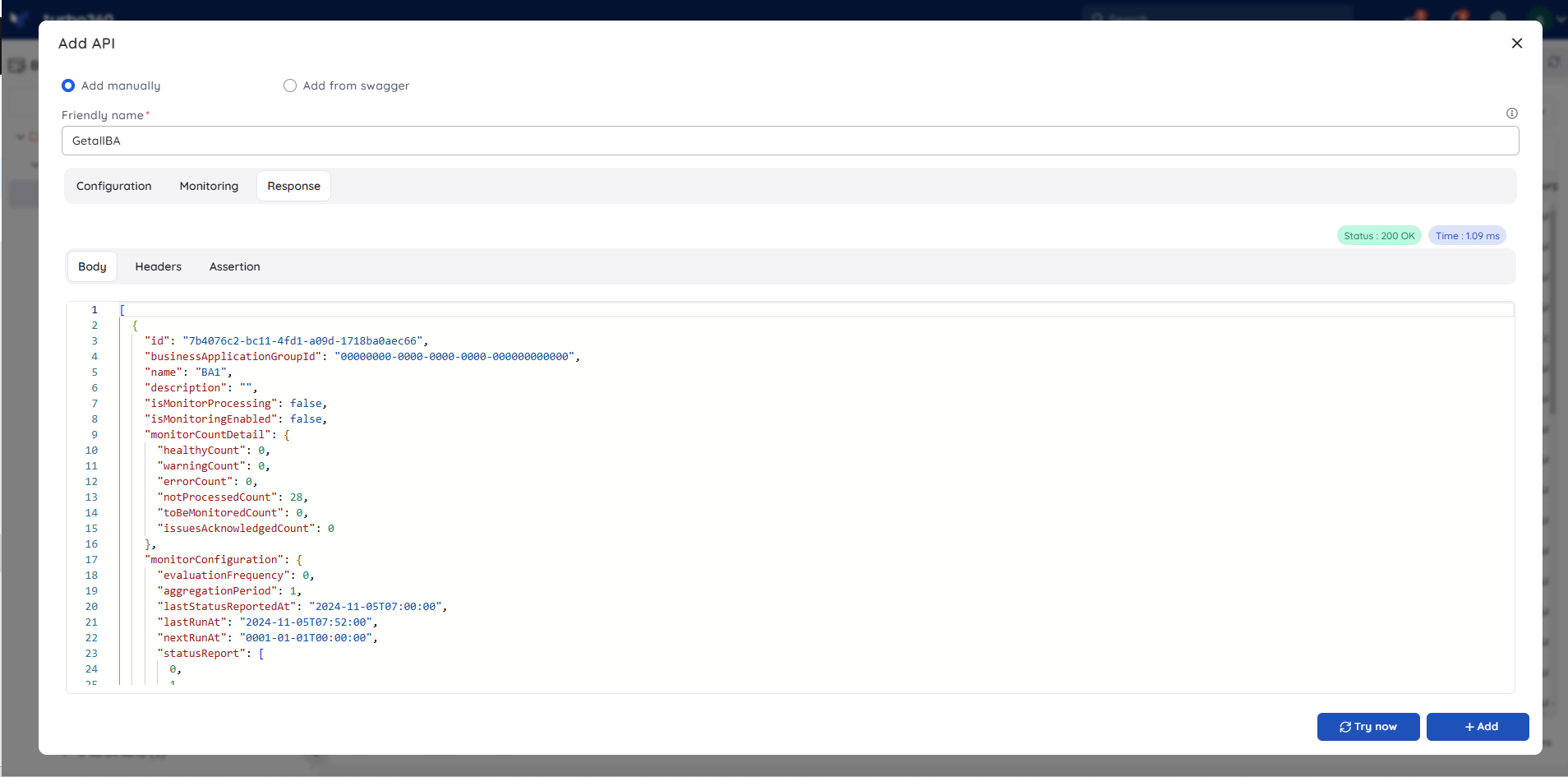
The Response is accessible only for the endpoints that have been manually added.
API Endpoint Monitoring
API Endpoints can be monitored by defining the monitoring rules and associating them with a Business Application.
The provided error threshold values determines the health status of the corresponding API Endpoint when a monitoring test is performed on the same.
Turbo360 provides two different health statuses based on the evaluation of the configured rules:
- Error – when the expected value meets the error threshold
- Healthy – when the expected value doesn’t meet the error threshold
The health status of the configured API Endpoint can be tracked using Service Map.
Rules Configuration
Choose any of the data types listed in the Type dropdown and specify a threshold condition for which the violation alert must be sent when the assertion value exceeds the expected threshold value.
Below data from the API response can be monitored:
1. Status code
2. Response time
3. Response header
4. Response body
Status code - The status code for determining an API Endpoint's error condition can be configured.
Response time - The threshold value for response time can be specified to validate the API Endpoint's health based on the same.
Response header - The response header can be specified to validate it against error threshold.
Response body - The body of the response can be plain text, JSON, or an XML. For plain text response bodies, the Regular expression field is optional, whereas the JSON expression and XPath query values are required for the respective body types.
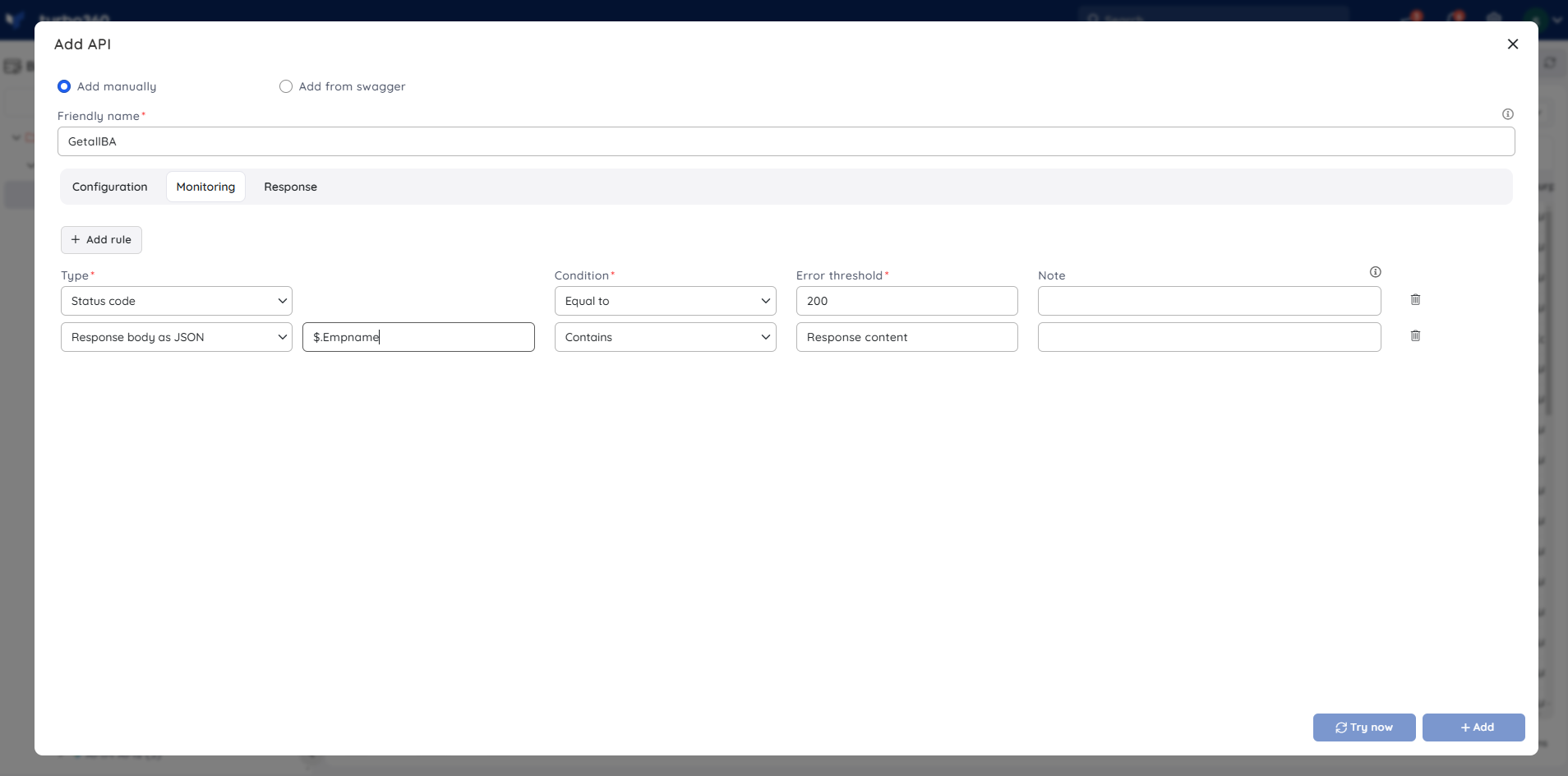
After saving the monitoring rules, the Turbo360 Monitor starts tracking the status of the configured API Endpoint for the respective assertion data and its conditions in relation to the monitoring configuration of the respective Business Application.
Once an API Endpoint has been configured via add manually, click the Try Now button to instantly check its health status.
Notifications
The alert notifications for API Endpoint monitoring will be sent in the same manner as the violation alerts that are sent via the configured notification channel(s) and email address (es).
The image below depicts the API Endpoint alert in the SMTP channel:
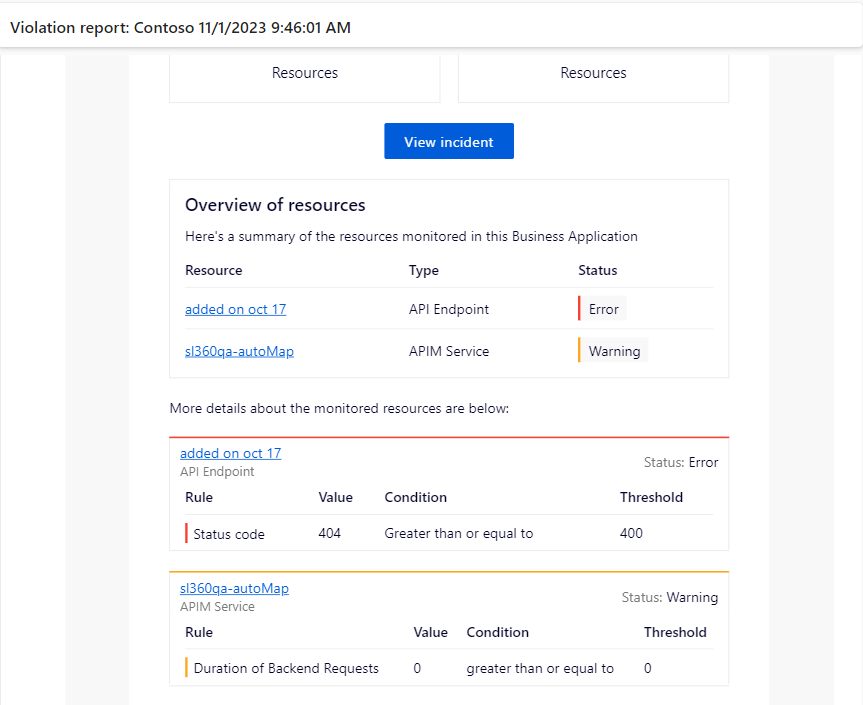
Click here to know more about configuring Notification channels.

