Assigning a Definition
- 19 Nov 2024
- 1 Minute to read
- Print
- DarkLight
- PDF
Assigning a Definition
- Updated on 19 Nov 2024
- 1 Minute to read
- Print
- DarkLight
- PDF
Article summary
Did you find this summary helpful?
Thank you for your feedback!
Turbo360 allows users to assign a policy or initiative to a scope. An assignment is a policy definition or initiative that is assigned to a specific scope. The scope refers to all the resources, resource groups, subscriptions, or management groups.
Assignment structure
The assignment contains the following elements:
- Policy definition
- Display name
- Description
- Enforcement mode
- Assigned by
- Parameters
- Identity
- Remediation tasks
- Non-compliance messages
Create an assignment
- Click Assign policy / Assign initiative in Policies -> Assignments
- The first step in assigning a definition is to define the scope. The scope can either be a management group or a subscription or a resource group. Click Next
- Select the policy/initiative definition to be assigned
- Provide name and description to identify the assignment. The display name has a maximum length of 128 characters and the description has a maximum length of 512 characters
- Set the enforcement mode which is used to enforce the policy effect.
- Provide the assigned by value which is a friendly name of the security principal that created the assignment. Click Next
- Provide values for the parameters defined in the policy definition or initiative definition. Click Next
- The next step is an optional step, to create a remediation task, if any parameter has an effect set to deployIfNotExist or modify. Select the policy definition to be remediated. Click Next
To perform a remediation task an identity is required, it can be either a system assigned identity or user assigned identity.
- The next step is also an optional step, to set a custom message which describes why a resource is non-compliant with the policy or initiative definition. Policy-specific non-compliance message can also be configured. Click Next
- The final step displays the summary of the entire assignment details. Click Create to create the assignment.
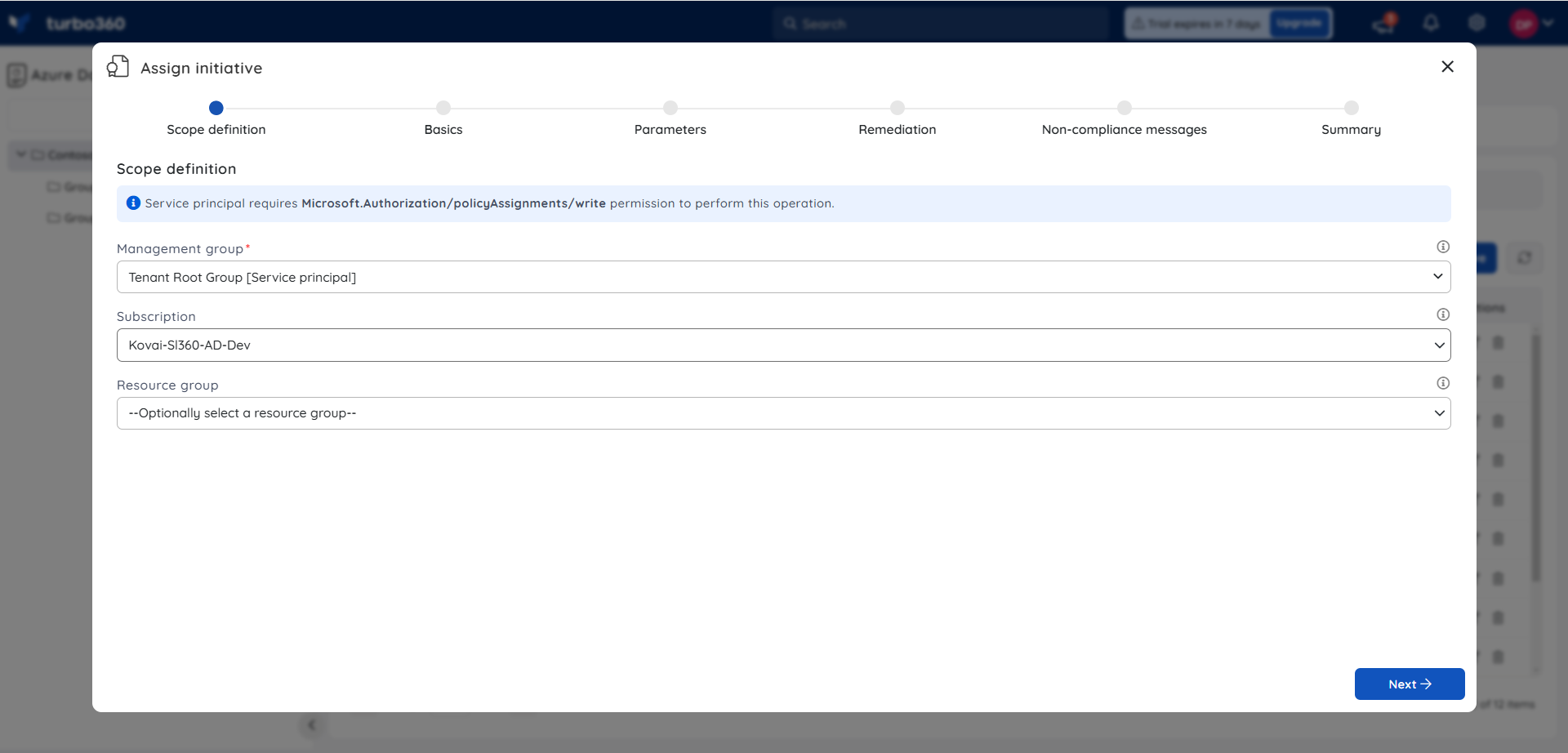
Edit an assignment
- Click the Edit icon next to any assigned policy / initiative in Policies -> Assignments
- Go through the same steps as in above for editing a policy definition and click Update
The scope of the assignment cannot be changed when updating the assignment.
Delete an assignment
- Click the Delete icon next to any assigned policy / initiative in Policies -> Definitions
- Click Delete in the confirmation box
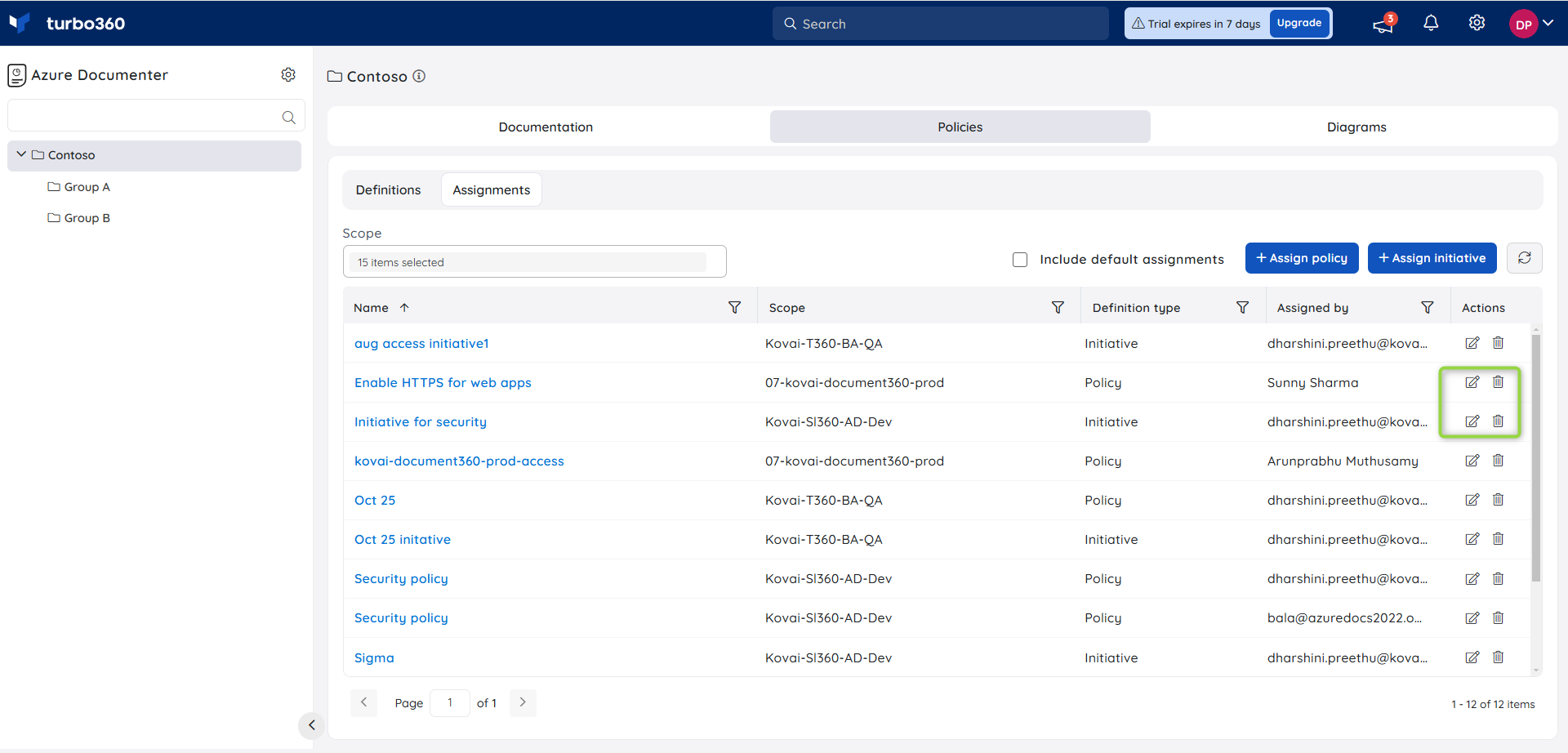
Was this article helpful?

