- 03 Jan 2025
- 3 Minutes to read
- Print
- DarkLight
- PDF
Azure Marketplace
- Updated on 03 Jan 2025
- 3 Minutes to read
- Print
- DarkLight
- PDF
When purchasing through the Azure Marketplace we will create a private plan for your organization which will show up in your Azure Tenant.
Step 1 - Provide info to Turbo360 to setup your private plan
In order to create your private plan we will need to know the following info:
Your Azure Entra Tenant ID
At this point we will go and create a private plan which will be published in marketplace. This offer will only be visible in your Azure tenant and will be configured to support your specific purchase terms.
The private plan does not have an expiry date
Step 2 - What will the marketplace purchase look like
When you complete the marketplace purchase you will have a resource within an Azure Subscription which is contained in a resource group which contains the configuration for the billing.
There is no code execution from this resource or anything, it simply represents an entity which will appear on your Azure bill.
The charge for the marketplace purchase will map to the subscription and billing account related to the resource group you make the marketplace purchase in.
Step 3 - Planning to complete the purchase
In order to complete the purchase you will need a user who we will refer to as the Marketplace Purchaser. The permissions required by this person include:
Permission | Why |
|---|---|
Global Admin | When completing the marketplace purchase an admin consent is required for an enterprise application which will be in your Entra ID |
Resource Group Contributor | The resource group you want to create the marketplace resource in will need to have the purchaser as a contributor |
Points to note:
You may need to coordinate with others in your organization if you want a new subscription or resource group for the purchase. This will depend on how you manage your Azure environment.
You may need to follow a change control process in your organization for some of the steps here. Please ensure you have the correct internal approvals in place
You may need to get other people in your organization to help you complete certain steps if there is a separation of responsibilities
At this point you should be ready to complete the purchase
Step 5 - Checklist before completing the purchase
In order to make the process as smooth as possible below is a quick check list of some of the things you might need to in order to complete a marketplace purchase.
[If required] - Change Control is submitted and approved at the customer side
Person is identified who will perform the change (refer to info above about permissions)
Resource group and subscription for the purchase are identified
Marketplace purchases are enabled on the subscription which you will make purchases in
RBAC permissions are configured on the resource group to allow the person who will complete the purchase to add a resource to the resource group
User who is making the order has permission and is allowed to perform a consent approval for the Entra ID enterprise app. Sometimes a customer may need a change control approval from a different approver for this
You should now be ready to proceed with the purchase
Step 6 - User to complete the purchase
Purchasing Turbo360 through the Azure Marketplace involves the following steps:
Locate Turbo360 in the Azure Marketplace. Please choose the appropriate module for which your private plan has been created
Choose the pricing plan tailored exclusively for the customer, by the Turbo360 Team. (below it says trial in the picture but there should be one in the list for your organization)
Activate the subscription by clicking the Subscribe button, dedicated to setting up a SaaS subscription for the Turbo360 Application.
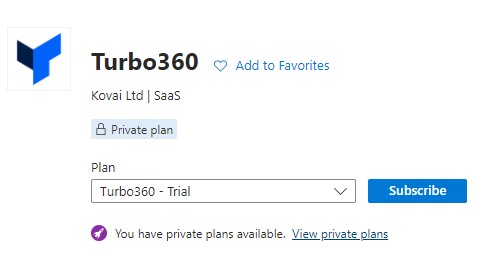
Prerequisites
Ensure these prerequisites are met before proceeding to the next step.
Select the subscription and resource group and fill in the required fields.
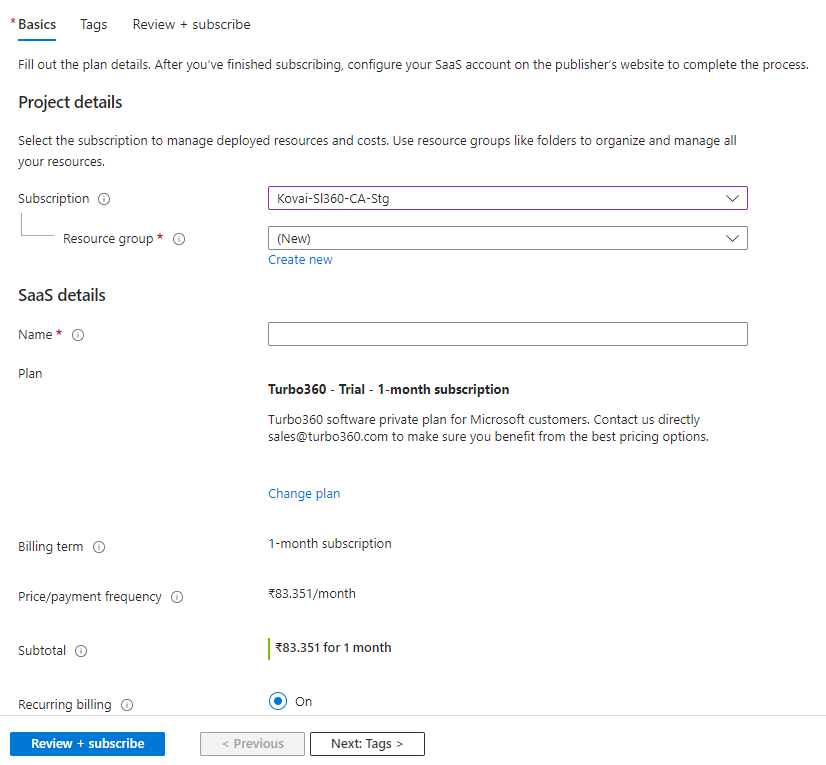
Once the offer is subscribed, the subsequent task is to confirm the purchase of Turbo360 by clicking Configure account now.
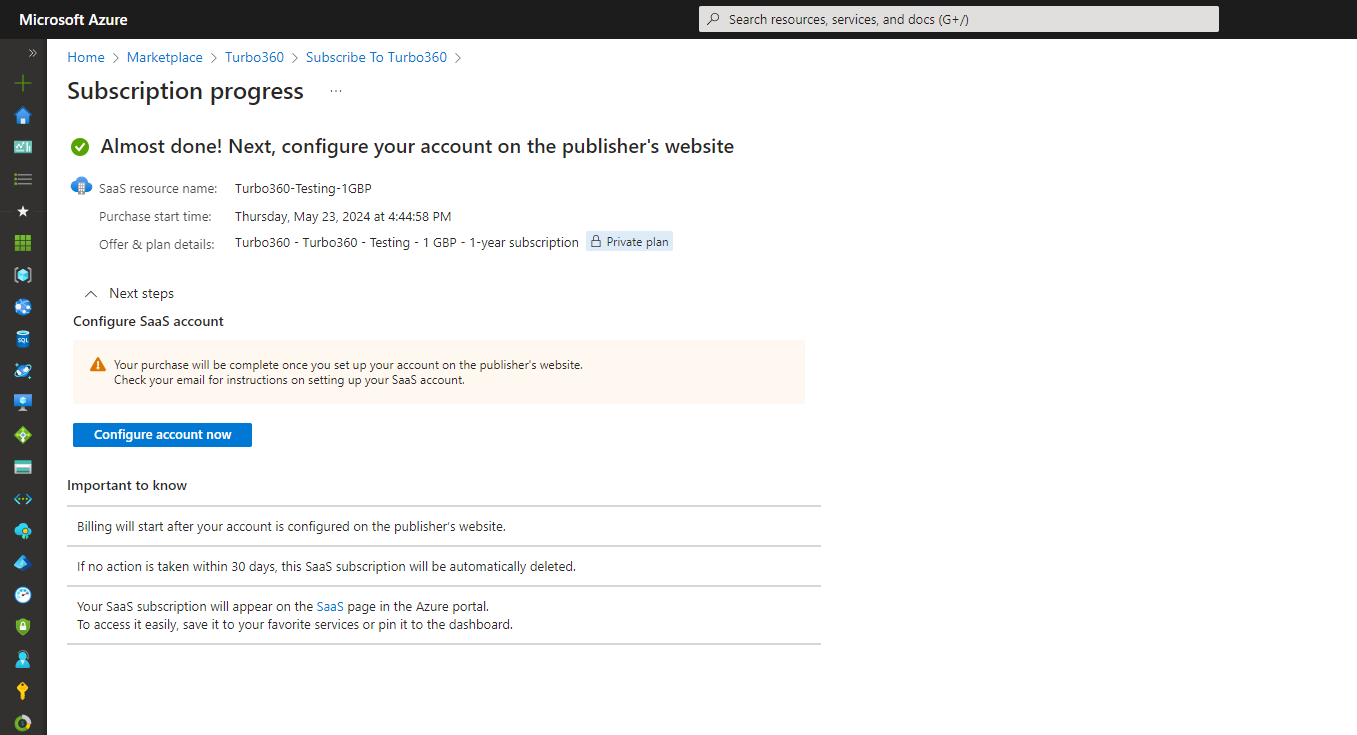
Fill in the required fields.
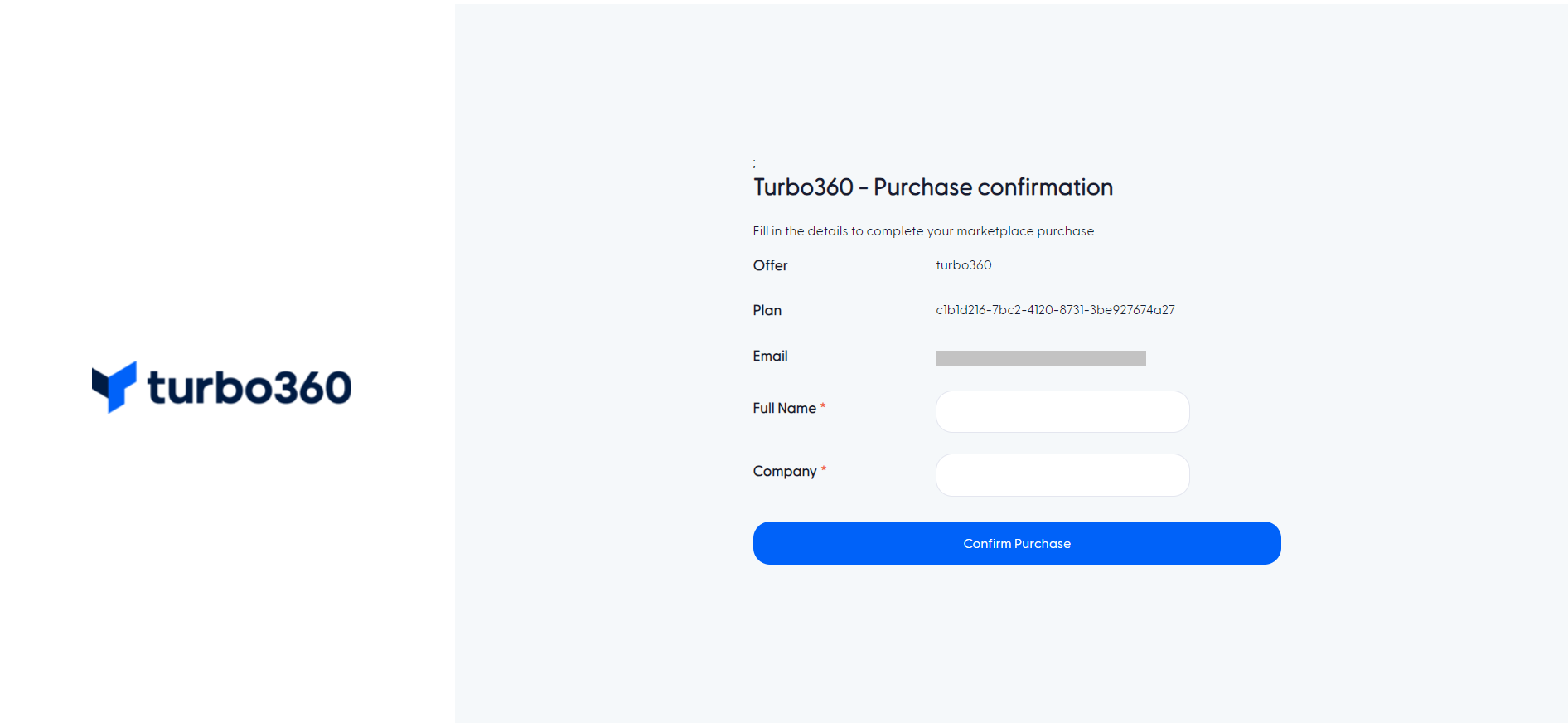
Press Confirm Purchase to complete the transaction.
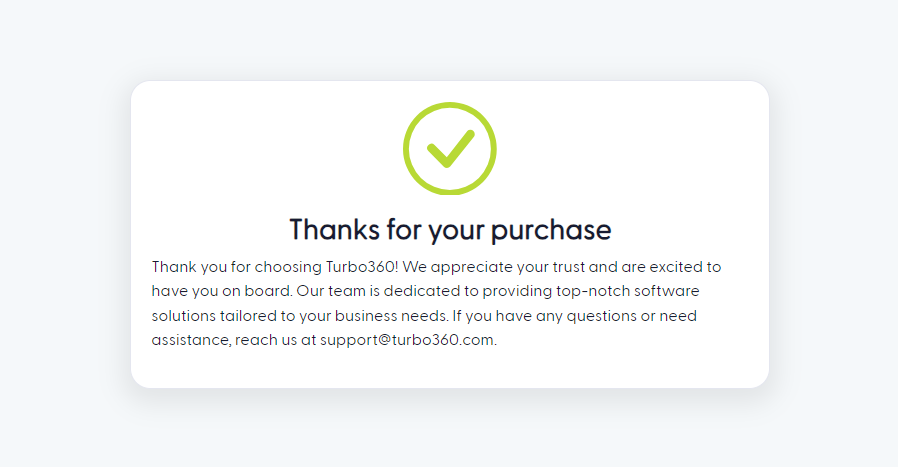
Upon successful completion of the purchase, the Turbo360 team will approve the purchase on our side and reach out to you with the license details to access either the SaaS or Private hosting instance of Turbo360 that you have purchased.
FAQ
Can the purchase and a private hosted deployment live in separate resource groups / subscriptions
Yes
What happens at renewal time
Depending on the type of deal that has been configured in Azure the options include:
Your plan may auto renew
You may choose to have a new plan created if you have modified your Turbo360 subscription since the first purchase

