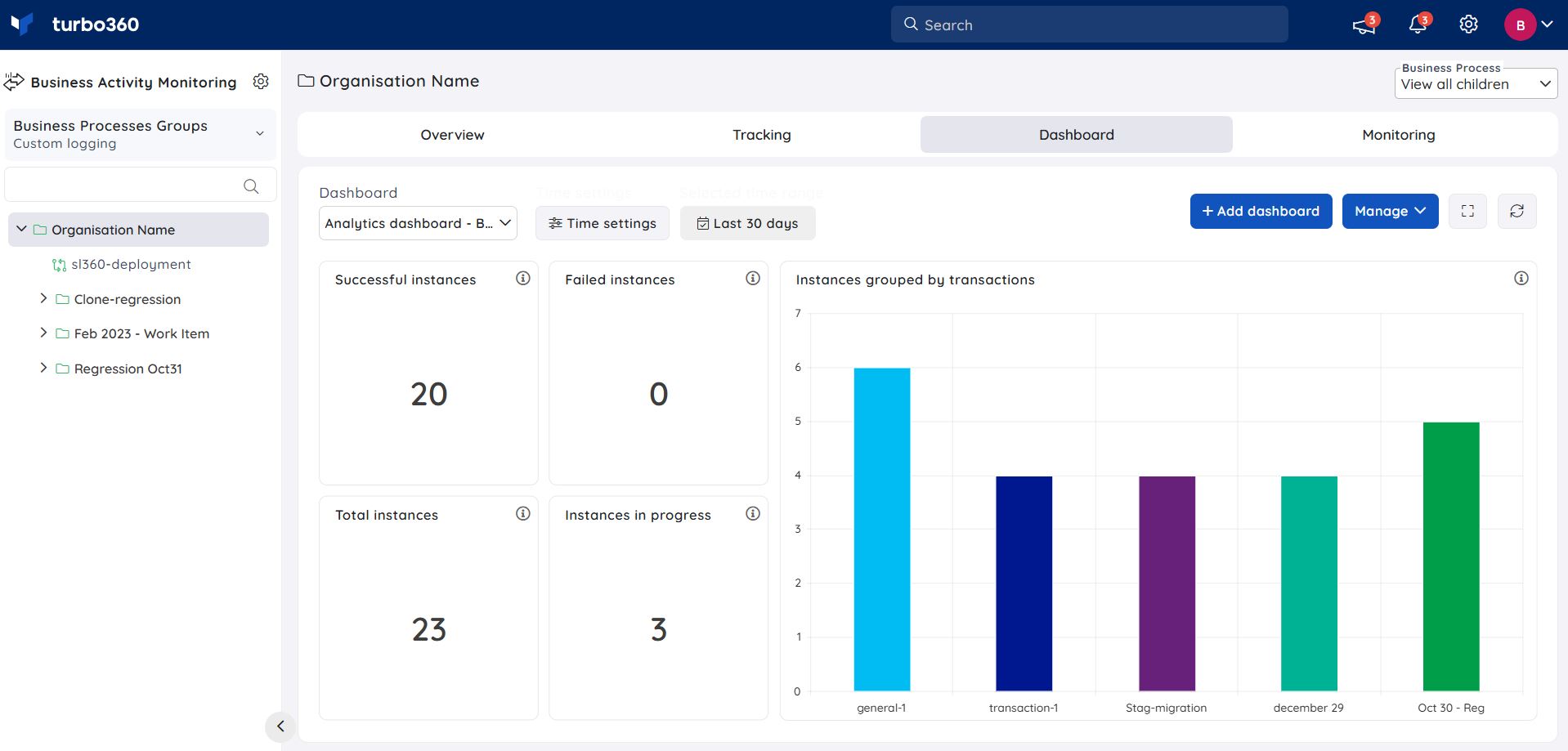- 13 Dec 2024
- 3 Minutes to read
- Print
- DarkLight
- PDF
Business Activity Monitoring Dashboard
- Updated on 13 Dec 2024
- 3 Minutes to read
- Print
- DarkLight
- PDF
Introduction
The majority of business processes now take place in real-time environments. However, the Search feature in Business Activity Monitoring is only useful when users know exactly what they want, and the search results are only displayed as individual transactions.
However, most business users would require an aggregate of information, such as how well business process X is performing, is there an anomaly in the number of transactions, and so on.
Data trends are the only way to obtain this information. To be fully understood, any data trends must be plotted as a chart.
For example, let’s take a Supply Chain industry to consider the business process of Order Processing.
Dashboard
A Dashboard is a tool that allows users to customize widgets that display the real-time data of a business process in terms of charts and reports.
Dashboards for each business process can be accessed by clicking the relevant Business Process and selecting Dashboard option.
Each Dashboard can include a number of custom widgets that users can customize using a search query.
Depending on the configuration, each Dashboard may have its own set of widgets.
Dashboard types
Business Activity Monitoring Dashboard provides two different types of Dashboards in Turbo360:
- Global time span
- Widget time span
Dashboard type can be selected with the help of a dropdown available while creating a Dashboard.
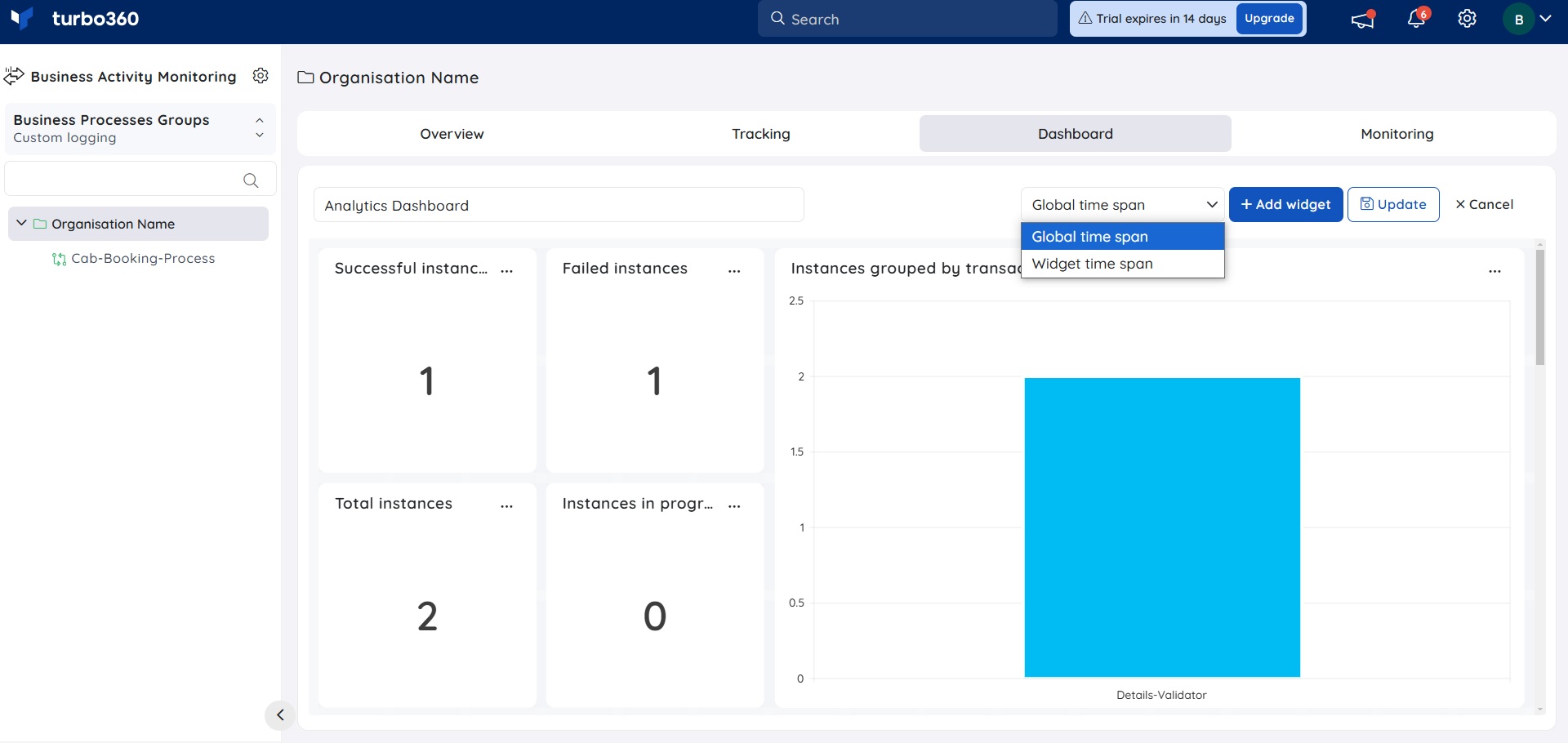
Global time span
- The Global time span is a type of Dashboard that allows users to configure the overall time settings rather than individual widget time settings.
Time settings
Time settings will be available in the Dashboard section when the Dashboard is of the type Global time span.
The interval on which the data should be visualized is configured while creating the widget and it can be changed while editing the widget configuration.
This interval can be changed to visualize the data without modifying the actual configuration.
The custom time interval can also be set.
The maximum data interval that can be set is 30 days.
The time settings configured by a user are unique to an account. Therefore, the default values will be displayed for other users while the customized value will be displayed for the respective user.
Widget time span
The Widget time span is a Dashboard type that allows users to customize the time settings for individual widgets on the Dashboard.
When the Dashboard is of the type Widget time span, the Days field will be displayed in the Widget Configuration.
Days field is used to specify the time period for which the data will be visualized using Business Activity Monitoring Dashboard.
The number of days should range between 1 and 30.
Widget types
Widgets can be created using two different querying methods.
Custom Logging
- Transaction Instance querying
- Stage Instance querying
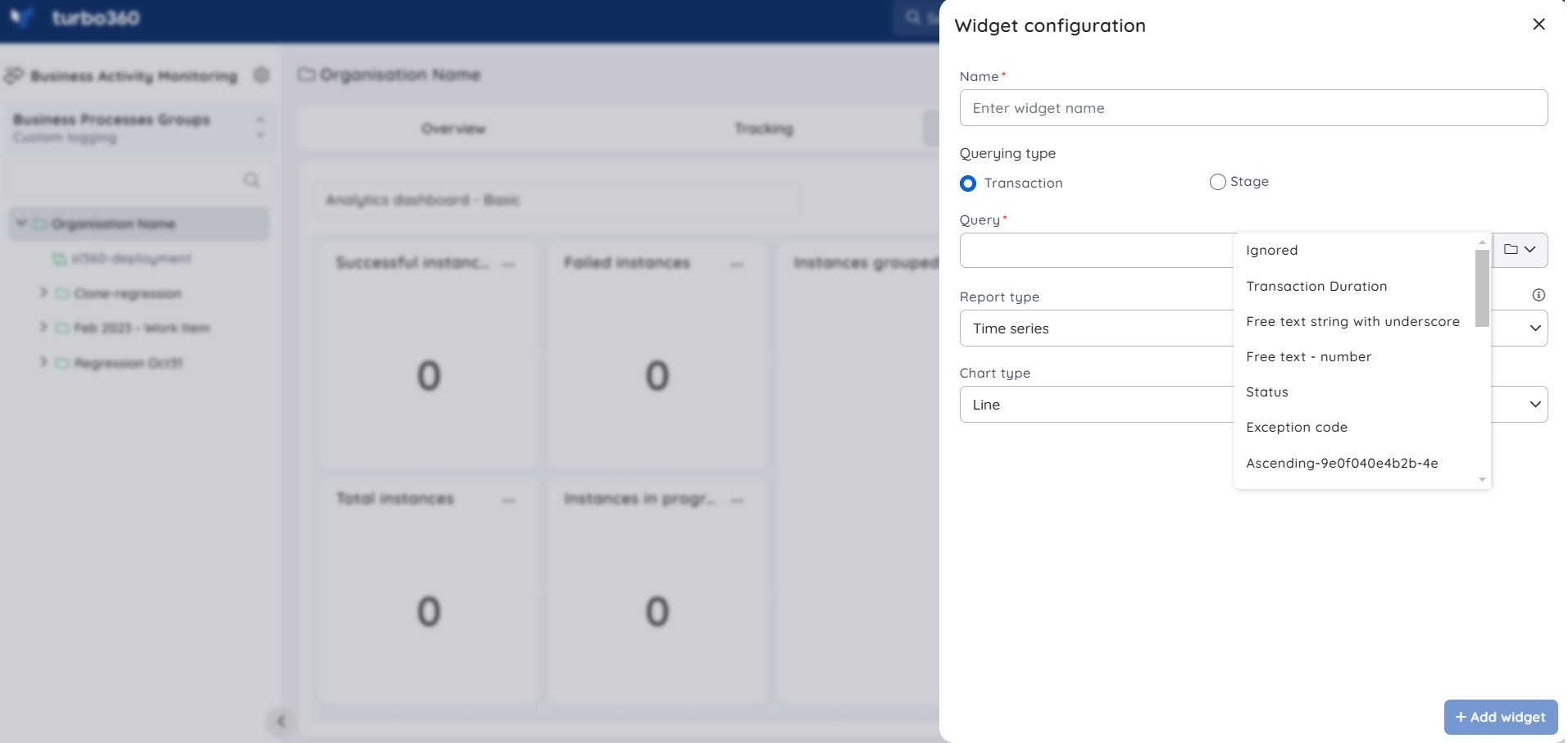
Data Queries
- Transaction based querying
- Resource based querying
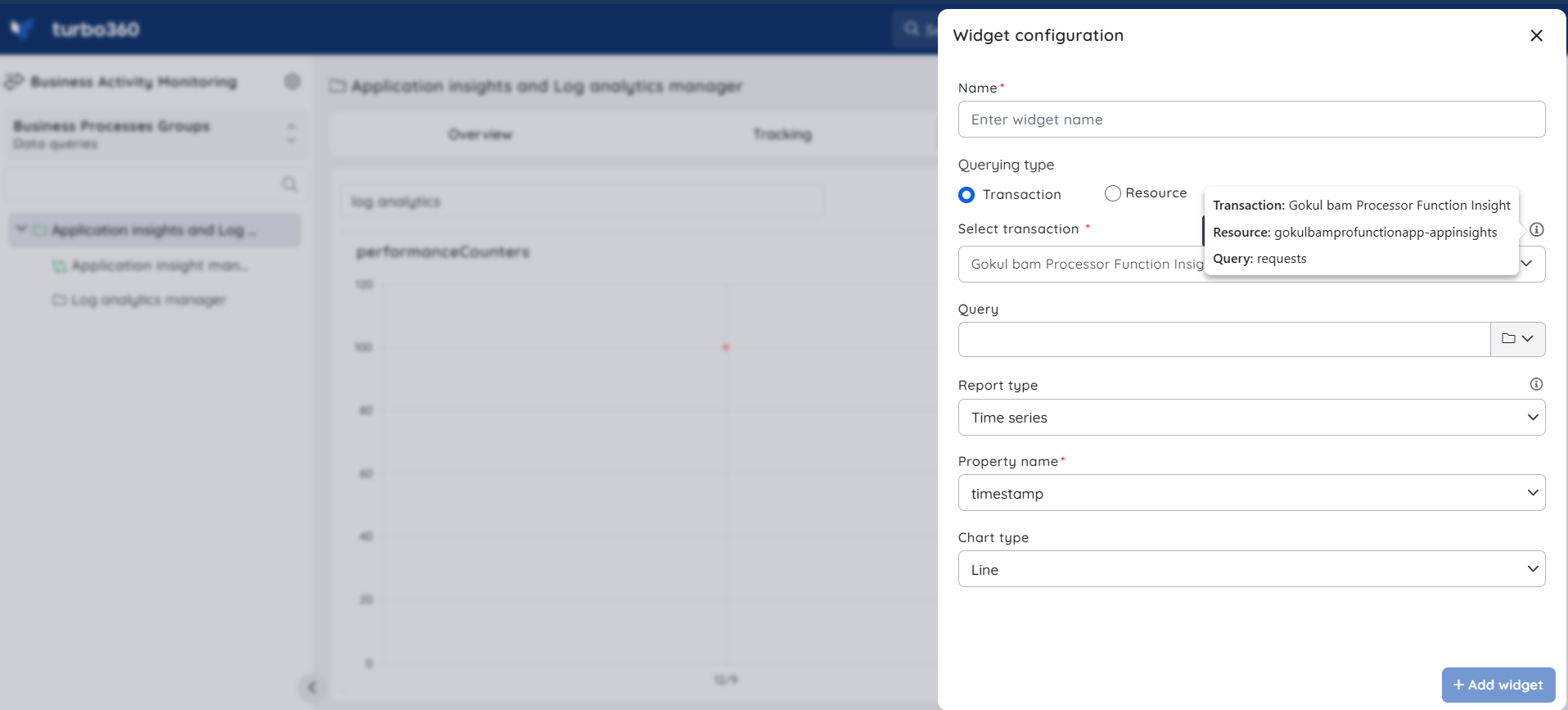
Reports
Business Activity Monitoring Dashboard allows users to create the following kind of a reports for data visualization:
Time Series – A basic time-series report with time on the X-axis and transaction count on the Y-axis.
Multi-Time Series – A multi-time series is similar to time series, but users can also add a Group By for a Global property (or) a Stage property.
Top Chart – For any of the tracked properties users will be able to find the most popular values using this report type.
Count – This is just a count-only report for the provided data.
Charts
Business Activity Monitoring Dashboard supports several kinds of charts for better data visualization:
- Line
- Bar
- Column
- Area
- Pie
The widget configurations are customized as per the user's requirements with respect to X-axis and Y-axis.
Default Dashboard
Analytics Dashboard is the name of the default dashboard that is automatically created when a Business process is newly created.
This auto-generated Dashboard will give insights on the number of failed transactions, successful transactions, and much more.
Users can also customize this Dashboard as per their requirements.