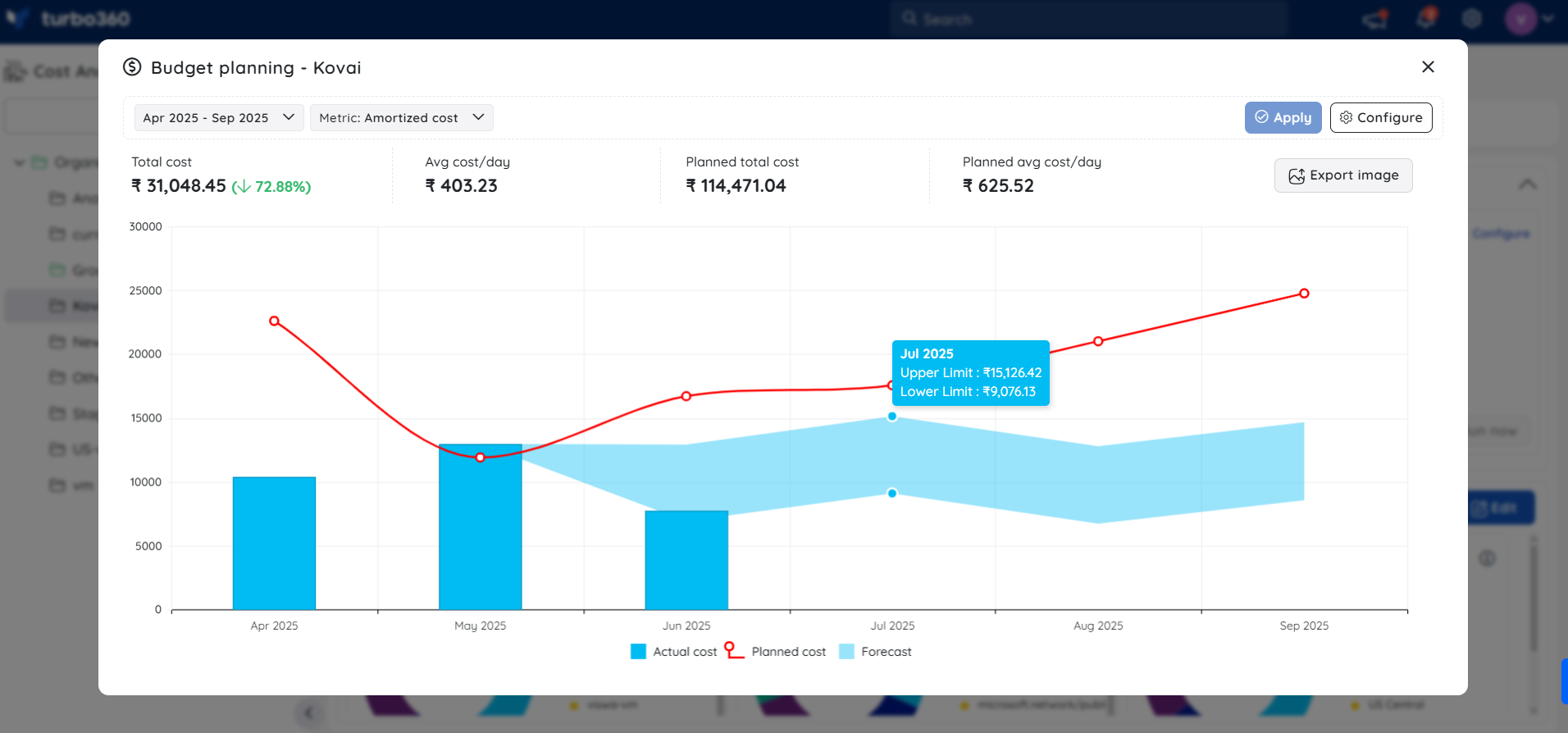- 06 Aug 2025
- 3 Minutes to read
- Print
- DarkLight
- PDF
Budget Planner
- Updated on 06 Aug 2025
- 3 Minutes to read
- Print
- DarkLight
- PDF
Introduction
The Budget Planner in Cost Analyzer enables detailed analysis of Azure cost patterns over time and supports forecasting based on historical trends. Users can model future spend using projected cost estimates or specified growth percentages to enhance budgeting accuracy.
For instance, if a team’s Azure spend has been consistently increasing by 10% each month due to growing workloads, the budget planner can use that trend to forecast costs for the upcoming quarters. Alternatively, if the team anticipates onboarding new services and estimates a 25% increase in usage, they can manually input that growth rate to model the expected budget impact and plan accordingly.
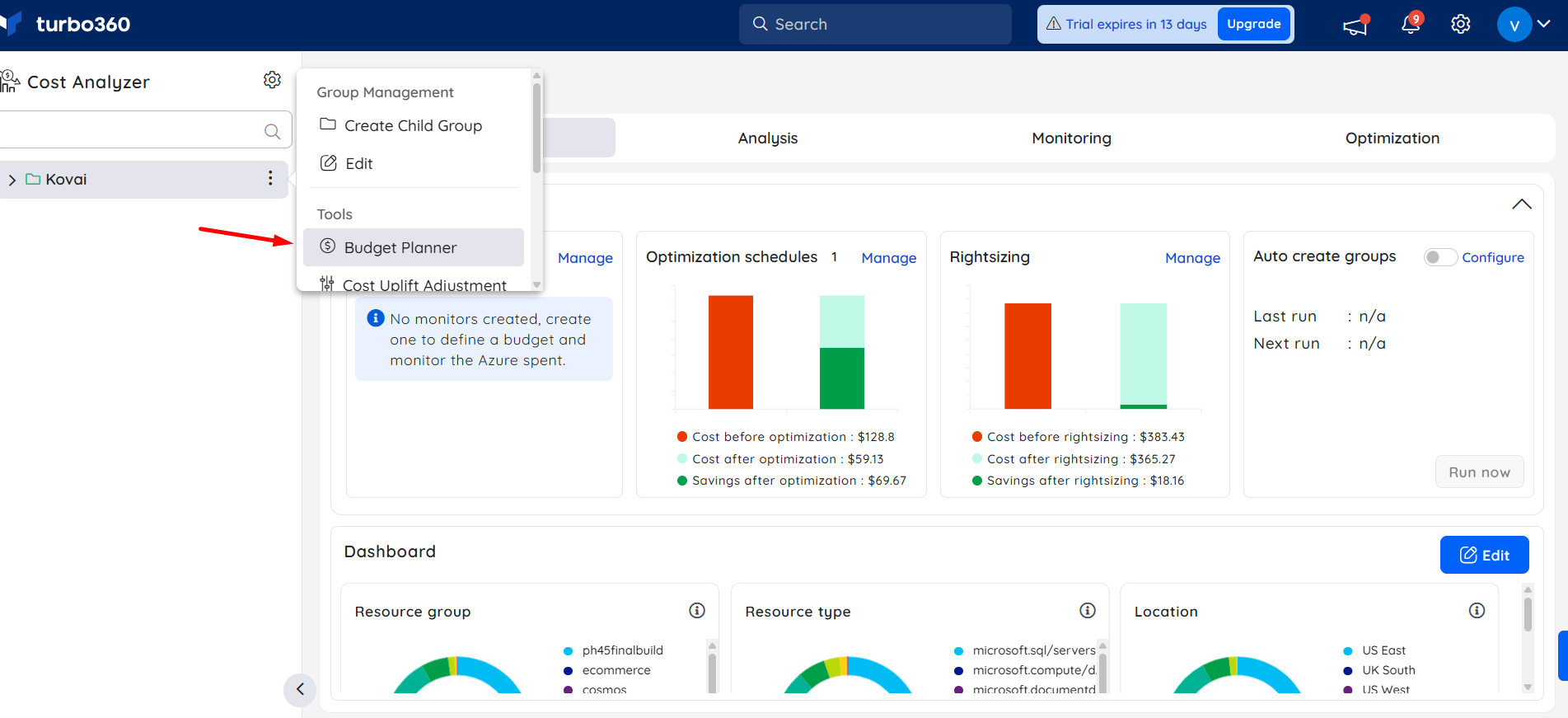
Budget Planner
Budget Planner is a powerful tool designed to help users forecast and manage Azure spending more effectively. It provides a cost trend visualization that enables users to analyze spending patterns over time.
The time range for analysis is fully customizable, allowing users to focus on specific periods that align with their financial planning cycles—such as monthly, quarterly, or yearly views.
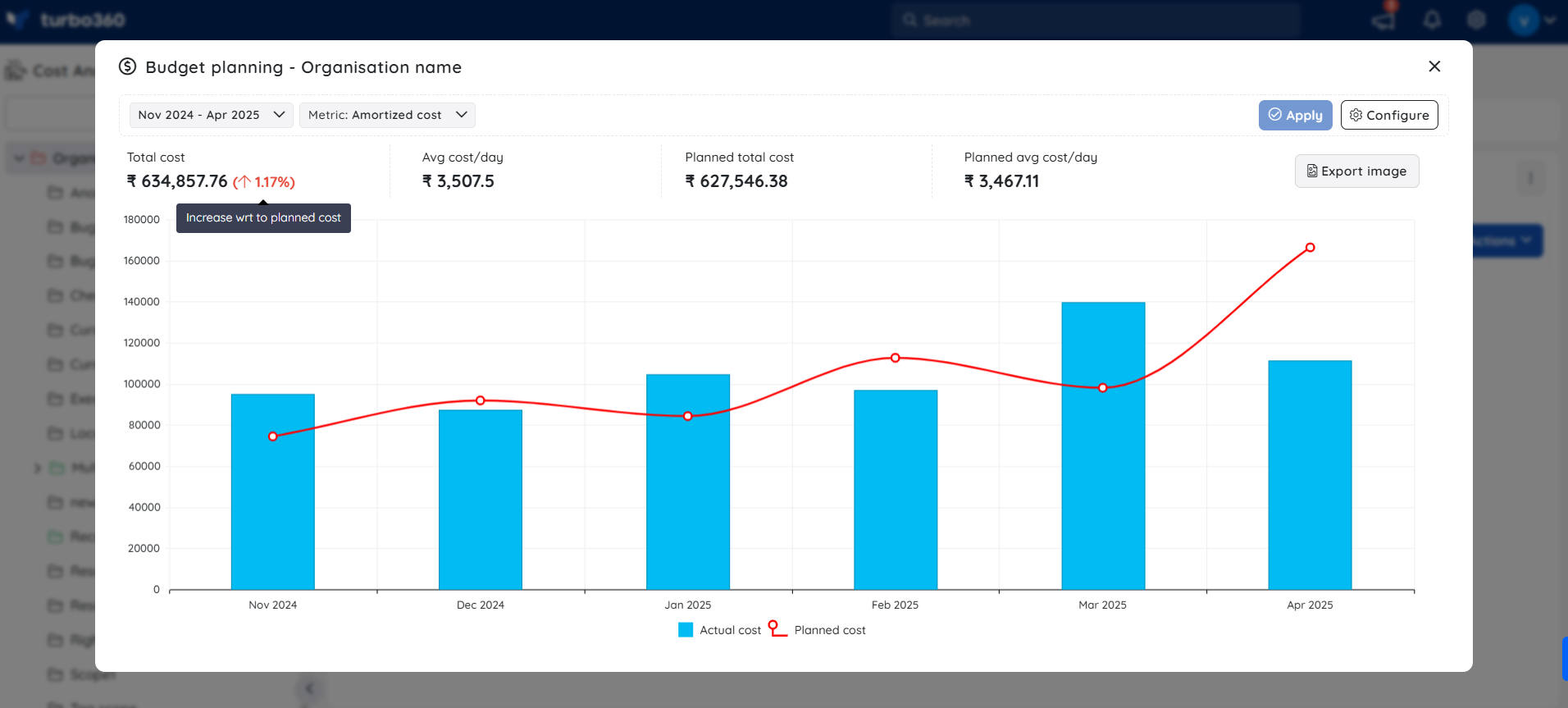
At a glance, the budget planner offers a concise summary of key financial metrics, including:
- Total cost for the selected period
- Planned (forecasted) cost based on user-defined targets
- Average daily cost, providing insight into the pace of expenditure
- Percentage change, showing how current spending compares to previous periods or projections
To support proactive budgeting, the tool overlays red dotted lines on the cost trend chart. These lines visually represent projected costs, which can be calculated using either a specific anticipated value or a growth rate defined by the user. This allows teams to compare actual spending against forecasted trends and adjust their budgets or usage accordingly.
Whether you're scaling your operations, staying within a defined budget, or assessing financial performance, the budget planner provides a solid, data-driven basis for informed and strategic decision-making.
Export the cost trend visualization using the Export Image button to seamlessly integrate it into business presentations.
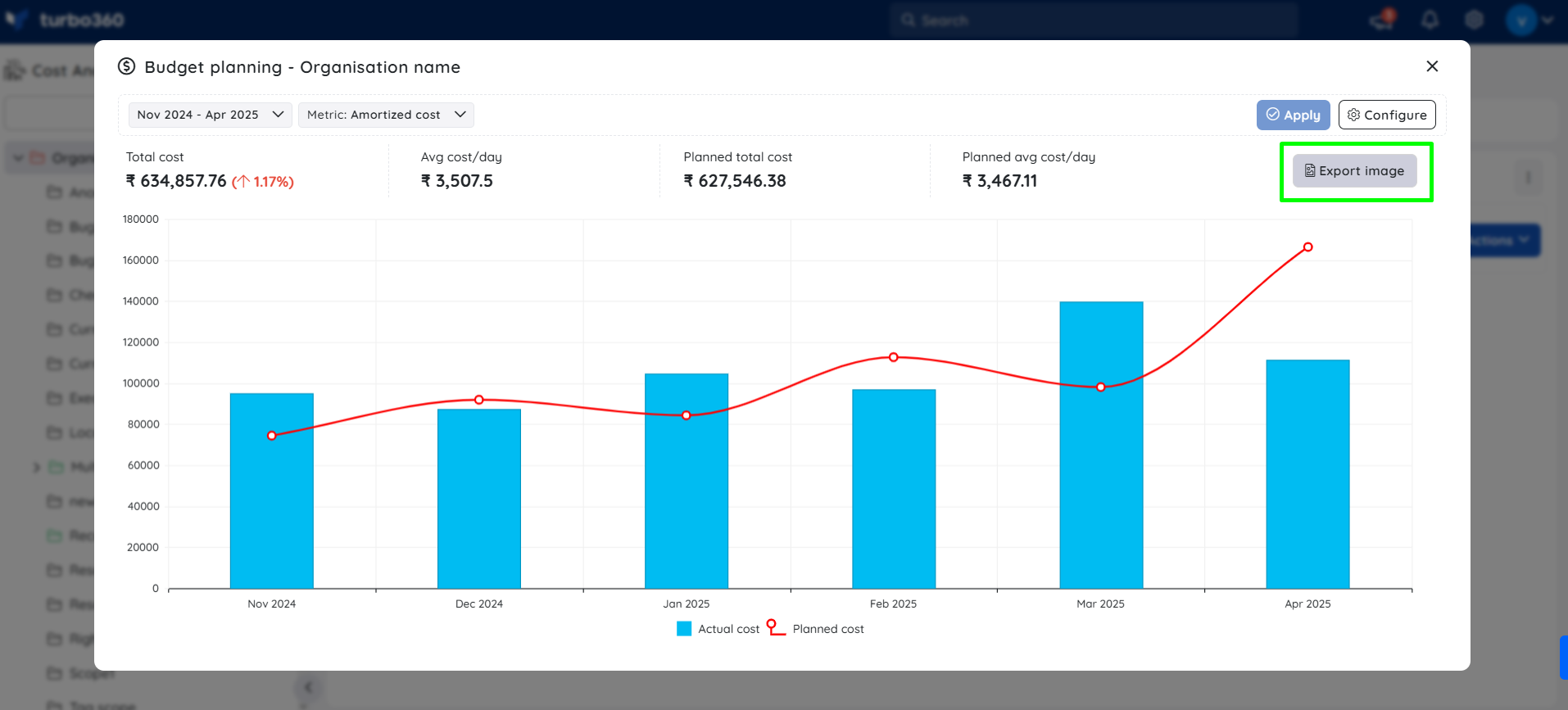
Configuration
Use the following steps to set up anticipated costs or growth rates in the Budget Planner:
Access the Budget Planner
Click the three-dotted icon next to the desired cost group in the tree view.Navigate to the Budget Planner
From the context menu, select Tools → Budget Planner.Open Configuration Mode
Click the Configure button to begin entering cost projections.Select a Month
Choose the target month for which the planned values should be applied.Enter Cost Projections
Input either a specific planned cost amount or a planned cost growth percentage (e.g., a 10% increase over the previous month).(Optional) Add a Note
You may include a description or business justification to provide context for the projection. This helps with auditing and team collaboration.
Turning on the toggle in the Actions menu will apply the same cost or growth percentage for upcoming months.
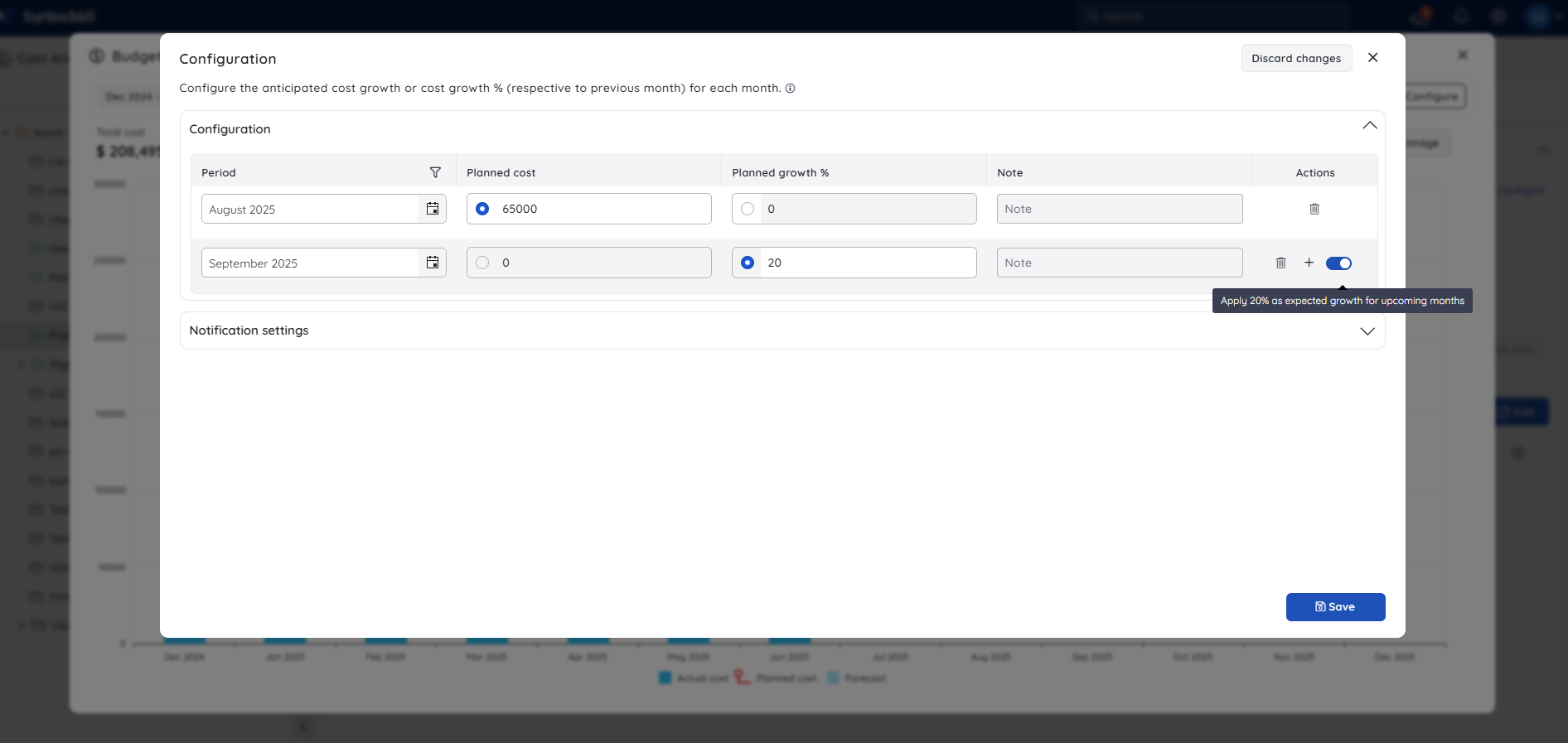
Amortized cost is considered for budget calculations. Actual cost can be used for reviewing trends without impacting budget calculations.
Monitoring Alerts
To ensure budgets are effectively managed, the Budget Planner includes automated alerting features.
The system continuously monitors actual Azure spending against the planned cost. Alerts are triggered when the actual spend for a given month exceeds the planned cost or the planned growth %.
This helps teams stay informed about cost deviations and respond in a timely manner.
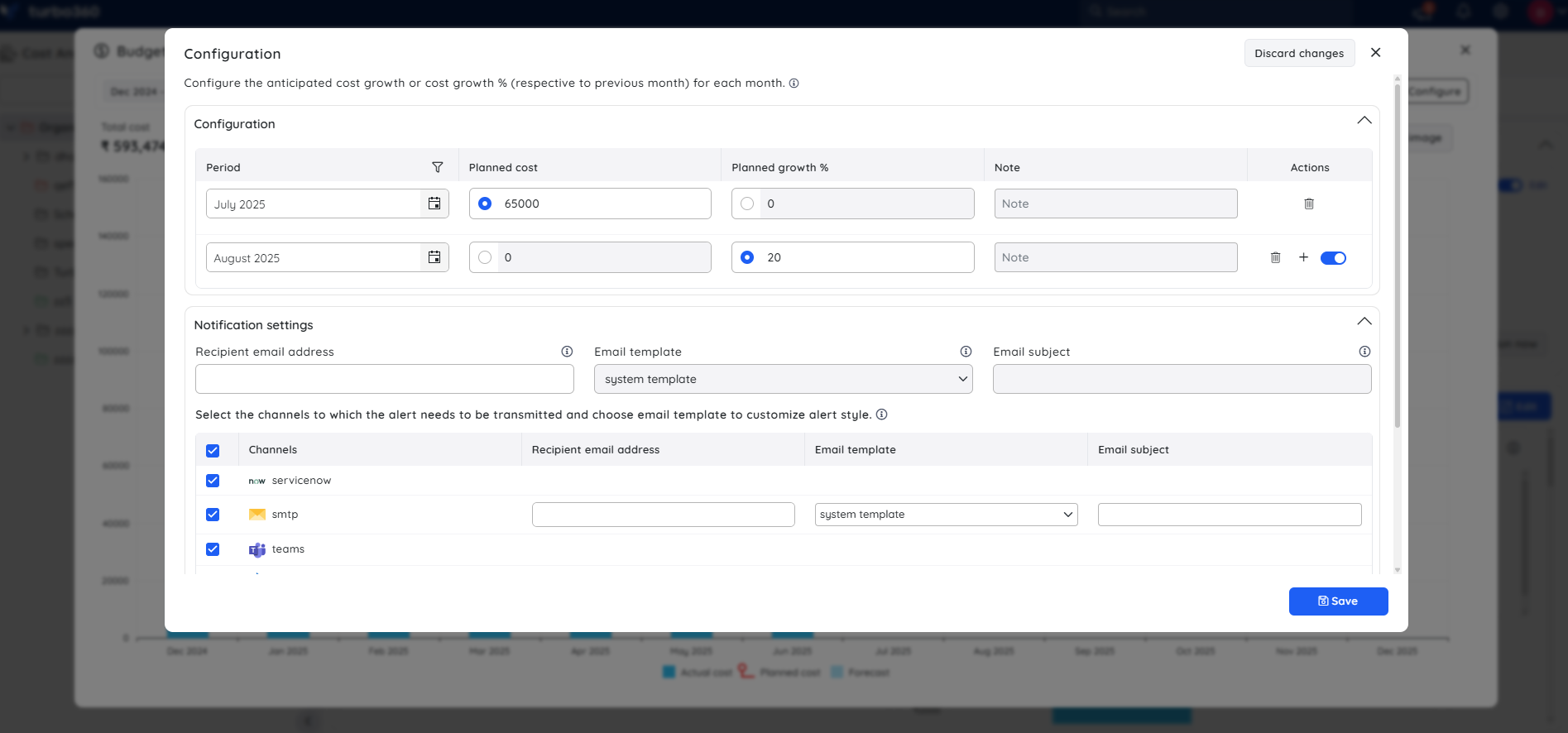
7. Configure Notification Channels
Select the desired notification channels to receive alerts when thresholds are breached.
8. Save Your Configuration
Once all planned values and alert preferences are set, click Save to finalize and apply the Budget Planner configuration.
Sample alert
Below is the Budget Planner alert received via Turbo360 email. This detailed report includes the current Azure spend-to-date, the planned budget, and the projected cost. It also highlights the increase in Azure spending relative to the forecasted trend.
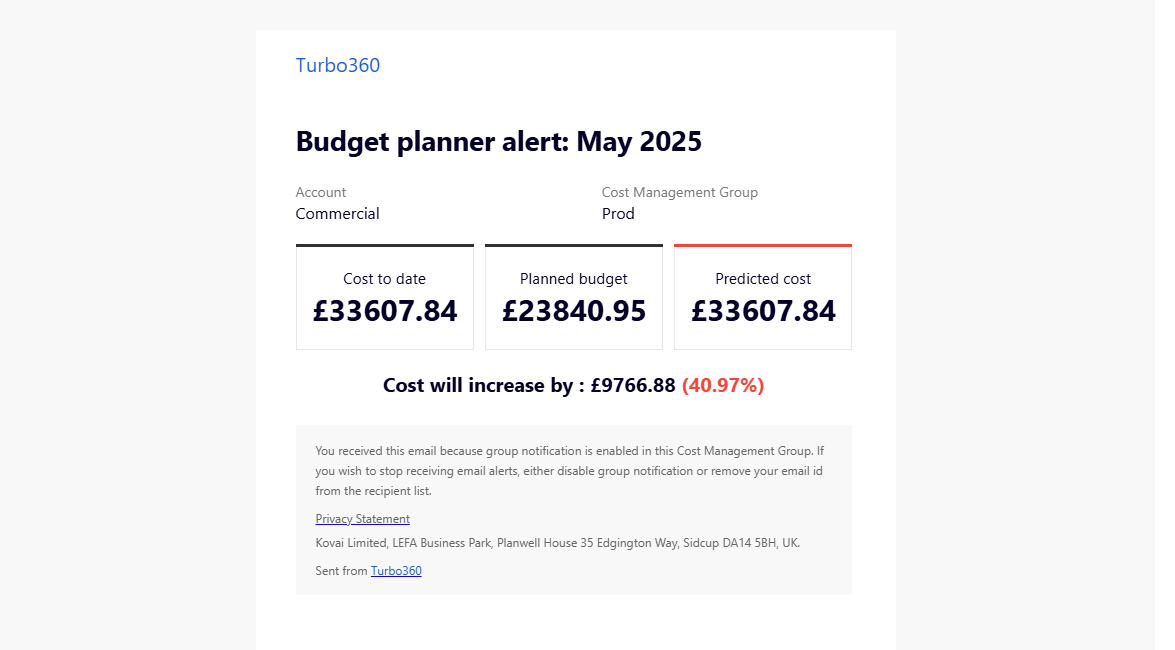
ML-Powered Forecasting
Forecasting in the budget planner provides users with a predictive view of their future cloud budget position by estimating both upper and lower limits of expenses across upcoming time intervals.
These limits are calculated using historical data patterns and trends, giving users a range of possible outcomes instead of a single estimate. This helps in identifying budget risks and planning more effectively.
Key highlights:
Forecasts are generated for upcoming months based on user-defined date ranges.
Each time interval includes:
Upper Limit: The projected high-end estimate based on optimistic trends.
Lower Limit: The projected low-end estimate based on conservative or risk-prone trends.
Use case
Current Date: June 16, 2025
Selected Interval: April 2025 to September 2025