- 13 Nov 2024
- 2 Minutes to read
- Print
- DarkLight
- PDF
Business Application & Group Insights
- Updated on 13 Nov 2024
- 2 Minutes to read
- Print
- DarkLight
- PDF
Business Application Views
Business Application data can be viewed in two different view modes to suit user preferences:
Card view
Card View graphically displays the number of resources associated with the Business Application and the aggregated monitoring status of resources in the Business Application.
This view includes a monitoring summary for the relevant Business Application and a Quick Access option to categorize high-priority Business Applications.
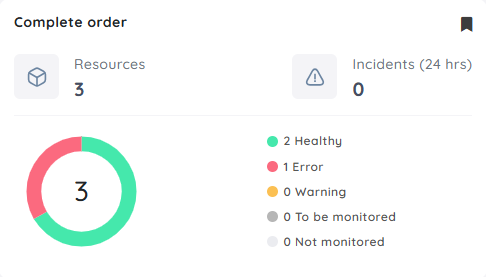
List view
- The List View tabulates the consolidated monitoring status of resources associated with the Business Application. The list view allows updating and deleting an existing Business Application.

Business Application Group Overview
A Business Group overview is divided into two sections: Business Applications and Business Application Groups, each containing all available Business Applications and Groups.
Business Applications
The Business Applications section in a Business Group overview displays a list of all Business Applications present in a Business Group. You can filter out the Business Applications based on the monitoring state.
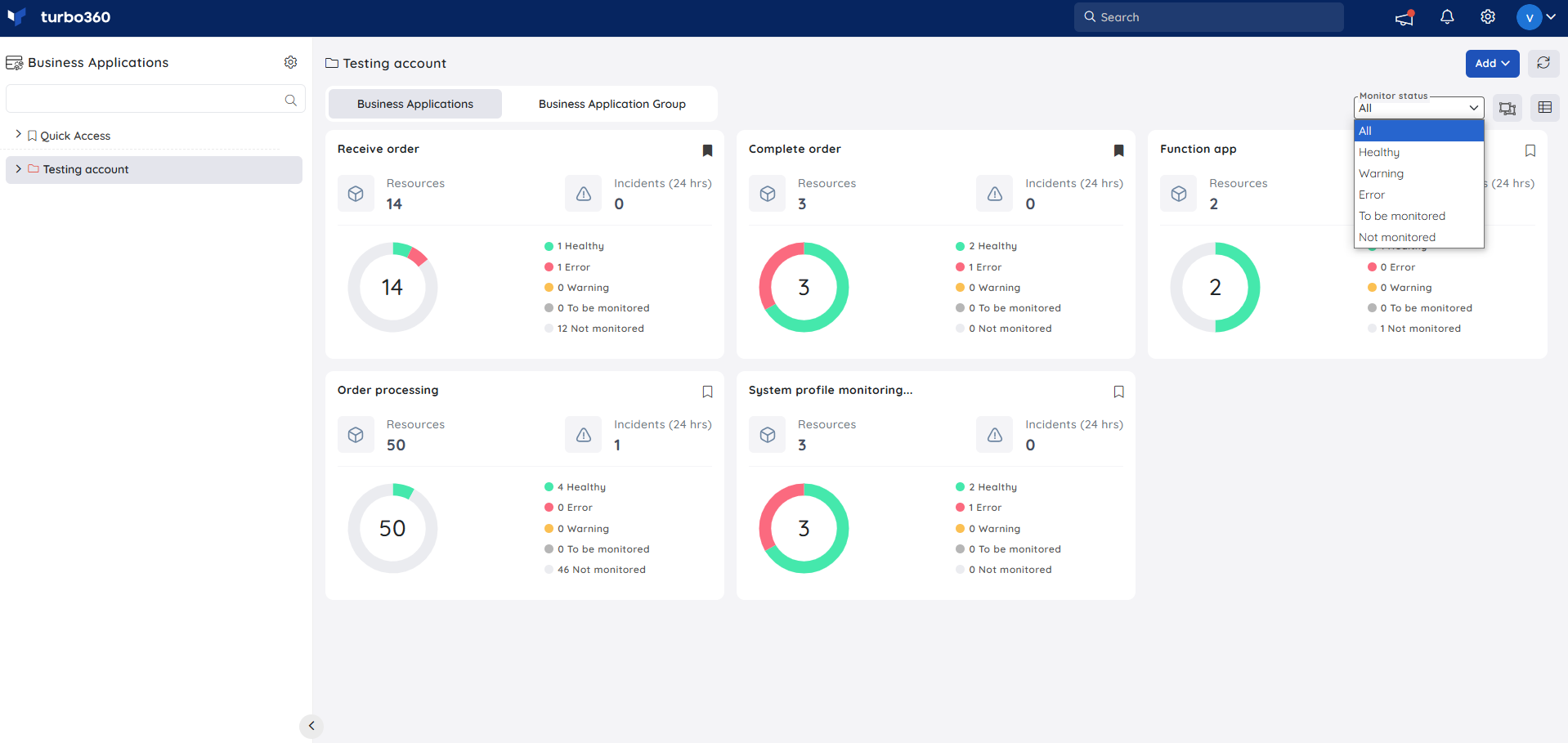
Users can choose between two modes to display the available Business Applications under the Business Applications section.
 View Child Applications - When this mode is selected, only the immediate child Business Applications in a Business Group are displayed, hiding all Business Applications available within sub-groups.
View Child Applications - When this mode is selected, only the immediate child Business Applications in a Business Group are displayed, hiding all Business Applications available within sub-groups. View All Applications - When you select this mode, you will see all the Business Applications available in a Business Group, including those in sub-groups of a Business Group.
View All Applications - When you select this mode, you will see all the Business Applications available in a Business Group, including those in sub-groups of a Business Group.
Business Application Groups
The Business Application Groups section of a Business Group overview displays a list of all available groups within a Business Group. The Business Application Groups can be filtered based on their monitoring status.
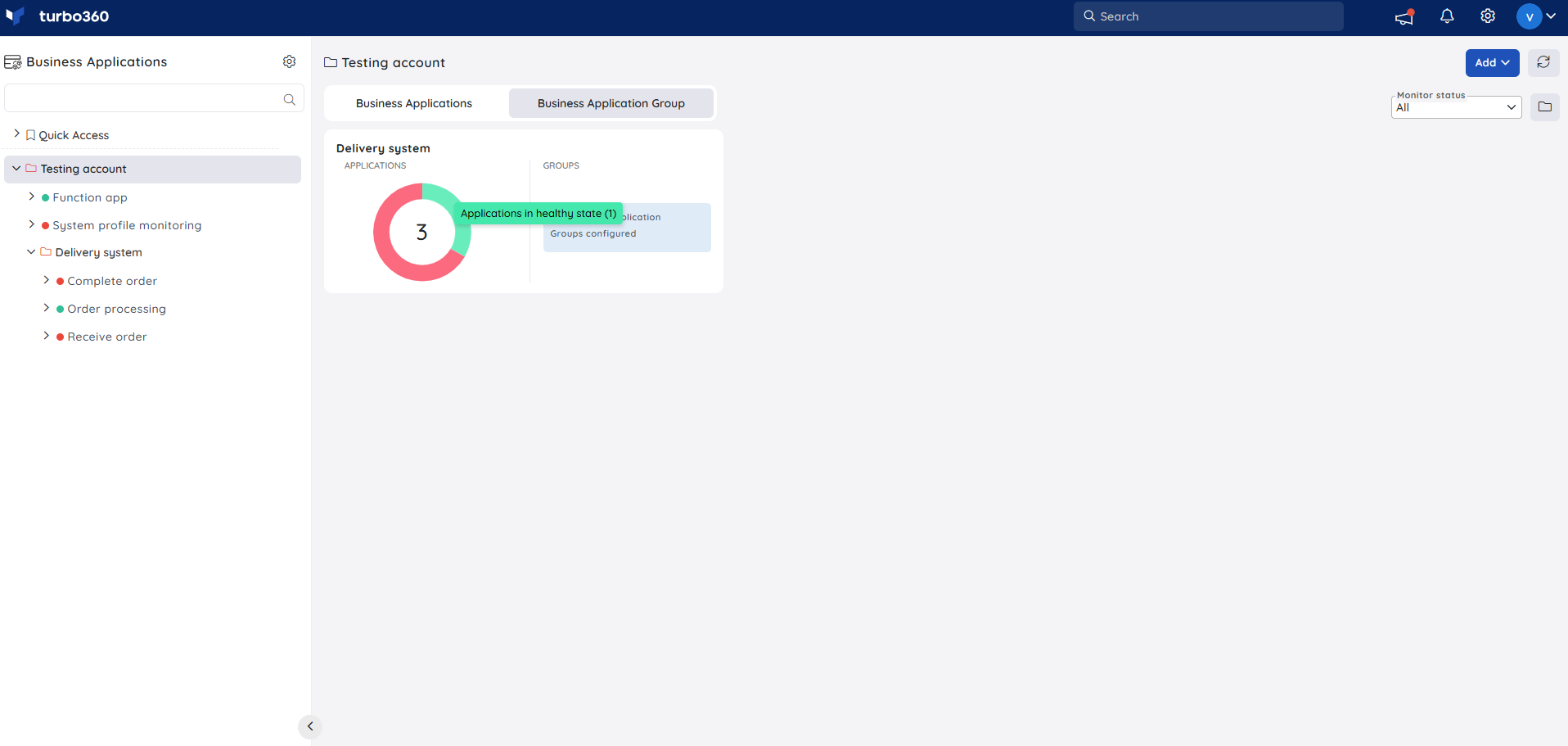
A Business Application Group card provides insights on the total count and aggregated monitoring status of the available Business Applications and Business Groups within a Business Group.
This section also provides two modes similar to those available in the Business Applications section:
 View Child Groups - When this mode is selected, only the immediate child business groups available within a Business Group are displayed, with all sub-groups of the child groups hidden.
View Child Groups - When this mode is selected, only the immediate child business groups available within a Business Group are displayed, with all sub-groups of the child groups hidden. View All Groups - When this mode is selected, all groups within a Business Group are shown, including immediate child groups and sub-groups within those groups.
View All Groups - When this mode is selected, all groups within a Business Group are shown, including immediate child groups and sub-groups within those groups.
Clicking on a sub-group card within a Business Group displays the list of available Business Applications and sub-groups in the appropriate sections.
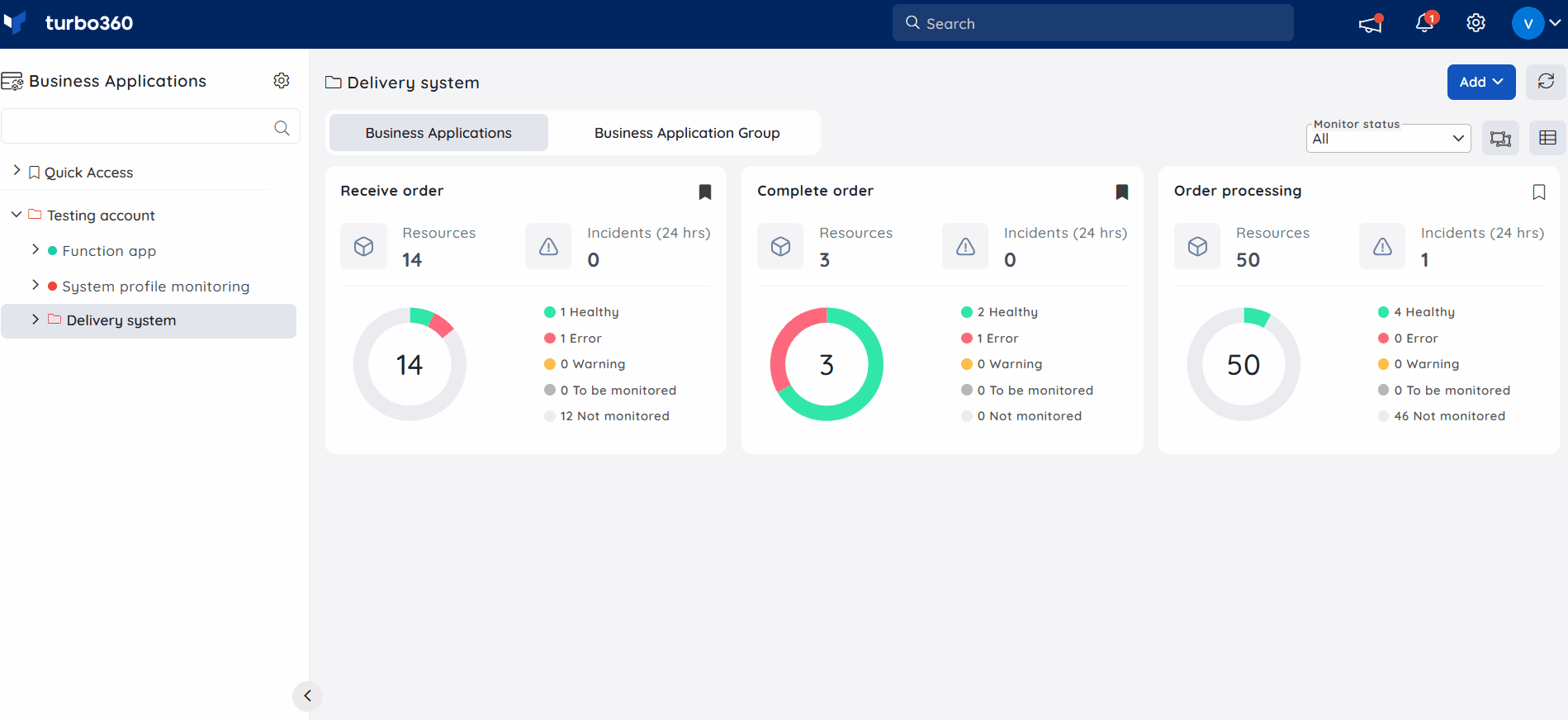
Tree search
The Business Application and Business Application group nodes can be effortlessly located in large datasets with the help of the tree view search.
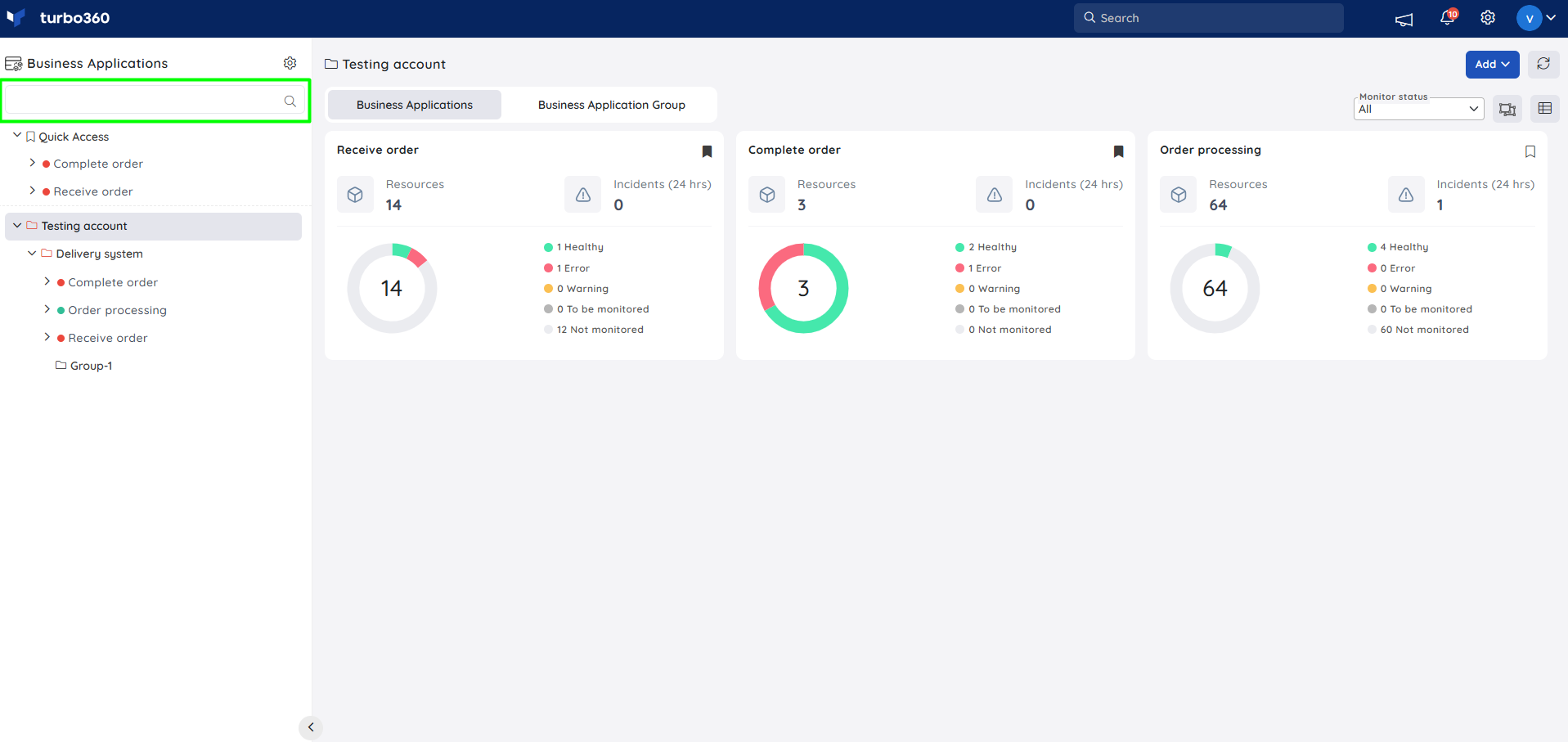
Resources within the business application cannot be filtered using this search. Please use the search in the top bar to filter by resource names.

