Cost Group Automation
- 26 Sep 2025
- 1 Minute to read
- Print
- DarkLight
- PDF
Cost Group Automation
- Updated on 26 Sep 2025
- 1 Minute to read
- Print
- DarkLight
- PDF
Article summary
Did you find this summary helpful?
Thank you for your feedback!
Introduction
Auto create groups is an option to Automate the group creation through rules defined based on Subscription, Resource groups, Types, Regions and Tags. These rules undergo daily evaluations, leading to the automatic creation of groups.
How to configure automation rules?
- Navigate to the context menu of the Cost Management Group
- Access the Auto create group feature by clicking on Configure.
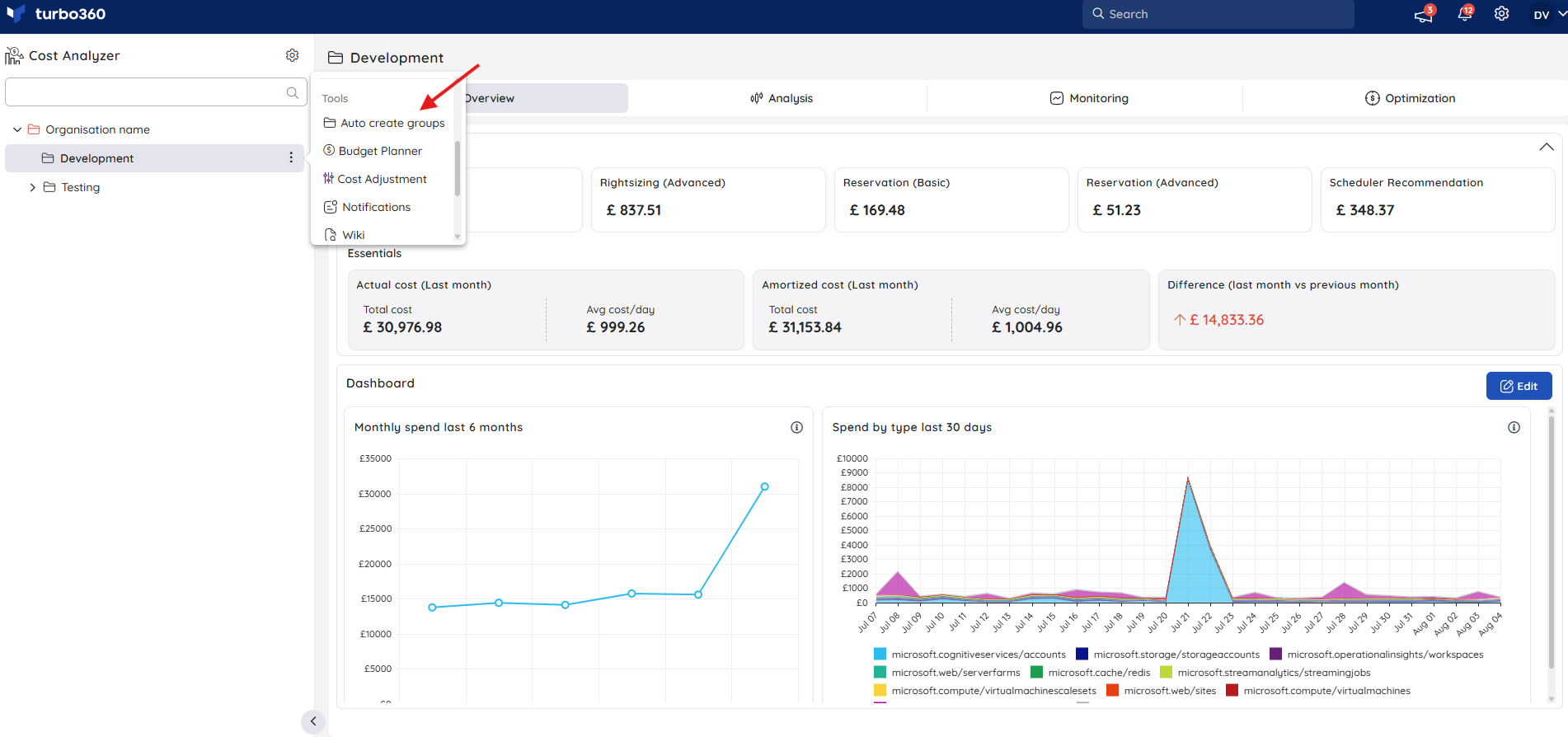
- Add a new automation rule by selecting Group rule.
- Define the rule by choosing a Filter Type such as Subscription, Resource Type, Resource Group, Location, or Tag. Specify the filter items to be included in the automation groups in the Includes field.
- Exclude specific filter items from the automated group by adding them to the Excludes field.
- Click on Child rule to create child groups based on the defined automation rule.
- Use the Delete option to remove added rules.
- Discard any unsaved changes with the Discard option.
- Clicking on Validate option provides a preview of the automated groups in a tree view, reflecting the configured rules.
- Clicking on View scope will display the filter items applied for each group.
- The rules will be saved and it will be automated once the Save button is clicked.
The Automation rule will execute after saving and will recur daily at the time of last save.
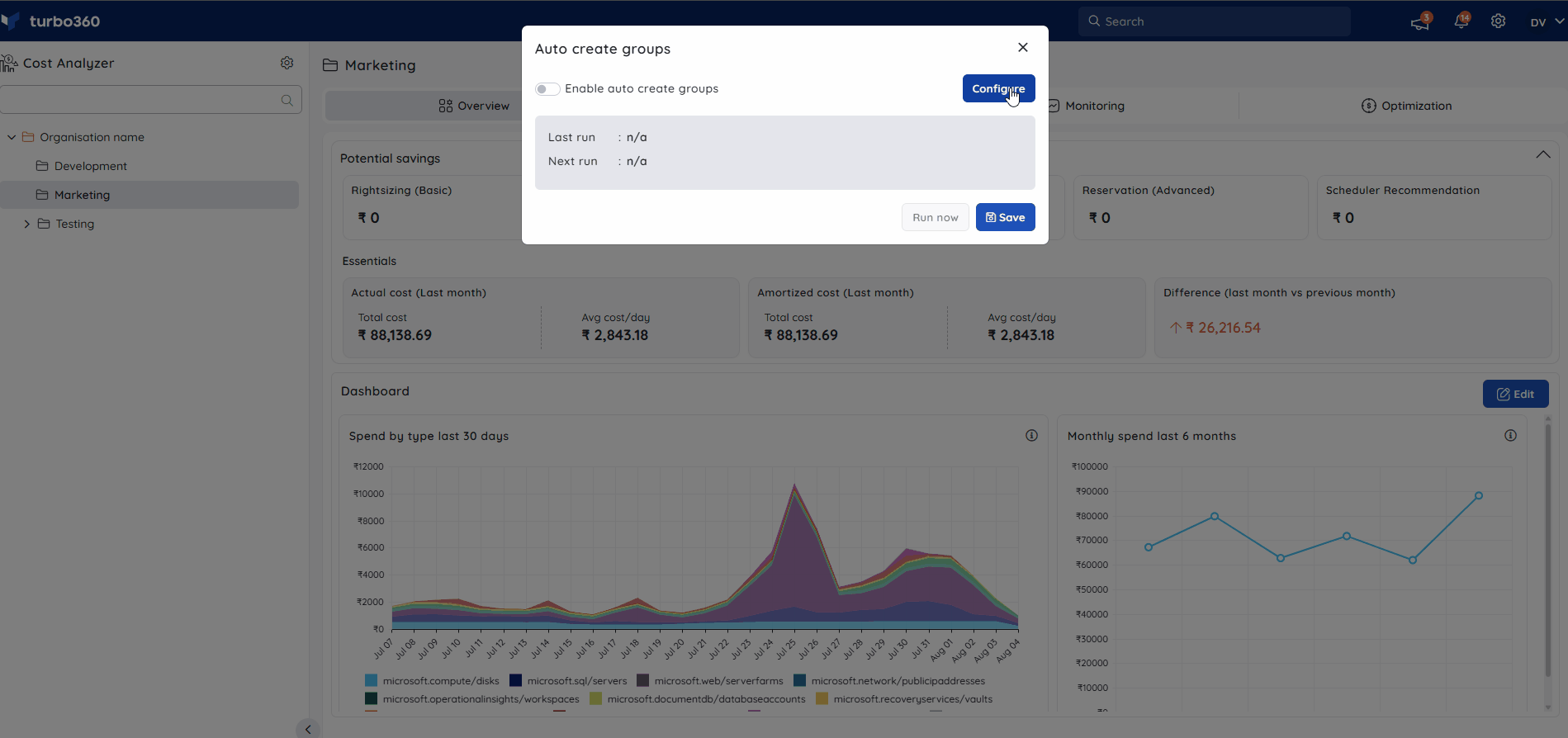
Run Now
Click the Run now button on the Auto create groups card within the respective group's context menu to trigger the group creation instantly.
This card displays the run details along with a toggle option to disable/enable the automation and an Edit option to update the configured rules.
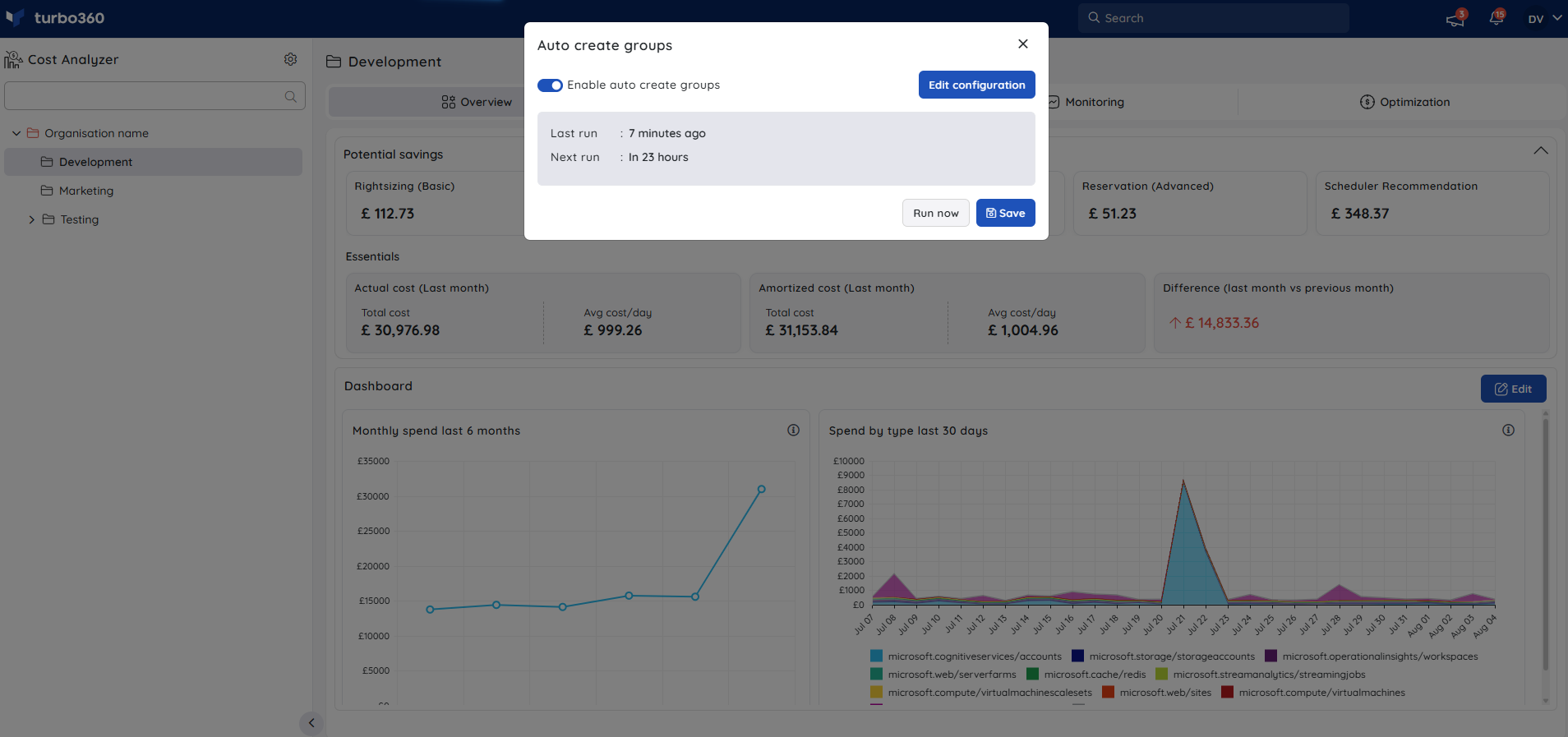
Was this article helpful?

