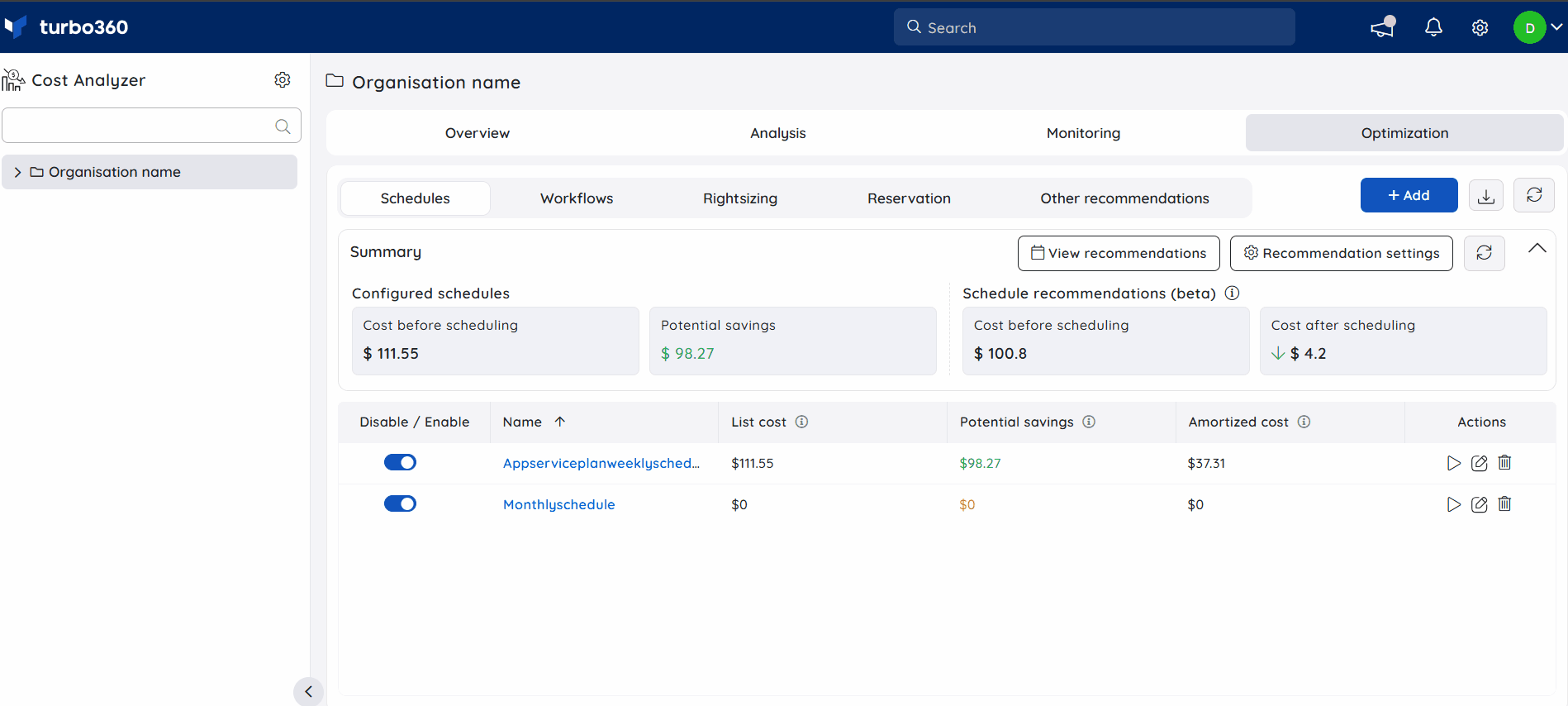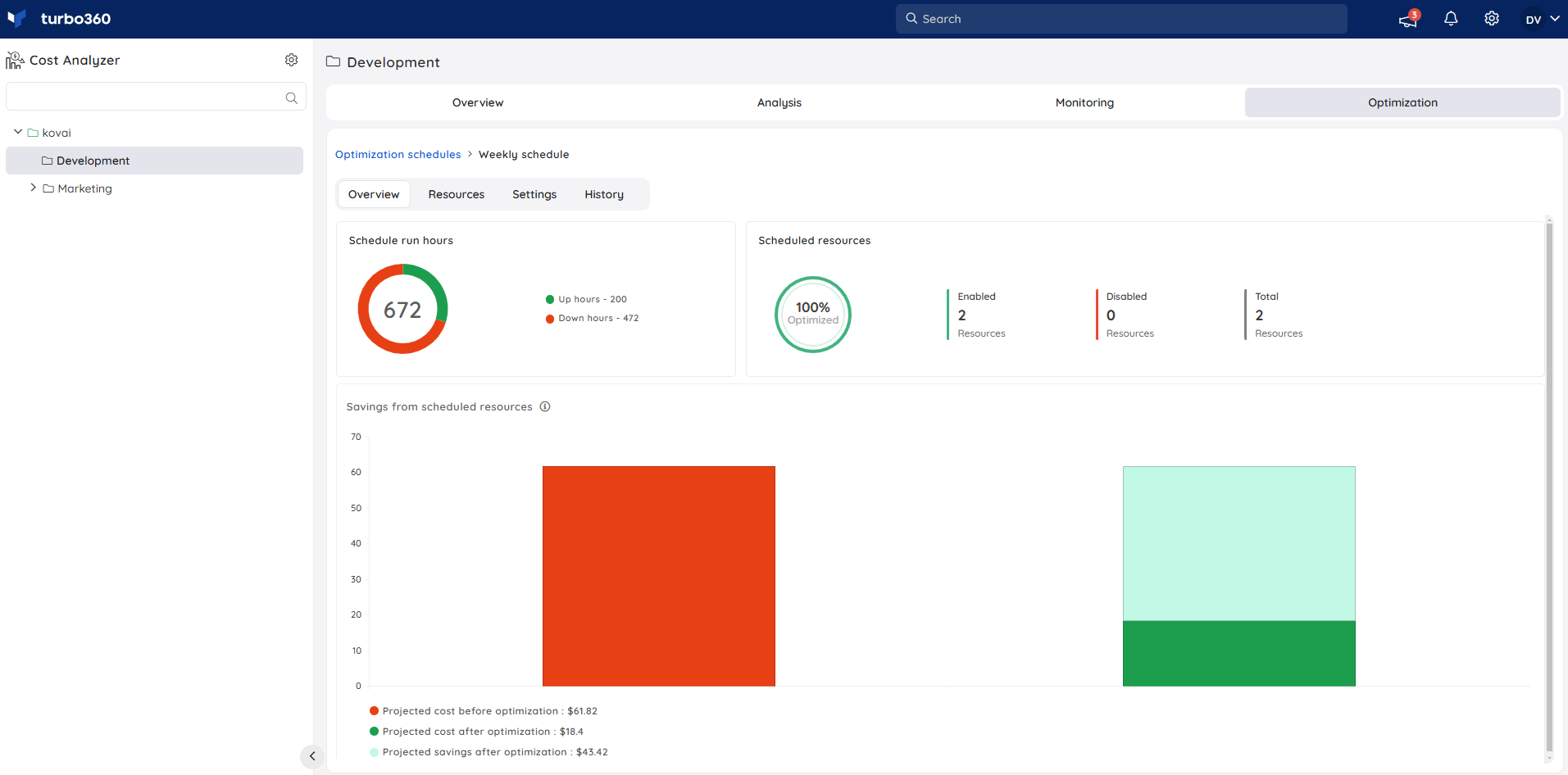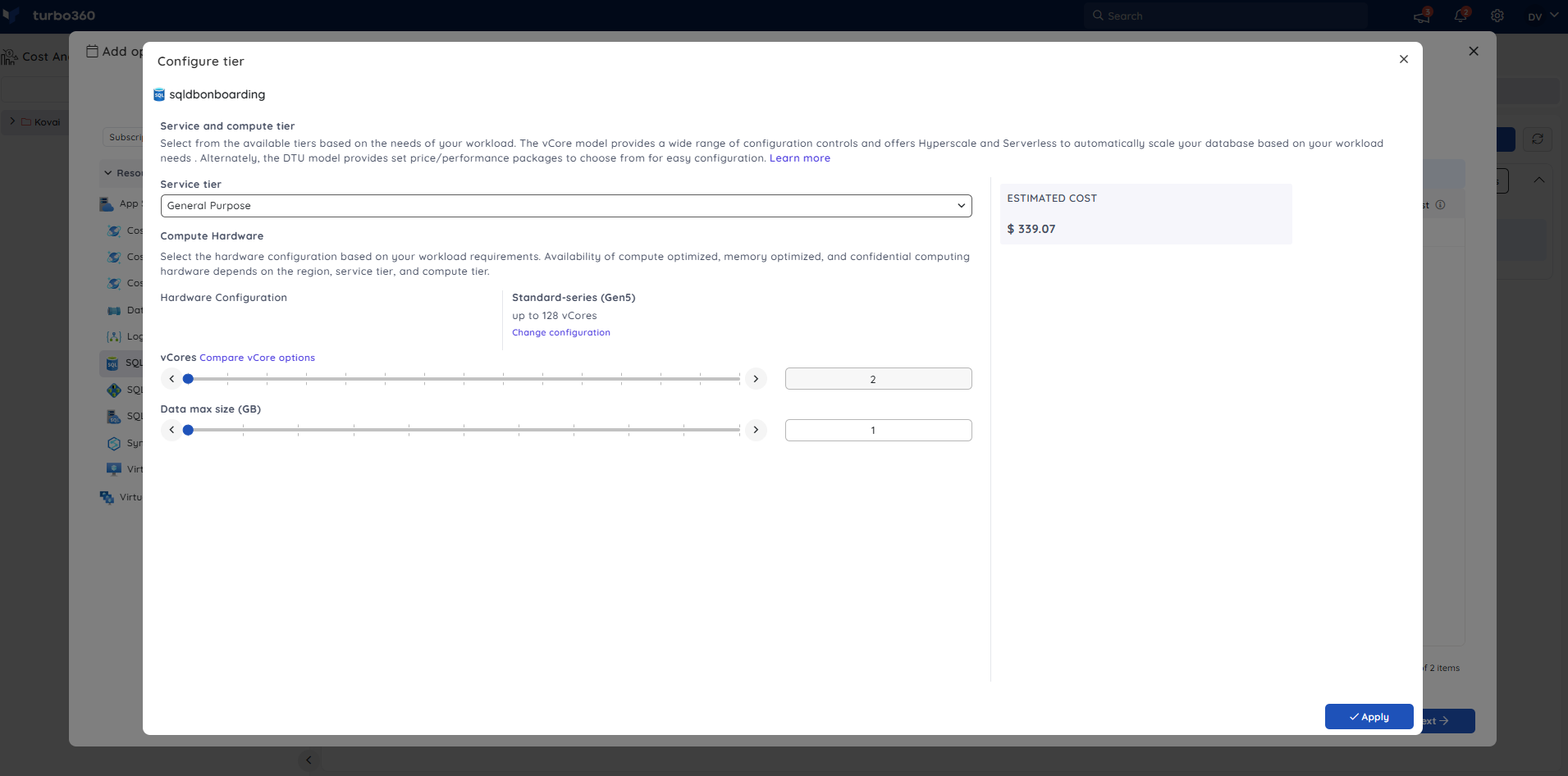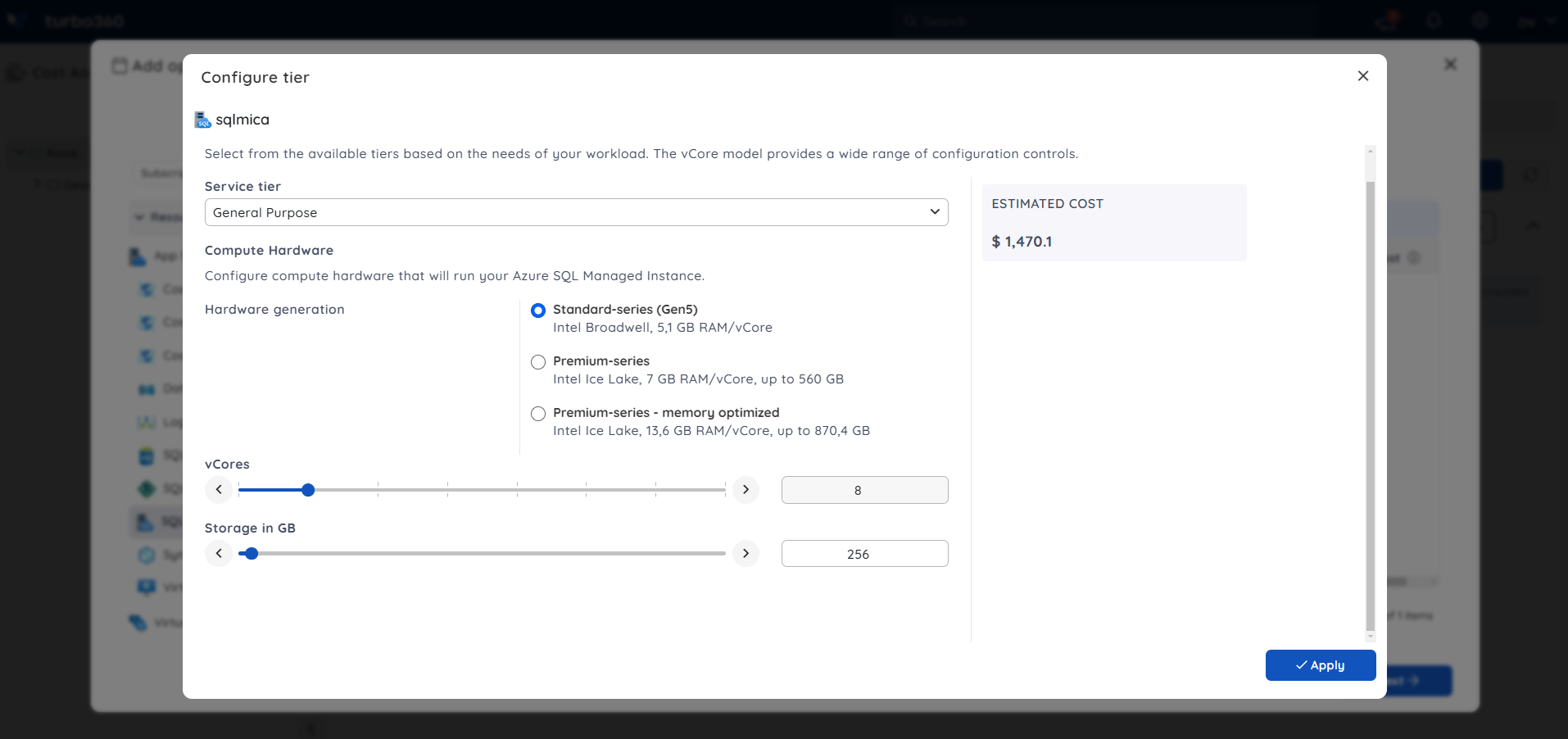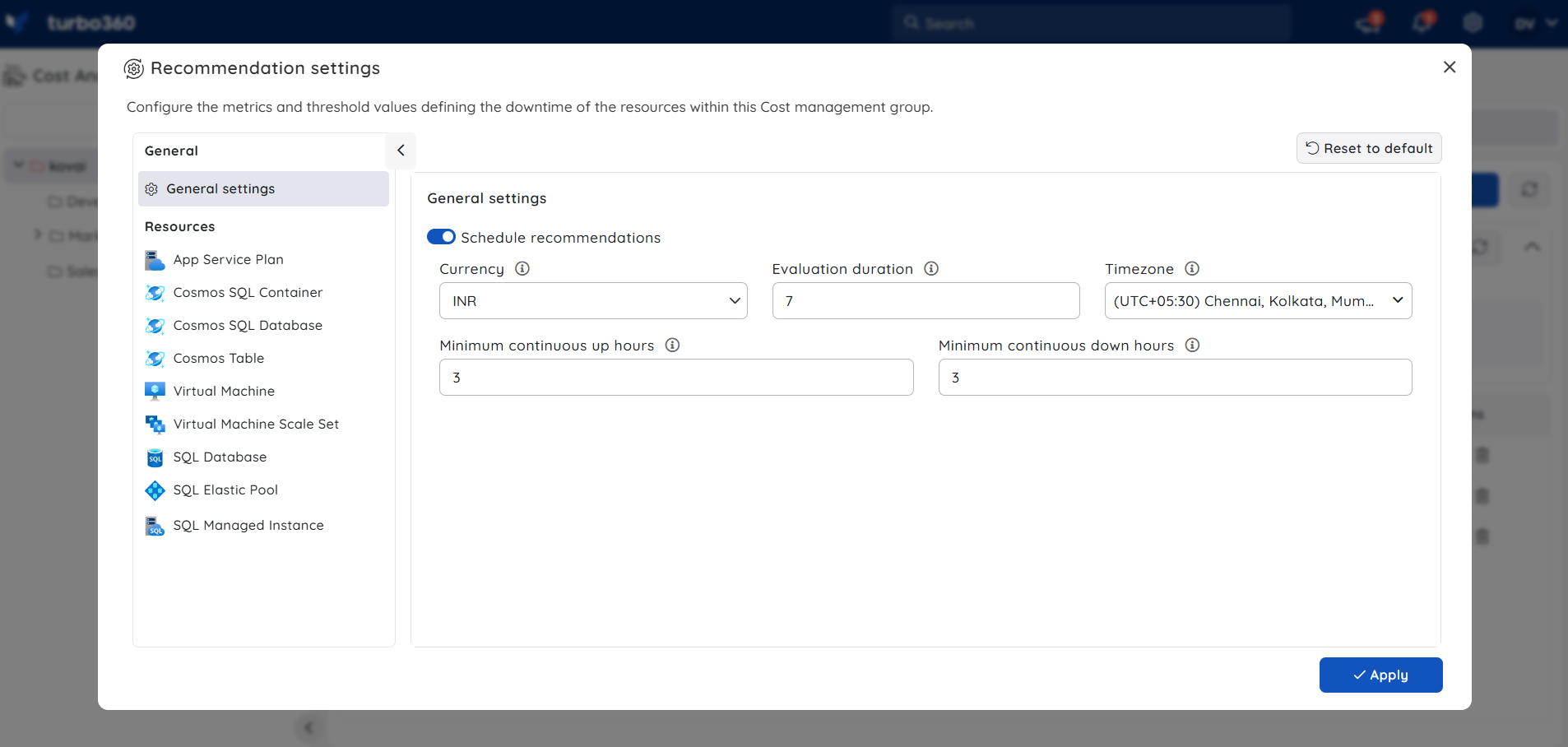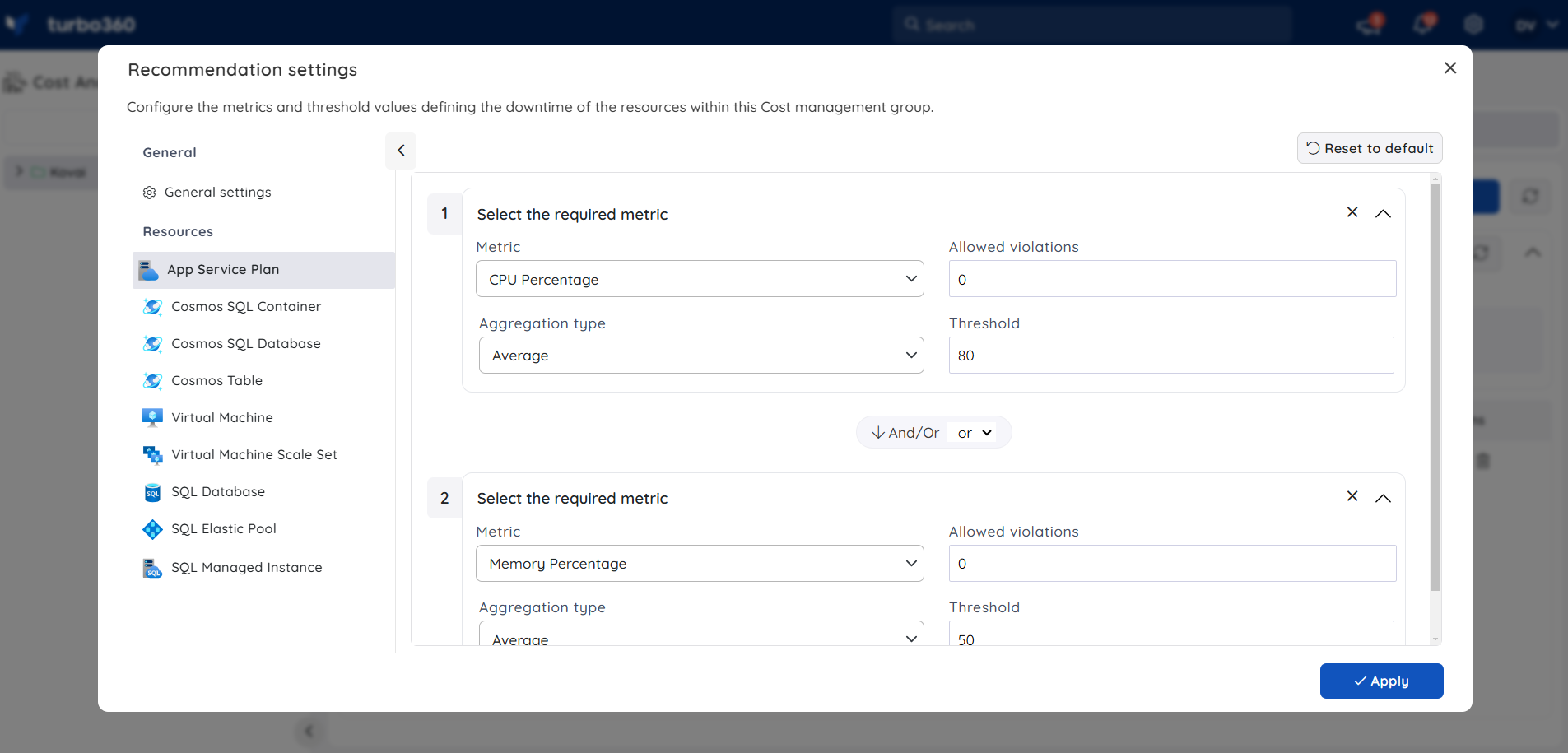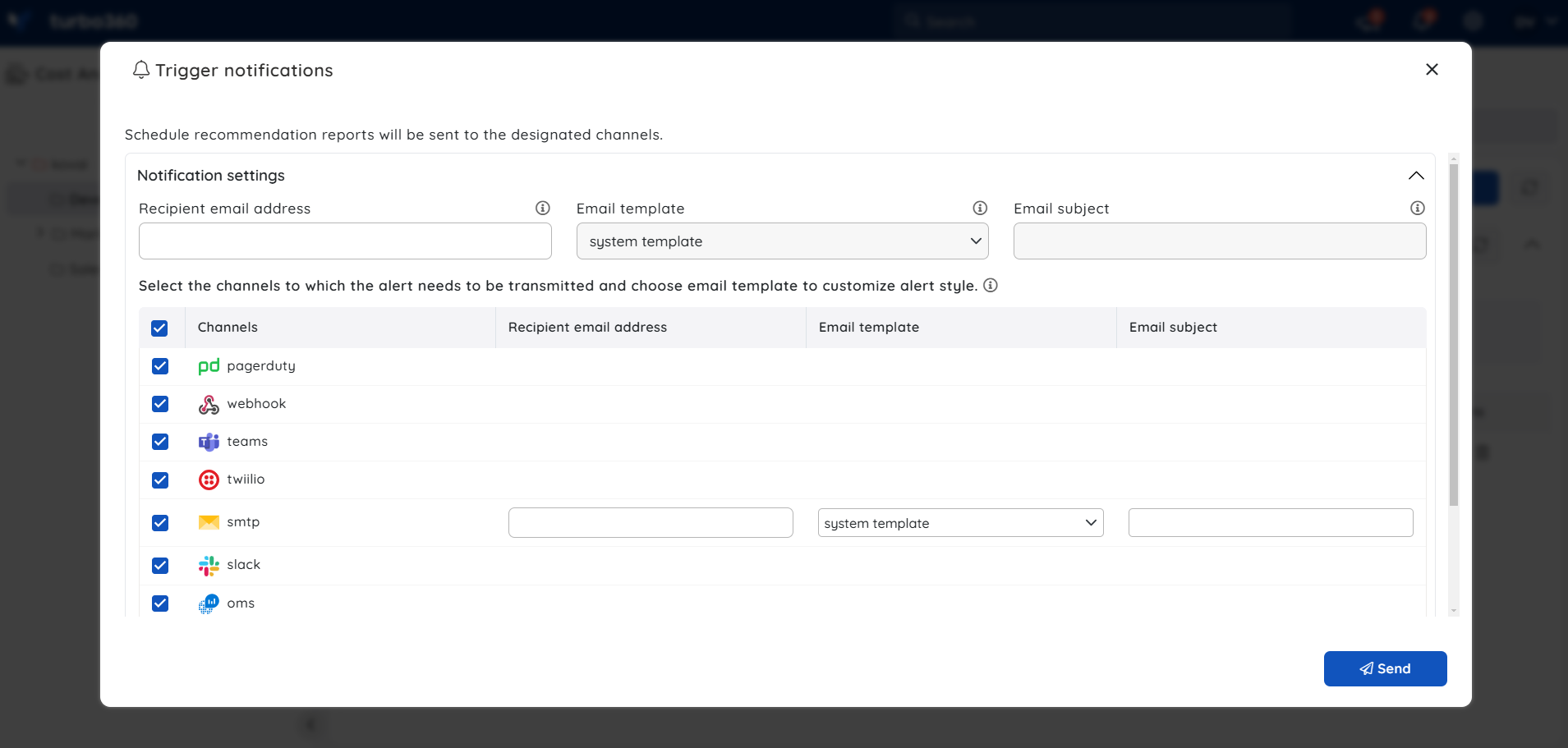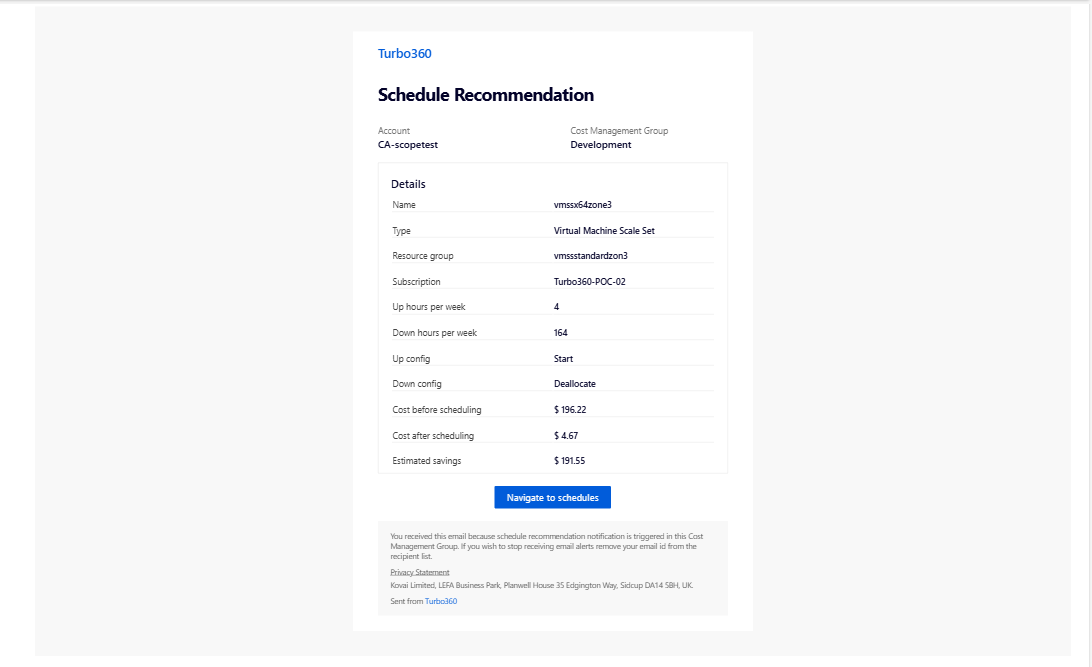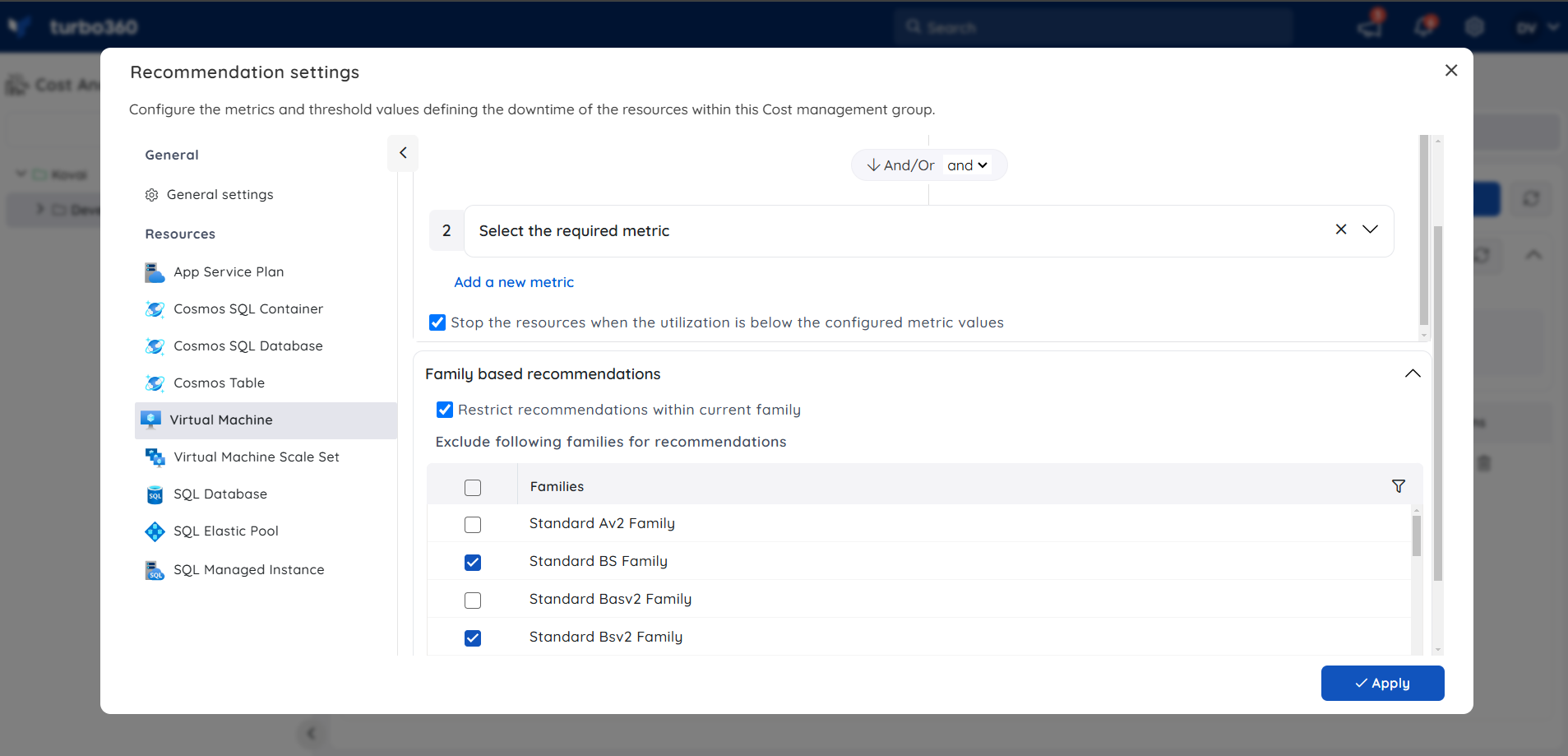- 13 Nov 2025
- 10 Minutes to read
- Print
- DarkLight
- PDF
Schedules
- Updated on 13 Nov 2025
- 10 Minutes to read
- Print
- DarkLight
- PDF
Introduction
The main goal of Cost Analyzer is to provide an effective cost management service that helps users minimize the Azure subscription cost based on resource utilization.
The first step towards cost management is to allow users to optimize the resource cost by scheduling them to deallocate/scale down based on the up and down hours of the business.
Schedules in Cost Analyzer is a feature that enables users to create optimization schedules with resources associated by defining the tiers, throughput values, and the resource state with respect to the Up and Down hours of a Week/Month.
Additionally, it allows users to set up recurrence, enabling the optimization schedule to run automatically at regular intervals.
You can see an overview of this feature in the below video:
Supported resource types
Cost Optimization supports the following resource types:
1. App Service Plan
An app service plan's pricing tier can be scheduled to run at a higher tier during Up hours and a lower tier during Down hours.
The Up and Down config values determine the tiers that should be set to the resources in the Up and Down hours, respectively.
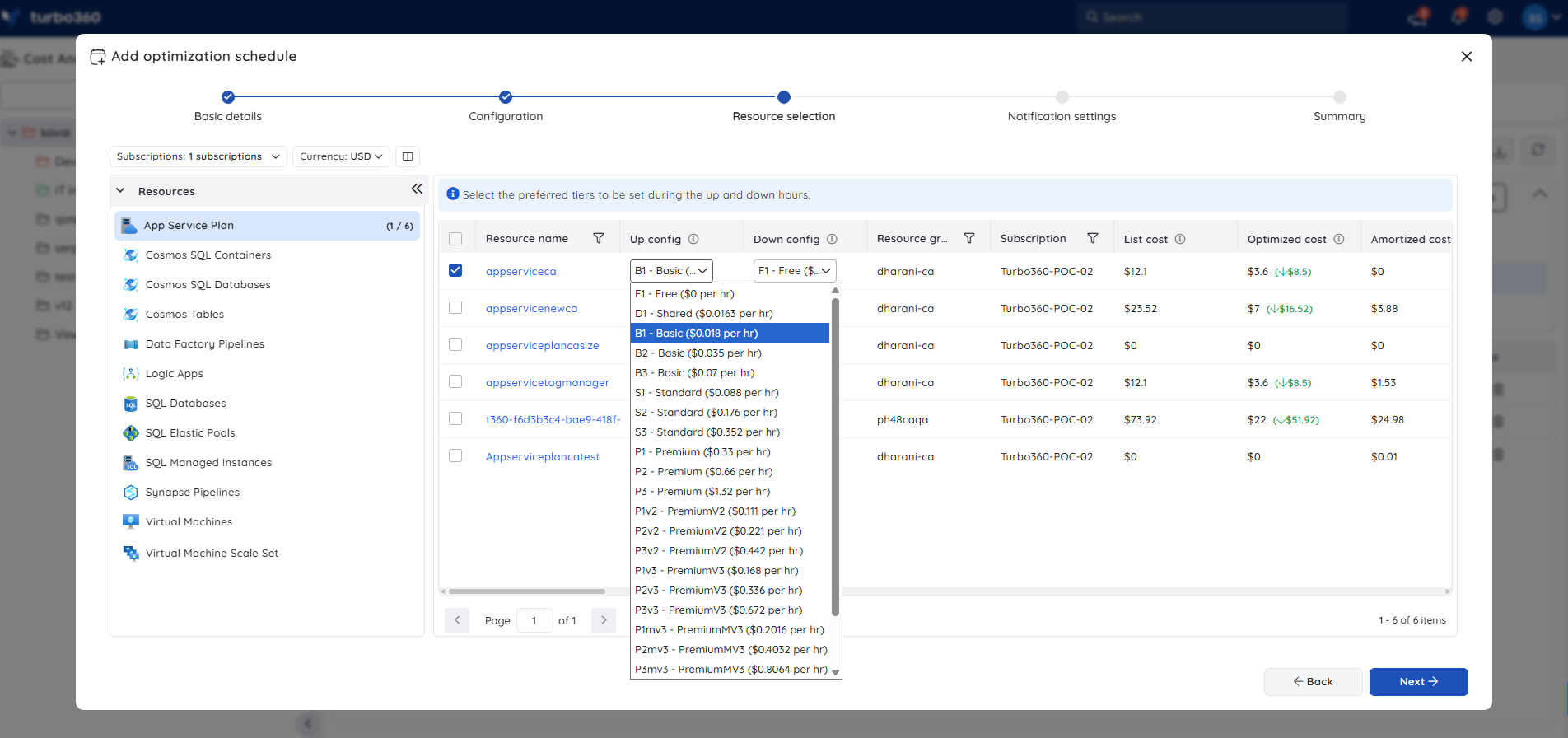
1.1. App Service Plan (Workflow Standard SKU)
The Workflow Standard's pricing tier can be scheduled to run at a higher tier during Up hours and lower tier during Down hours.
The Up and Down config values determine the tiers that should be set to the resources in the Up and Down hours respectively.
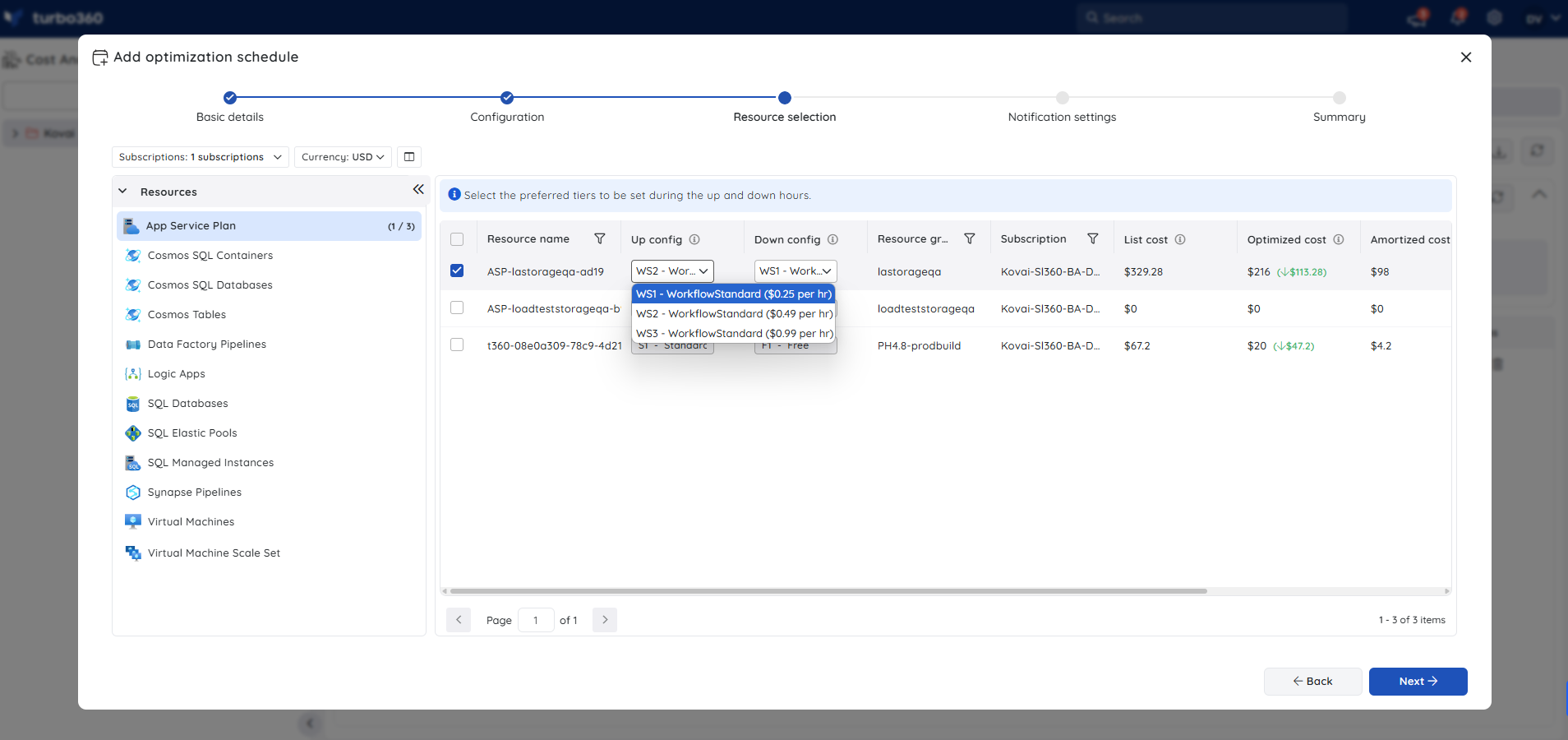
2. Cosmos SQL Container
The throughput value of a Cosmos SQL Container can be scheduled to run at a higher value during Up hours and a lower value during Down hours.
The Up and Down config values determine the throughput values that should be set to the resources in the Up and Down hours, respectively.
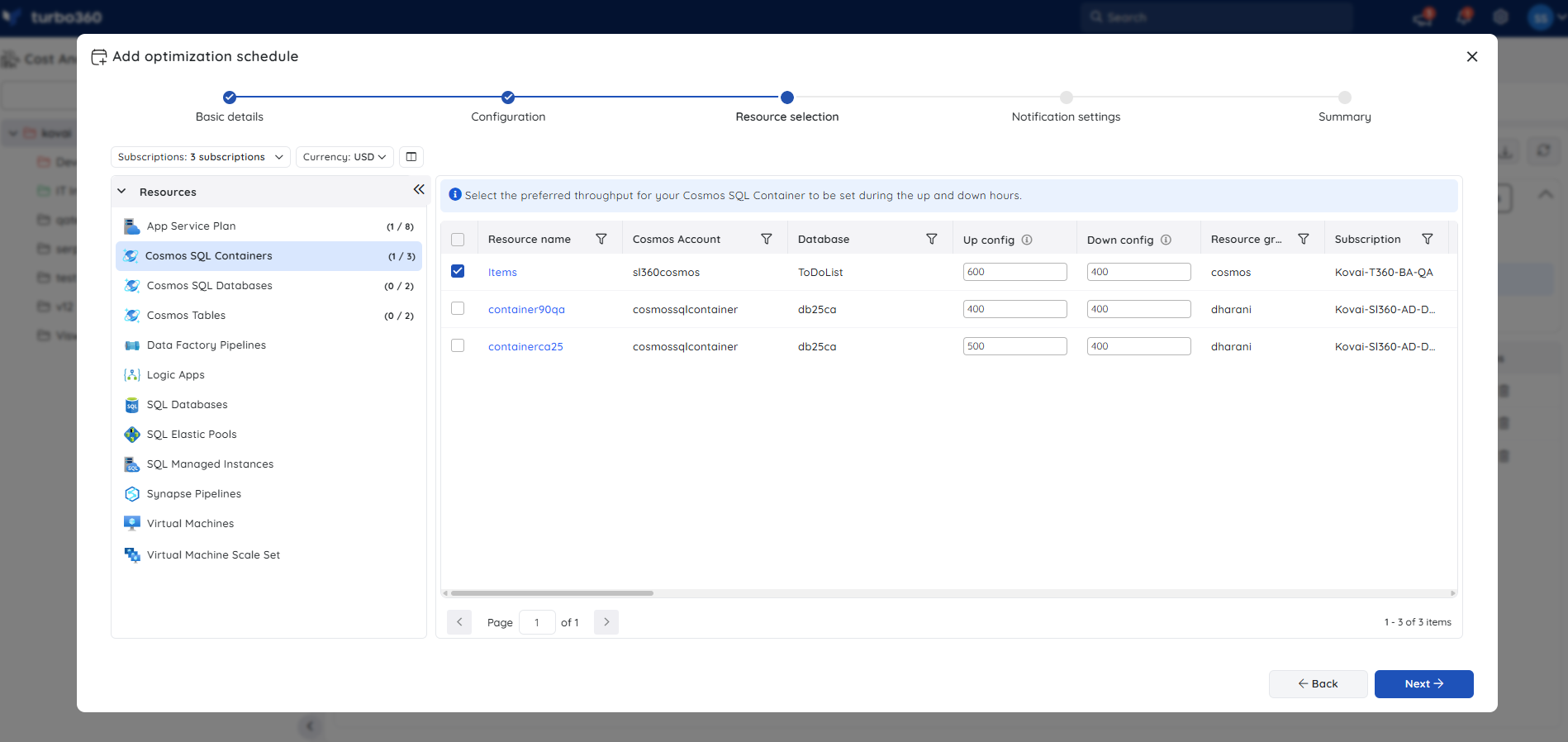
3. Cosmos SQL Database
The throughput value of a Cosmos SQL Database can be scheduled to run at a higher value during Up hours and a lower value during Down hours.
The Up and Down config values determine the throughput values that should be set to the resources in the Up and Down hours, respectively.
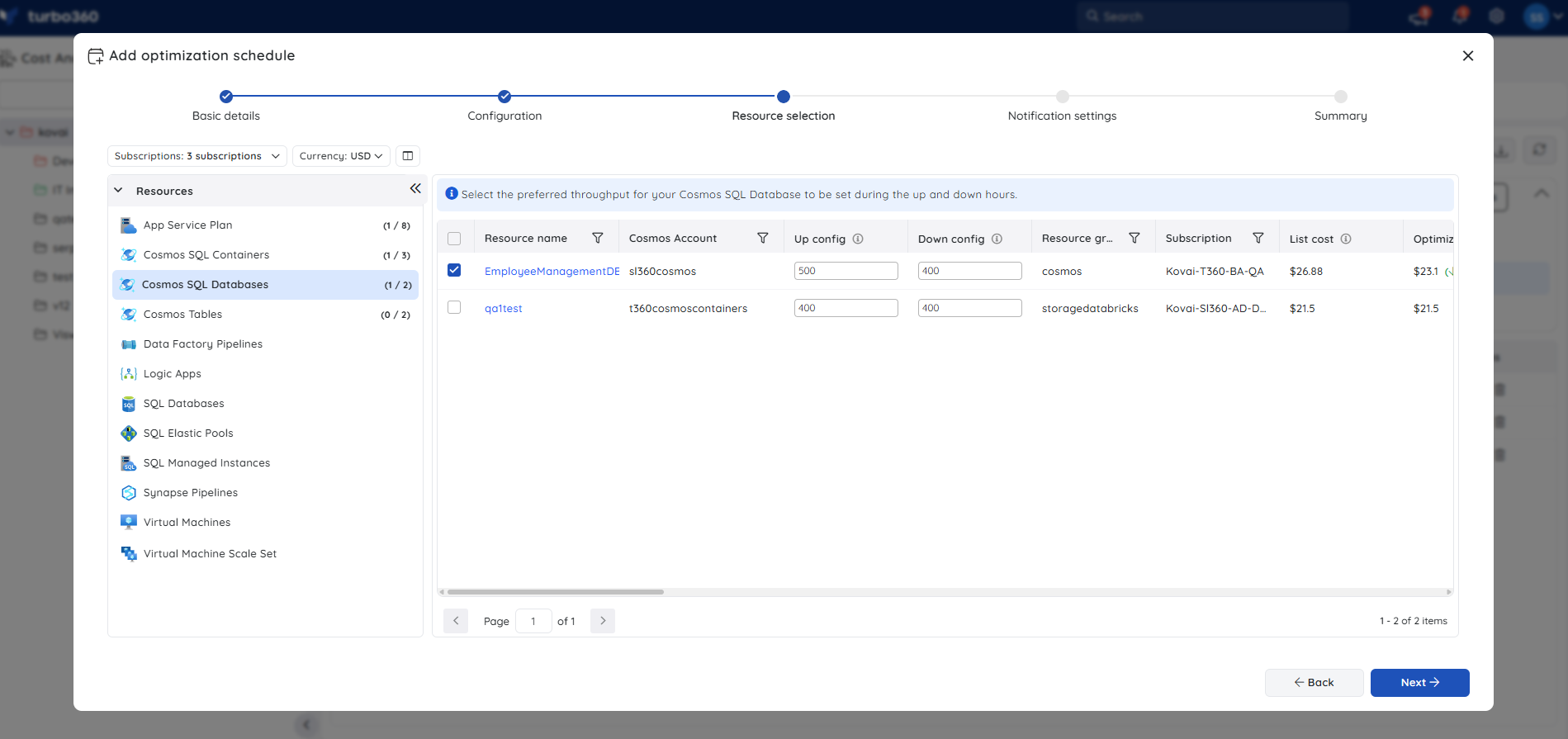
4. Cosmos Table
The throughput value of a Cosmos Table can be scheduled to run at a higher value during Up hours and a lower value during Down hours.
The Up and Down config values determine the throughput values that should be set to the resources in the Up and Down hours, respectively.
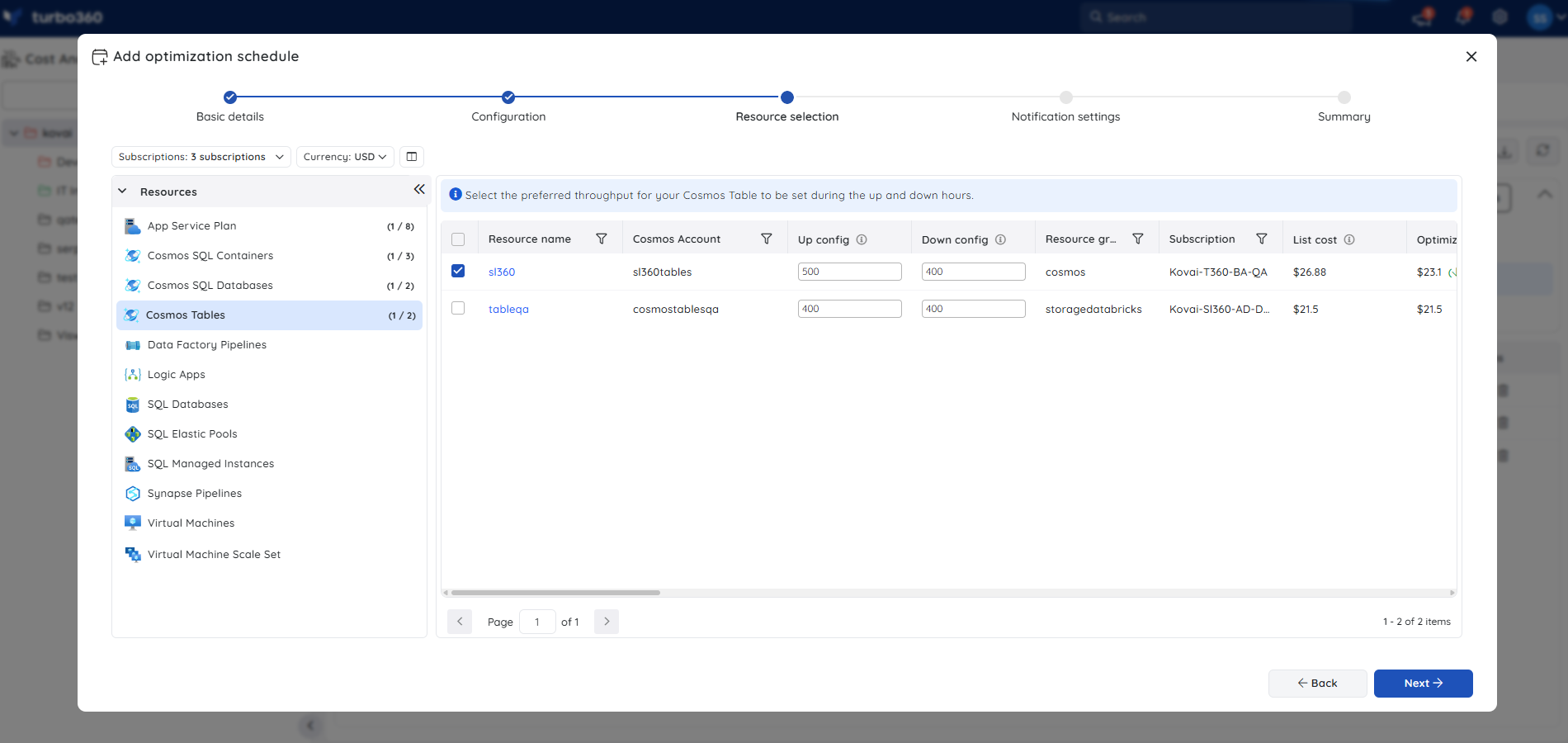
5. Data Factory Pipelines
- Pipeline triggers can be scheduled to start in Up hours and stop in Down hours.
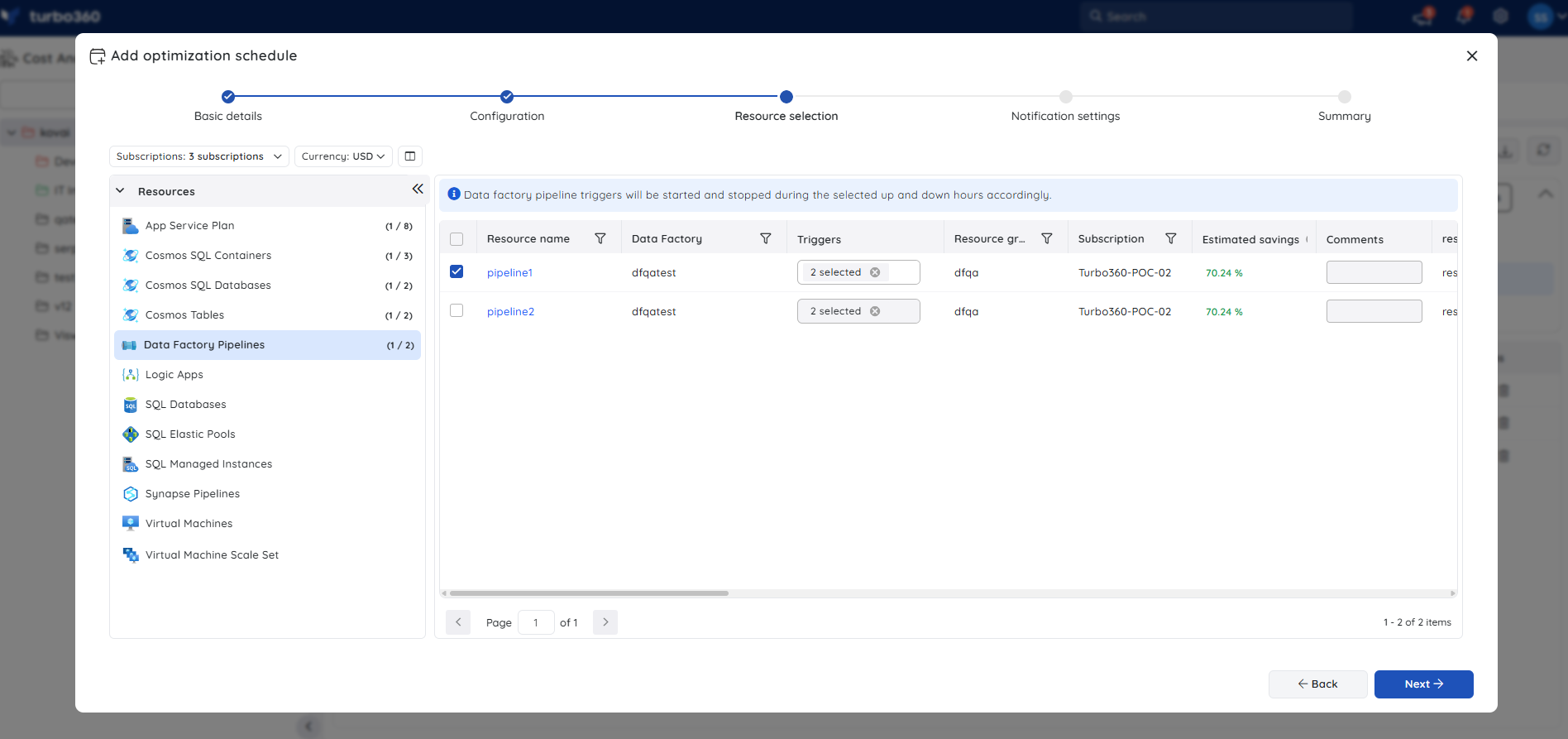
6. Logic Apps
- Logic Apps can be scheduled to run in the Up hours and stopped in the Down hours.
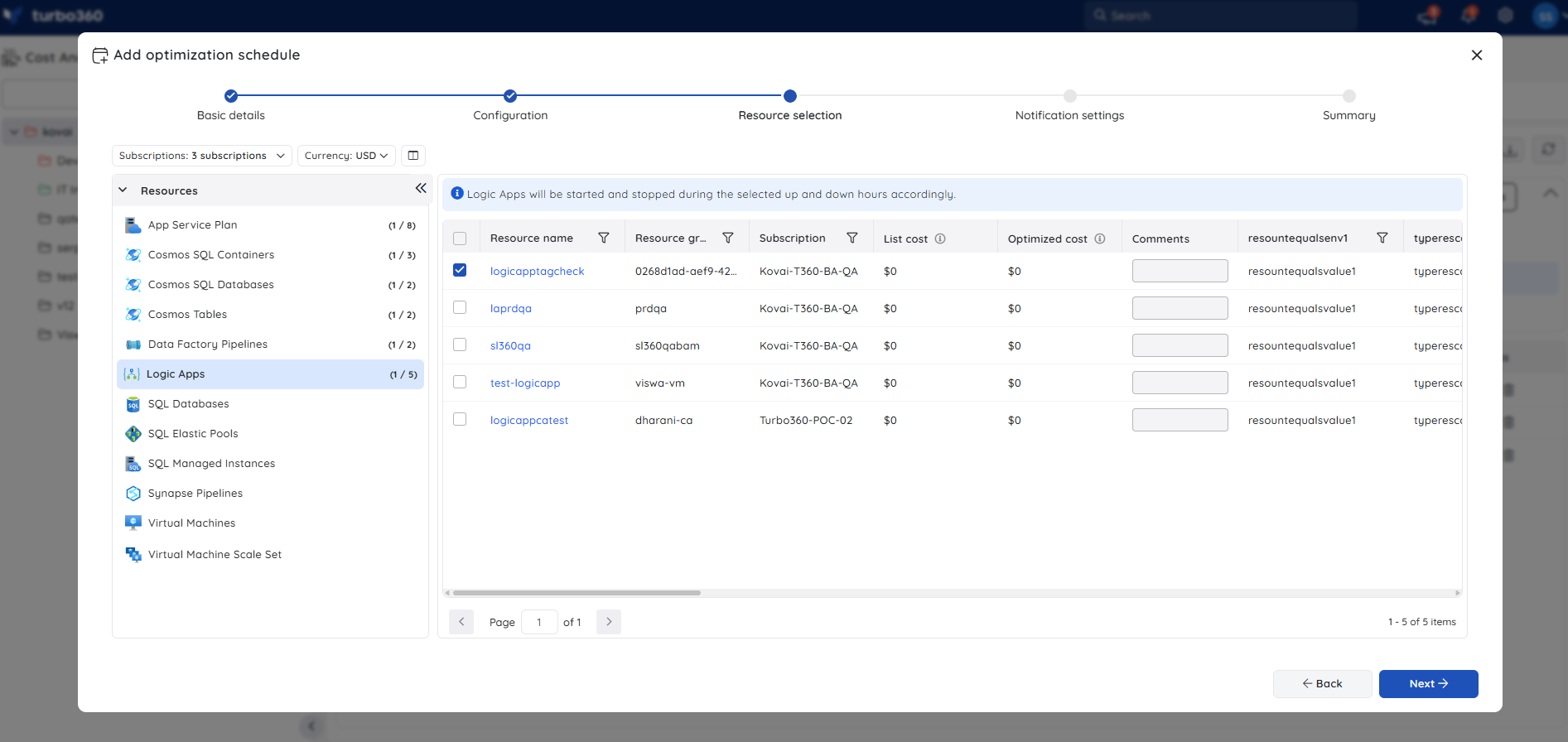
7. SQL Database
The pricing tier of an SQL DB can be scheduled to run at a higher tier during Up hours and a lower tier during Down hours.
The Up and Down config determines the pricing tier that should be set to the resources in the Up and Down hours, respectively.
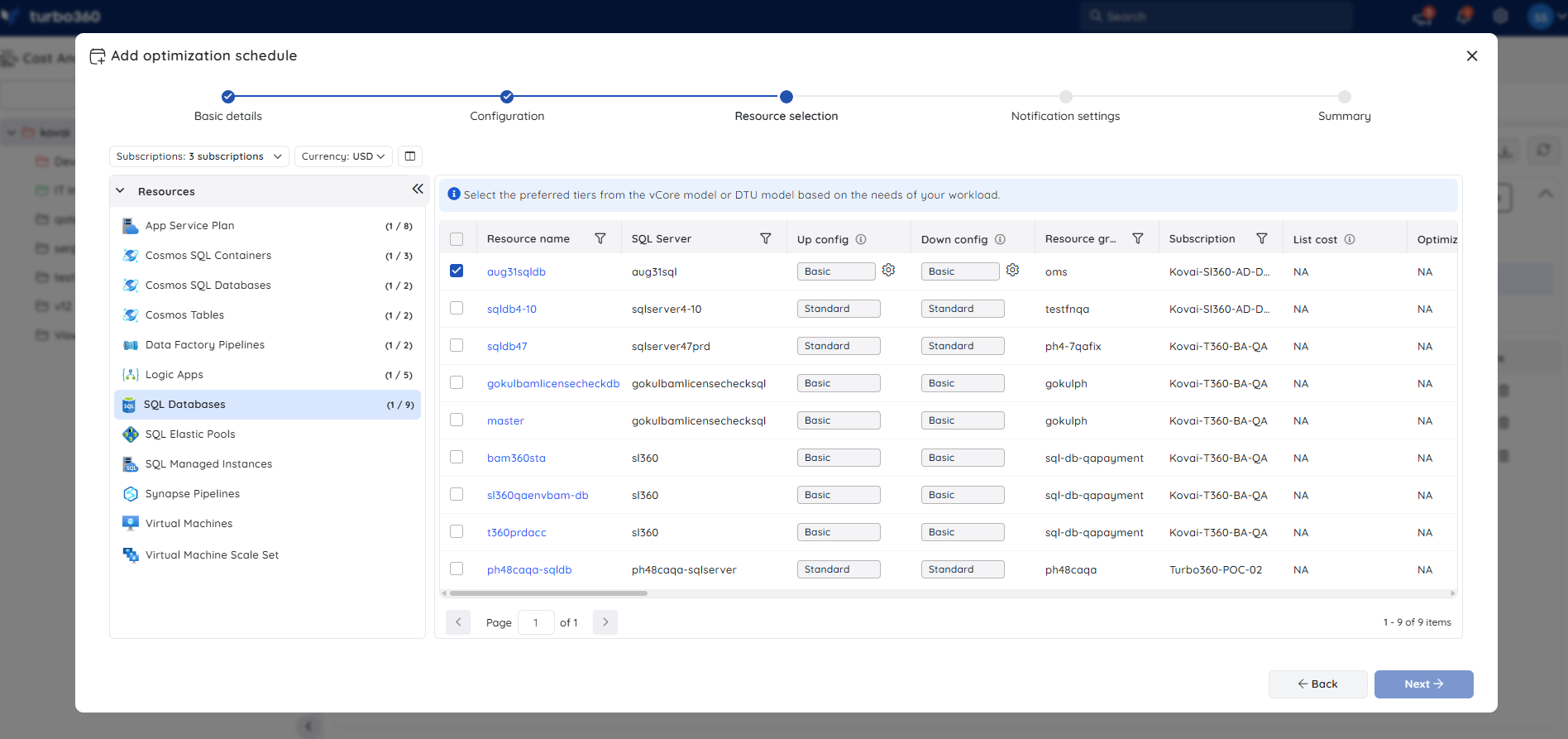
- The DTU count and Data max size can be customized for the DTU-based purchasing model. In contrast, the hardware configuration for Vcore-based purchasing models can be customized.
8. SQL Elastic Pool
The pricing tier of an SQL Elastic pool can be scheduled to run at higher tier during Up hours and a lower tier during Down hours.
The Up and Down config determines the pricing tier that should be set to the resources in the Up and Down hours, respectively.
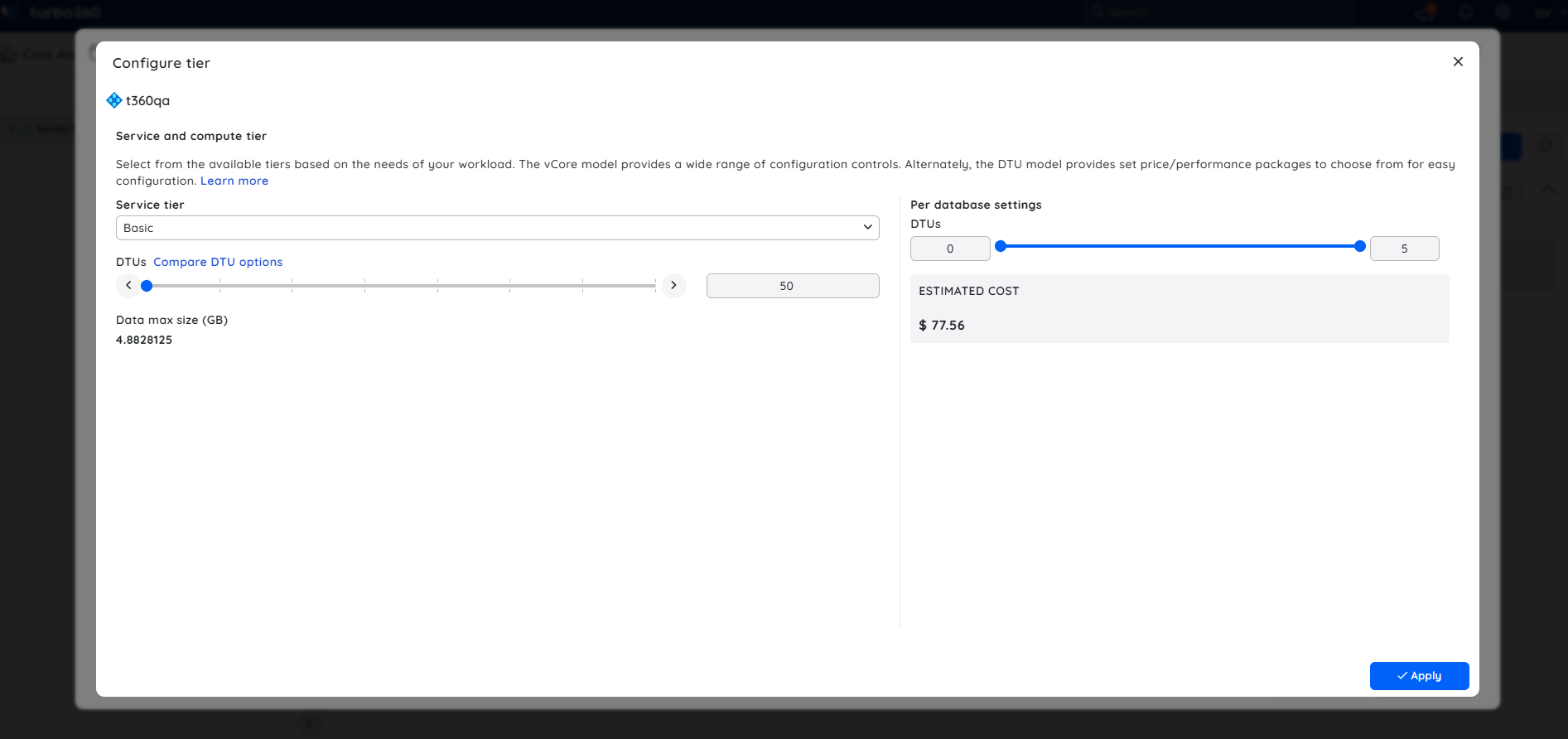
- The DTU count and Data max size can be customized for the DTU-based purchasing model. In contrast, the hardware configuration for Vcore-based purchasing models can be customized.
9. SQL Managed Instances
- The Up and Down config of an SQL Managed Instance can be scheduled to run at a higher tier during Up hours and a lower tier during Down hours (or) initiate a startup/shutdown.
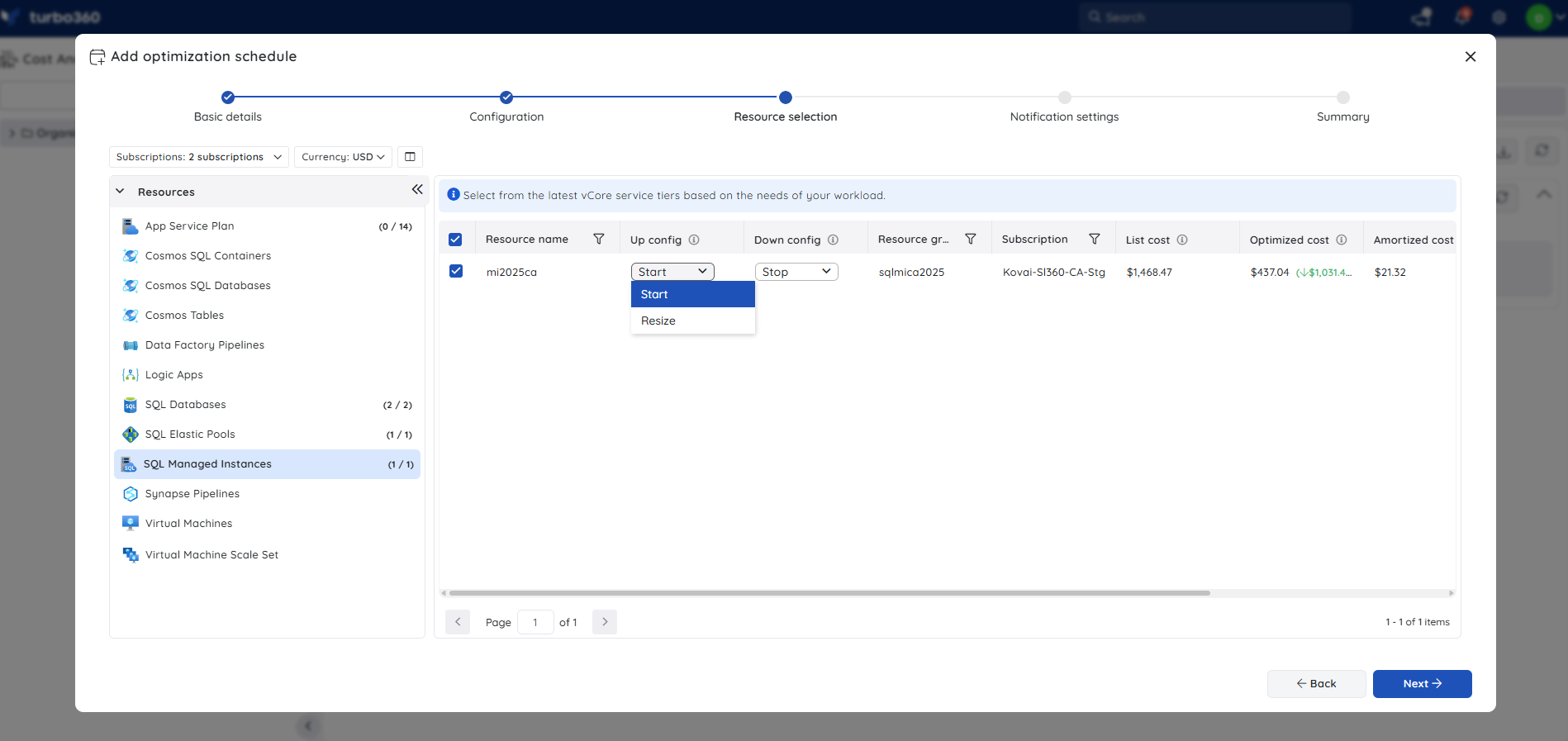
- The Vcore, Data max size, and Hardware configuration can be customized based on the Service tier.
10. Synapse Pipelines
- Pipeline triggers can be scheduled to start in Up hours and stop in Down hours.
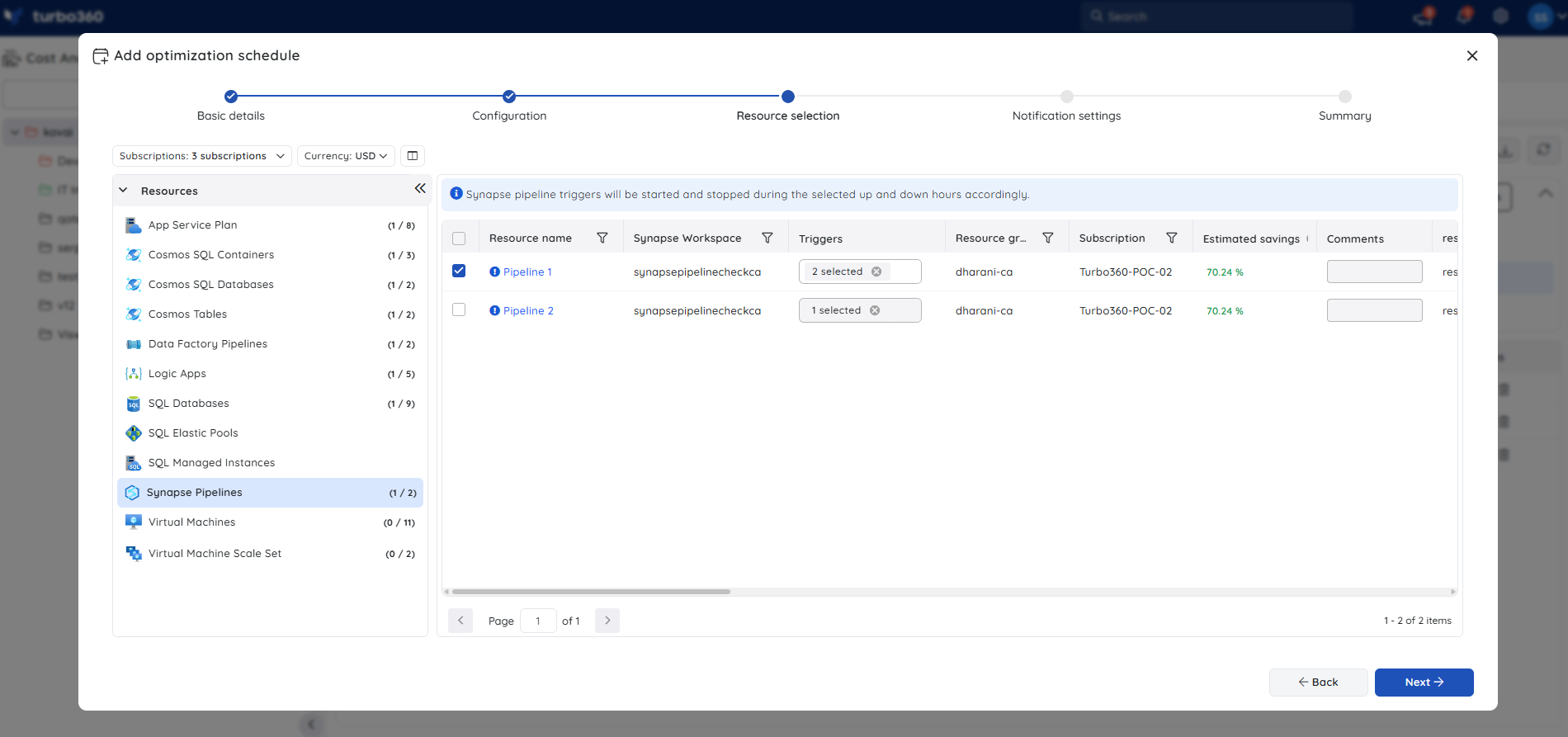
11. Virtual Machine
- The Up and Down hours can be scheduled to upgrade/downgrade the virtual machine service tier (or) initiate startup/shutdown.
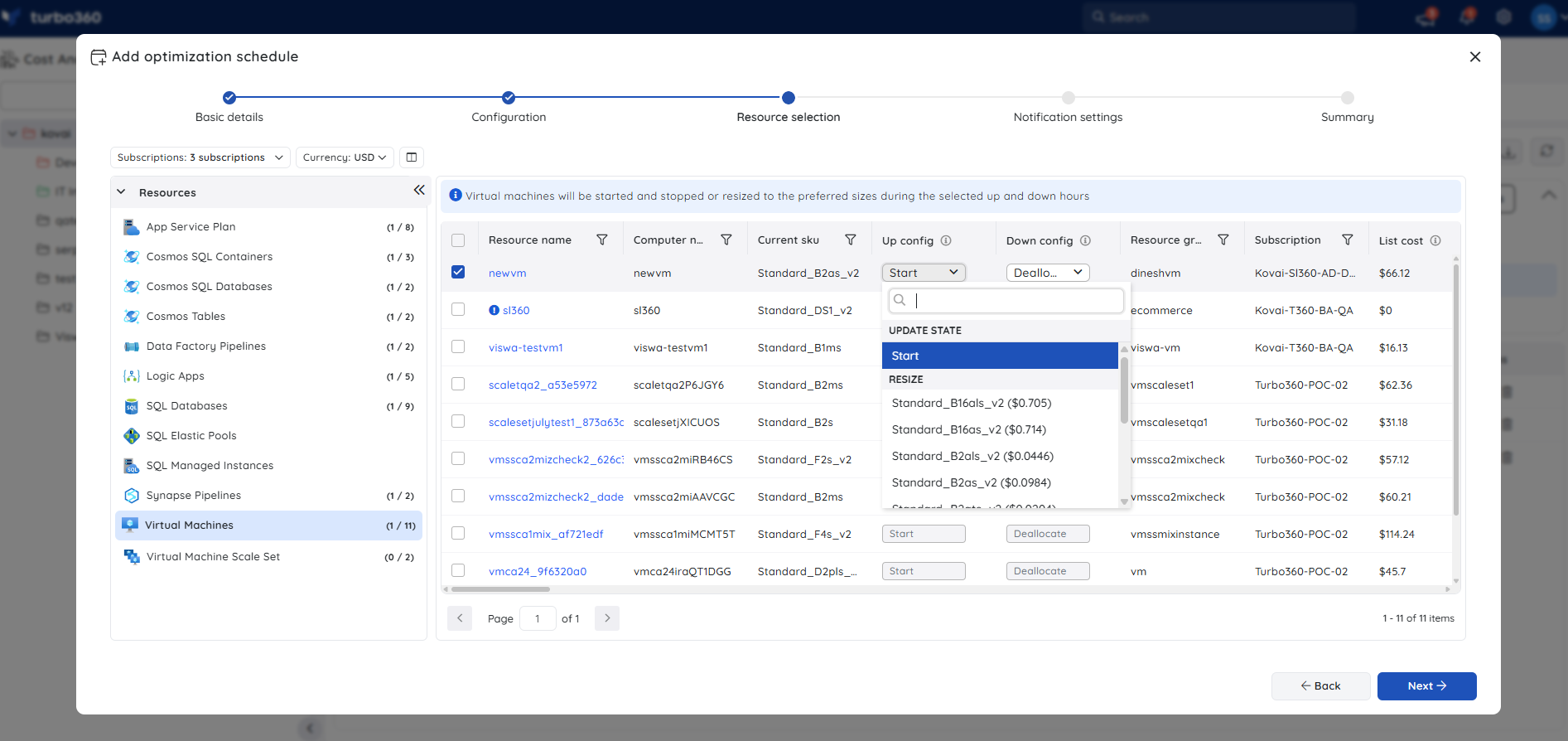
12. Virtual Machine Scale Set
- The Up and Down hours can be scheduled to upgrade/downgrade the service tier of virtual machine scalesets (or) initiate startup/shutdown.

13. Azure Database for MySQL flexible server
The Up and Down config of an MYSQL flexible server can be scheduled to run at a higher tier during Up hours and a lower tier during Down hours (or) initiate server startup/shutdown.
Selecting resize option from the configuration dropdown value will allow to configure the compute tier, compute size and IOPS.
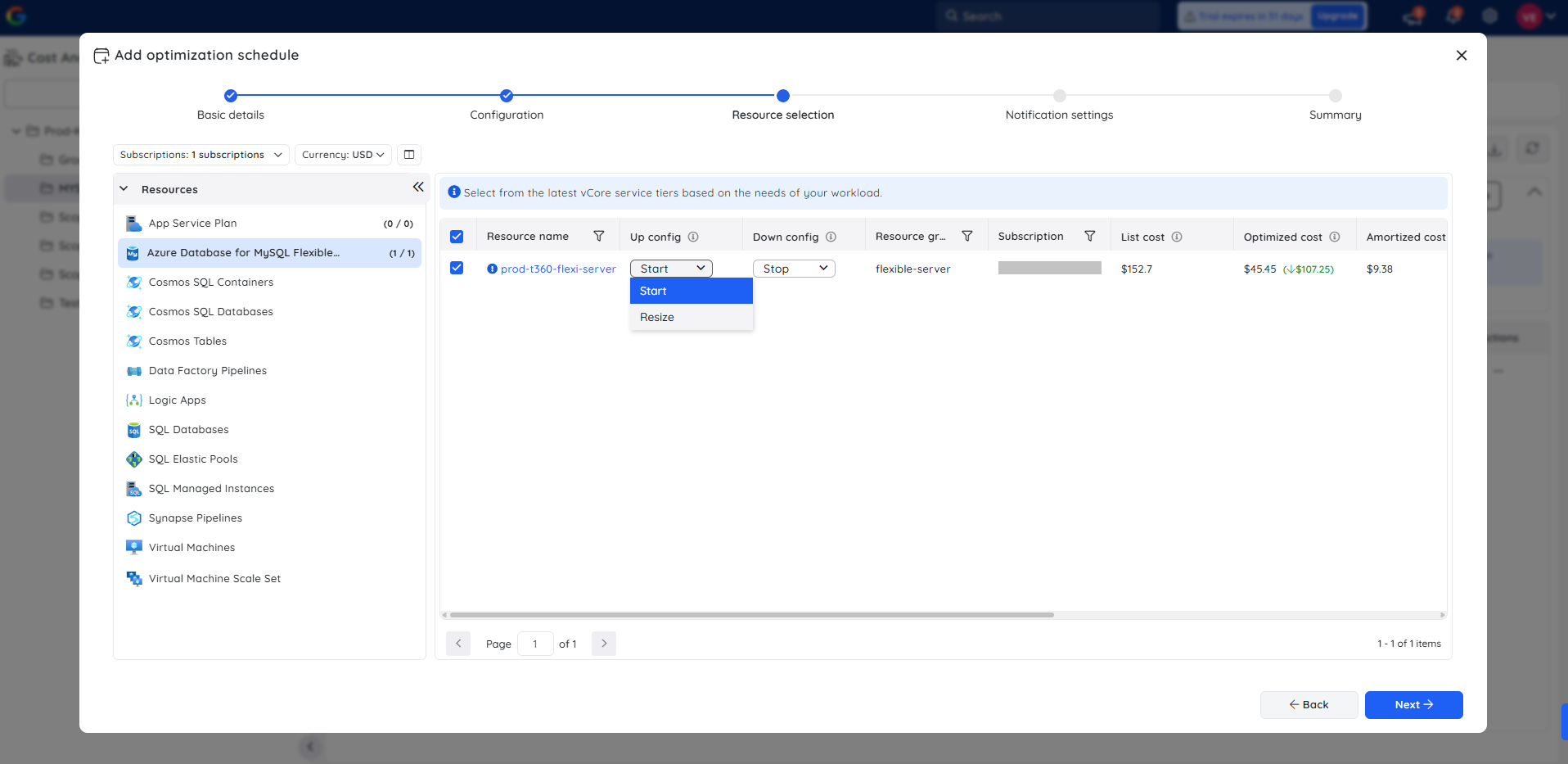
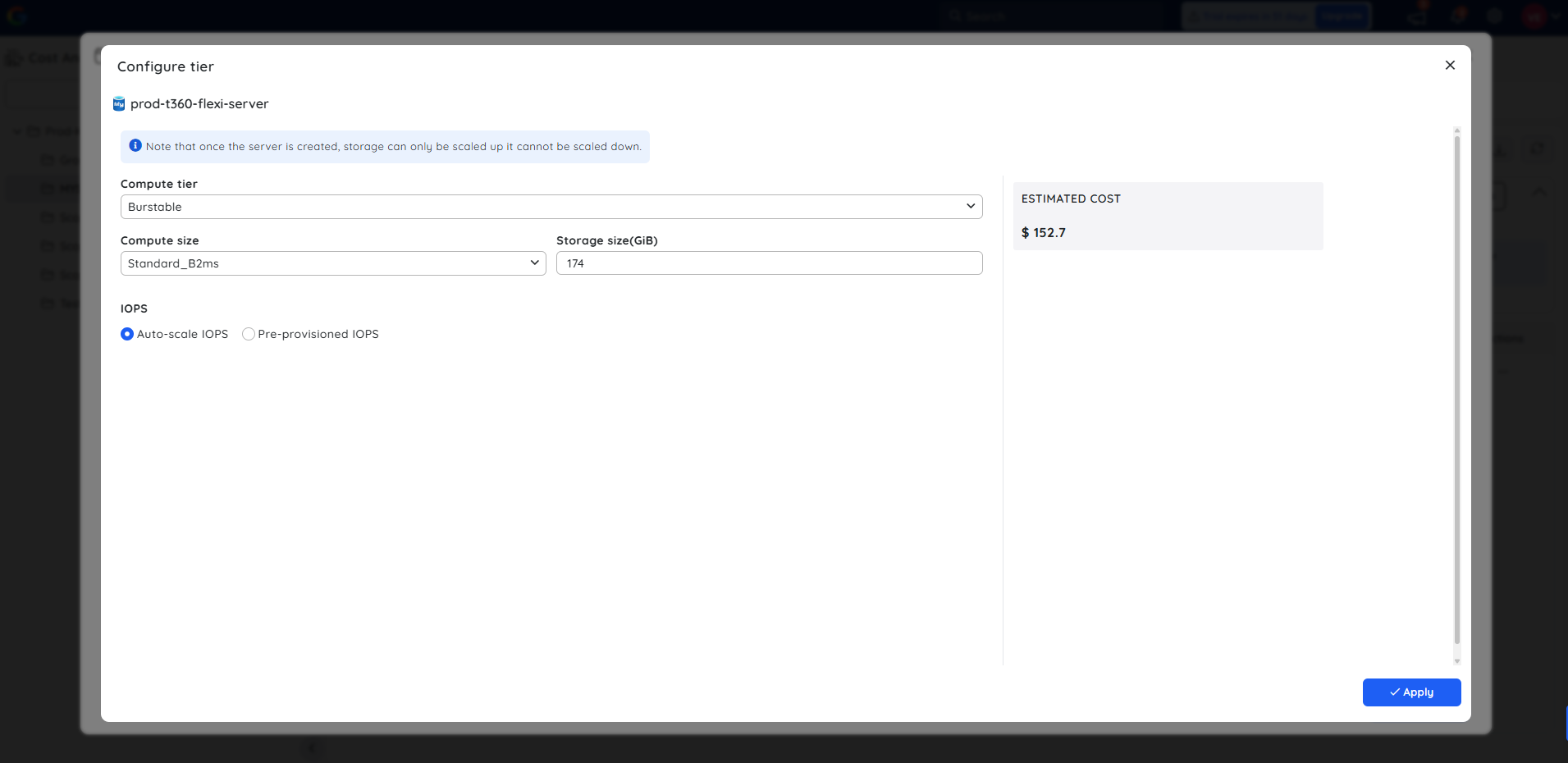
Please note that the storage size cannot be scaled down once the server is created.
- The Optimization schedule runs only once every hour, irrespective of the Up, Down, and Skip hours specified, and performs the necessary action.
- The Optimization schedule run history data will be available only when the previous state and the next state are different.
Schedule recommendations
Cost Analyzer offers schedule recommendations by analyzing resource usage patterns within the cost management group. It suggests users to create schedules with predefined up and down hours to achieve significant savings by shutting down or resizing the resources during non-active periods.
Schedule recommendations summary can be accessed by navigating to Optimization -> Schedules within a cost management group.
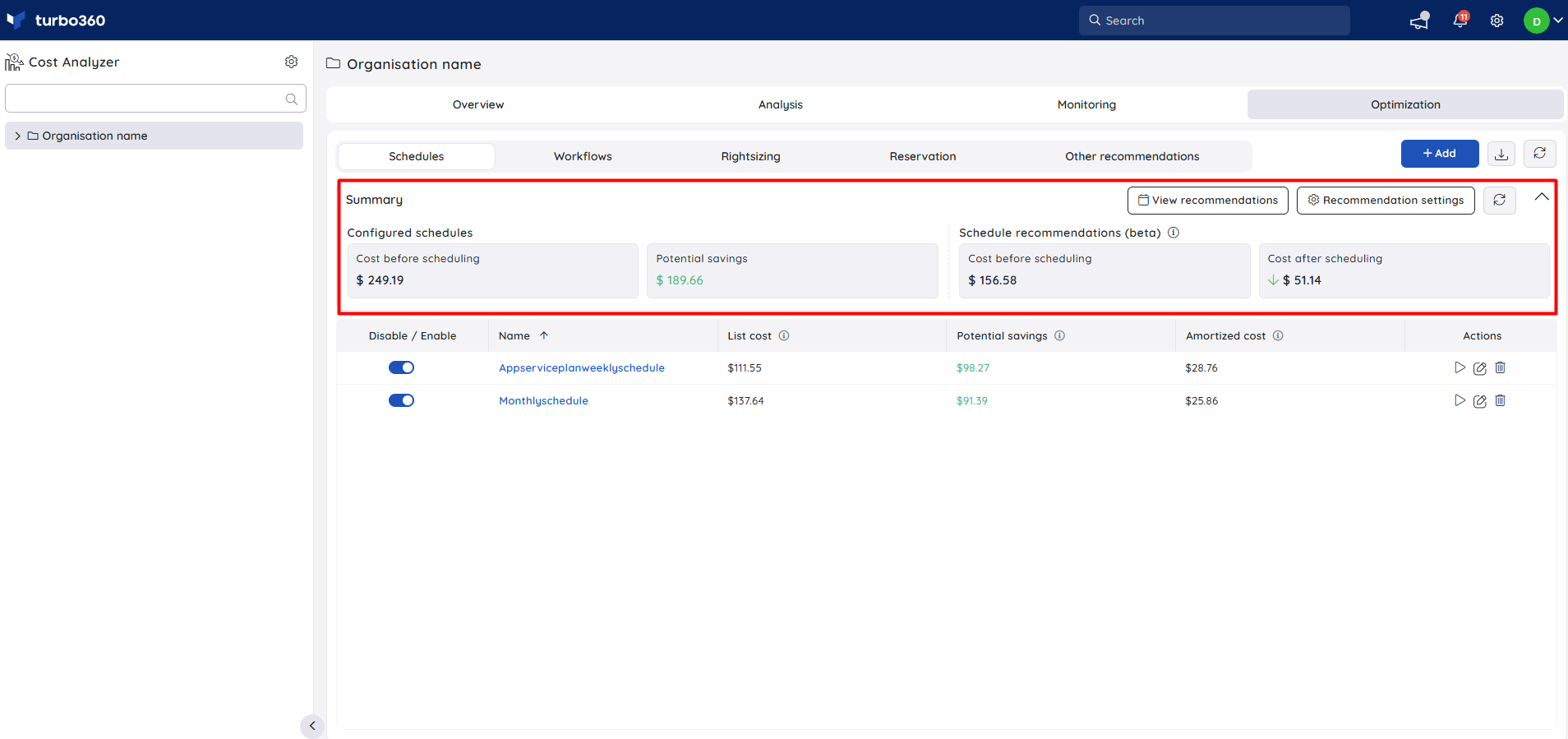
How to setup recommendations?
Follow the below steps to receive schedule recommendations for a Cost Management group:
- Go to Recommendation settings and enable the Schedule Recommendations toggle in General Settings.
- Define values for currency, frequency, timezone, and minimum no. of continuous up and down hours to receive customized recommendations.
- Configure metrics and threshold values defining the downtime of the resources within this Cost management group.
- Click Apply.
Clicking the View recommendations option in the Schedule summary allows you to view recommended resources for scheduling. The widget provides a list of all possible schedules that can be created for the associated resources in the Cost Management group.
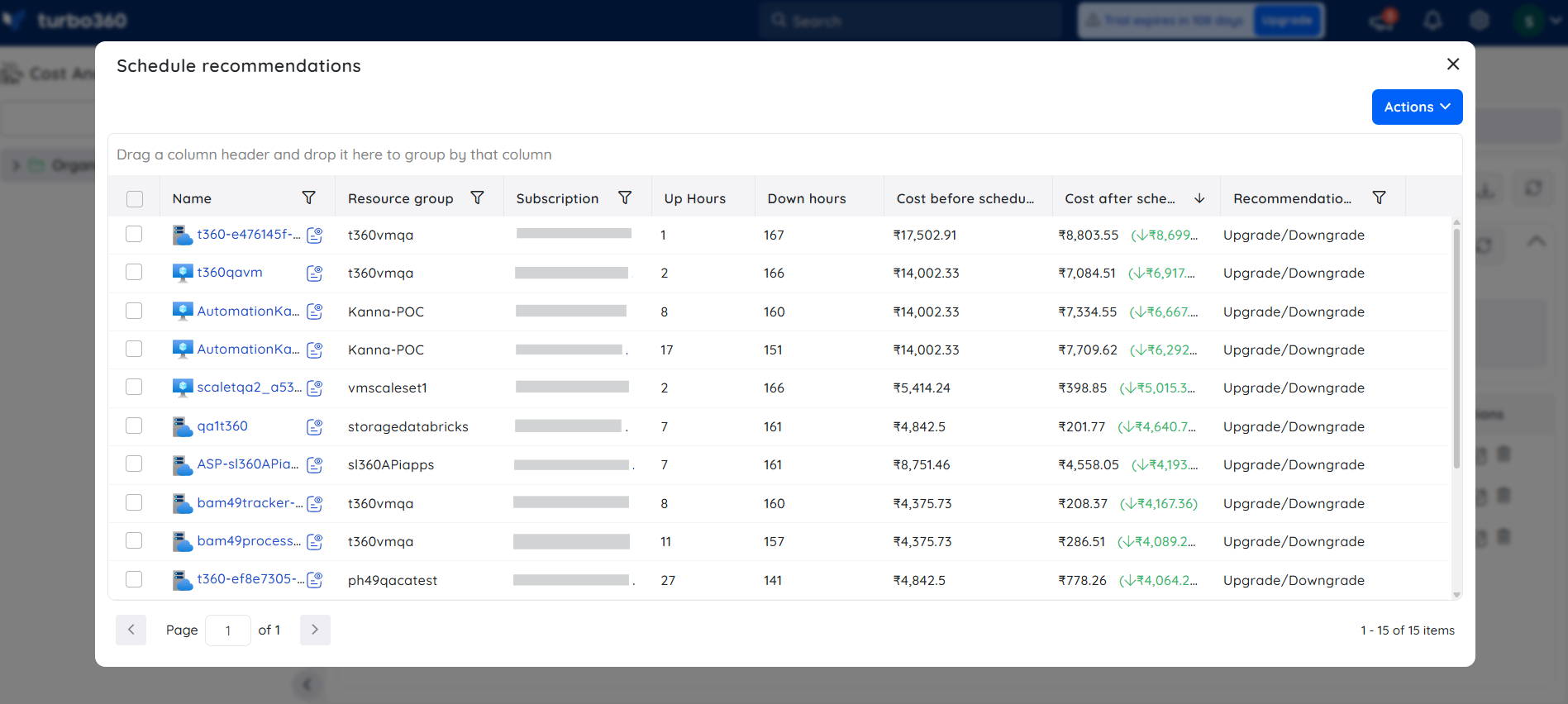
Resources eligible for savings are recommended with pre-defined up and down hours, determined by analyzing the usage patterns of the resource’s default metrics.
Clicking on the resource name displays the cost details, along with potential savings, recommendations to scale down to a smaller size or shut down during off-peak hours, and suggested scheduling hours. This helps reduce resource costs during periods of inactivity.
It also shows when the recommended resource has a rightsizing recommendation.
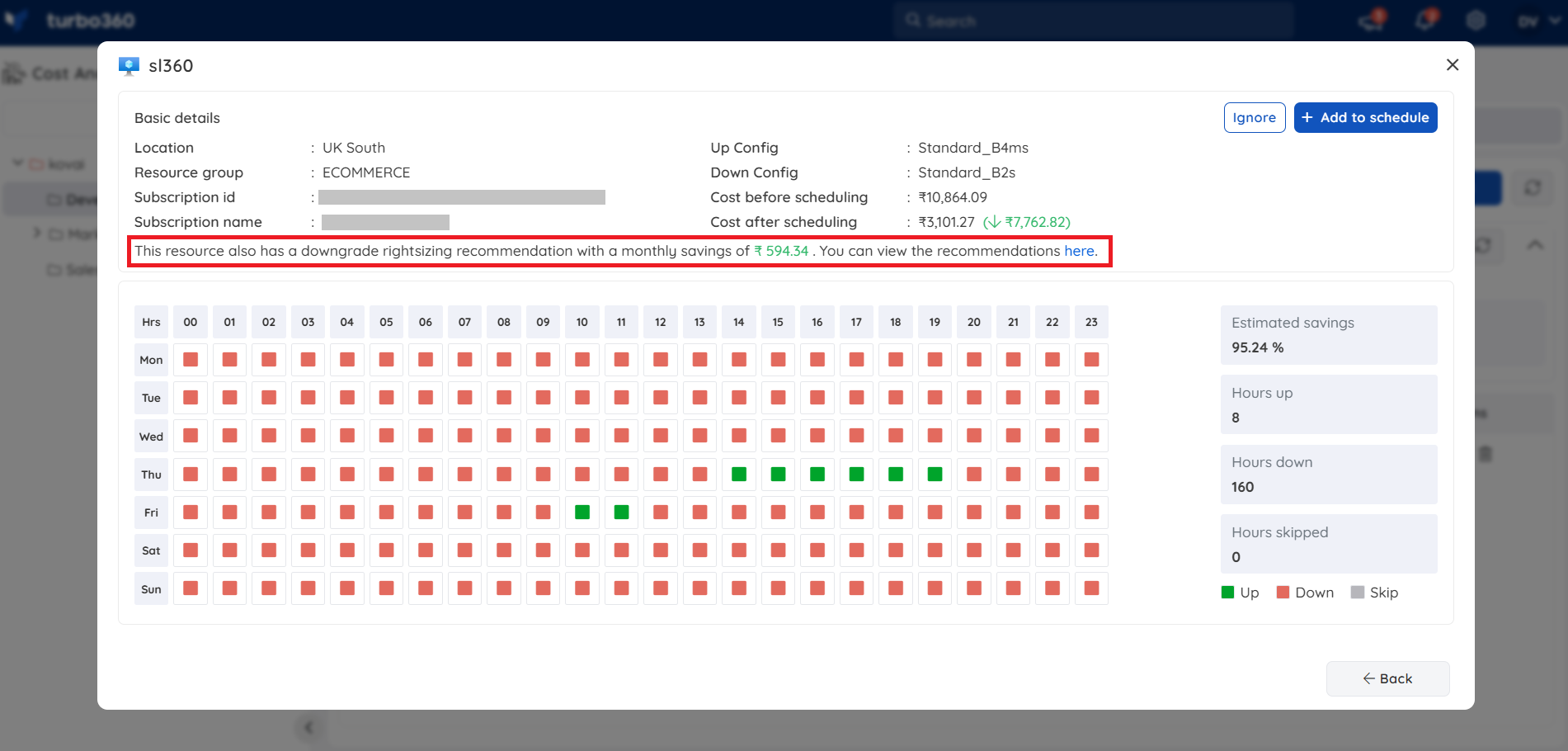
Cost Intelligence View integration in Schedule recommendation
The Cost Intelligence View structures resource data into distinct categories and visual sections, providing users with a detailed overview of cost distribution and utilization. It highlights key optimization opportunities by identifying areas of high or low resource efficiency. Through these categorized insights, users can easily monitor spending patterns, evaluate cost performance, and take data-driven actions to optimize resource usage and reduce overall expenses.
Clicking the View resource details icon opens a detailed view that includes cost trends, meter-level analytics, and optimization recommendations, with the option to export all data as a PDF report.
The view is equipped with a built-in AI agent, accessible under AI Agents , that delivers intelligent, data-driven insights. It automatically analyzes and summarizes the recommended resource, revealing cost patterns, usage efficiency, and actionable optimization tips to help users maximize value from their Azure environment.
The Cost review section provides interactive chart options that allow users to explore, review, and compare cost trends across different time periods for deeper cost analysis.
The graphic below illustrates the Cost Intelligence view integrated for the recommended resources:
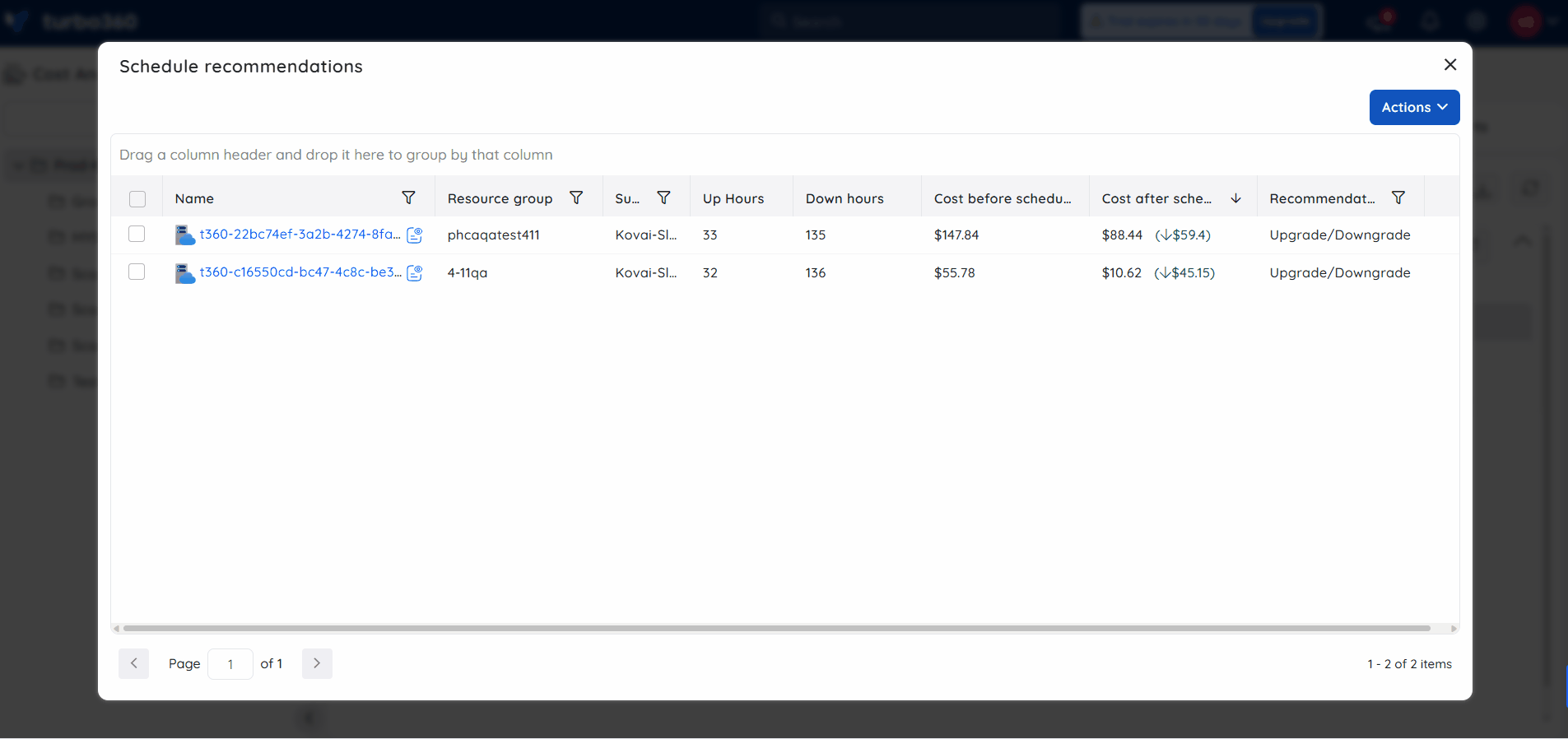
Ignore recommendations
Recommendations can be disregarded if you prefer to use the resource with its existing SKU. This can be done by selecting the recommendations and clicking Actions -> Ignore to ignore them.
The ignore action offers two options: either completely ignoring the resource from recommendations or ignoring it until a specified date range.
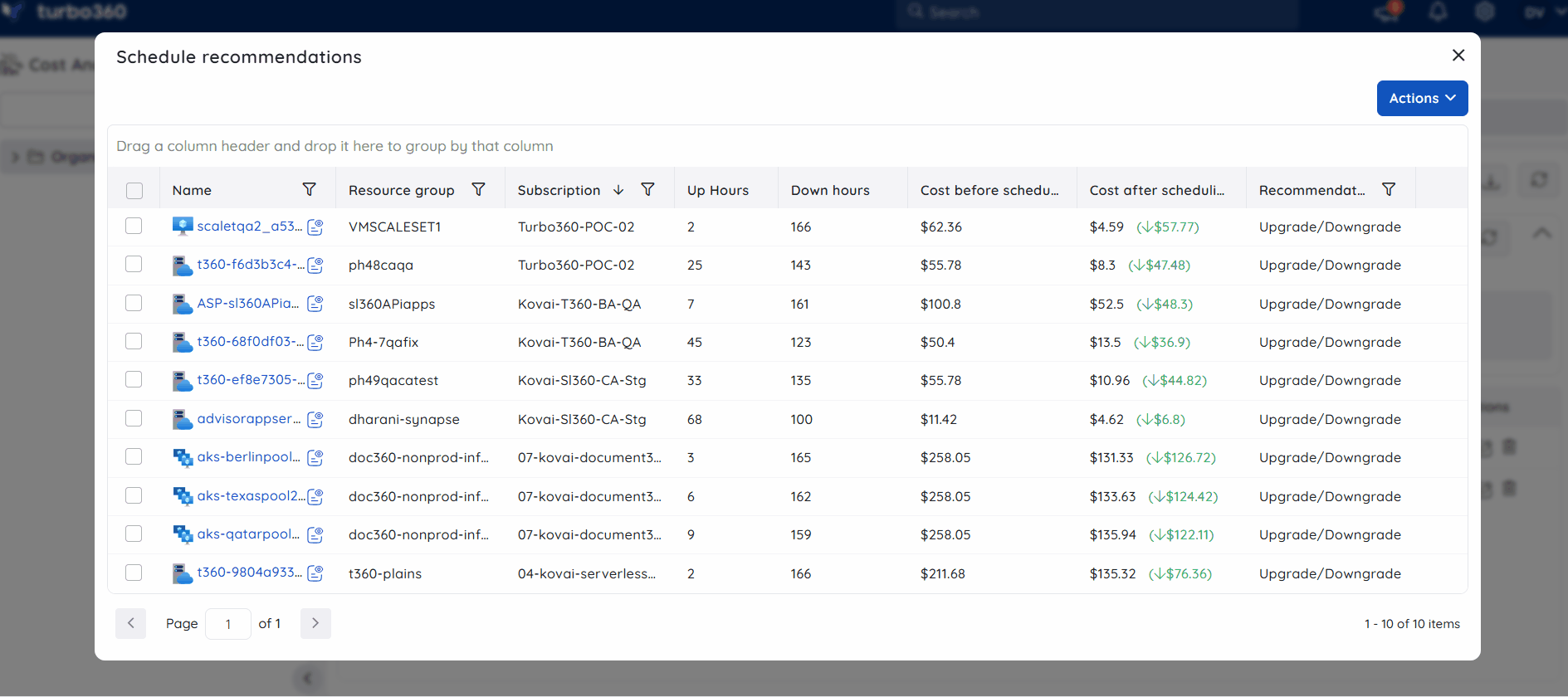
The ignored ones are accessible in Actions -> View ignored recommendations.
Recommendation notification
Scheduled recommendations can be notified as a recommendation report, allowing a specific team (or) team member to prioritize actions for a particular resource.
- Select a Schedule recommendation.
- Click Actions -> Trigger notifications
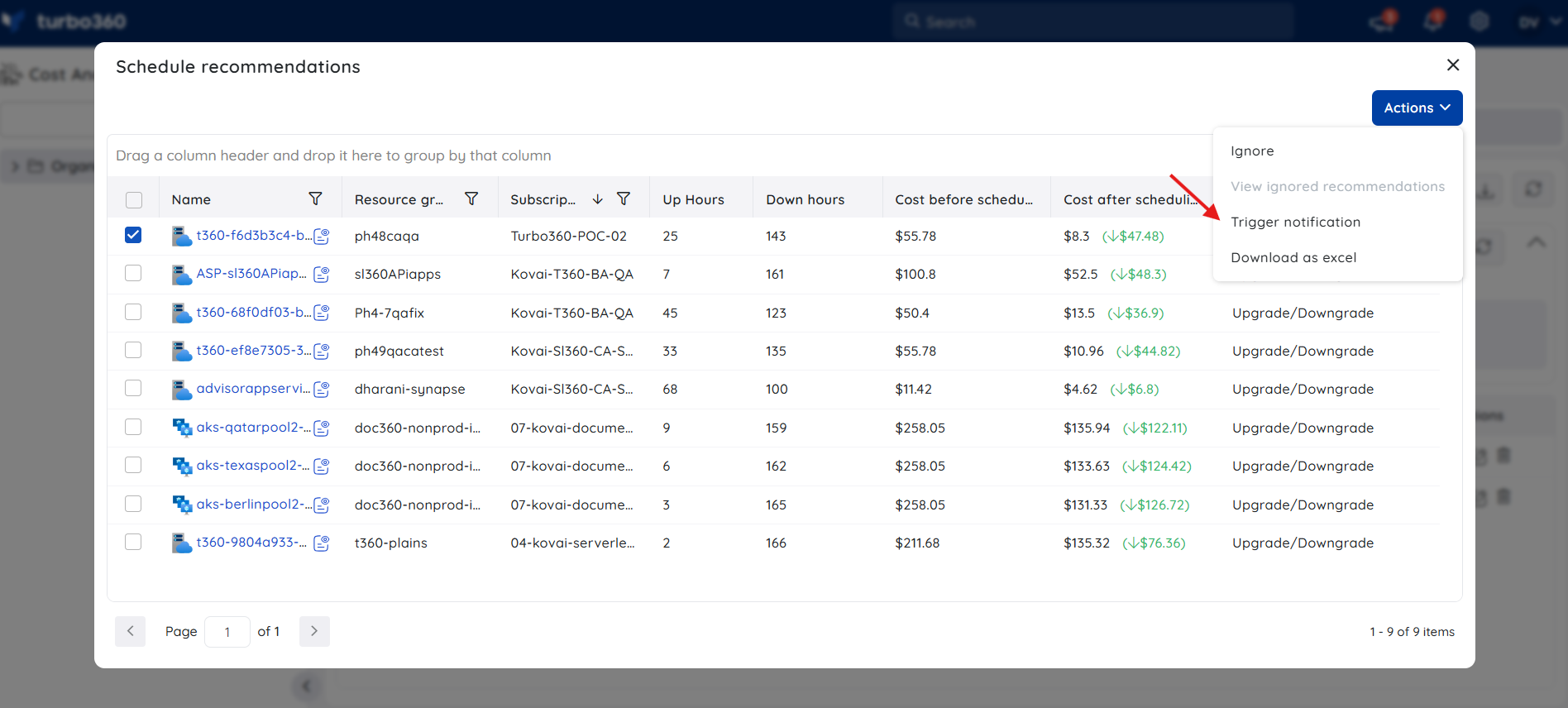
- Choose the desired channels (or) configure recipient mail address
- Click Send
The recommendation data will be sent as a report to the configured channels.
Maximum of 10 recommendations can be selected to trigger a consolidated notification.
A bell icon will appear next to any recommendation for which a notification has been triggered. Clicking the icon will reveal the notification details.
![]()
The View Logs button, accessible when viewing a recommendation with an active notification, will also display the details of that notification.
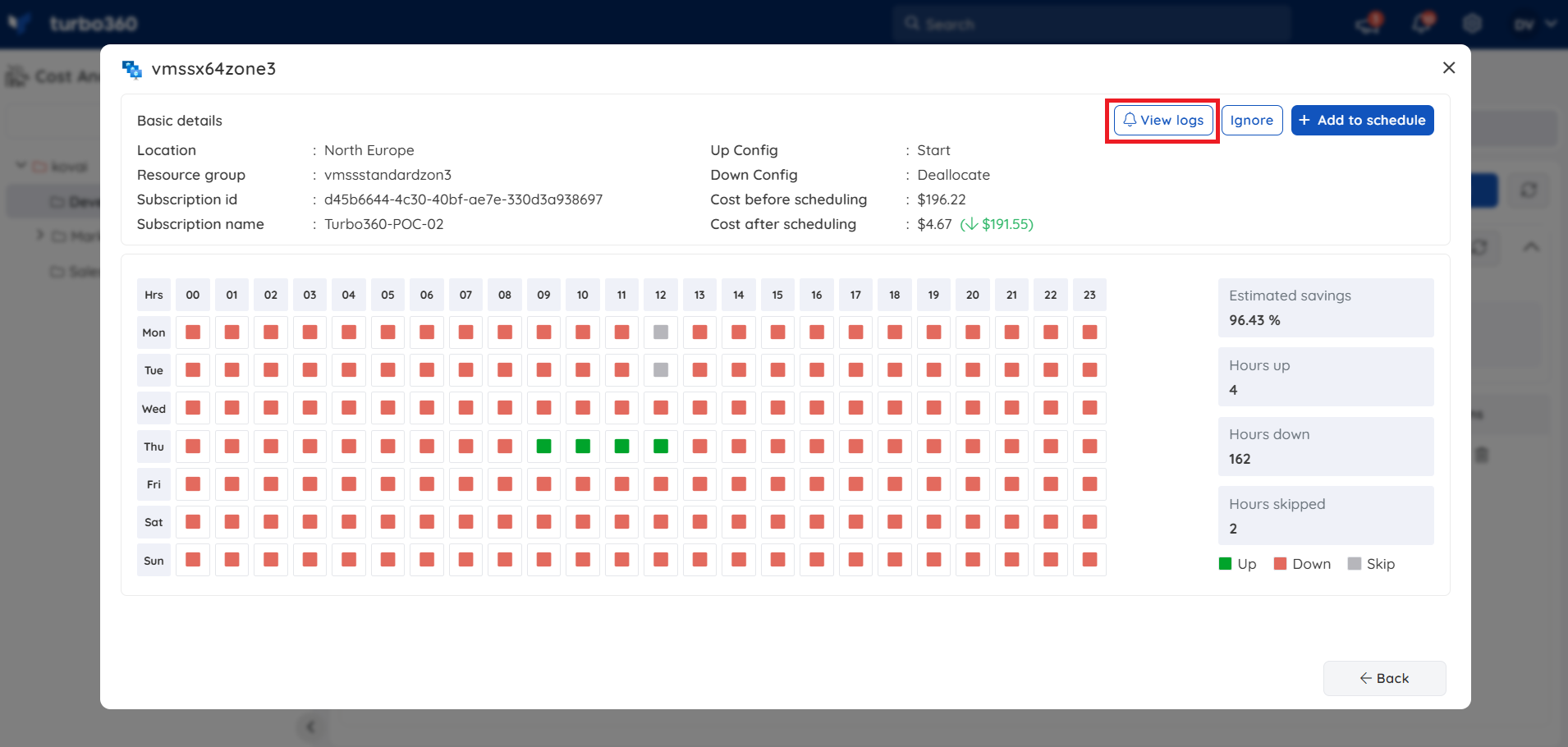
Below is an image of recommendation report received via mail after triggering it for a schedule recommendation:
Export schedule recommendations
Schedule recommendations can be downloaded as an excel workbook.
- Click Actions -> Download as excel option to export the schedule recommendations in an excel worksheet.
Downloaded excel file contains the basic details of the resources and its recommendation.
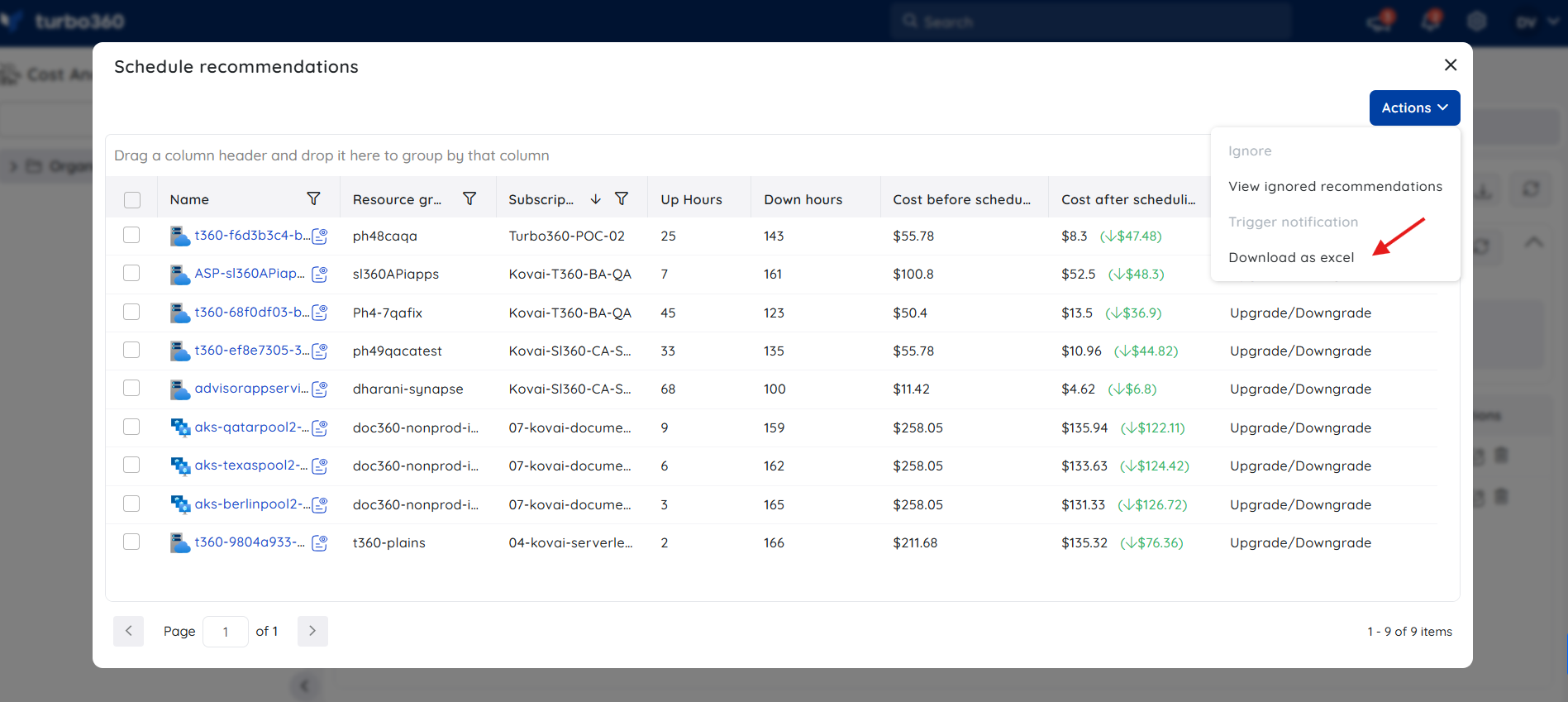
Create schedules based on recommendations
- Click on the name of the recommended resource in the schedule recommendations blade
- Click the Add to schedule option in the recommendation details blade.
- Provide basic schedule details and click Next.
- The scheduling hours configuration is defined based on recommendation and can be adjusted. Additionally, recurrence can be set to run the schedule at regular intervals.
- Only the resource recommended for the schedule will be available to configure in the Resource Selection screen.
- Choose the desired notification channels and create the schedule.
The illustration shown below depicts creating a schedule based on recommendation:
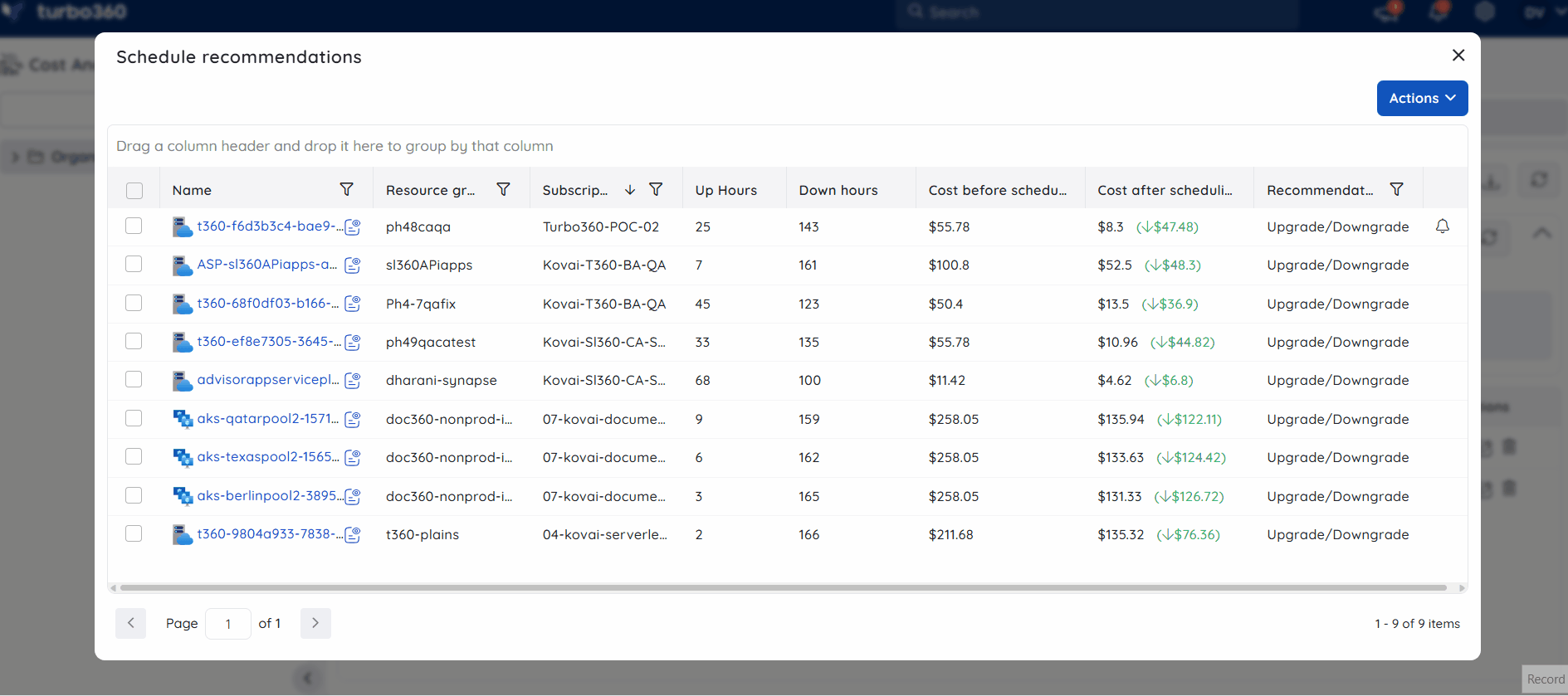
Task planner integration
Cost Analyzer integrates with Task Planner to create tasks every time a resource is associated with an optimization schedule, ensuring that all rightsizing actions are systematically tracked and providing teams with clear visibility into upcoming and completed optimizations.
Task insights
- A task is generated in Task Planner each time a resource is linked to an optimization schedule - whether through scheduling recommendations, during schedule creation, or when adding new resources to an existing schedule.
- Each task includes a detailed description of the savings achieved, the name of the schedule, and the optimization technique applied.
Accessing the task
The generated task will be available in the respective cost management group by clicking Tasks option from the three-dotted menu available within the Analysis section.
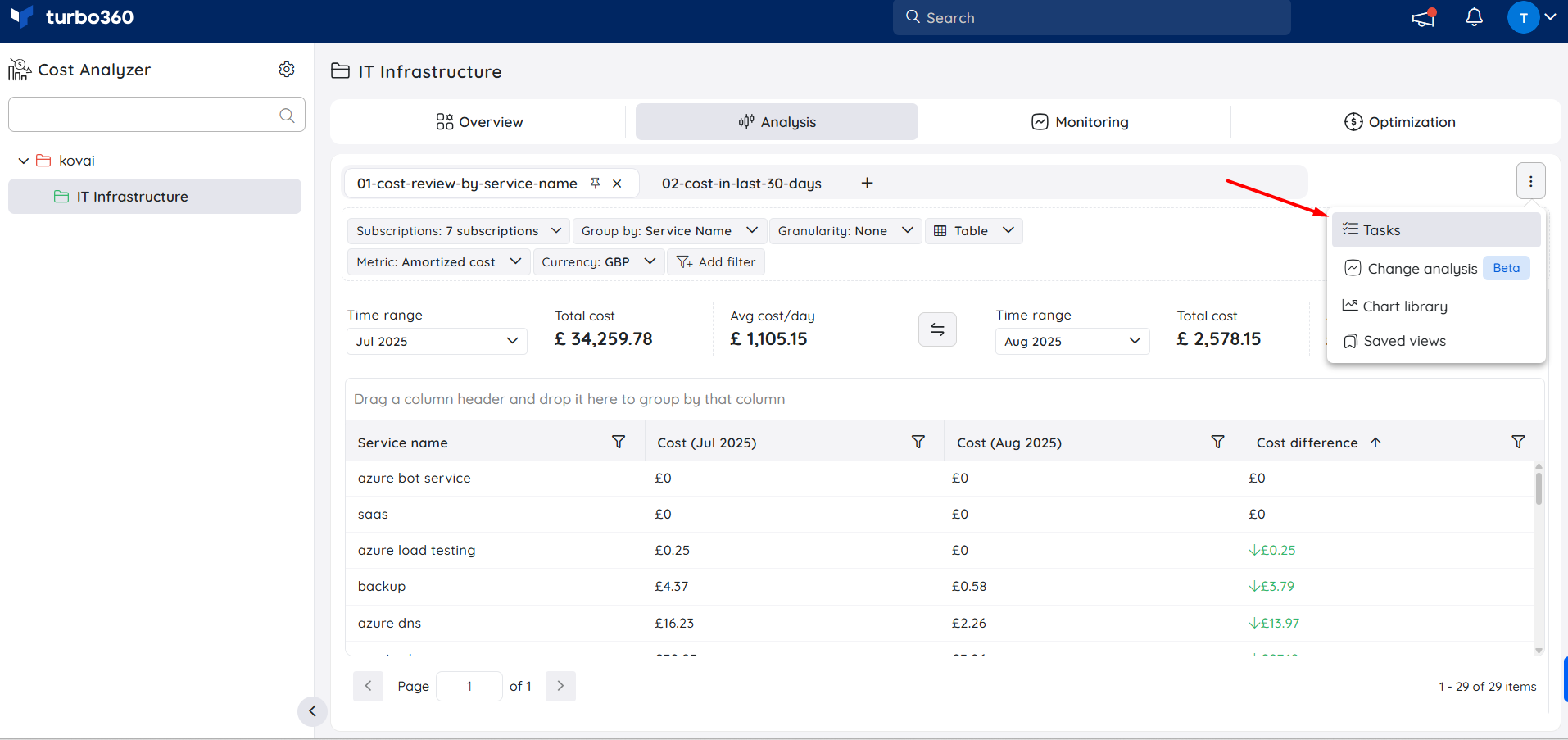
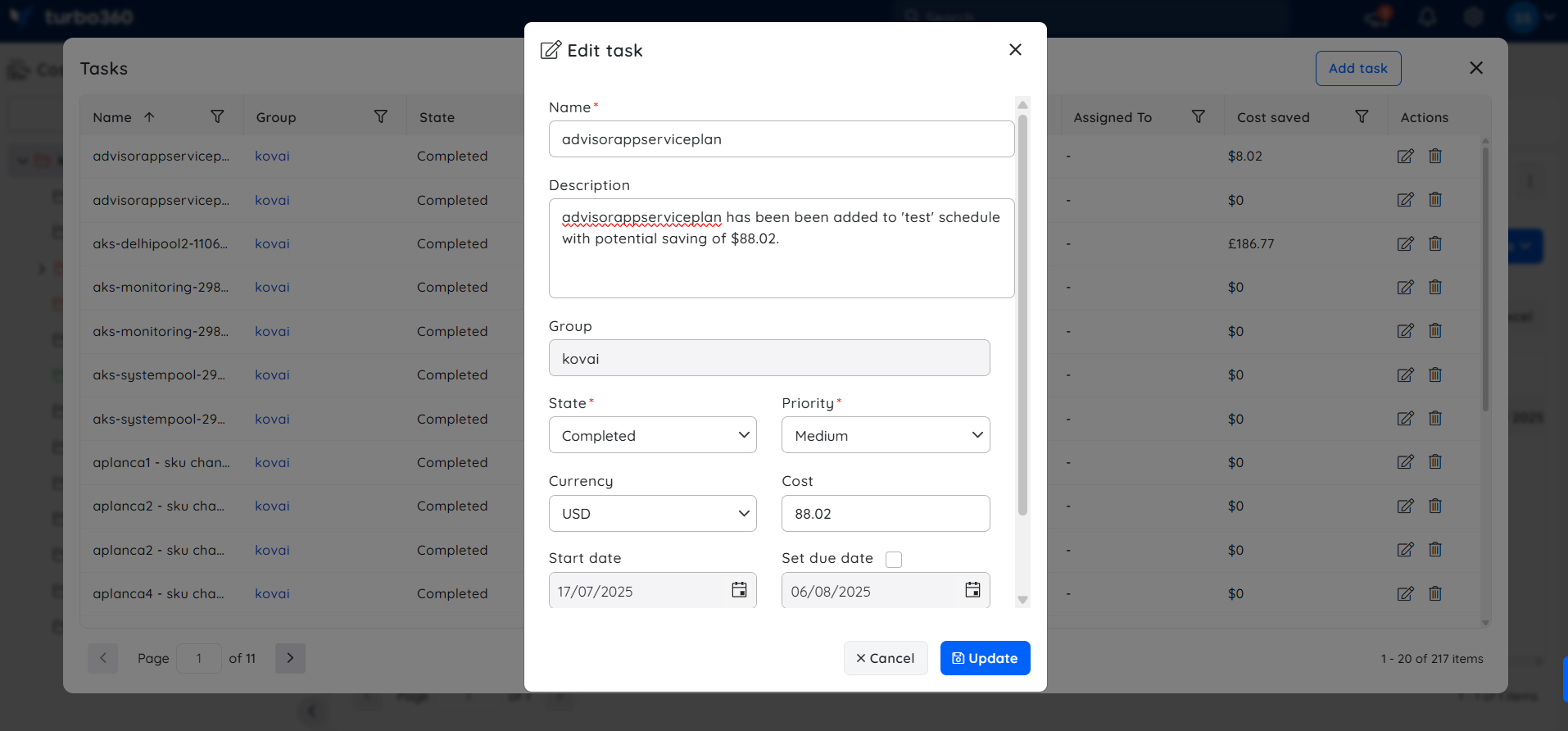
- Alternatively, the task can also be accessed through the Task Planner, available under the My Profile dropdown, for broader visibility across groups.
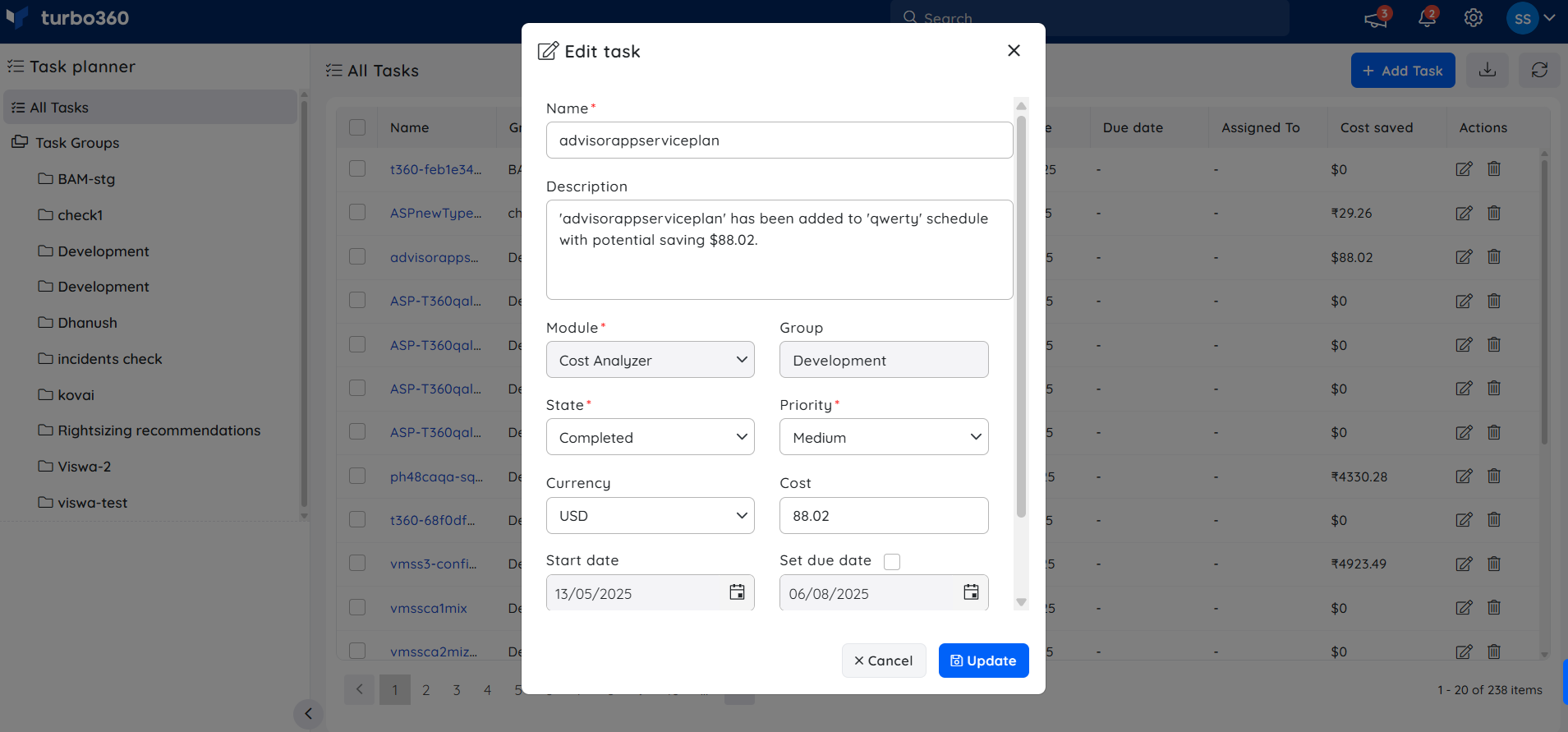
Recommendation settings
The recommendation settings are split into two categories: General and Resources.
General
The following settings are required to be configured to receive recommendations based on user preferences:
i) The currency in which the recommendation details are displayed.
ii) The time zone for processing the schedule.
ii) The evaluation period for analyzing resource usage, which is considered in providing the recommendation.
iv) The minimum continuous up and down hours must be configured to ensure the recommended resource stays up or down without interruption. An individual hour will count as an 'up/down' hour if it is part of a sequence of n continuous up/down hours.
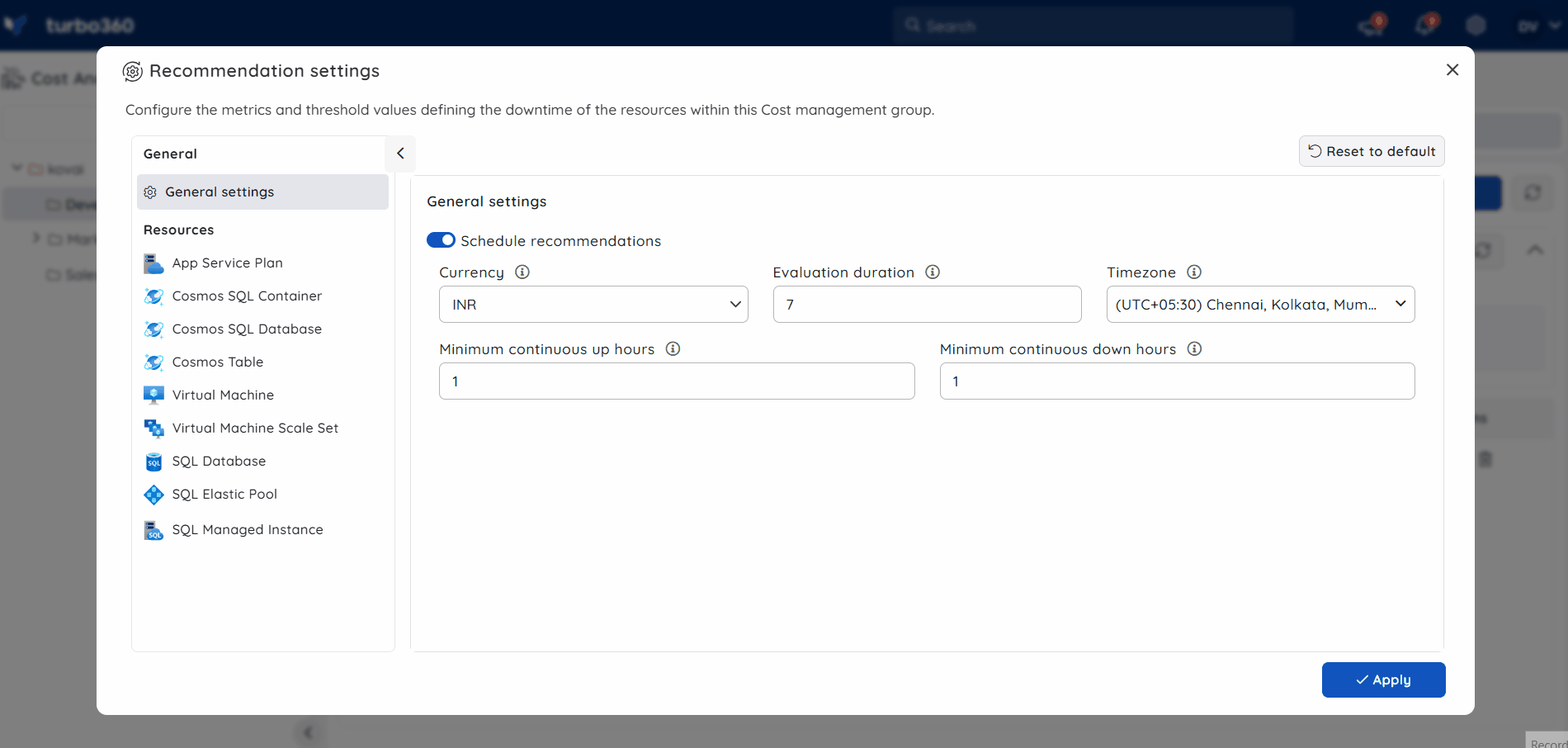
Resources
- Schedule recommendations are based on default metrics like CPU and memory consumption, as well as other standard metrics. Users who need to include additional metrics for their resource recommendations can customize the metric configuration.
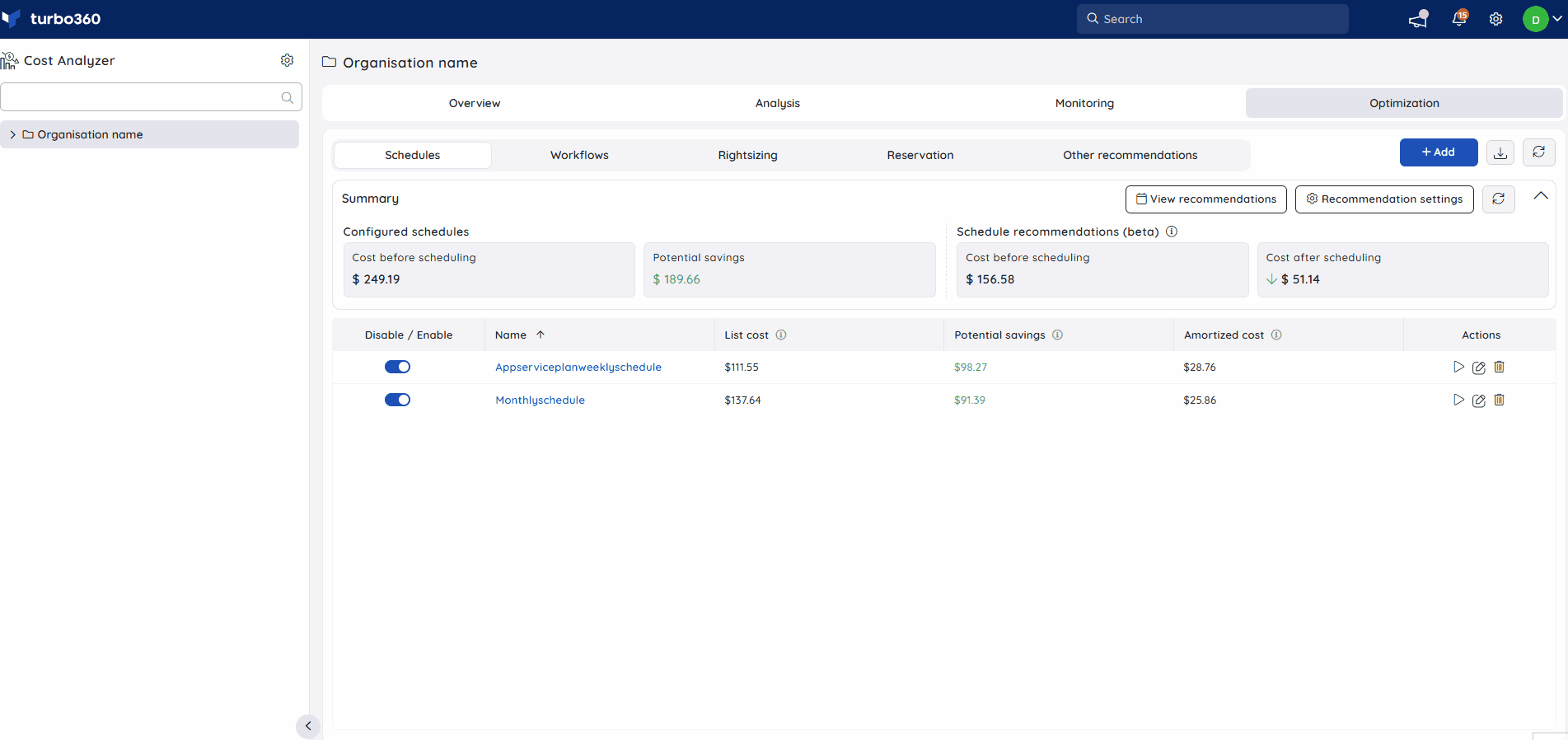
- For resource types like Virtual Machines, Virtual Machine Scale Sets, and SQL Managed Instances, Users can configure both recommendations to stop resources during off-peak hours or downsize them, allowing the same resource to receive both recommendations.
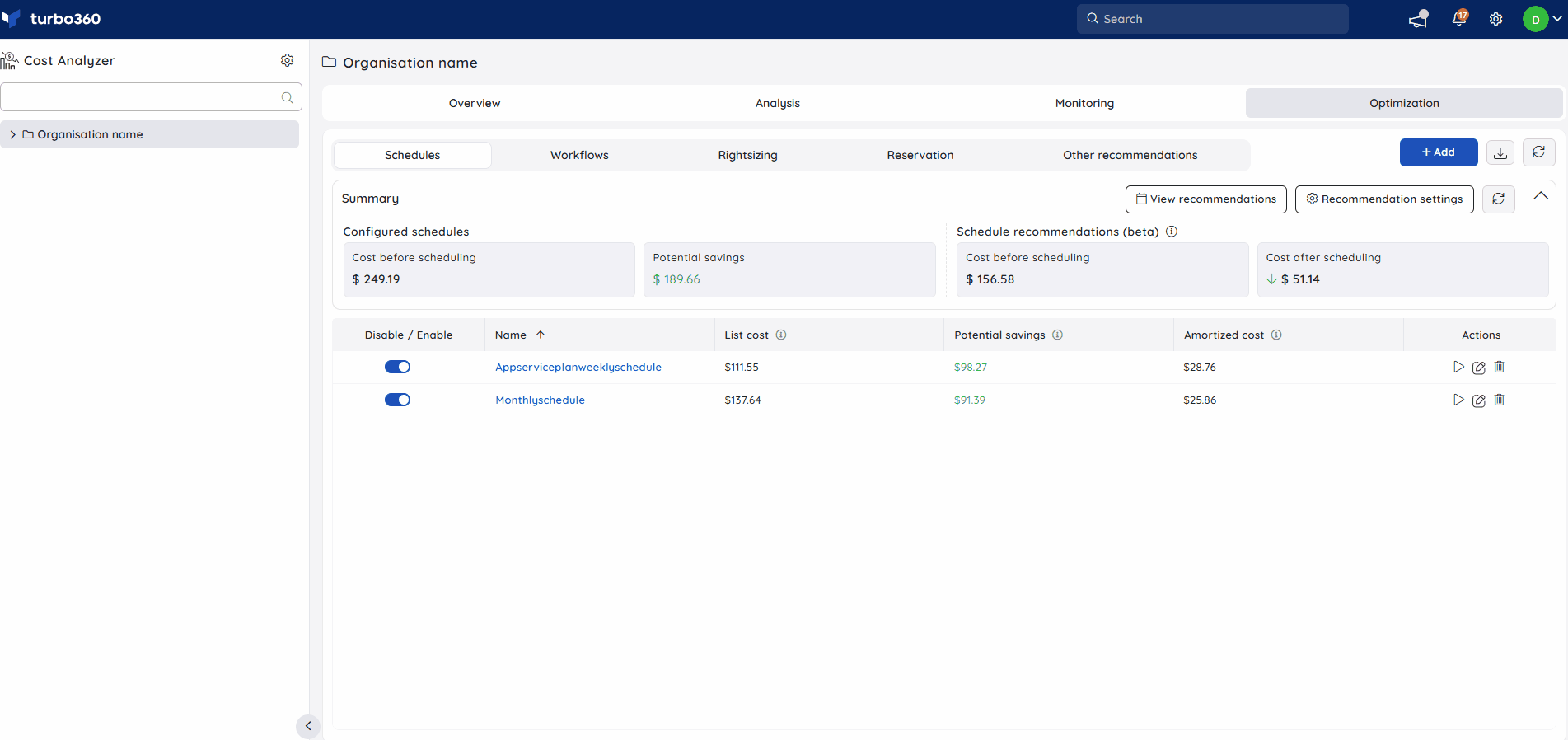
Enabling the Family restriction checkbox for Virtual Machine (or) Virtual Machine Scale sets ensures that their schedule recommendations are within the bounds of the Current SKU family. This option can be used when you want to exclude certain non-production VM families from being recommended for your production VMs.
Excluding VM families for Virtual Machines or Virtual Machine Scale Sets ensures that their recommended SKU do not come from the excluded VM families.
Recommendation refresh
Schedule recommendations for a cost group will be updated every two days based on the last updated date range.
It is also possible to perform a manual refresh to view recommendations instantly.