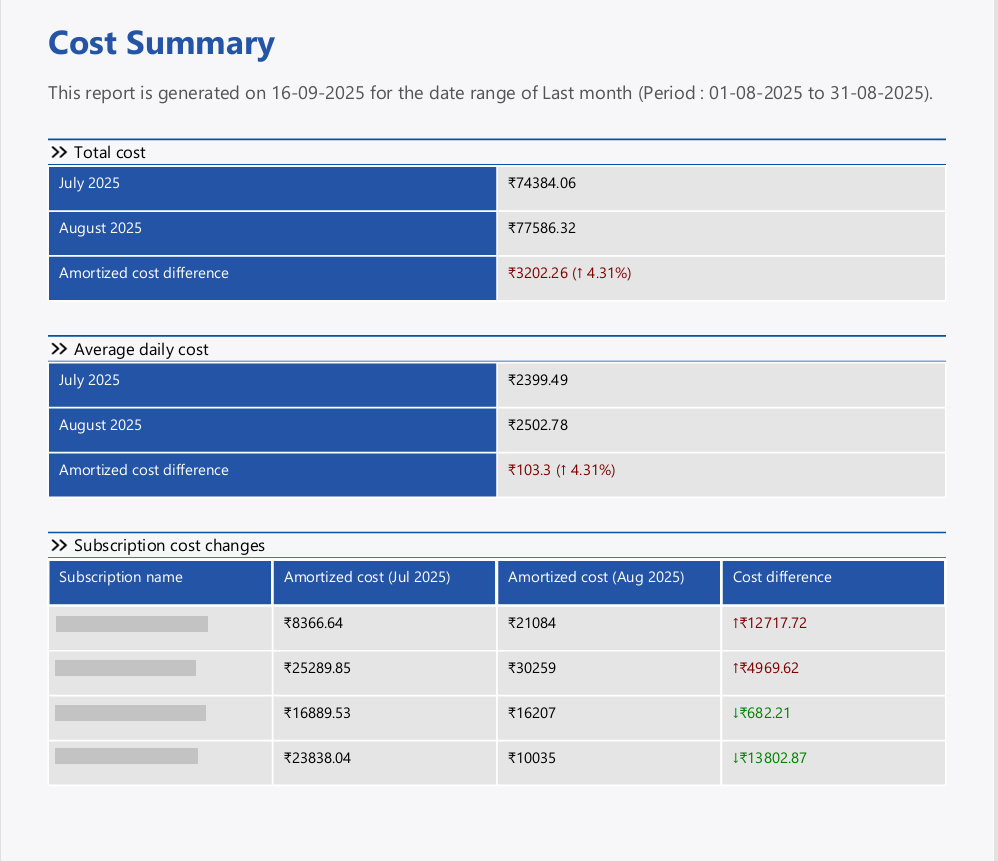- 26 Sep 2025
- 1 Minute to read
- Print
- DarkLight
- PDF
Cost Summary Report
- Updated on 26 Sep 2025
- 1 Minute to read
- Print
- DarkLight
- PDF
Introduction
The Cost Summary Report provides detailed weekly or monthly updates by comparing cost data from the last two weeks or last two months.
It highlights spending trends, fluctuations, and anomalies, and also allows drill-down into costs at the subscription and resource type level, enabling teams to to analyze cost trends, track anomalies, and optimize spending effectively.
Report Configuration
Refer to the steps below to schedule Cost Summary Reports on a weekly or monthly basis for the desired cost management group:
- Navigate into the cost management group to which the cost summary report is to be configured.
- Click the Edit icon next to the Cost Summary report type.
- Specify the report frequency. Users can select either one interval or both intervals at a time.
- Check Download report from notifications to allow the report to be downloaded from alerts.
- Choose the desired notification services to receive alerts.
- Click Save.
- Enable the Cost Summary report type toggle.
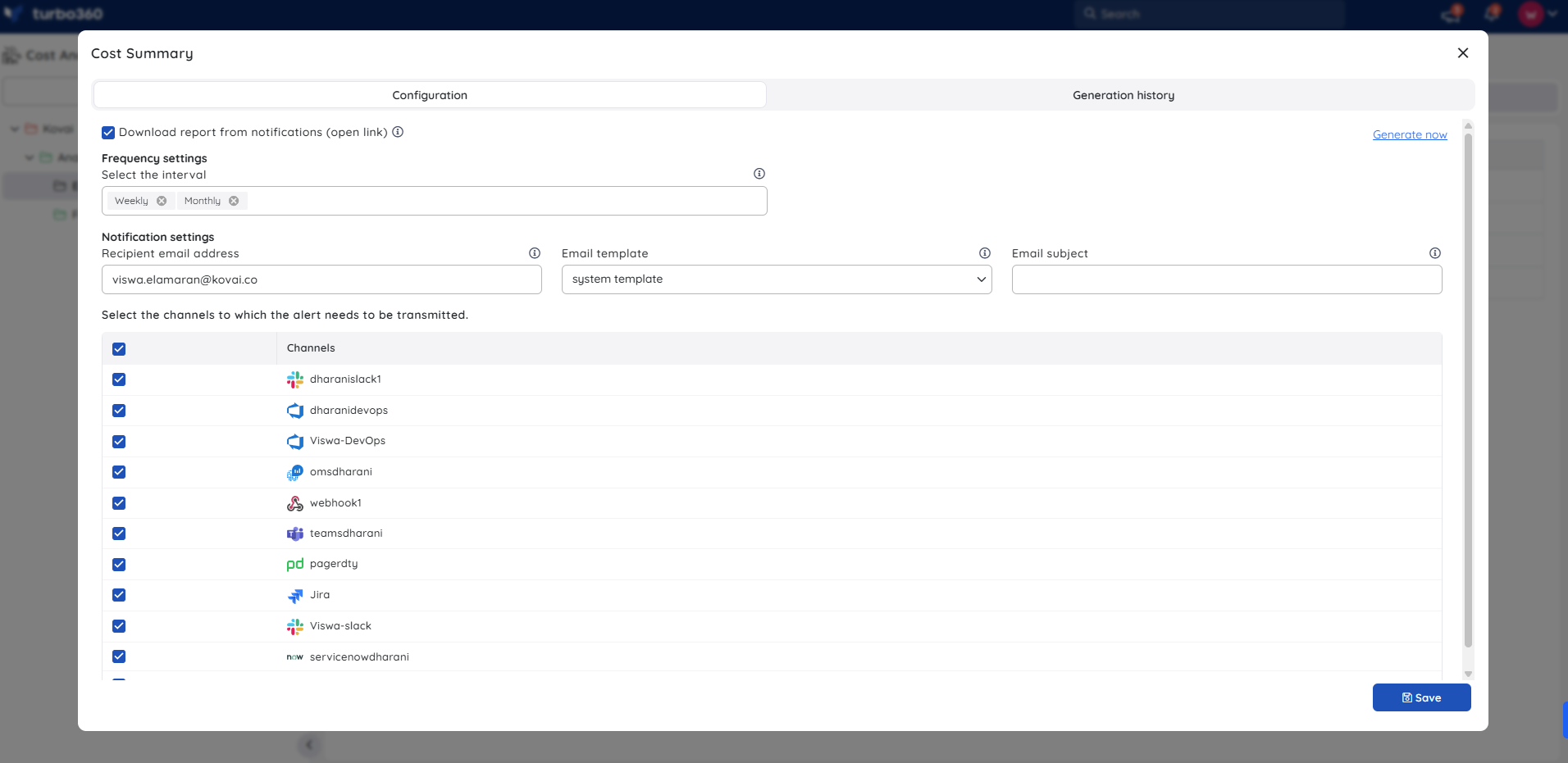
Instant Reports
On-demand monthly Cost Summary Reports can be generated with the help of Generate Now option available within the report configuration wizard.
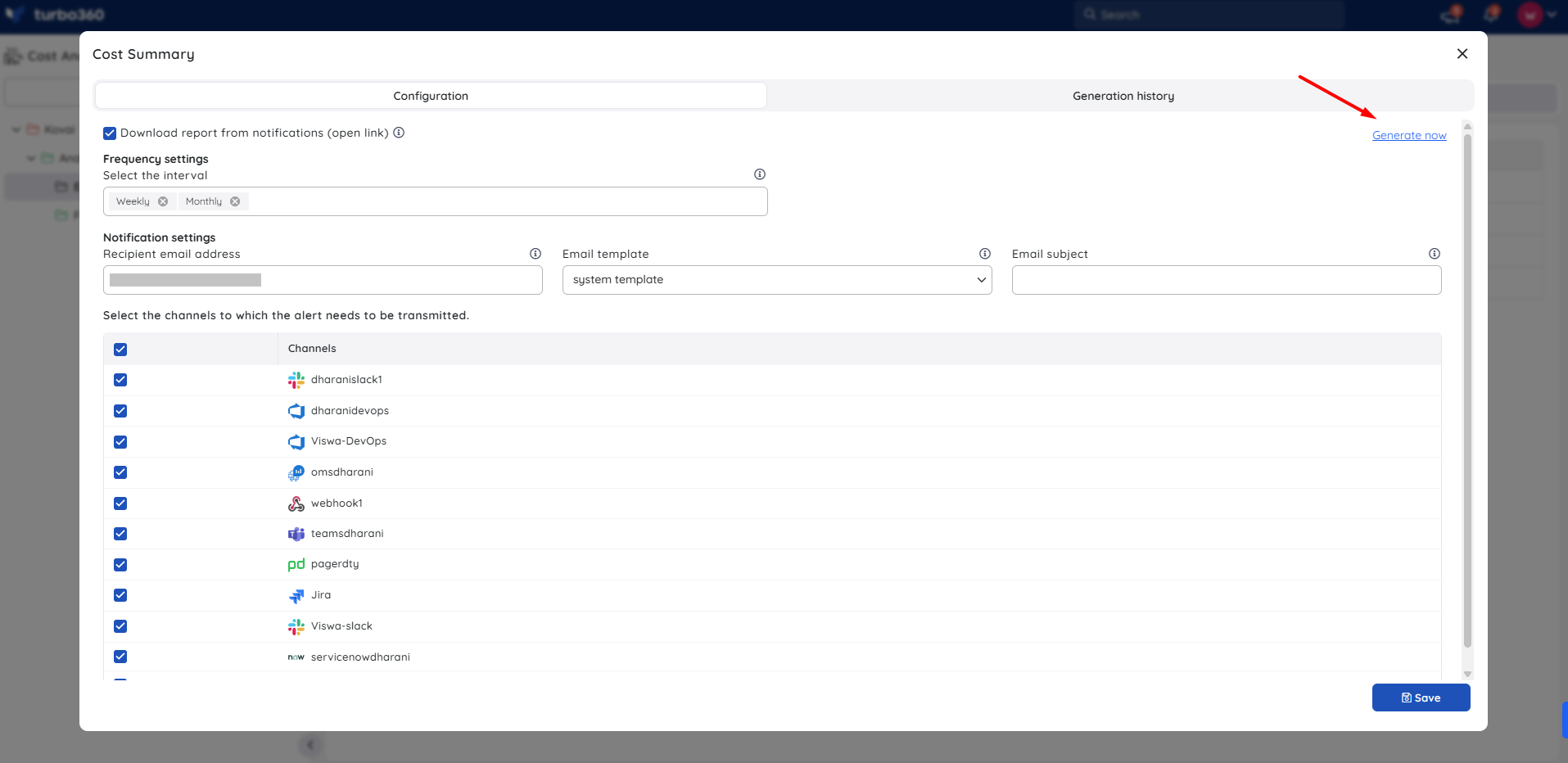
Generation History
All triggered reports for the relevant cost management group appear in the Generation history, with a download option provided next to each record for easy access.
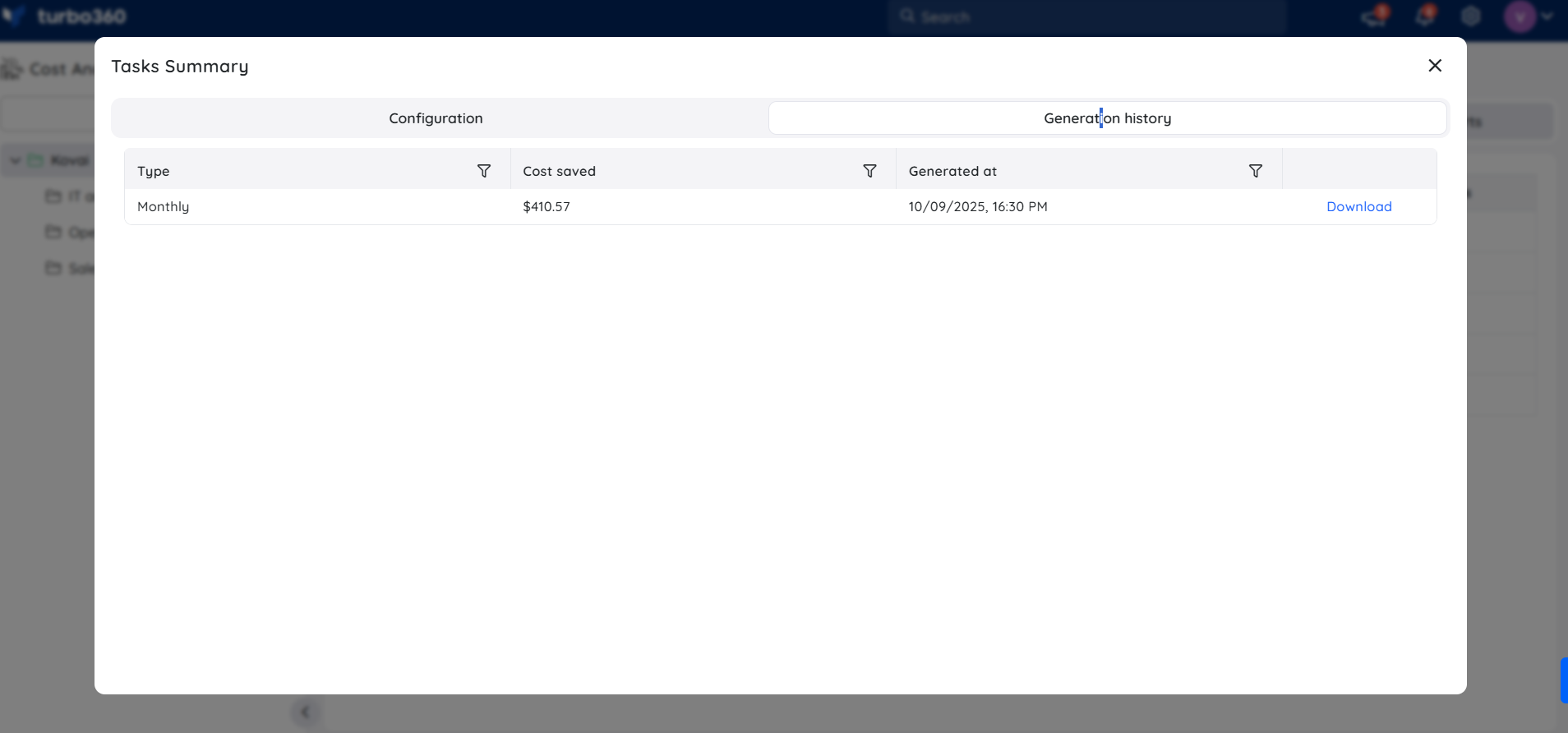
Sample Report
The following image illustrates a sample Monthly Cost Summary report downloaded from the Generation history: