Creating a Business Application
- 19 Nov 2024
- 1 Minute to read
- Print
- DarkLight
- PDF
Creating a Business Application
- Updated on 19 Nov 2024
- 1 Minute to read
- Print
- DarkLight
- PDF
Article summary
Did you find this summary helpful?
Thank you for your feedback!
Introduction
Business Application is a logical container to group Azure Services like Service Bus, Logic Apps, Event Hubs, Event Grid, Azure Function Apps, etc that constitutes a Line of Business Solution.
These resources can be from different Azure Subscriptions, Regions, and Resource Groups.
Create a Business Application
- To get started with a Business Application for the first time, go to the Turbo360 Homepage and click the Get Started button in the Business Applications module. The user will be presented with a step-by-step wizard that will smoothly guide them through the process of providing the necessary information to create a Business Application within minutes.
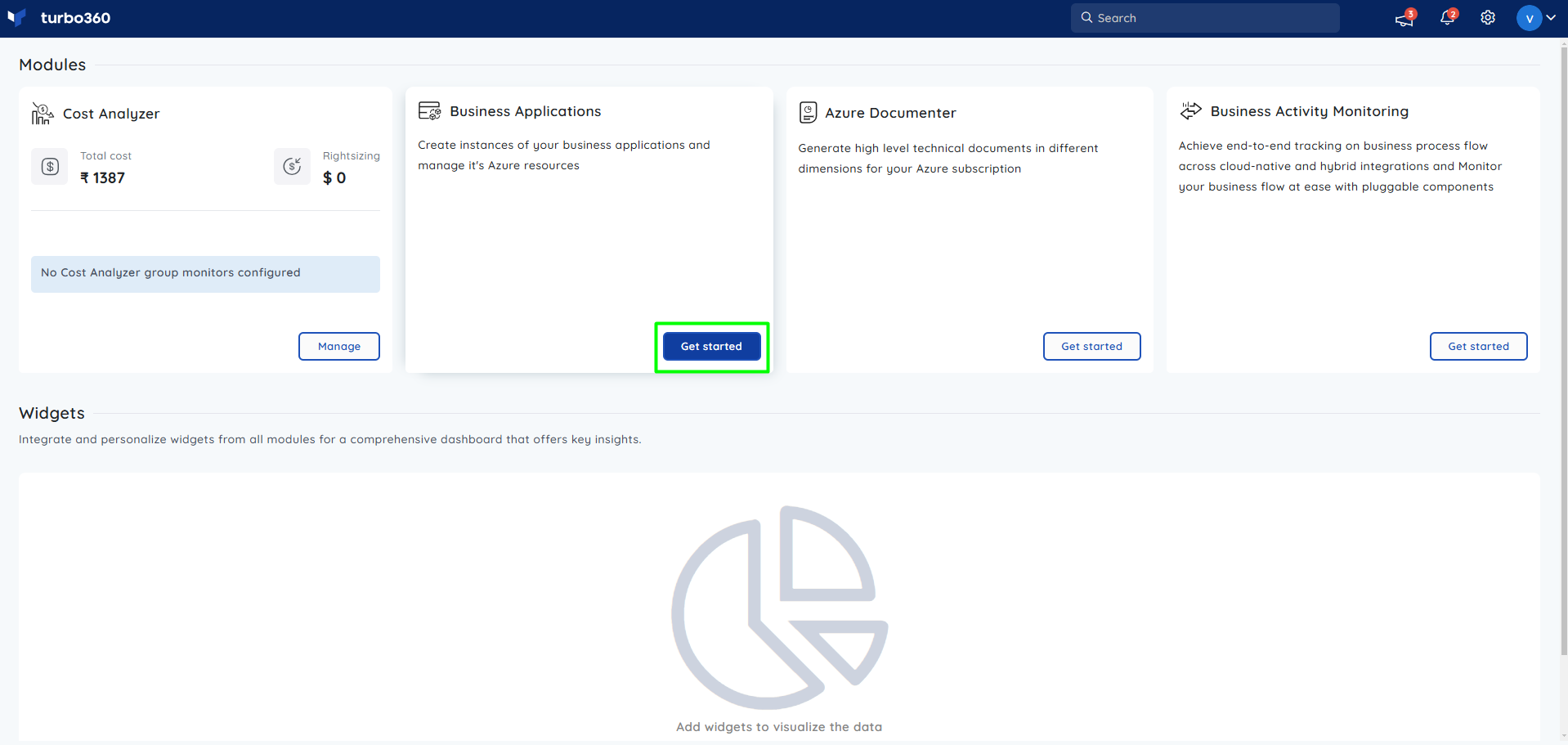
- Enter the Business Application Name and Service Principal information or deselect the Add new Service Principal checkbox and choose a previously added Service Principal from any other module to get started with Business Applications.
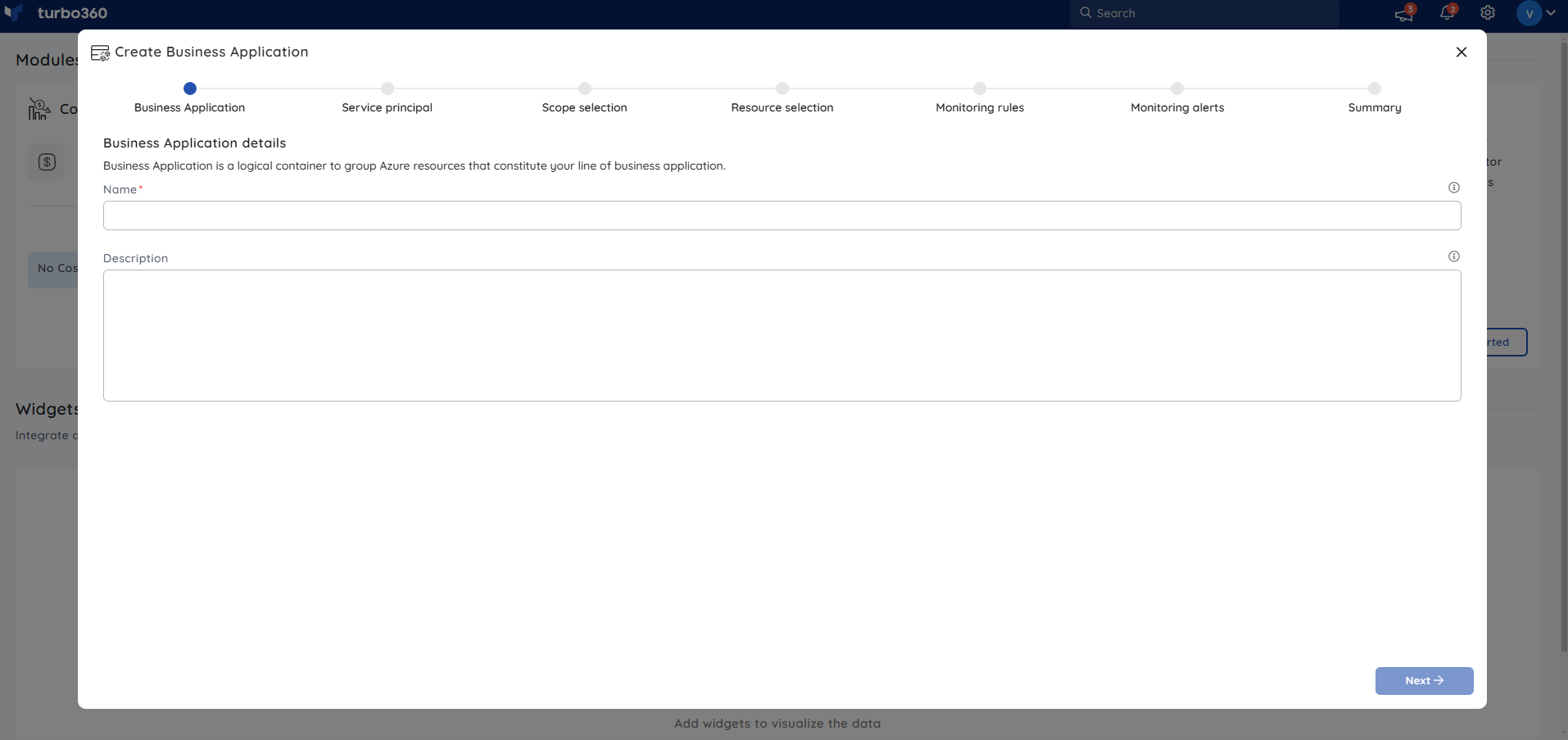
- The subsequent step is to define the access scope for the authenticated Service Principal to the Business Application. You have two options: either enable the checkbox beside the Subscription to grant full access to all resource groups within it, or enable the Subscription checkbox and specify the scope for selected resource groups, granting access exclusively to the corresponding Business Application.
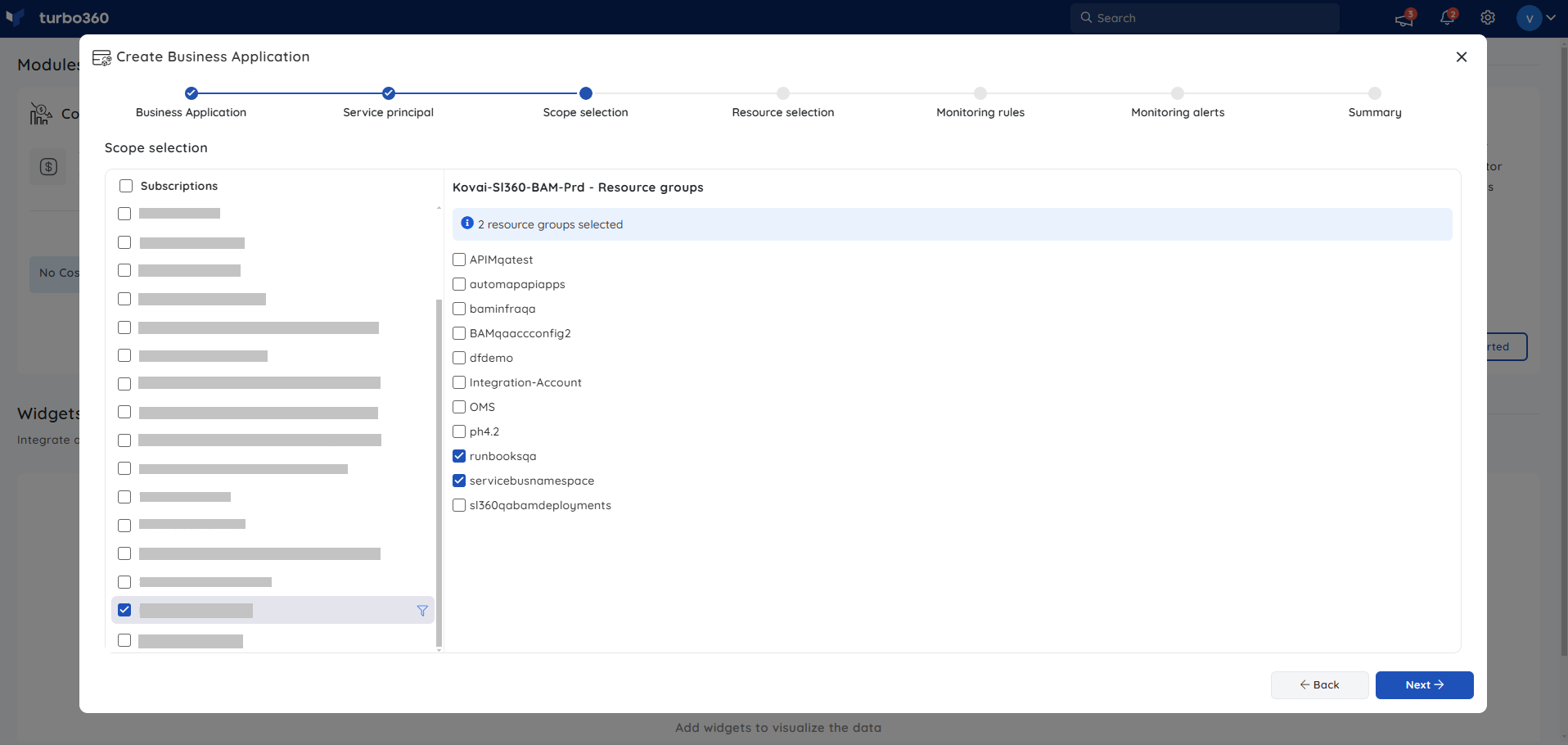
- Select the required Azure resources to be associated with the Business Application. The resources available in the child resource types will be pre-loaded when clicking upon a parent resource type.
In parent resource types, the Associate all the child resources of the selected resources checkbox can select multiple child resources at once. Click Next to proceed.
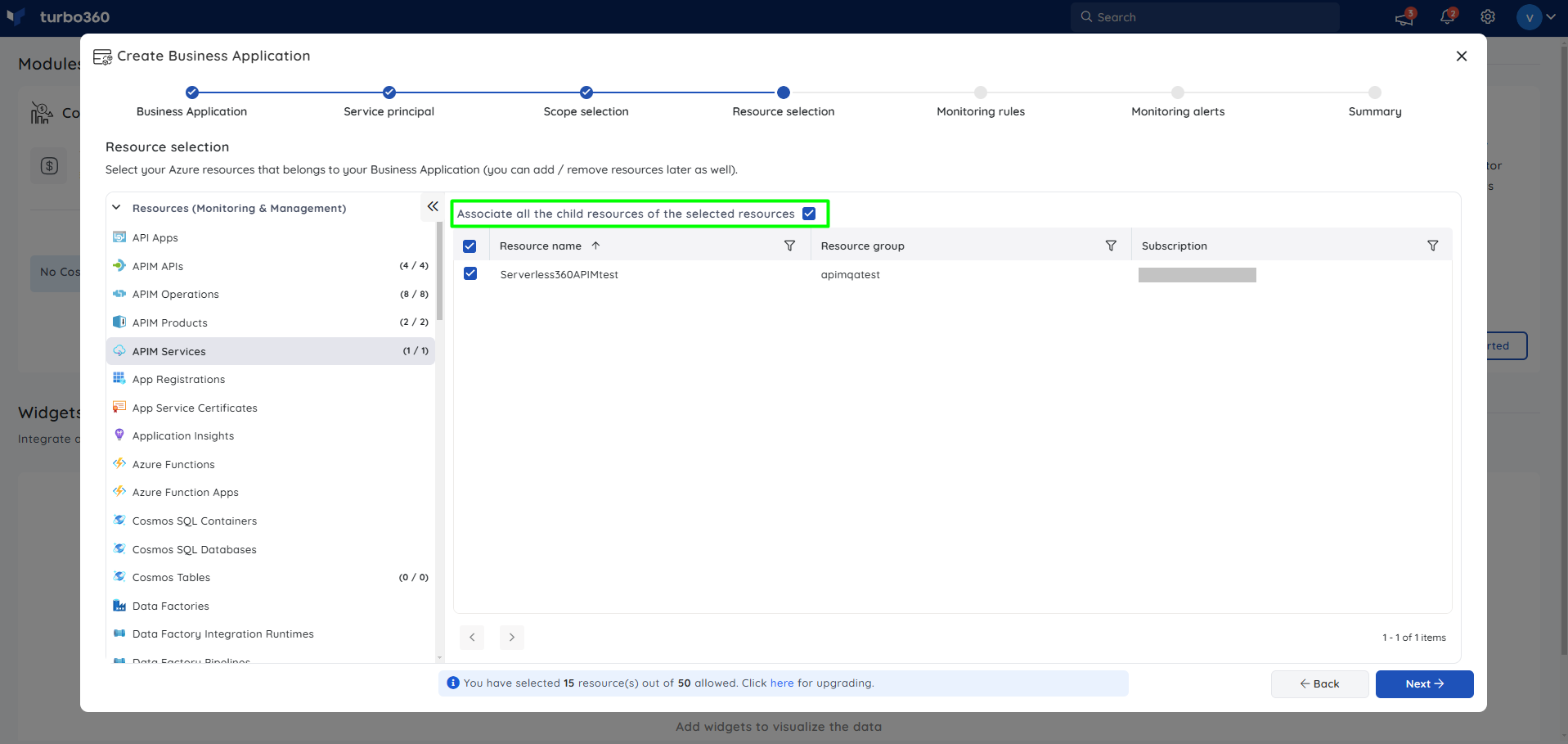
Click here to view the list of parent and its inner-level resource types.
- Users can apply the Monitoring profile or configure the monitoring rules for individual resources else can choose the Skip for now option in the Monitoring rules section, if resource monitoring is not required at the moment.
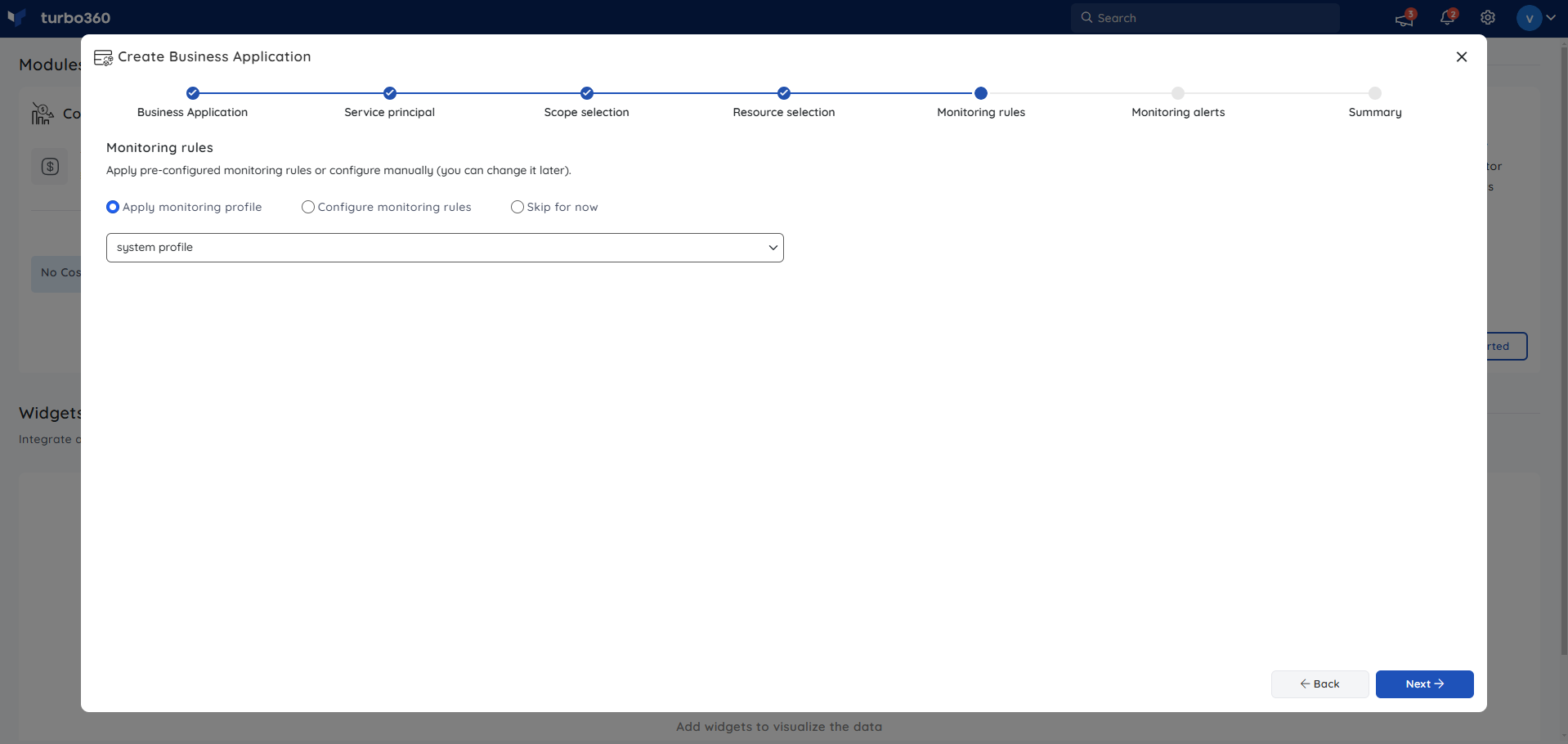
- Customize the alert settings in the Monitoring alerts section to perform monitoring for a Business Application. Set the monitor to receive violation alerts and status reports at a specific time.
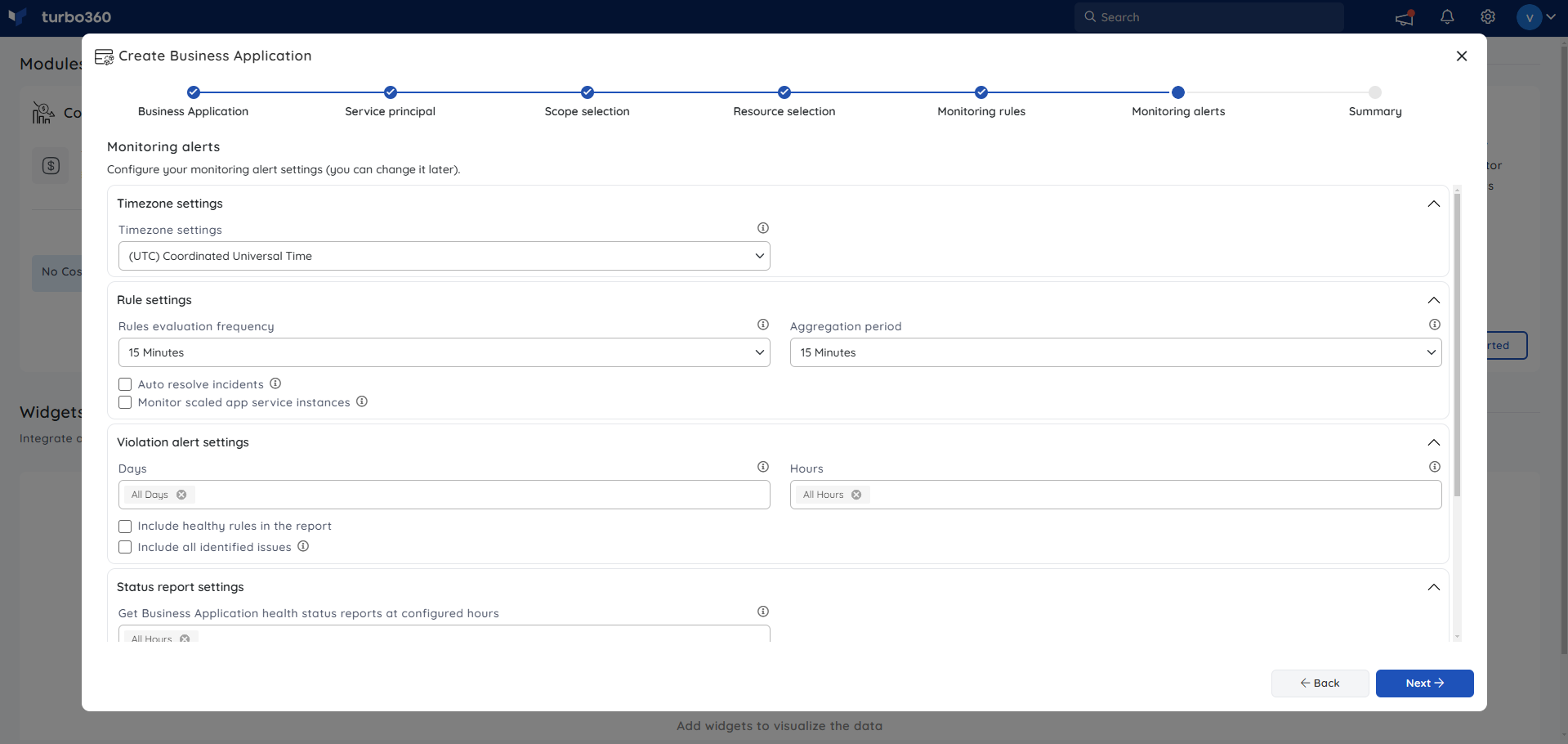
- When all the necessary information is provided, the user is given a summary of the overall configuration of the Business Application. Once the details are verified, press the Create Business Application button to complete the creation process.
The Business Application containing the selected resources will be created.
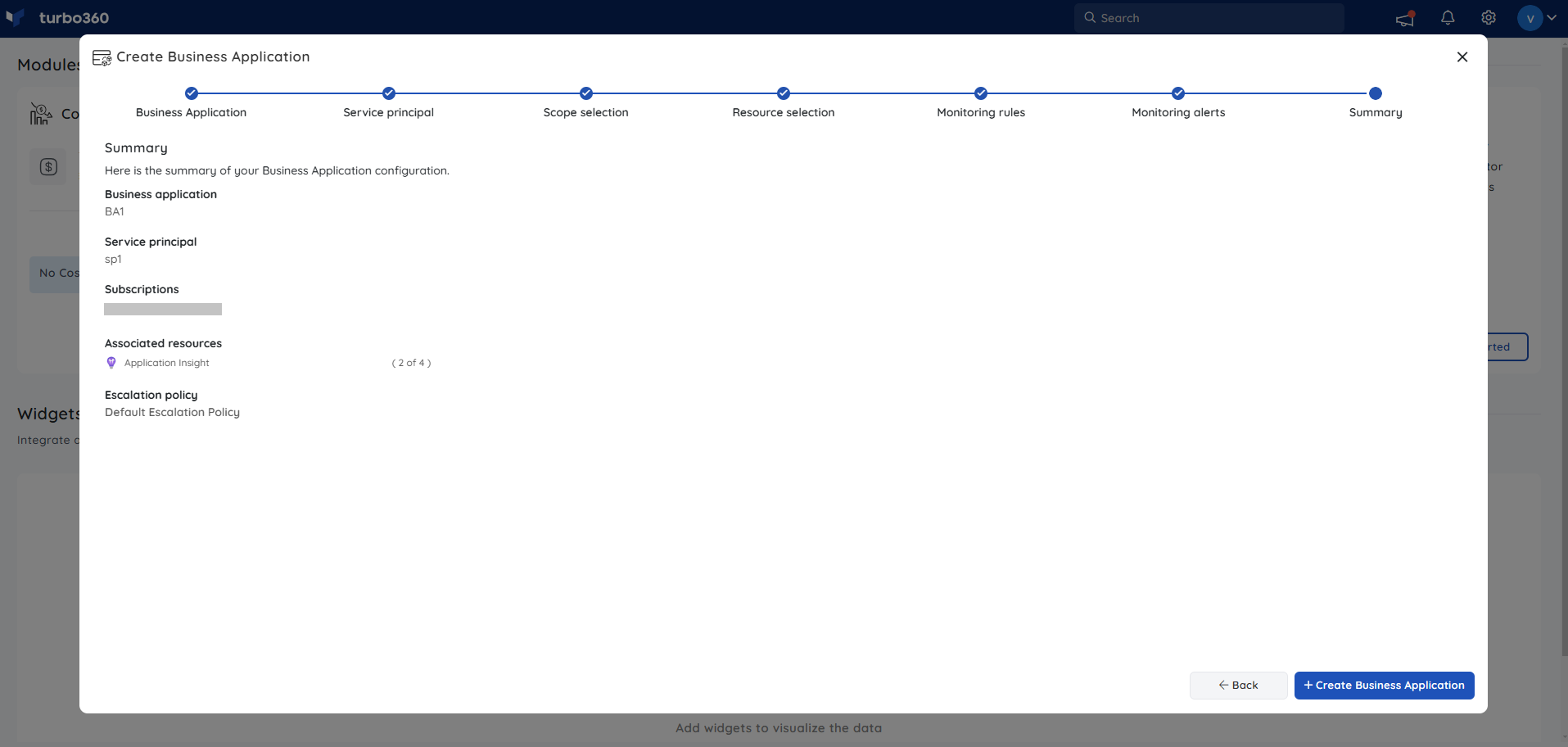
Was this article helpful?

