- 19 Nov 2024
- 2 Minutes to read
- Print
- DarkLight
- PDF
Creating an Initiative Definition
- Updated on 19 Nov 2024
- 2 Minutes to read
- Print
- DarkLight
- PDF
Turbo360 allows users to define custom initiative definitions. An initiative definition is a collection of policy definitions that are customized towards achieving a single overarching goal. Initiative definitions simplify managing and assigning policy definitions by grouping a set of policies as one single item.
Initiative definition structure
The initiative definition contains the following elements:
- Display name
- Description
- Category
- Version
- Parameters
- Policy definitions
- Policy groups
Create an initiative definition
- Go to Policies section in Azure Documenter
- Click Create initiative in the Definitions tab
- Define the scope. The scope can either be a management group or a subscription. Click Next
- Provide display name and description to identify the policy definition. The display name has a maximum length of 128 characters and the description has a maximum length of 512 characters
- Provide category and version which are optional values. Category determines under which category the policy definition is displayed. Version tracks details about the version of contents of a policy initiative definition
- Click Next
- Create initiative parameters if necessary.
An initiative parameter has the following properties:
- Name: The name of the parameter, used by the parameter's deployment function within the policy rule.
- Display name: The friendly name
- Description: The explanation of what the parameter is used for
- Type: Determines if the parameter is a string, array, object, boolean, integer, float, or datetime
- Strong type: Optional value, used when assigning the policy definition
- Default value: Optional value, sets the value of the parameter in an assignment if no value is given
- Allowed values: Optional value, provides an array of values that the parameter accepts during the assignment
Once an initiative is assigned, the initiative parameters can't be altered.
- The next step is to add policy definitions to the initiative. Add the required policies from the list of Automated and Microsoft Managed policies. Click Next
All the parameters of the selected policies will be listed under each policy, which can be altered as necessary. Reference Ids of the selected policies can also be edited.
- Initiative must include atleast one policy definition.
- Reference Id of the policies must be unique.
- The next step is to configure groups which is an optional step. Policy definitions in an initiative definition can be grouped and categorized. Create a group using create group option. Click Next
A group has the following properties:
- Name: The friendly name for the group
- Subgroup: The hierarchy of the group that it belongs to
- Description: A description of what the group covers
- Additional metadata: The location of the policy metadata object that has additional details about the control and compliance domain
Each group should include atleast one policy definition.
- The final step displays the summary of the entire initiative definition. Click Create to create the initiative definition
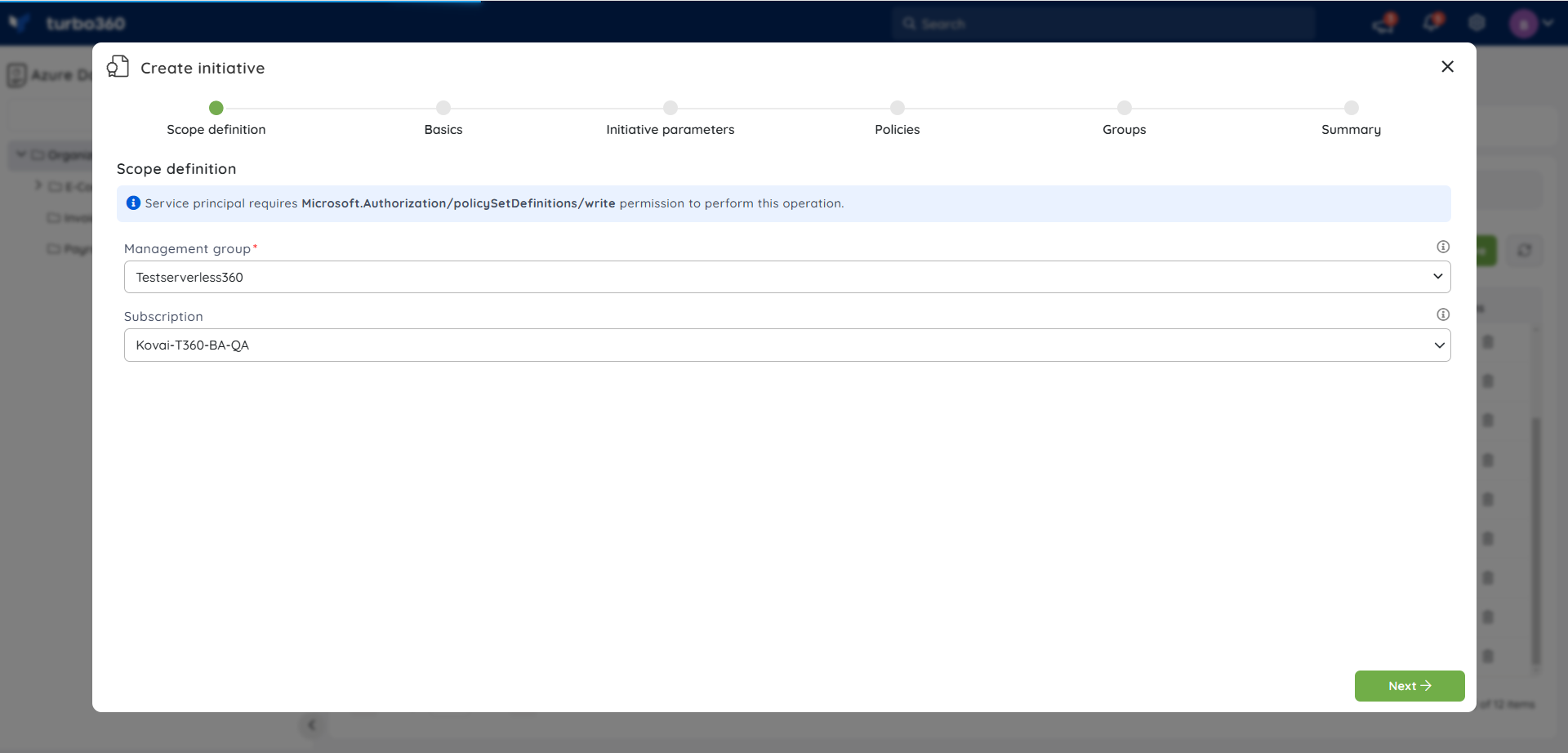
Edit an initiative definition
- Go to Policies -> Definitions
- Click Edit option next to any initiative definition
- Go through the same steps as in above while editing an initiative definition and click Update
The scope of the initiative definition cannot be changed when updating the initiative definition.
Delete an initiative definition
- Click the Delete icon next to any initiative definition in Policies -> Definitions
- Click Delete in the confirmation box
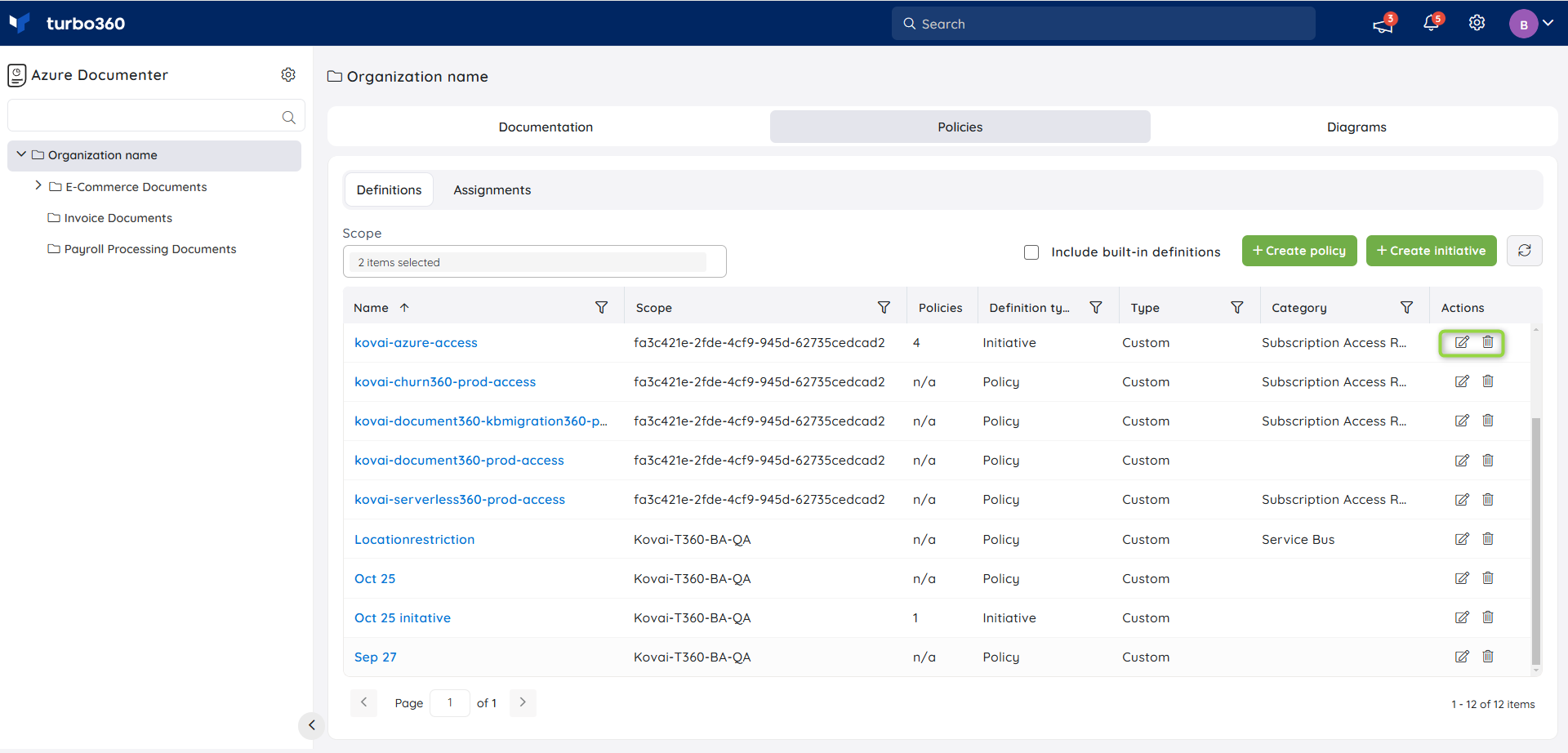
The built-in initiative definition can't be edited or deleted.

