Content customization
- 19 Nov 2024
- 4 Minutes to read
- Print
- DarkLight
- PDF
Content customization
- Updated on 19 Nov 2024
- 4 Minutes to read
- Print
- DarkLight
- PDF
Article summary
Did you find this summary helpful?
Thank you for your feedback!
Introduction
In document generation, users can apply filters to customize the content to see only the intended details in the reports.
Types of Filters
Document configuration can be generated with different types of filters corresponding to its document type.
Executive Summary Document:
- Resource Group - Filter Resource Group will generate your document based on the Resource group(s) chosen within the subscription.
- Resource Type - Filter Resource Type will generate your document based on the Resource type(s) chosen within the subscription.
- Location - Filter Location will generate your document based on the location(s) chosen within the subscription.
- Tags - Filter Tags will generate your document based on the Tag(s) chosen within the subscription.
Resource Details Document:
- Resource Group - Filter Resource Group will generate your document based on the Resource group(s) chosen within the subscription.
- Resource Type - Filter Resource Type will generate your document based on the Resource type(s) chosen within the subscription.
- Location - Filter Location will generate your document based on the location(s) chosen within the subscription.
- Tags - Filter Tags will generate your document based on the Tag(s) chosen within the subscription.
- Include resource level properties - Choosing this will include resource level properties in your document.
Billing Details Document:
- Resource Group - Filter Resource Group will generate your document based on the Resource group(s) chosen within the subscription.
- Resource Type - Filter Resource Type will generate your document based on the Resource type(s) chosen within the subscription.
- Location - Filter Location will generate your document based on the location(s) chosen within the subscription.
- Tags - Filter Tags will generate your document based on the Tag(s) chosen within the subscription.
- Include cost charts - Choosing this will include cost charts in your document.
Security Compliance Document:
- Policy - Documents will be generated based on the policy(s) chosen within the subscription.
- Policy States - Documents will be generated based on the policy states(All/Compliant/Non Compliant) been chosen.
Cost Comparison Document:
- Resource Group - Filter Resource Group will generate your document based on the Resource group(s) chosen within the subscription.
- Resource Type - Filter Resource Type will generate your document based on the Resource type(s) chosen within the subscription.
- Location - Filter Location will generate your document based on the location(s) chosen witin the subscription.
- Tags - Filter Tags will generate your document based on the Tag(s) chosen within the subscription.
- Ignore cost lesser than - This will ignore the cost lesser than the given cost value in your document.
Resource Auditing Document:
- Resource Group - Filter Resource Group will generate your document based on the Resource group(s) chosen within the subscription.
- Resource Type - Filter Resource Type will generate your document based on the Resource type(s) chosen within the subscription.
- Location - Filter Location will generate your document based on the location(s) chosen within the subscription.
- Tags - Filter Tags will generate your document based on the Tag(s) chosen within the subscription.
User access Document:
- Scope - Documents will be generated based on the chosen scope(All/Subscription/Resource group/Resource).
- Role - Documents will be generated based on the User roles(All/Built-In role/Custom role) been chosen.
Rightsizing Recommendations Document:
- Resource Group - Filter Resource Group will generate your document based on the Resource group(s) chosen within the subscription.
- Resource Type - Filter Resource Type will generate your document based on the Resource type(s) chosen within the subscription.
- Location - Filter Location will generate your document based on the location(s) chosen within the subscription.
- Tags - Filter Tags will generate your document based on the Tag(s) chosen within the subscription.
- Recommendations - Documents will be generated based on the Recommendations(All/Idle/Upgrade/Downgrade/No change) been chosen.
Reservation Recommendations Document:
- Resource Group - Filter Resource Group will generate your document based on the Resource group(s) chosen within the subscription.
- Resource Type - Filter Resource Type will generate your document based on the Resource type(s) chosen within the subscription.
- Location - Filter Location will generate your document based on the location(s) chosen within the subscription.
- Tags - Filter Tags will generate your document based on the Tag(s) chosen within the subscription.
- Recommendations - Filter the type of Recommendations (Purchase Reservation/ Change SKU and Purchase Reservation/ Change SKU and use exsisting Reservation/ Already with Reservation).
Diagrams:
- Resource Group - Filter Resource Group will generate your diagram based on the Resource group(s) chosen within the subscription.
- Resource Type - Filter Resource Type will generate your diagram based on the Resource type(s) chosen within the subscription.
- Location - Filter Location will generate your diagram based on the location(s) chosen within the subscription.
- Tags - Filter Tags will generate your diagram based on the Tag(s) chosen within the subscription.
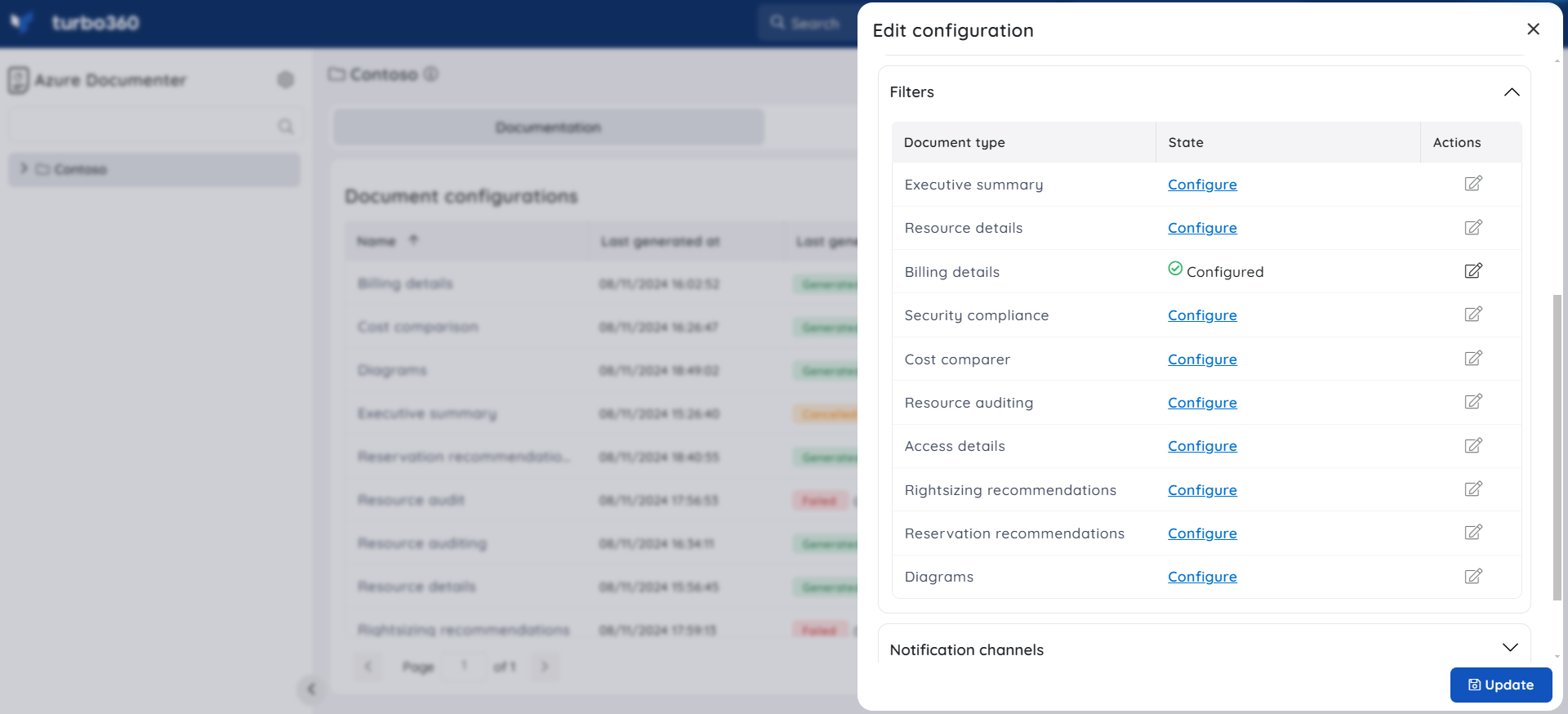
How to enable Filters?
- Click Edit in the context menu of a document configuration
- Click Configure option in the Filters section for the document type
- Provide any filters and you can also select/ deselect Include resource level properties
- Click Save
- Click Update
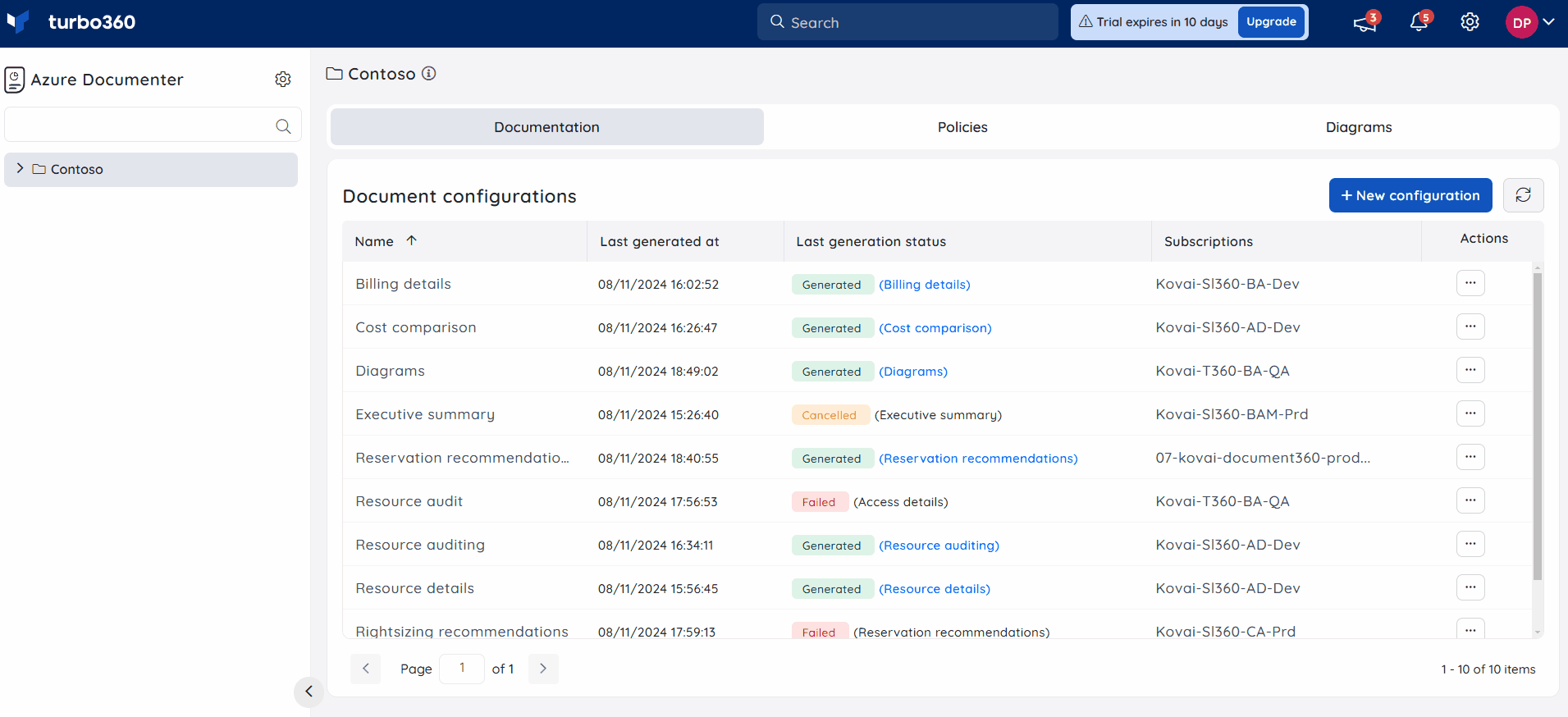
Configured filters can only be edited by clicking the edit option in the Filters section of the Edit Configuration blade.
New configuration and Get Started flow(s) are also been incorporated with Filters where the step Filters is not mandatory.
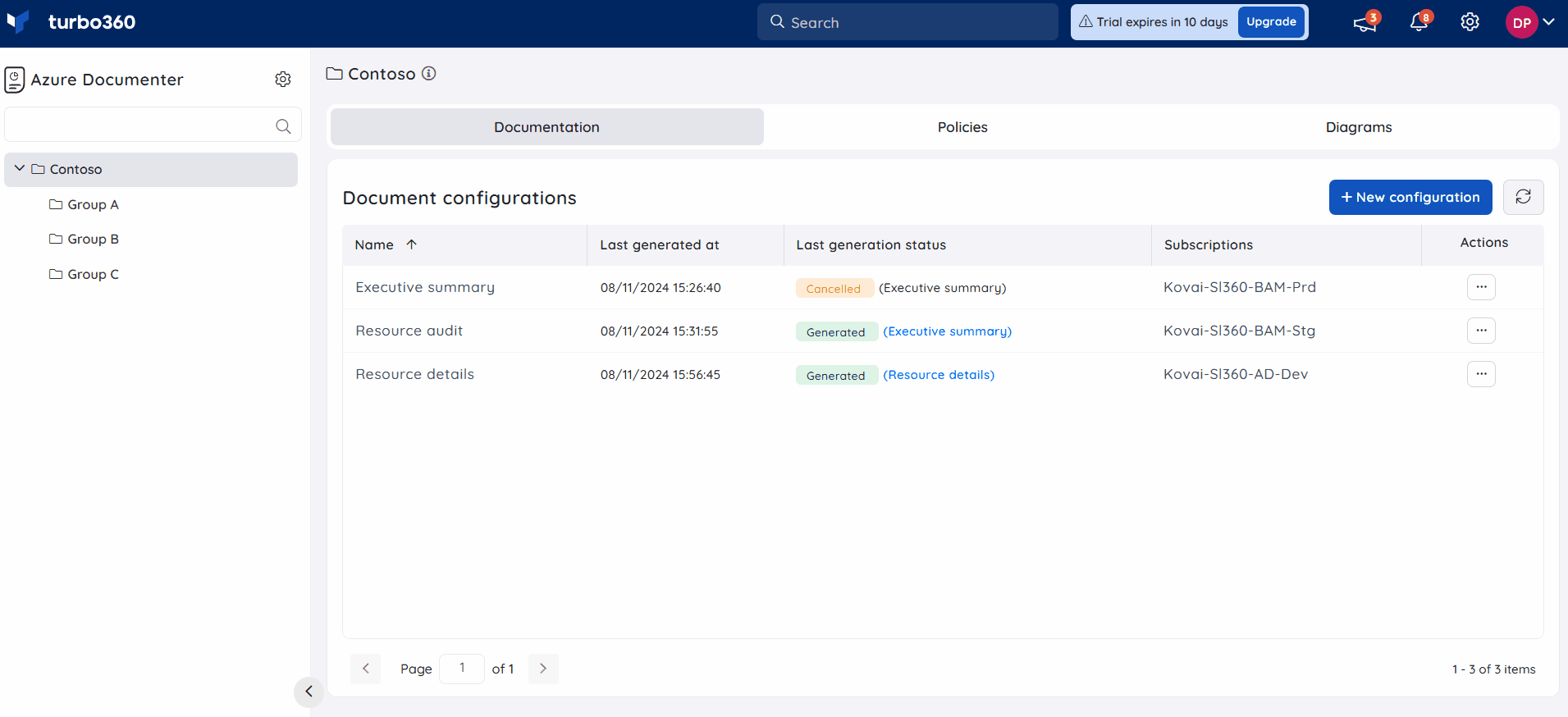
Was this article helpful?

