- 01 Dec 2024
- 2 Minutes to read
- Print
- DarkLight
- PDF
Deployment
- Updated on 01 Dec 2024
- 2 Minutes to read
- Print
- DarkLight
- PDF
Introduction
This article offers a brief outline of the architecture and deployment procedure for the Turbo360 private instance.
Pre-requisites
The following details and permissions are required to successfully install the Turbo360 private instance in your Azure subscription:
Credentials of a Service principal to deploy the Turbo360 private instance.
The Service principal mentioned above must possess Contributor access to the resource group where the Turbo360 private instance is to be deployed and also Reader permission on the Subscription so that it can see the resource groups.
Architecture
The following Azure resources will be created in the user's subscription as a part of the deployment process:
- Web App
- Function App
- SQL
- Storage Account
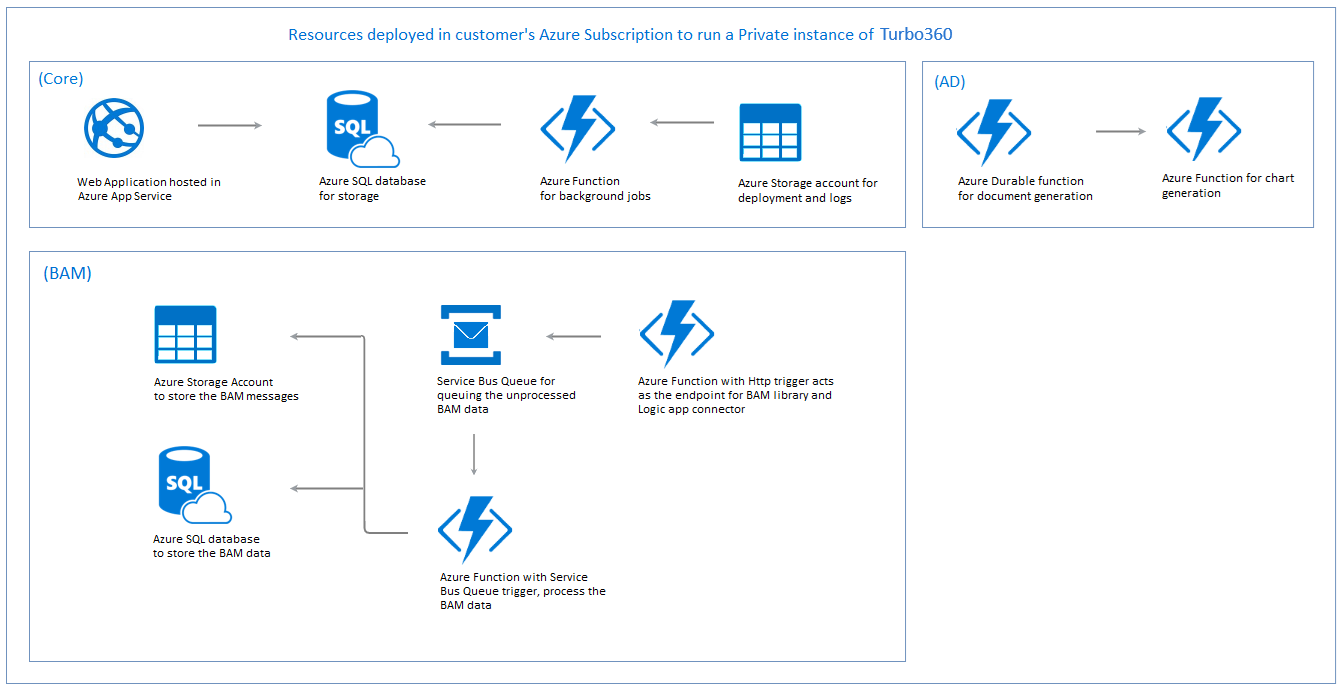
Deployment
Turbo360 provides an installer tool, from which the private instance of Turbo360 can be deployed into the user's Azure subscription .
Choose the required Azure environment and provide valid Service principal details to begin with the deployment process.
Azure environments
The Azure environments supported by Turbo360 private instance include:
- Azure Global Cloud
- Azure China Cloud
- Azure US Government

Authentication modes
The authentication mode can be selected between Managed identity and Connection string to deploy the resources for the Turbo360 private instance.
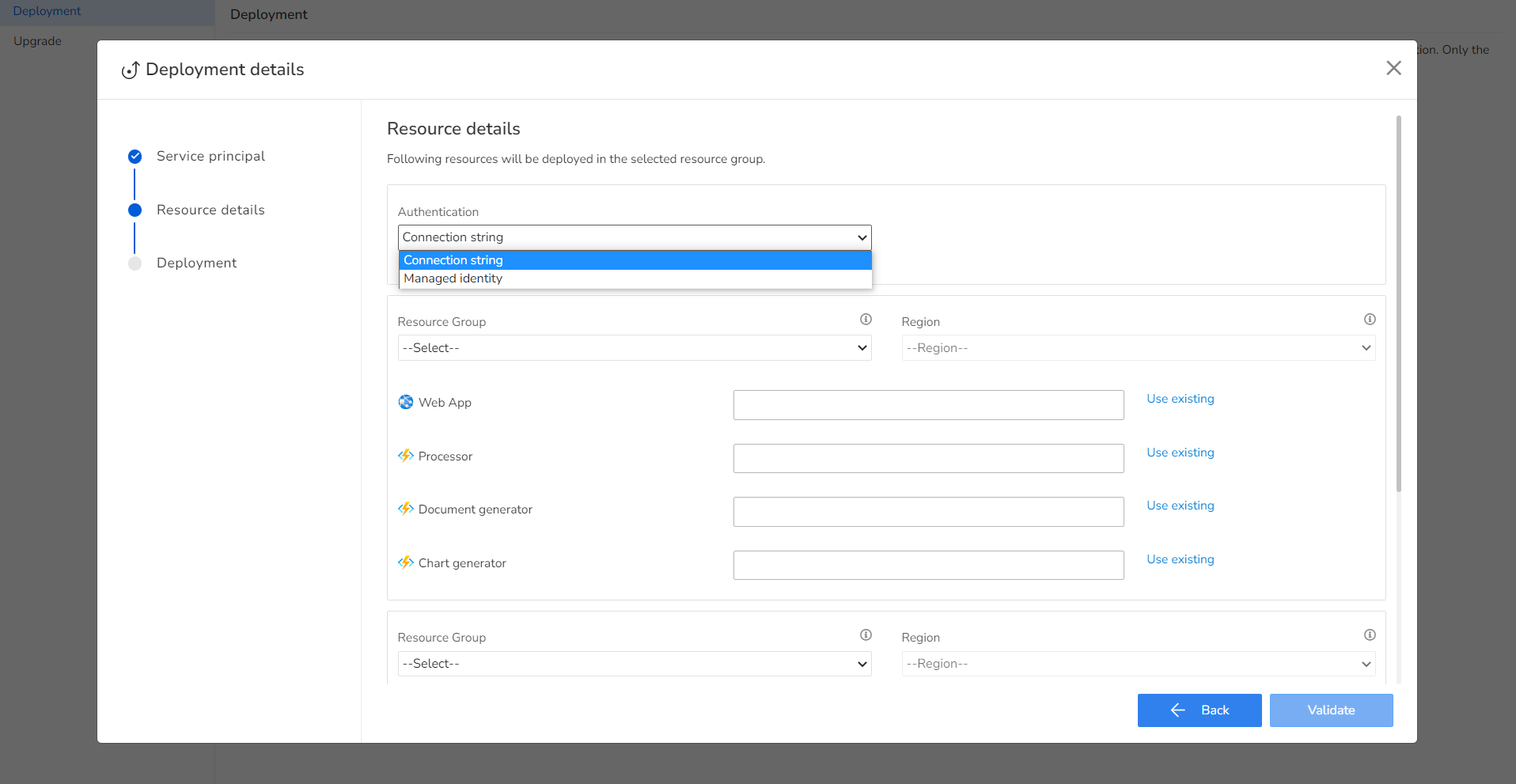
Pre-requisites for Managed Identity
The Service principal must granted one of the permissions to proceed with Managed Identity authentication:
- Owner
- User Access Admin
- Role-Based Access Control Admin
Follow the below steps to deploy the Turbo360 private instance using Managed Identity authentication:
Create a Managed Identity and a Virtual Machine in any Azure Subscription.
Assign the Managed Identity to the Virtual Machine by navigating to the following path within the Virtual Machine resource settings in Azure: Security -> Identity.
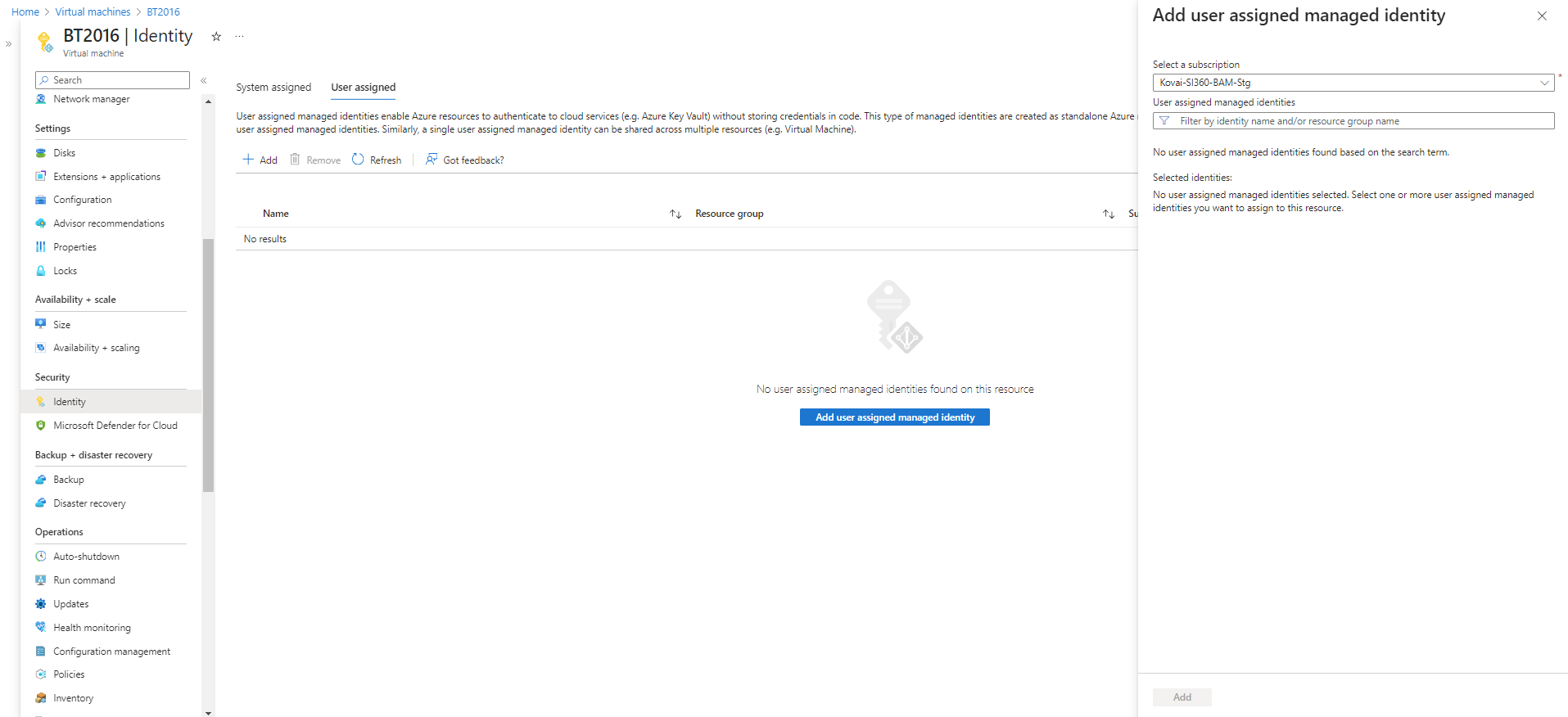
- Now deploy the Turbo360 private instance in a resource group within an Azure Subscription using the Virtual Machine with Managed Identity authentication mode selected.
Resoure deployment
Users can use pre-existing Azure resources or create a new resource in the desired region to deploy resources for the Turbo360 private instance.
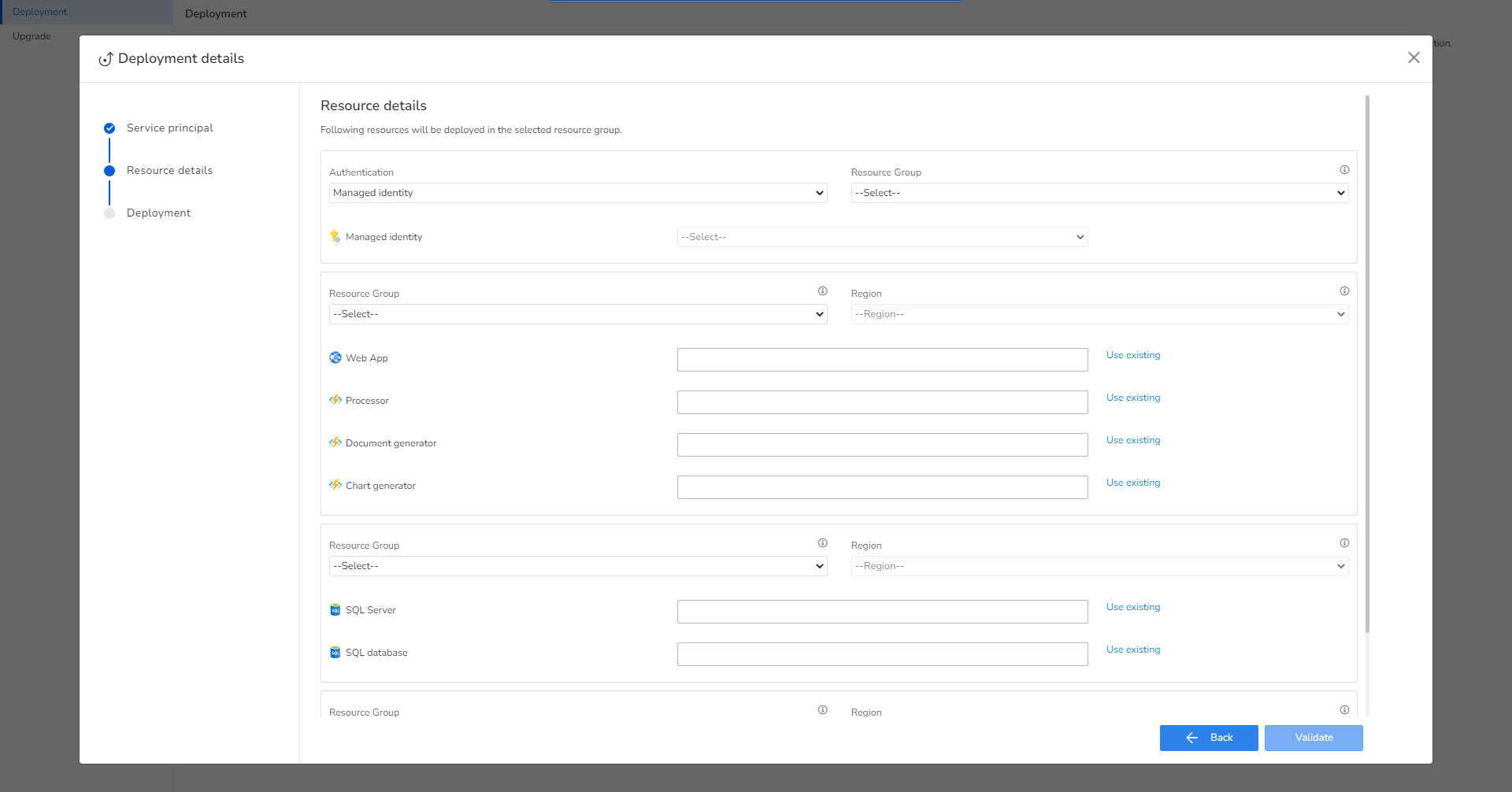
Note: If your using pre-existing resources for the deployment and choosing the managed identity deployment model you should ensure the user assigned managed identity is associated with the function apps and web app.
Deployment status
The Deployment section shows the status of the ongoing steps needed to deploy the Turbo360 private instance environment.
Upon successful deployment, a hyperlink will be provided, allowing users to access and start using their Turbo360 Private Instance by signing up through the provided link.
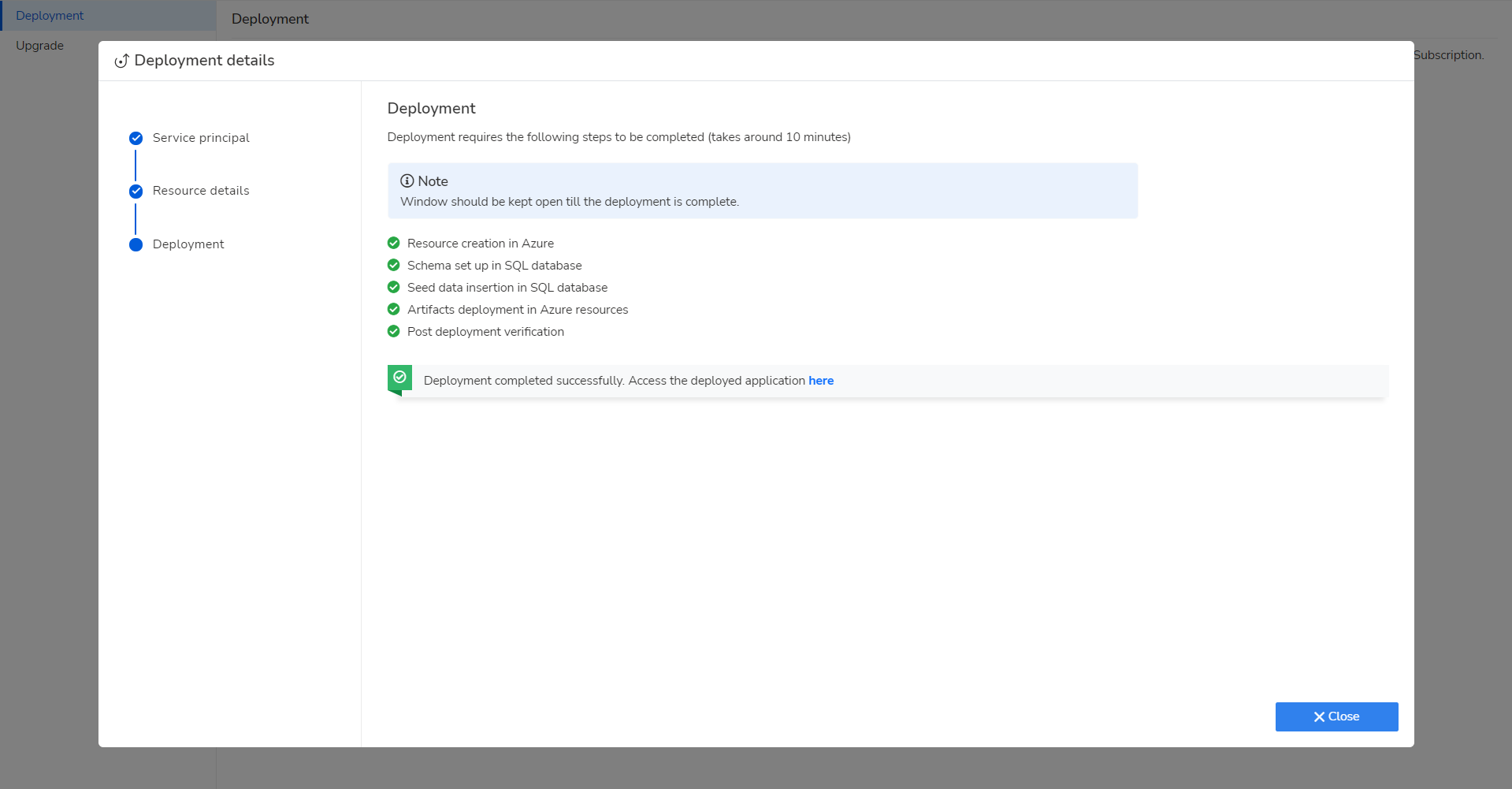
Expect a deployment duration of approximately 10 minutes.

