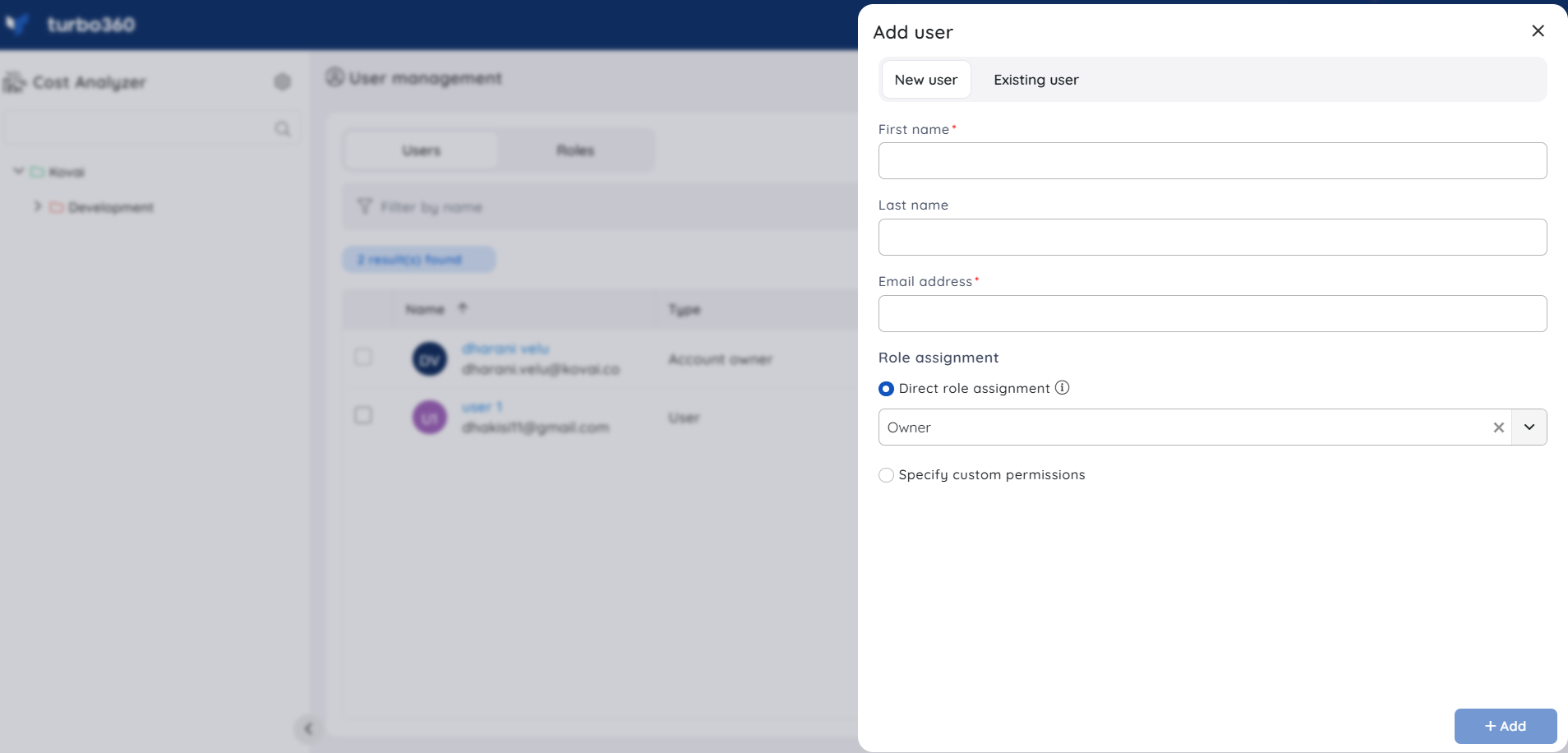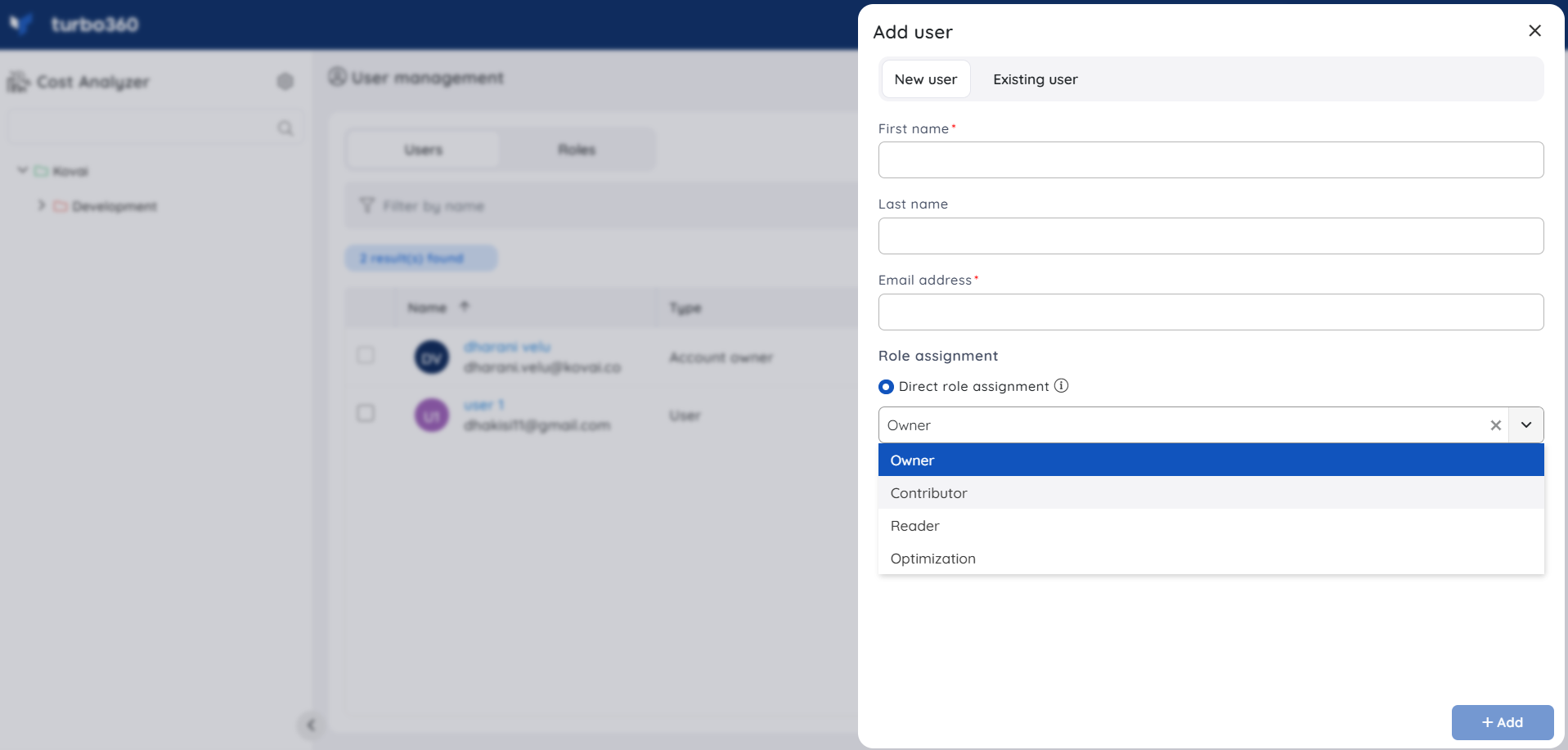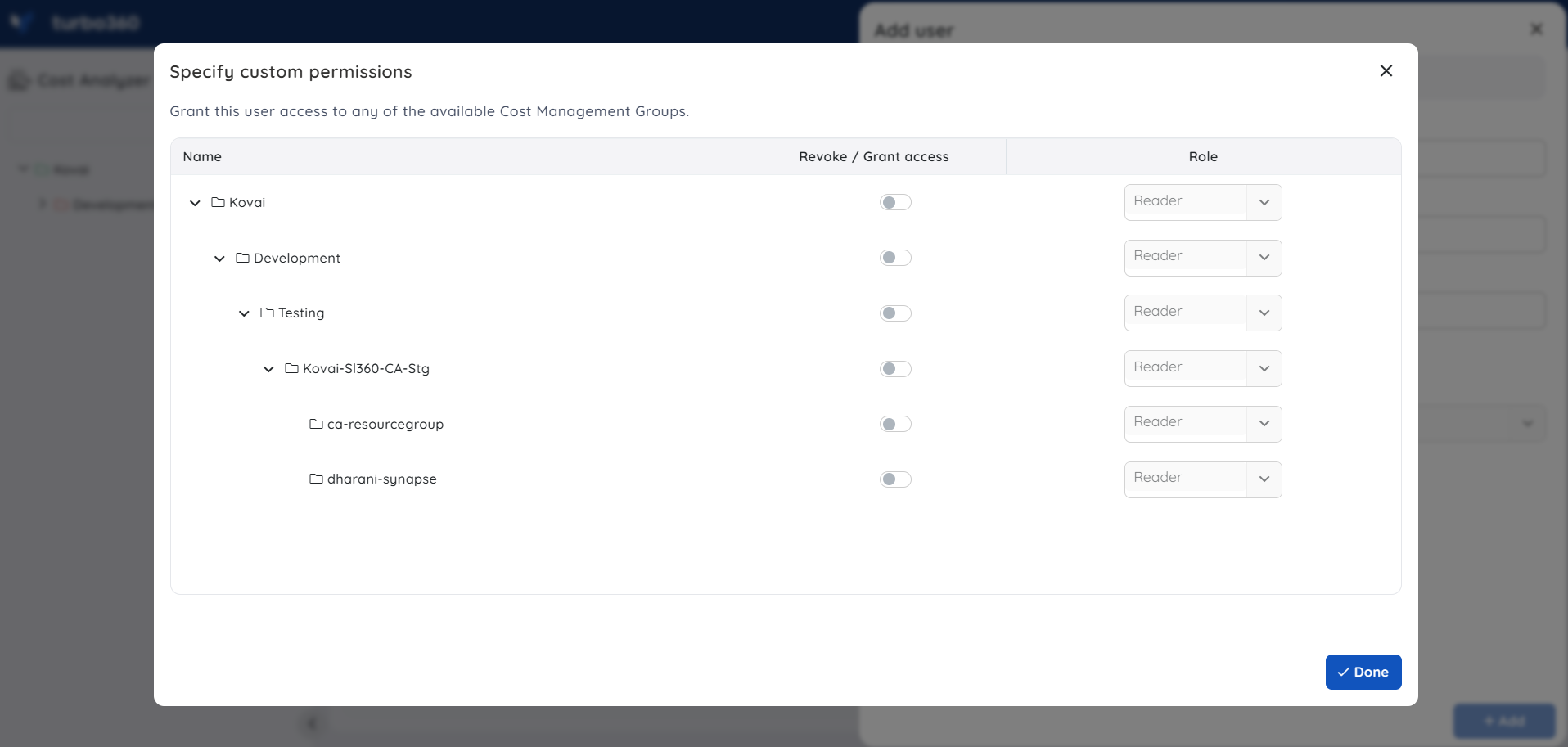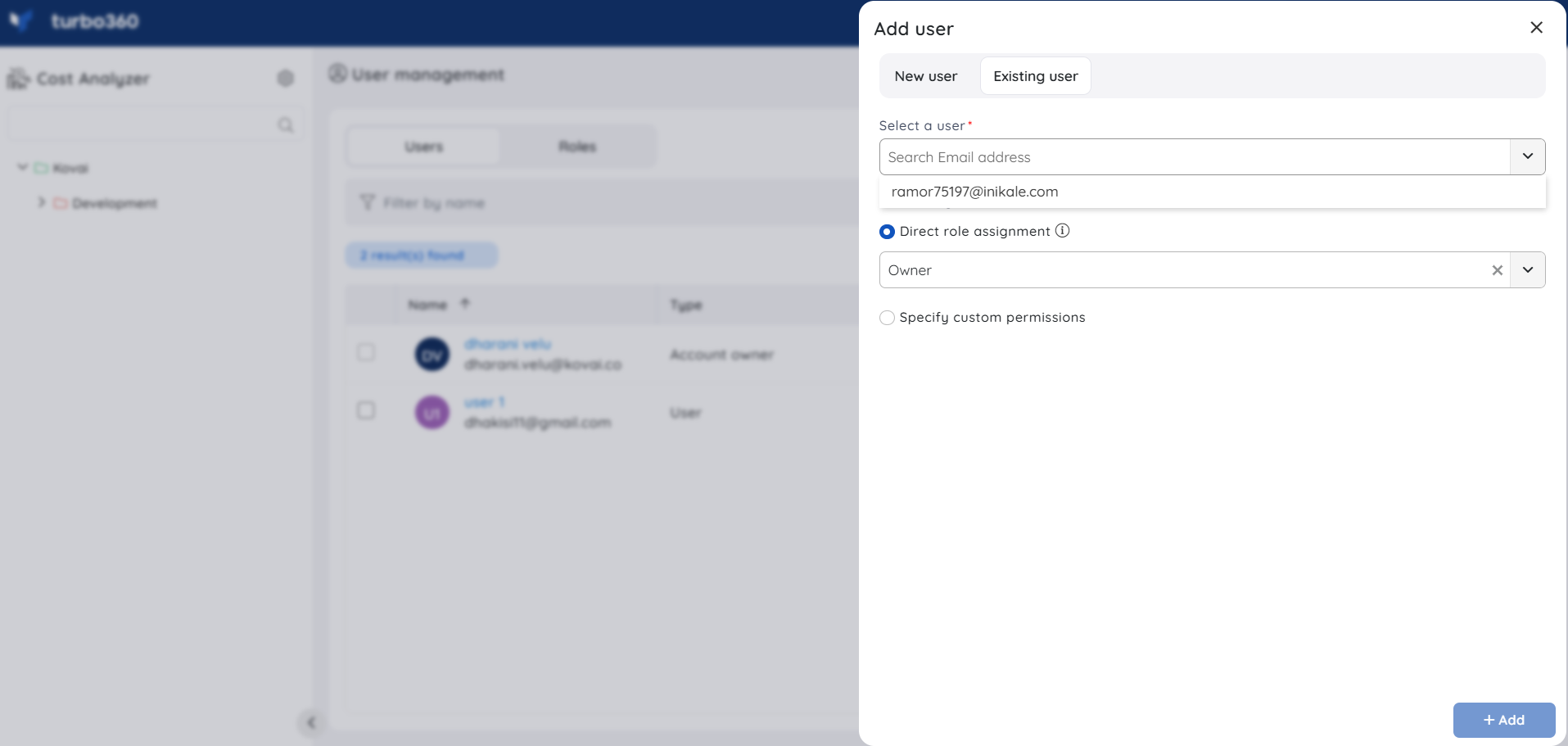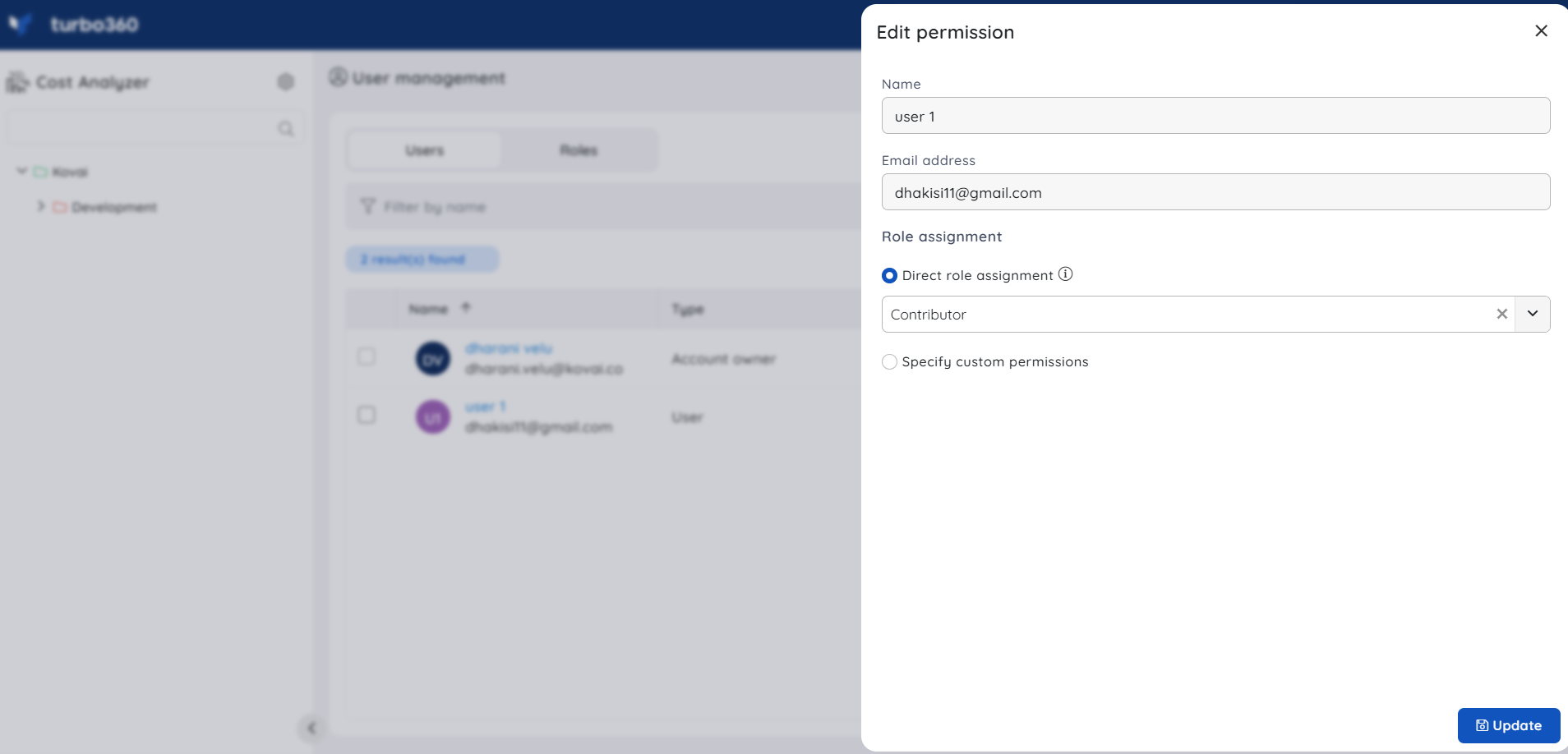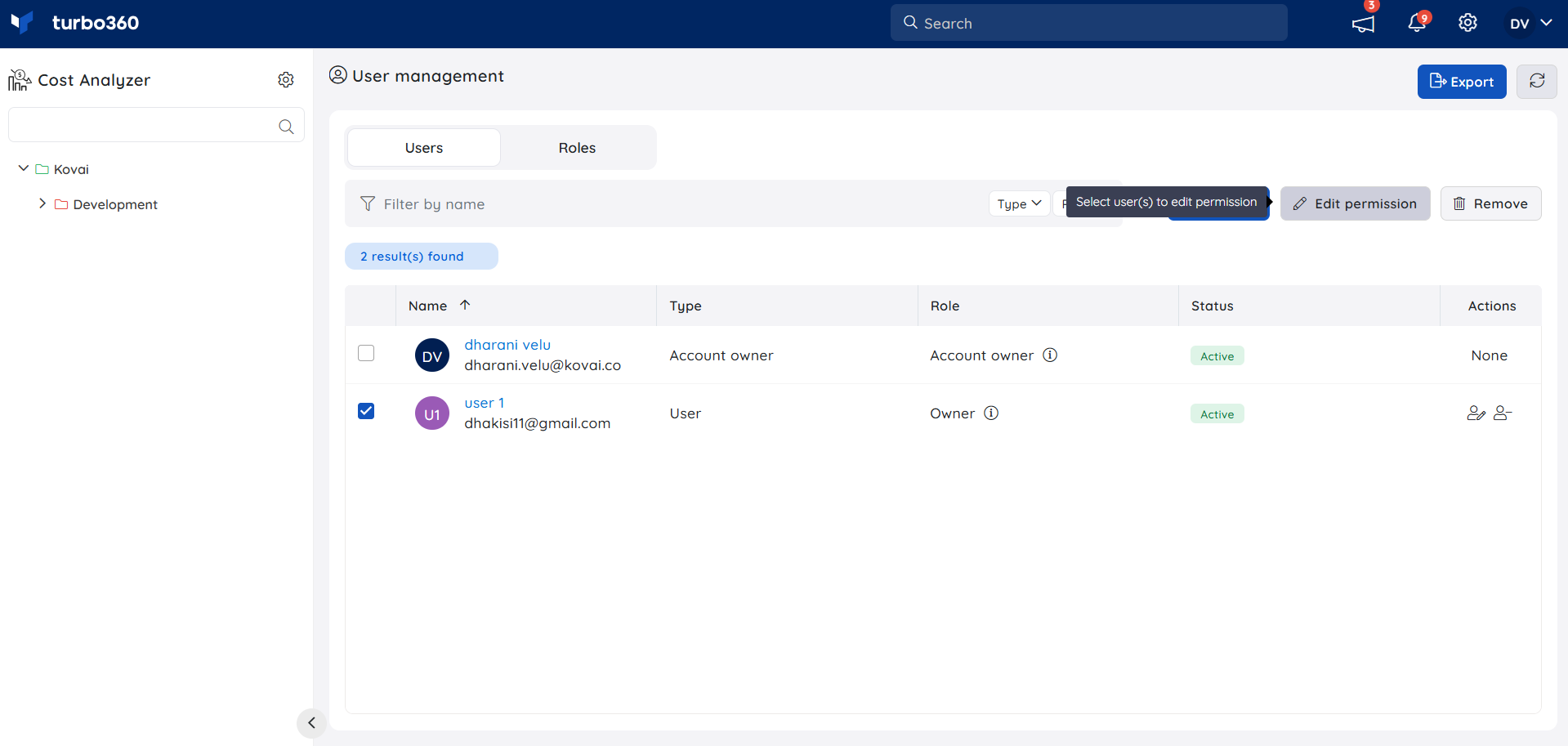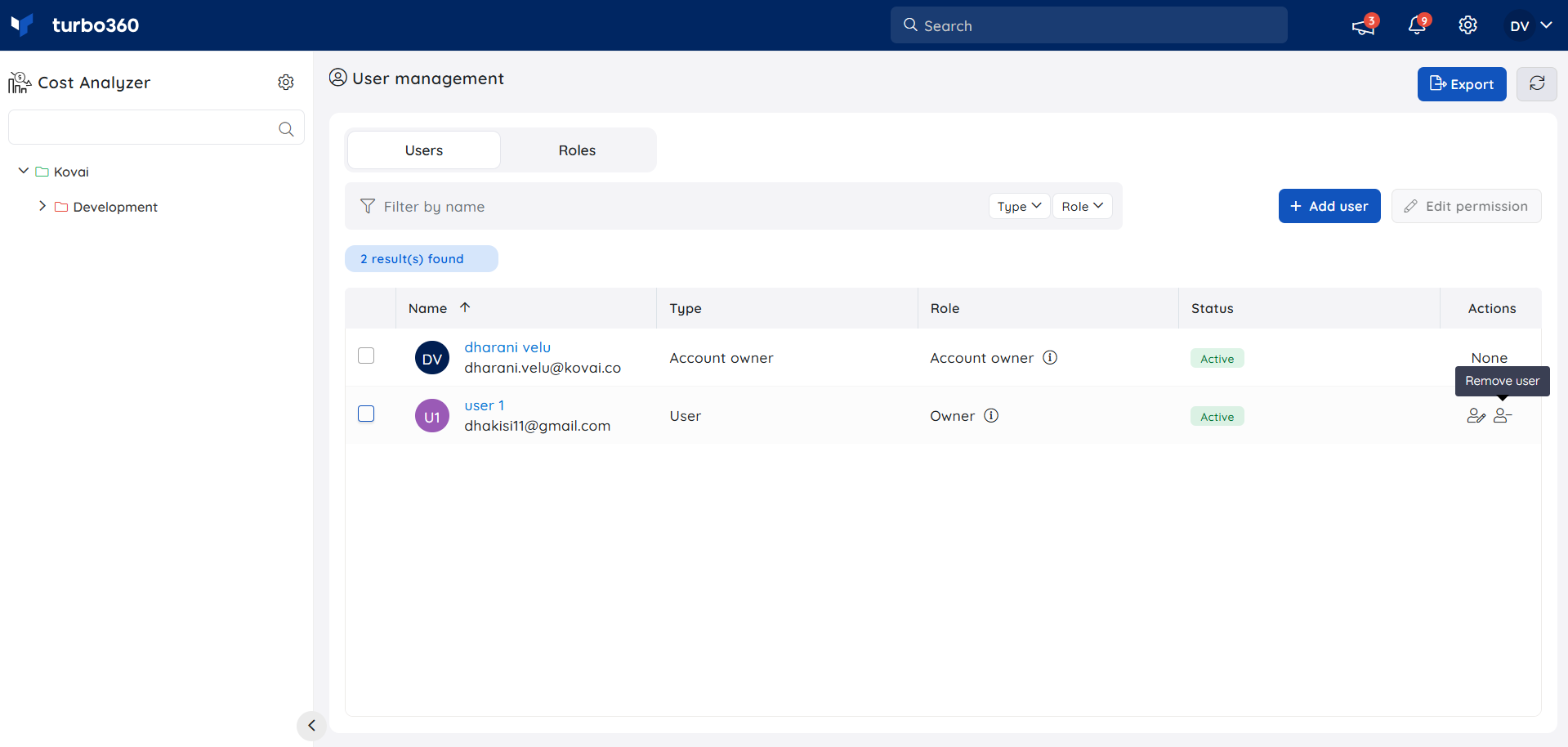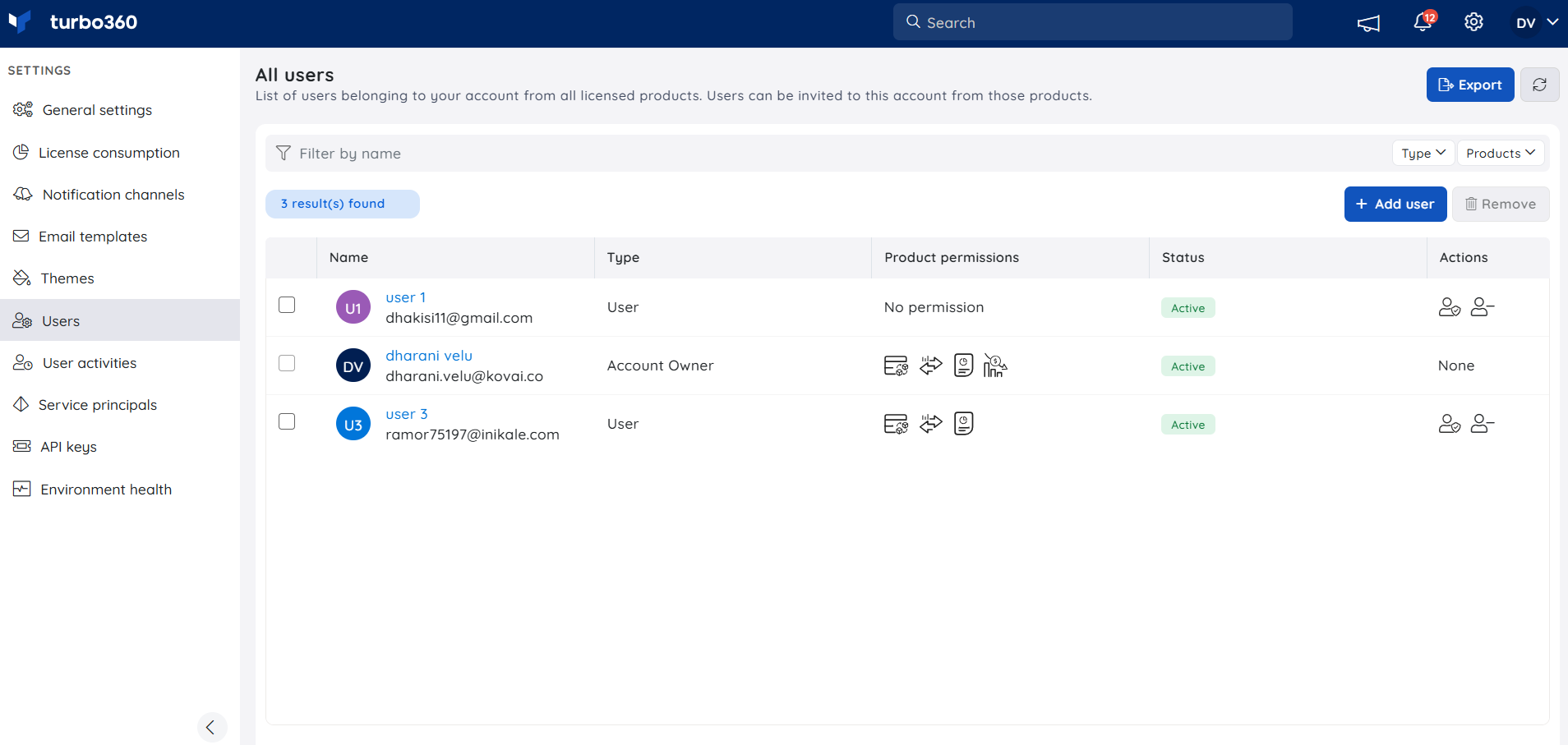- 19 Nov 2024
- 2 Minutes to read
- Print
- DarkLight
- PDF
Email Authentication
- Updated on 19 Nov 2024
- 2 Minutes to read
- Print
- DarkLight
- PDF
Introduction
This article describes the user management capabilities in Cost Analyzer for a Turbo360 account with Email authentication.
Add user
Users with the Account owner or Owner role can add new users to Cost Analyzer (hereafter referred to as "module") using the Add user option in Users tab of the User management section of the module. An email activation link will be sent to the user's email address, and upon clicking the activation link, the user will be added to Cost Analyzer.
The activation link is valid for 3 days, after which the Account Owner / Owner has to resend the activation email.
Role assignment
Users can be assigned roles in any of the two ways:
1. Direct role assignment
2. Specified access
- Direct role assignment refers to the assignment of a role to a user, which will be applicable for the entire module. For instance, assigning a direct role like 'Reader' for a user means that the user has complete read access to all the views, monitors and optimization schedules in the module.
- Specified access refers to assigning different roles to different Cost Management Groups. For instance, if an organization has two Cost Management Groups such as Production and Development, a user like a contractor cannot be given even 'Reader' access to the Production Cost group. In such cases, the user can be assigned Specified access, by choosing only the Cost group that the user can see, and assigning a role for each chosen group, which determines what the user can do inside that group.
Users who are already added to Turbo360 (members of other module of Turbo360, or do not have any module permission) are available to be added from the Existing user tab.
Manage role assignments of users
Managing role assignments of users in the product can be done using several options:
- An individual user's role assignments can be managed using the Edit permission option in the Actions column under the Users tab in the User management section of the module.
- User role assignments can be edited in bulk by selecting the users and clicking the Edit permission option under the Users tab in the User management section of the module.
- User role assignments for a Cost Management Group can be managed using the Users context menu option in the Explorer view.
Only users having direct access to a Cost Management Group can be revoked access when viewing from the group's Users widget.
Remove user
- Account owners or owners of the module can remove any existing user by selecting the Remove user option in the Actions column, or select the required users and bulk remove them using the Remove option above the user's list.
- User removed from a module still exists in Turbo360's directory. Account owners can remove the users completely from Turbo360 by navigating to Settings -> Users and choosing the Remove user option.