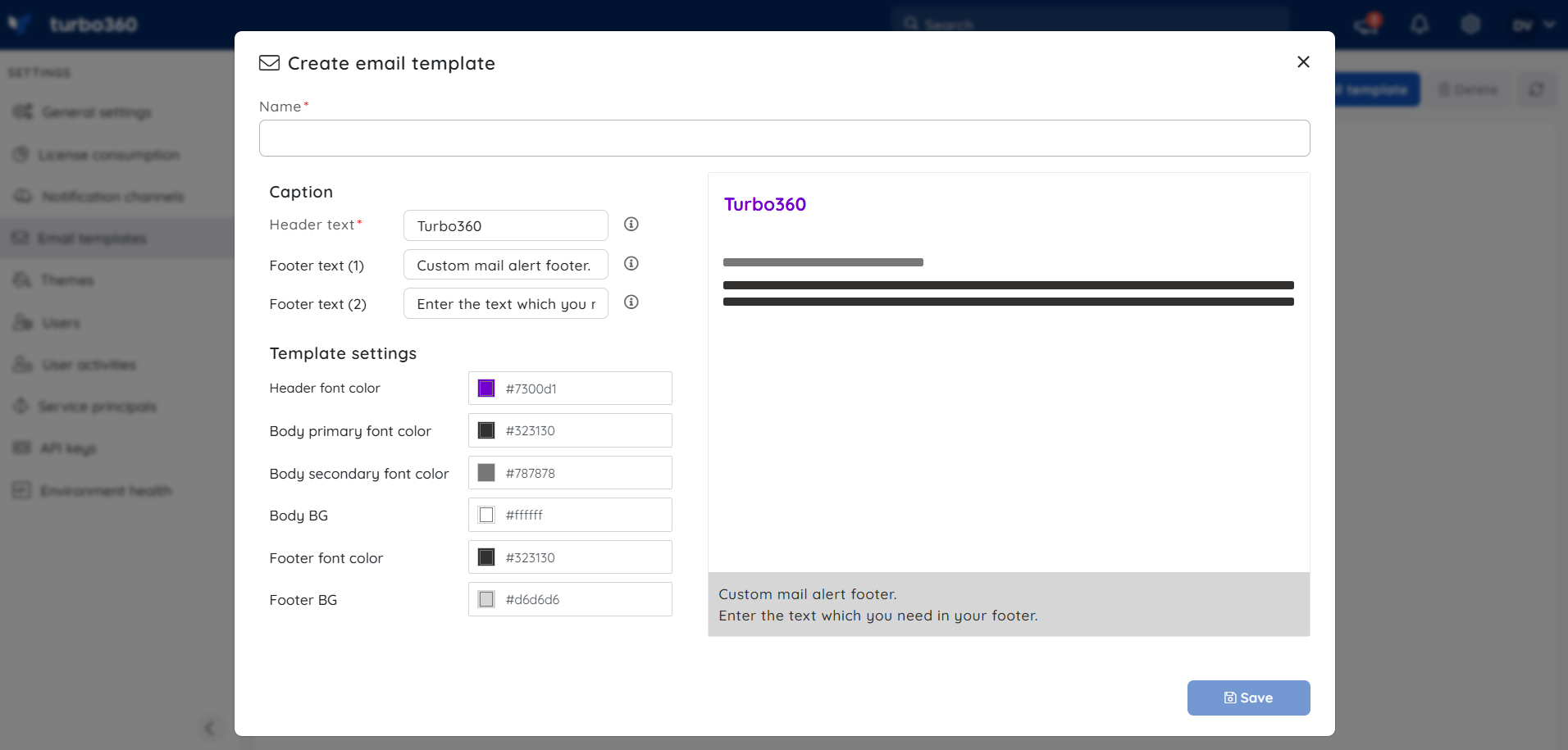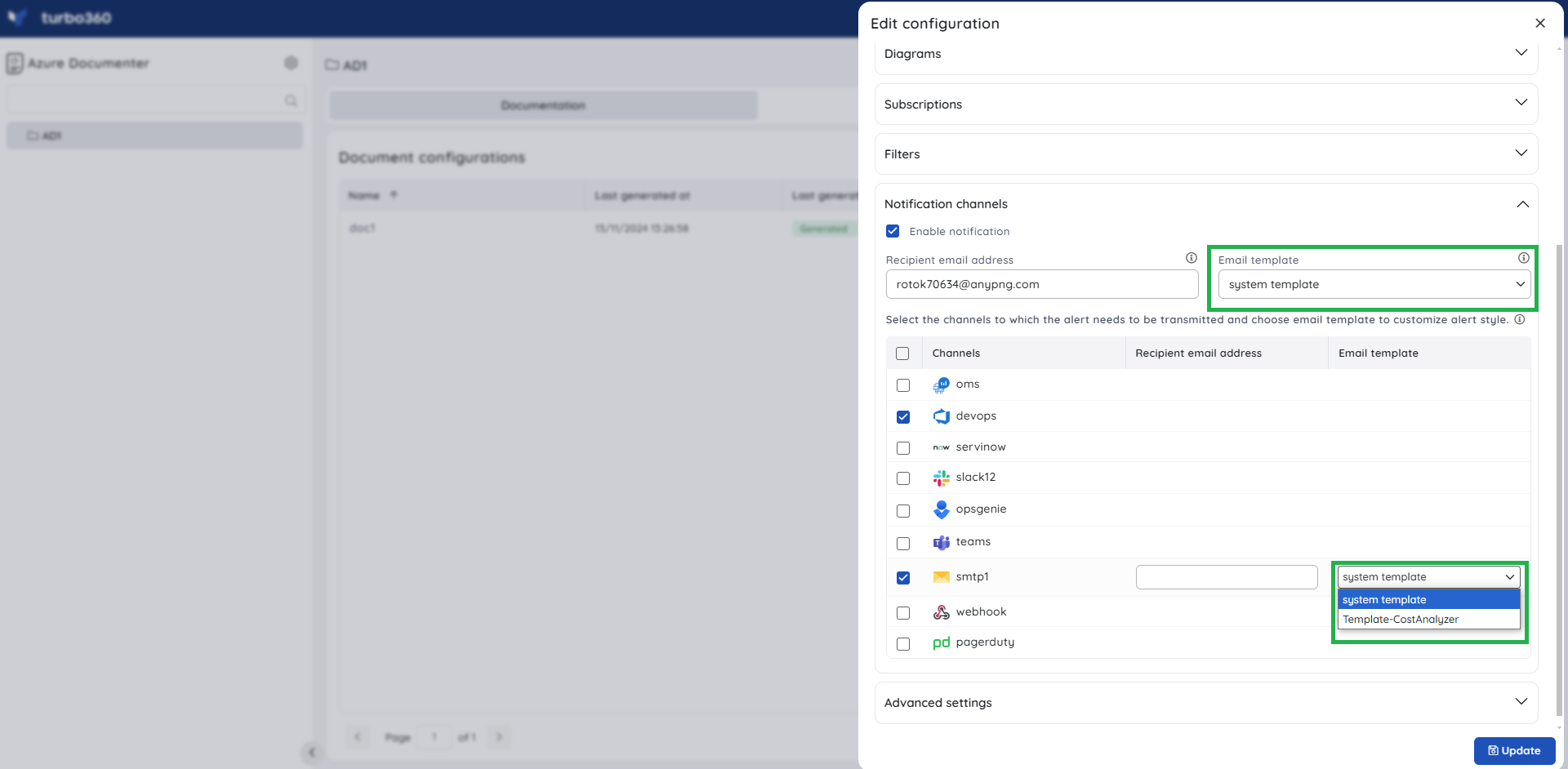- 22 Nov 2024
- 1 Minute to read
- Print
- DarkLight
- PDF
Email templates
- Updated on 22 Nov 2024
- 1 Minute to read
- Print
- DarkLight
- PDF
Introduction
An Email Template is a structured layout that acts as a base for any Email created. Turbo360 allows users to customize the design of the emails using templates, where they can define default contents to be displayed in the mail with various color formats which gives a luminous add-on to the email notification.
How to configure Email templates
- Go to Settings -> Email templates
- Click Add Email template
- Provide a Name to the Email Template, define a Caption that includes content to be provided for Header Text, Footer Text(1), Footer Text(2), and choose the color codes for Header font color, Body primary font color, Body secondary font color, Body BG, Footer font color, Footer BG.
- Click on Save, to create the desired Custom Email template.
A preview of the template is available to users in the adjacent side.
Created templates can be edited/deleted based on the role access that the user possess.
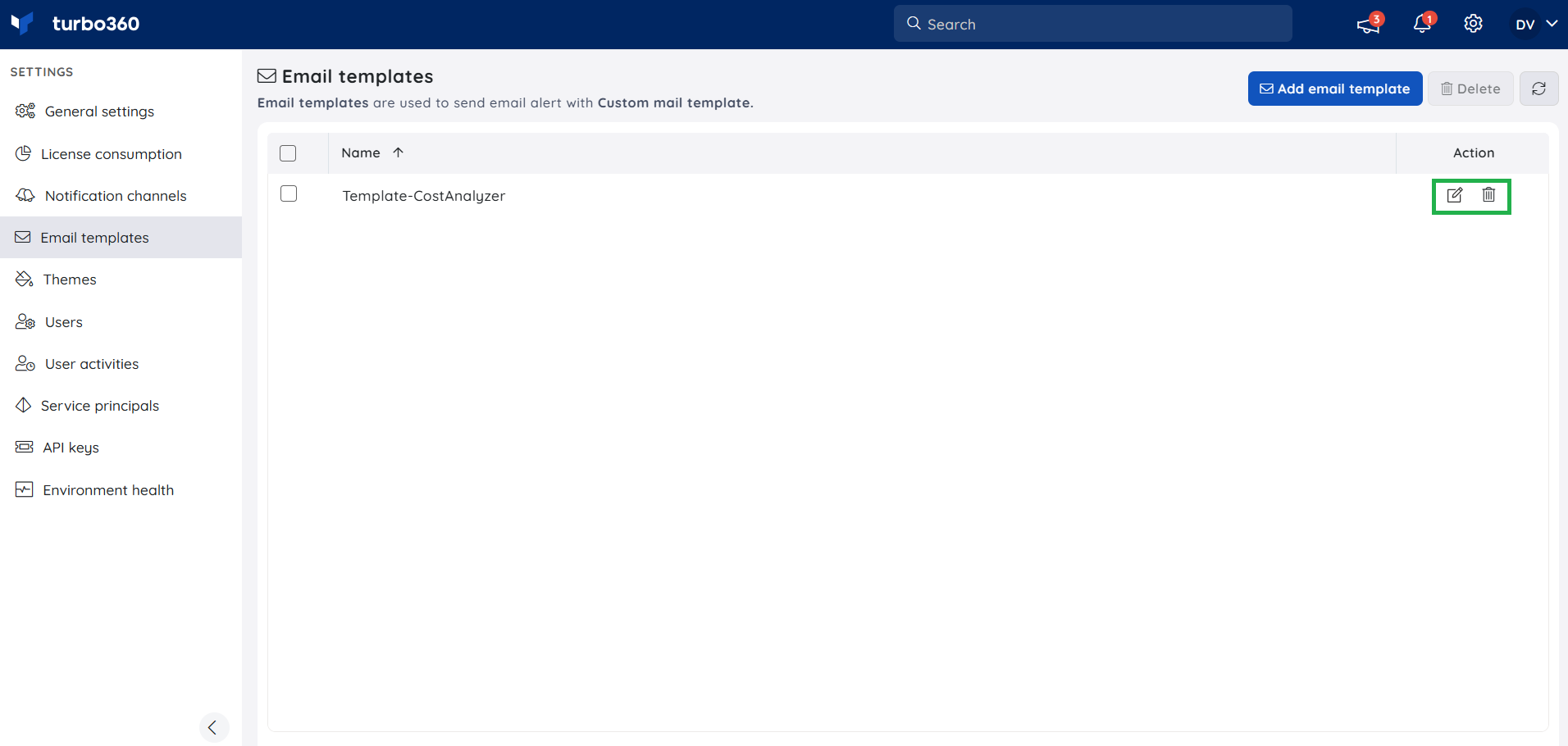
Uses
Email templates can be of use only for those accounts that hold SMTP and Email as one of their Notification channels.
Email templates can be configured for SMTP and Turbo360 mail with the help of Email template dropdown available when configuring notification channels for any of the desired Turb360 module.
The image shown below depicts the availability of email template when configuring notification service for Business Application Monitoring:
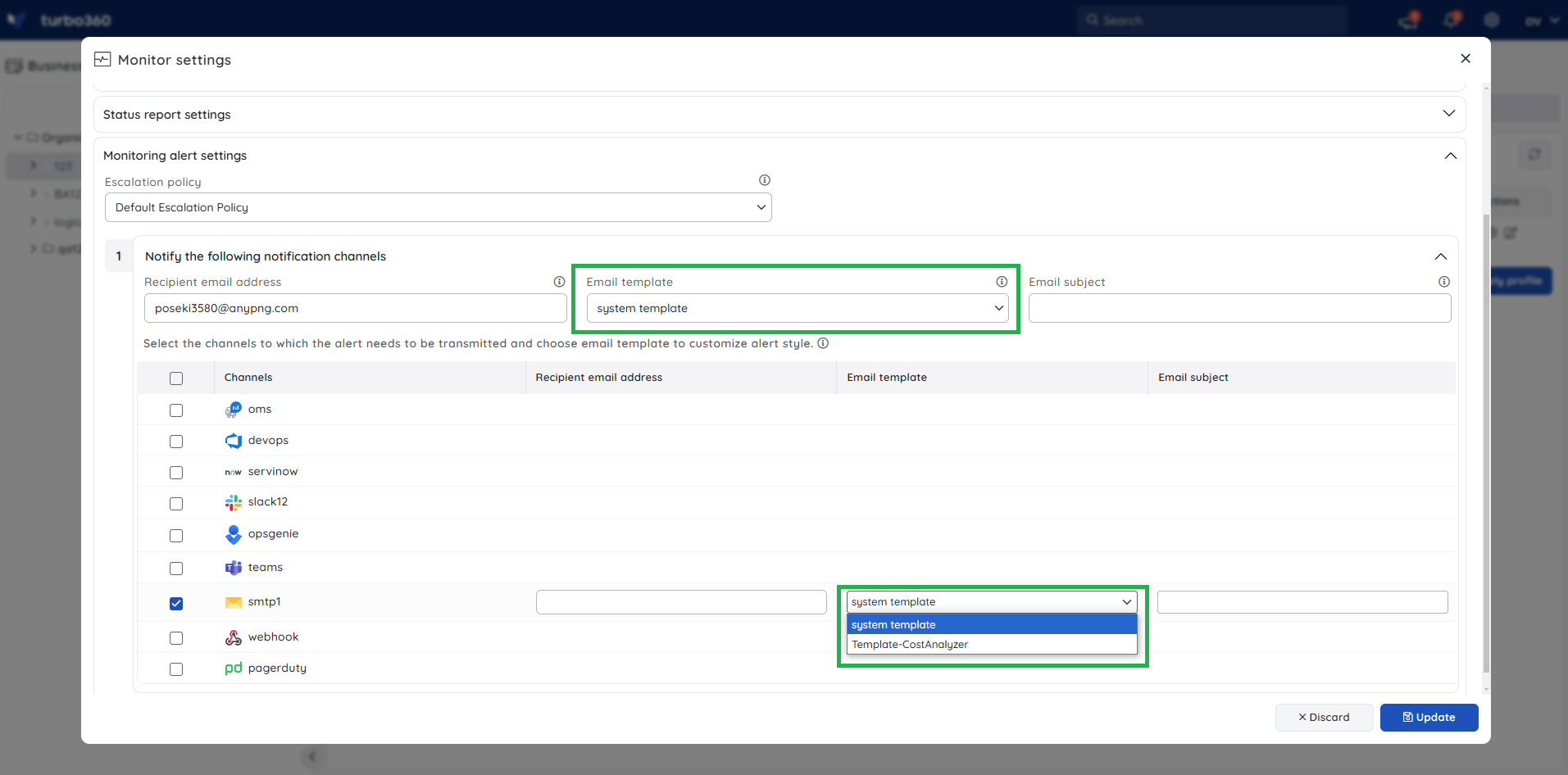
- Users can edit their choice of template selection under the Notifications section by clicking edit of the respective configuration with respect to Azure Documenter module.
Email templates are applicable for all the four modules of Turbo360 application.