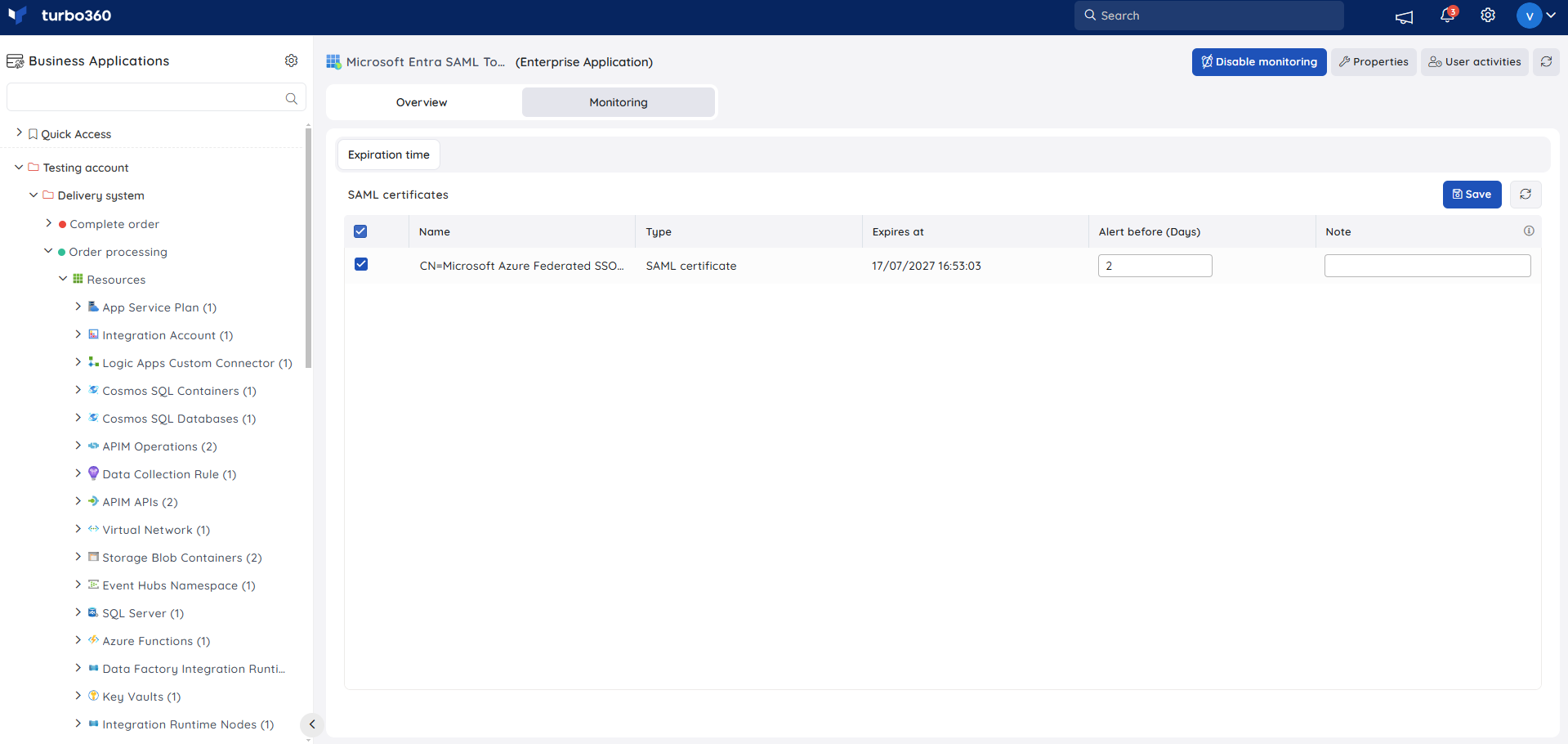- 19 Nov 2024
- 1 Minute to read
- Print
- DarkLight
- PDF
Enterprise Application
- Updated on 19 Nov 2024
- 1 Minute to read
- Print
- DarkLight
- PDF
Introduction
Enterprise Applications is where you manage access to these applications registered via your App registrations.
In Azure, an enterprise application is any application integrated with Azure Active Directory (Azure AD) for authentication and access management. This includes both custom and third-party apps.
Enterprise applications support single sign-on (SSO), centralized access management, and security controls. Azure AD’s Enterprise Applications interface allows teadministrators to manage user access, configure permissions, and oversee applications usage and security, ensuring compliance with organizational policies.
Pre-requisites
The actions listed below must be carried out in Microsoft Azure in order to grant the permission required for monitoring with Turbo360:
- Navigate to the corresponding Enterprise application in your Azure Active Directory
- Click API permissions -> Add a permission to add a permission to the Enterprise application
- Select Microsoft Graph from the Commonly used Microsoft APIs
- Choose Application permissions from the two types of listed permissions
- Select Application -> Application.Read.All and add the permission
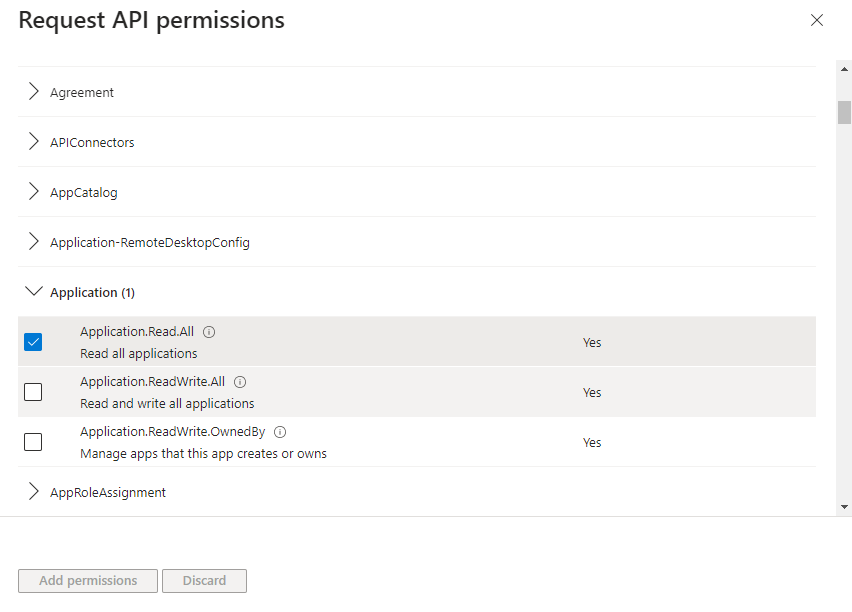
Certificate and secret expiry monitoring
Turbo360 allows the users to keep track of the expiration of client secrets and certificates for specific Enterprise application and delivering notifications prior to the expiration date, prompting them to renew it.
- Navigate to Enterprise application -> Monitoring to configure expiry alert for client secrets and certificates
- Specify the number of days before which the expiry alert has to be received
- Click Save