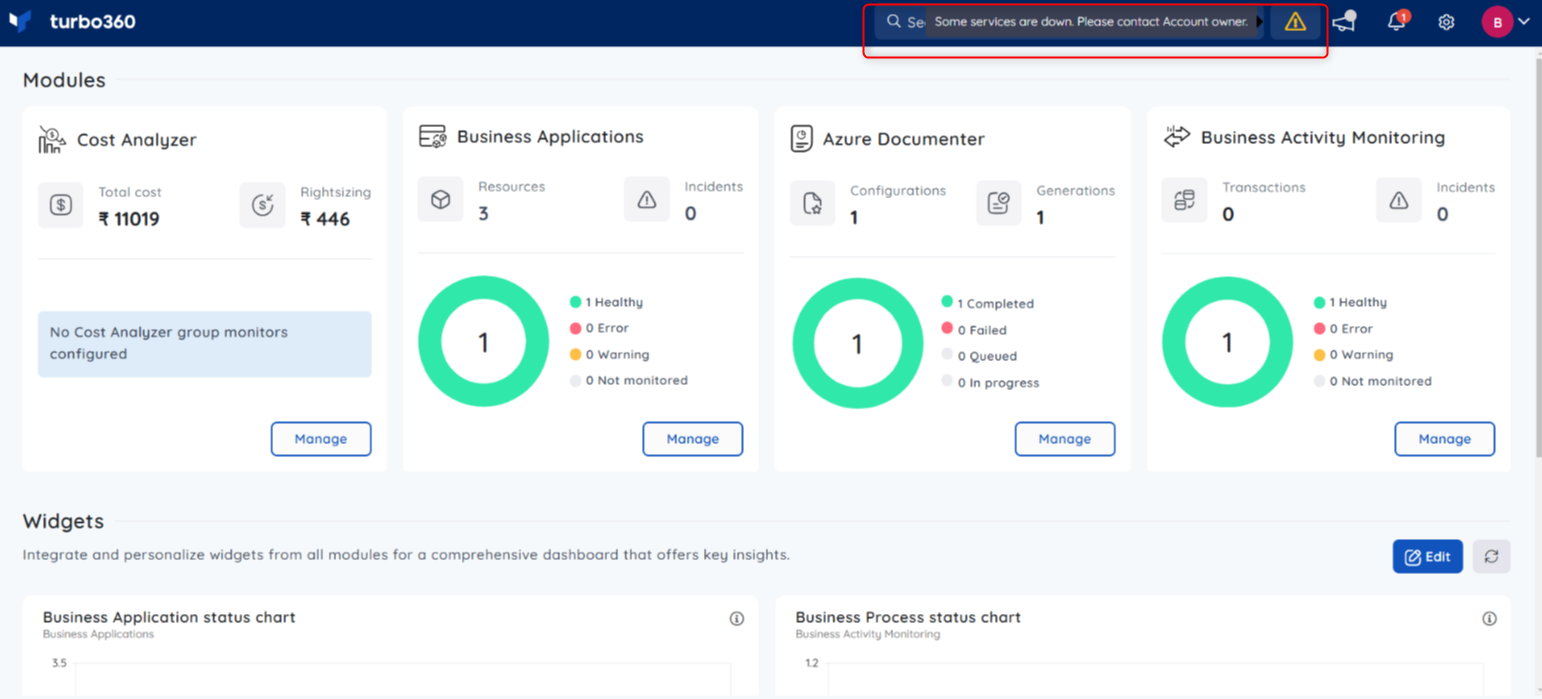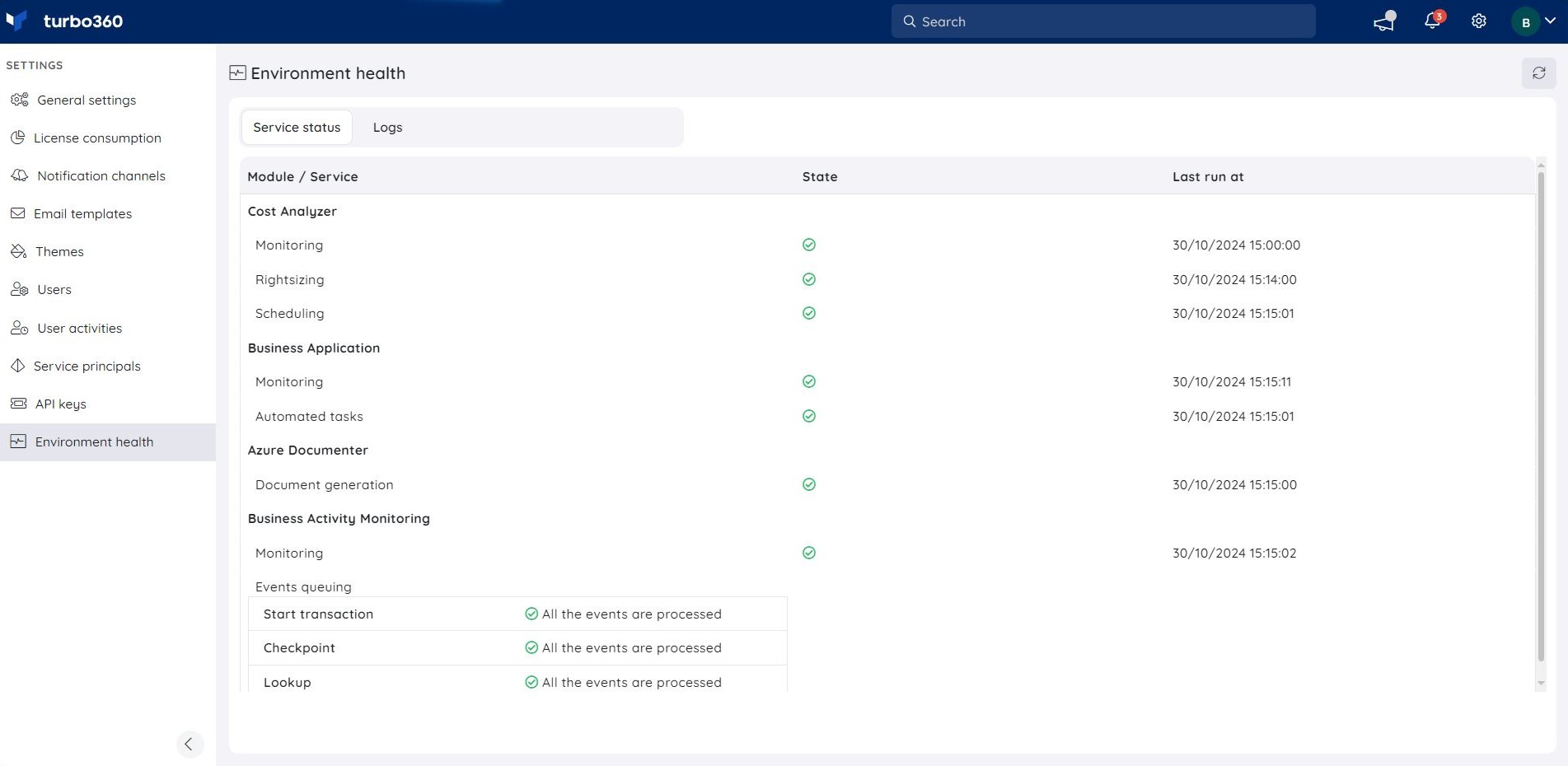- 13 Nov 2024
- 1 Minute to read
- Print
- DarkLight
- PDF
Environment Health
- Updated on 13 Nov 2024
- 1 Minute to read
- Print
- DarkLight
- PDF
Introduction
Environment health helps in monitoring the Turbo360 Infrastructure. It checks critical components of the application and indicates whether they are healthy or unhealthy.
The Environment health monitoring screen can be found in Settings -> Environment Health.
Environment health in Turbo360 consists of two sections: Service Status and Logs.
Access to Environment Health is only available to users with the Account Owner permission.
Service Status
The Service Status tab displays the health of each component in Turbo360's infrastructure, indicating whether each one is in a healthy or unhealthy monitoring state.
Following are the components monitored in Environment Health of Turbo360:
Cost Analyzer
- Monitoring
- Rightsizing
- Scheduling
Business Application
- Monitoring
- Automated Tasks
Azure Documenter
- Document generation
Business Activity Monitoring
- Monitoring
- Events queuing
The component state of Environment health can be represented in two states, namely:
Healthy- Indicates components with green tick, stating that it is healthy.
Unhealthy- Indicates components with orange warning symbol, stating that it is unhealthy, Where the reason for it being unhealthy is also defined in the info icon.
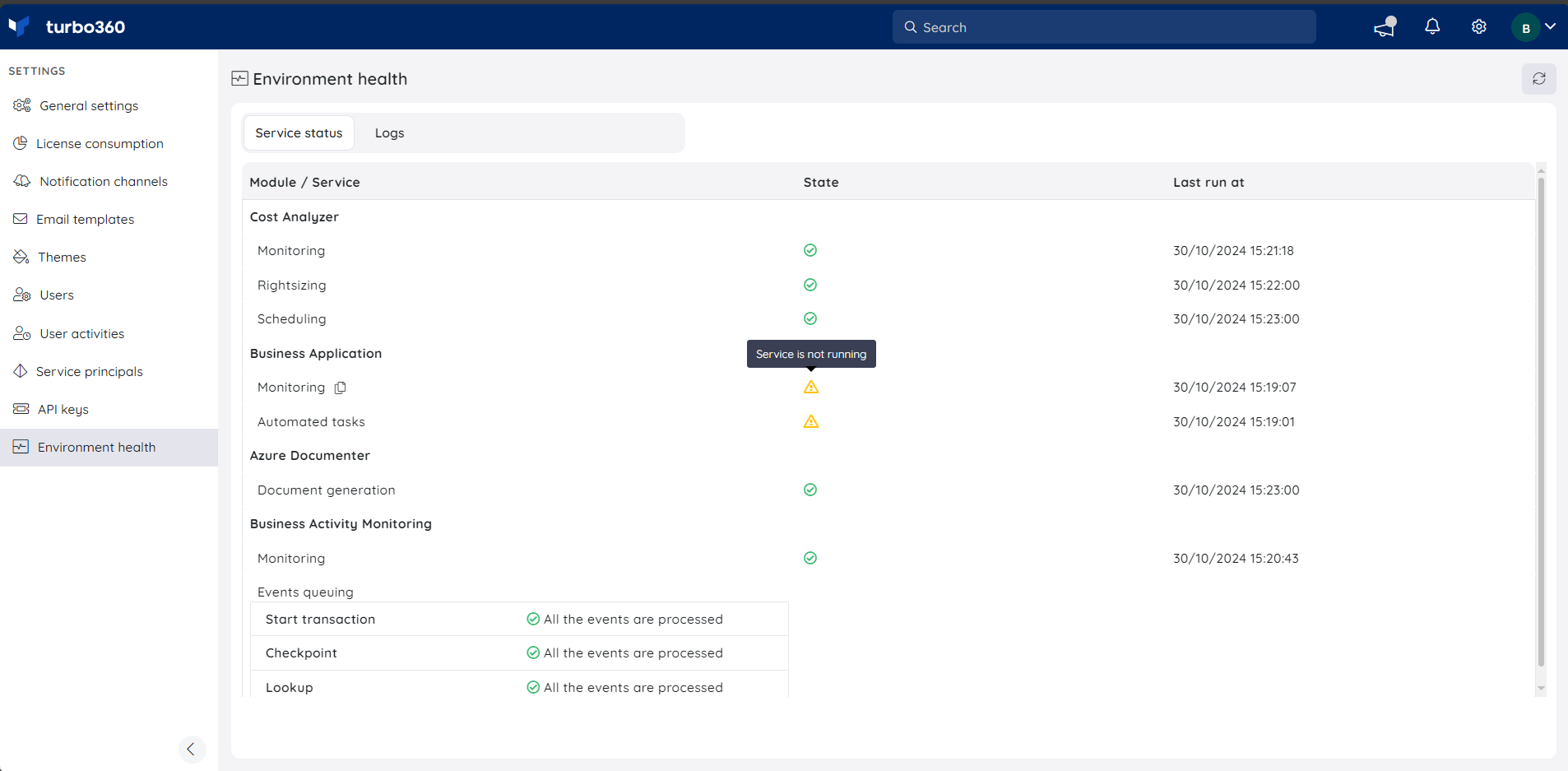
Additionally, a copy icon is available to easily copy the error log for any component in an unhealthy or warning state.
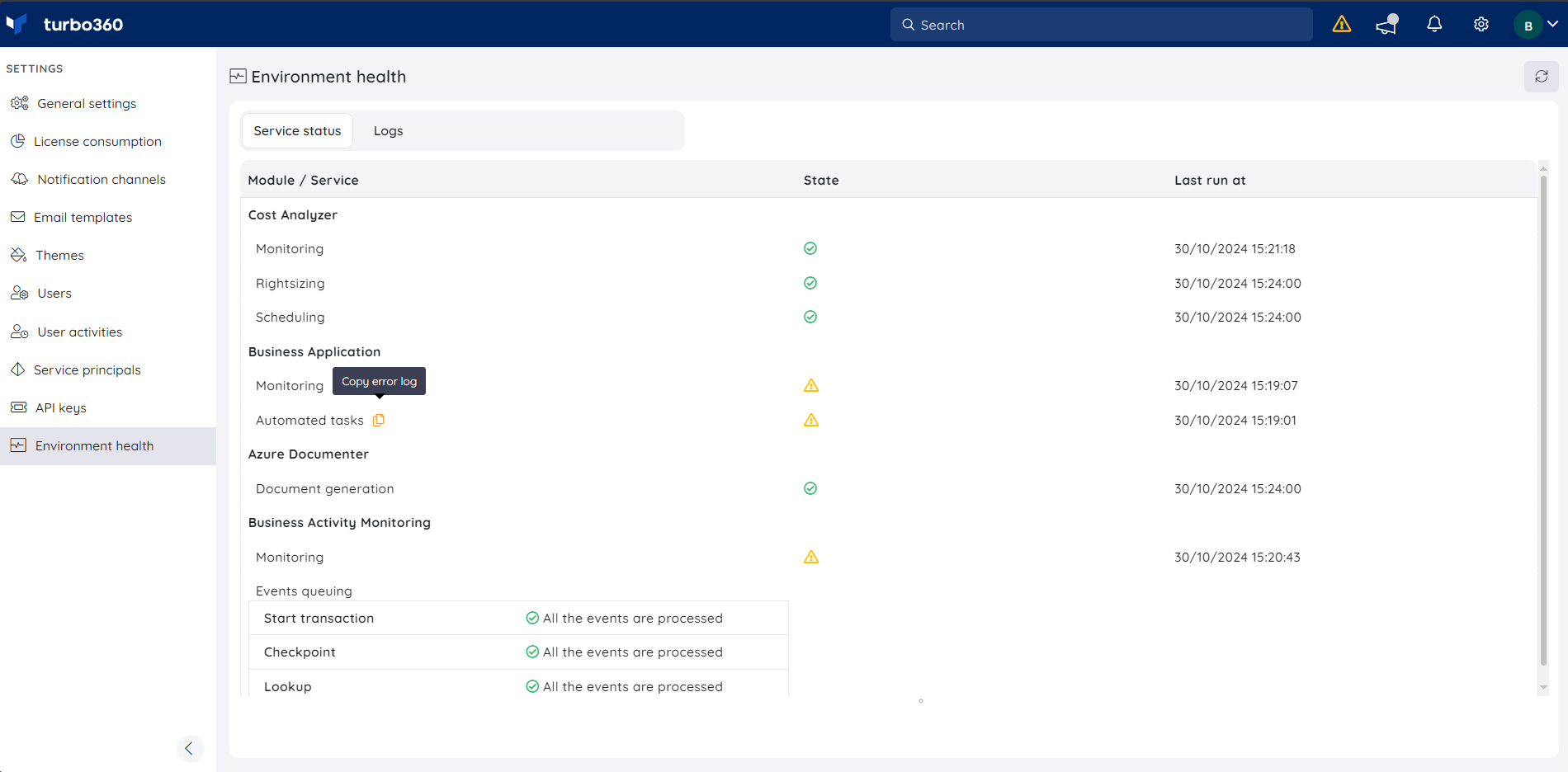
Logs
The Logs tab contains all error logs within the Turbo360 application.
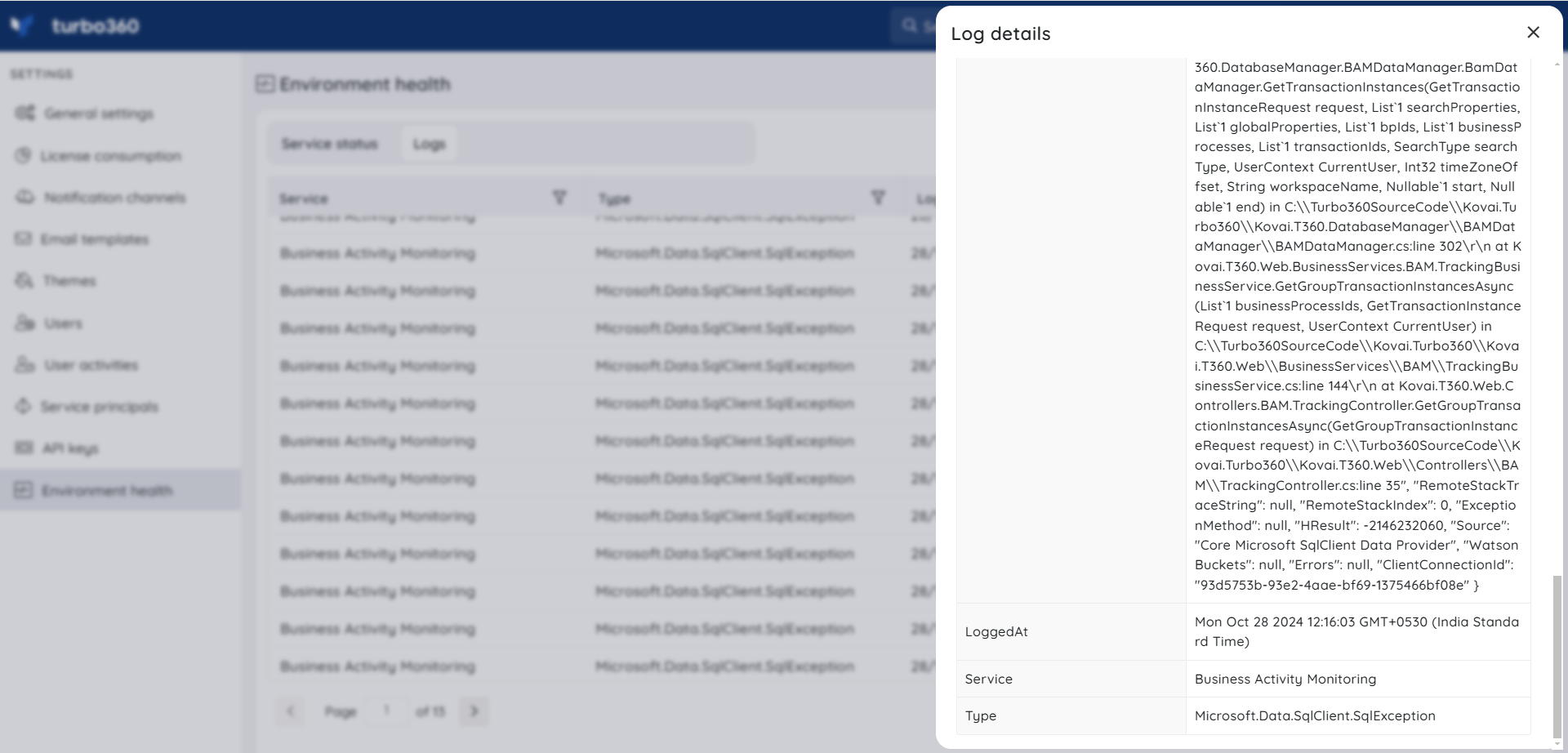
If any of the components are unhealthy, other users will be alerted, stating, "Some services are down. Please contact Account Owner.