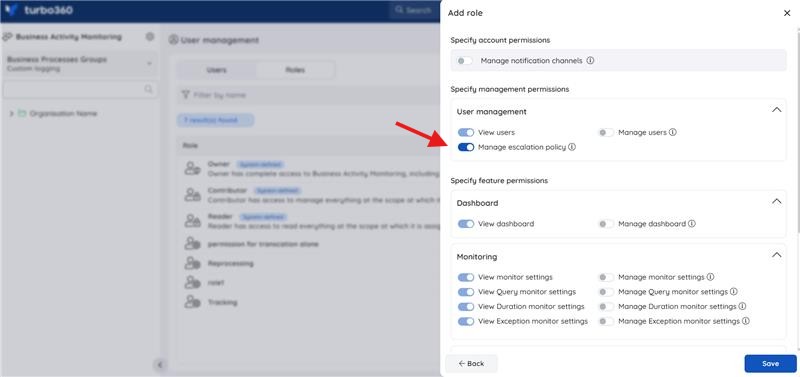- 13 Nov 2025
- 3 Minutes to read
- Print
- DarkLight
- PDF
Escalation policies
- Updated on 13 Nov 2025
- 3 Minutes to read
- Print
- DarkLight
- PDF
What is an Escalation policy?
An Escalation policy is a set of rules defined to escalate a Turbo360 alert to the configured notification channels after a predetermined amount of time.
Need for Escalation policy
Problem Statement
Consider the following scenario: an organisation has two major levels in a Support team: L1 and L2. What happens if a Turbo360 alert goes unnoticed for an extended period of time by L1? This will have an impact on organisations that rely solely on Turbo360 for Azure resource management and monitoring.
It would be better if there is a solution to escalate the alert to the higher level (say, L2) so that they might analyze the problem and resolve it.
In addition, there is one more example that succinctly describes the need for an escalation policy. Imagine receiving an alert in a Teams channel and leaving it unnoticed. After a while, you get an escalated mail that is not checked, and finally you receive a call or SMS containing the alert.
The Solution
Turbo360 provides Escalation policy as a solution to satisfy the problem discussed above. Users can specify the time period after which the alert should be escalated.
An escalation policy consists of a set of rules determined by the user, each of which is configured to different notification channels in accordance with the user's preferences.
Default policy is a system-defined escalation policy that configures all the available notification channels by default to it.
Adding a policy
A new escalation policy can be added in Escalation policies -> Add Escalation Policy. Provide a unique name and description to distinguish a policy among multiple available policies.
Add escalation rules and configure notification channel(s) or email address(es) for each rule.
The time limit for escalating the alert after a specific rule should be determined.
An escalation policy can also be set to repeat for a specified period of time if no action has been taken on the alert incident.
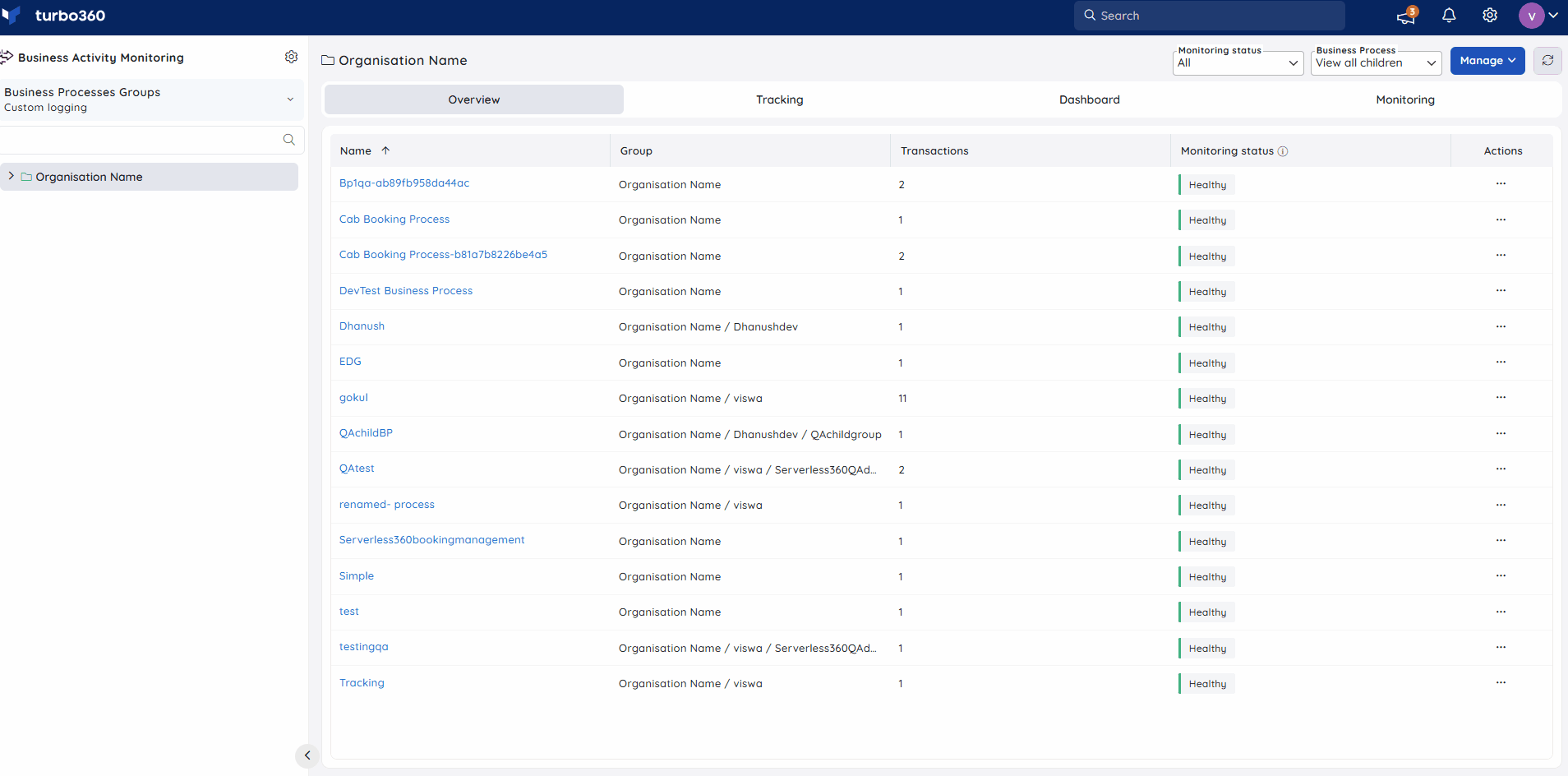
- The maximum duration allowed for each rule to be escalated is 3 days.
- A policy can be configured to repeat upto 5 times.
- Each Escalation policy can have a maximum of 5 rules.
- The escalation will be stopped only when an alert incident is acknowledged from Turbo360 portal.
Mapping a policy to a Busines Process
An escalation policy can be mapped to a Business process by choosing the required one from the list of available policies while configuring any of the monitors at Business Process level.
The notification channel selection and mail configuration for the applied policy can be customized based on user requirements.
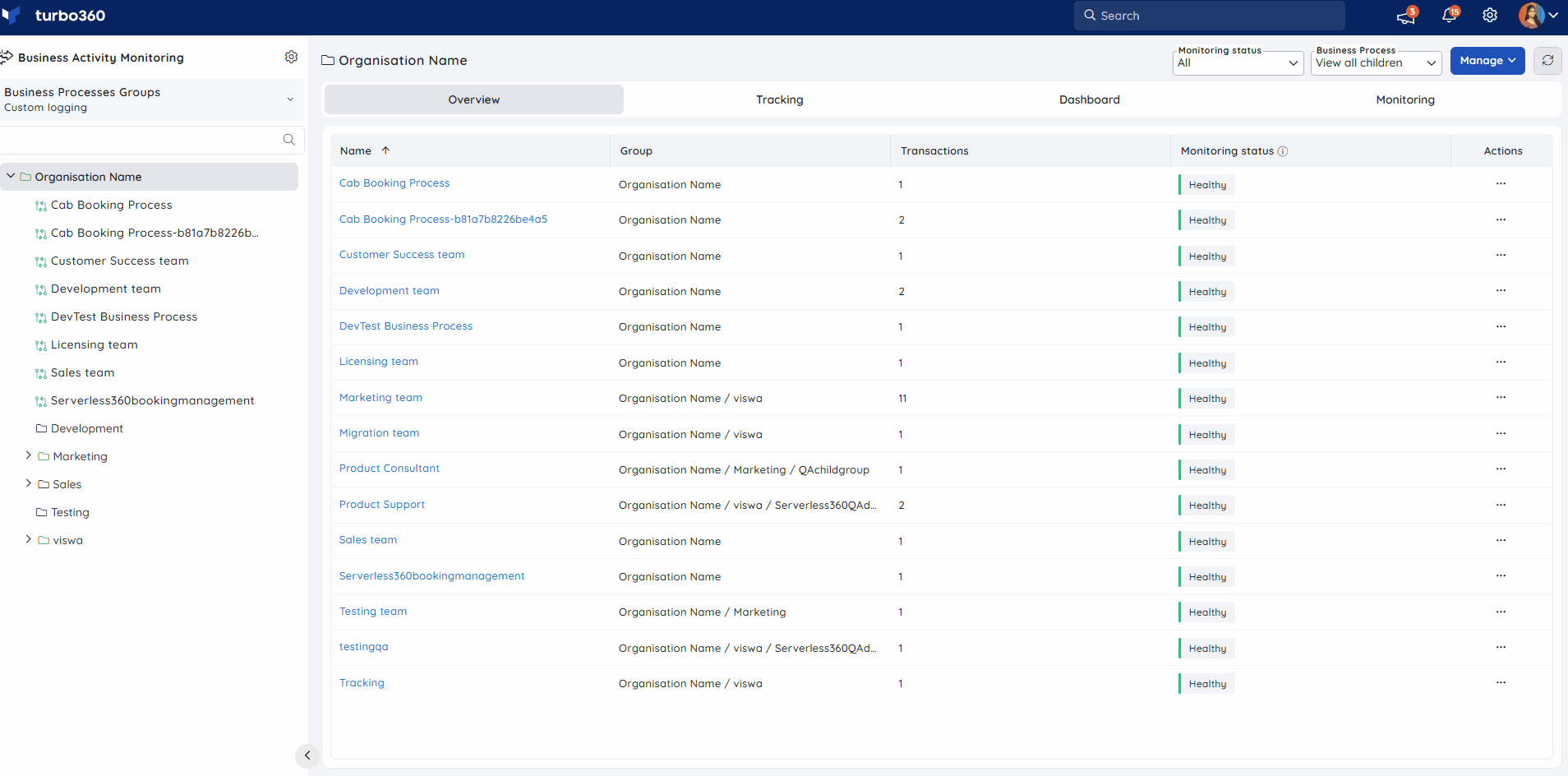
An escalation policy can be mapped to any of the monitors only when Basic alert configuration mode is chosen.
Updating a policy
Existing escalation policies can be updated with the help of Edit icon available for each policy.
In every rule, it is possible to update the notification channel or mail address and have it reflected in all existing mapped monitoring configuration by enabling the "Apply to existing mapped monitoring configurations" checkbox.
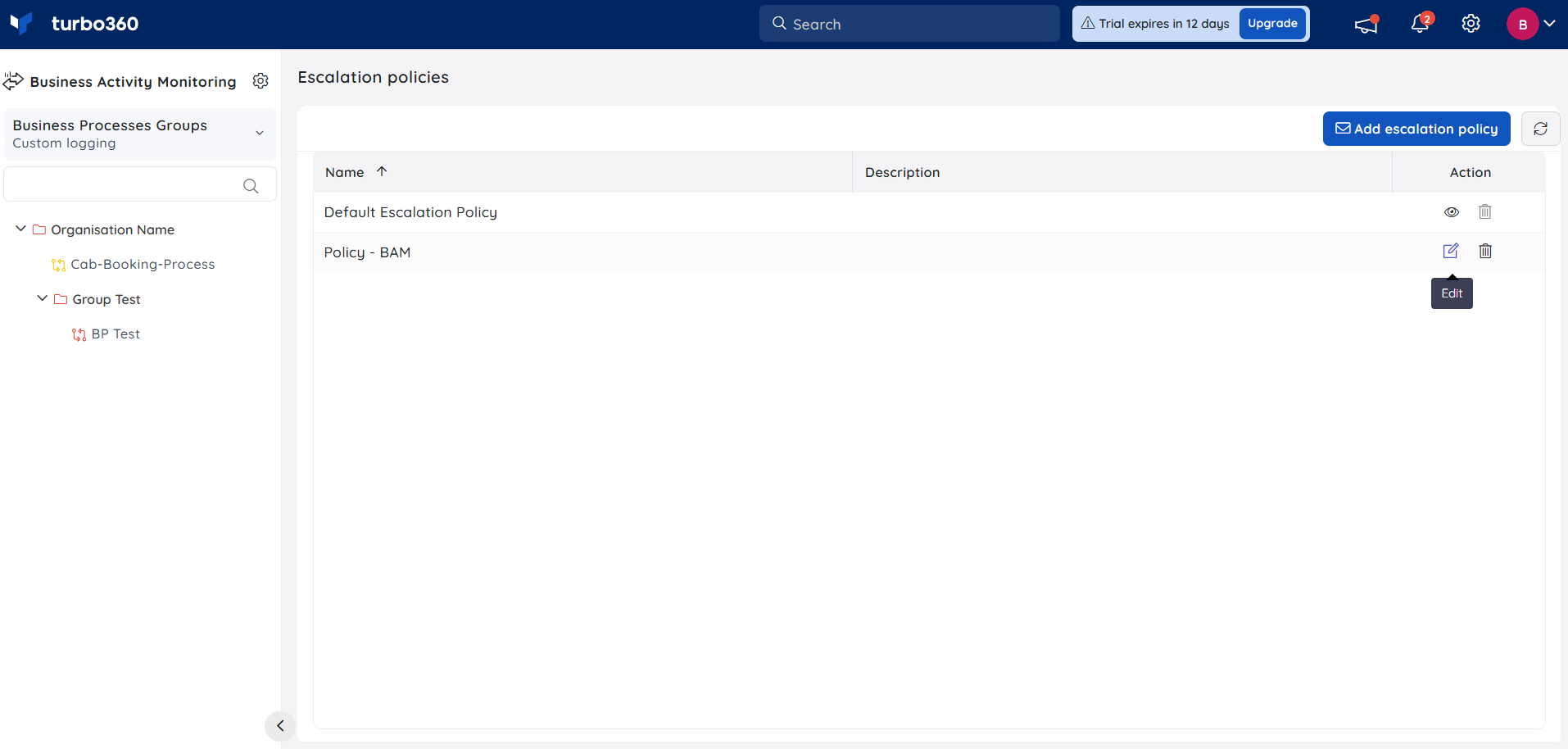
Deleting a policy
Any unused escalation policy can be removed completely by using the Delete icon. As a result of this action, business applications will be mapped with the default escalation policy, thus replacing the deleted one.
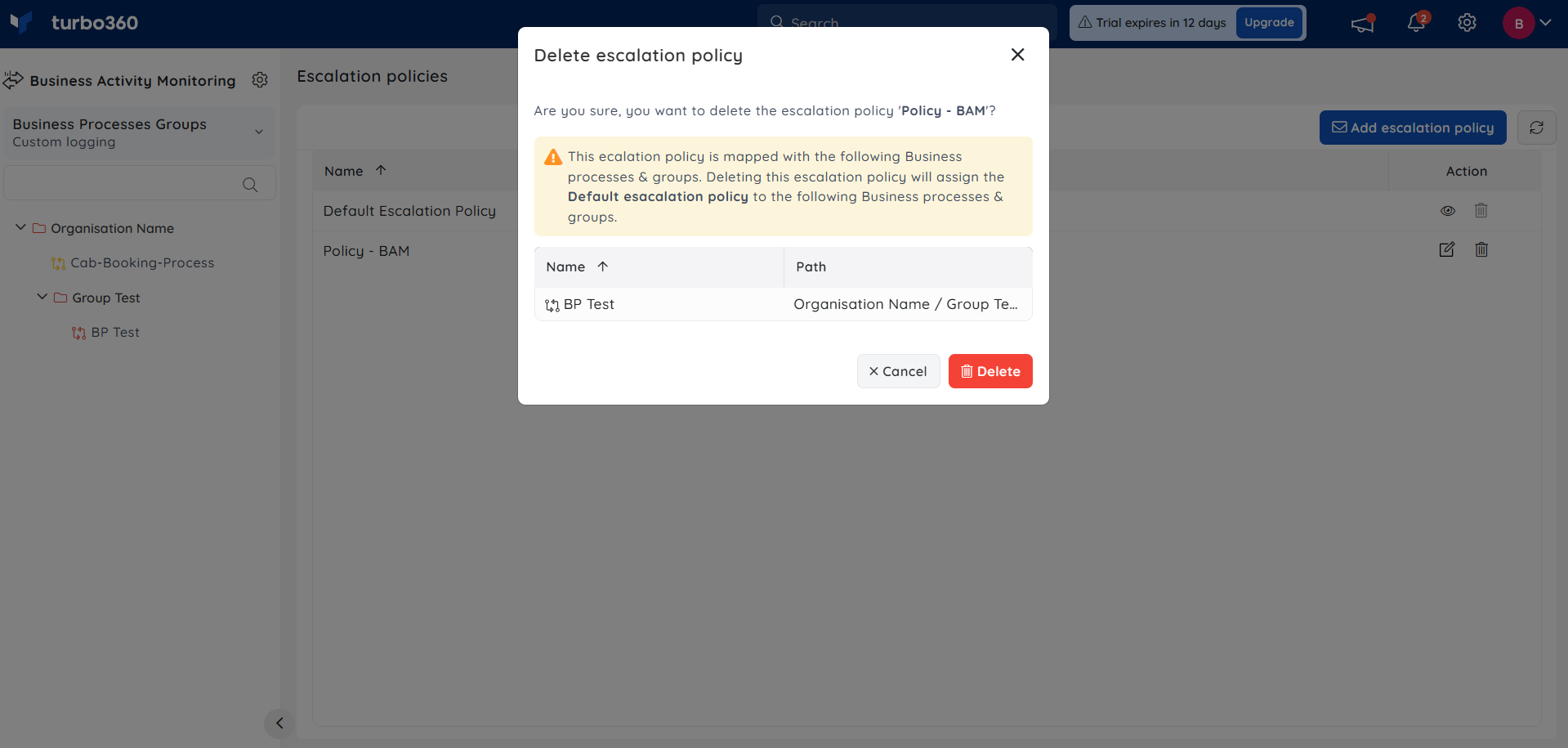
User Access Policy
The Business Activity Monitoring module allows controlled management of Escalation Policies through user access policies. This enables flexible, granular access to manage escalation policies without requiring full ownership or contributor rights.
Users can define custom roles that grant permissions for managing Escalation Policies.
These roles allow users to create, update, and delete escalation policies even if their base permissions are limited to a specific Business process.