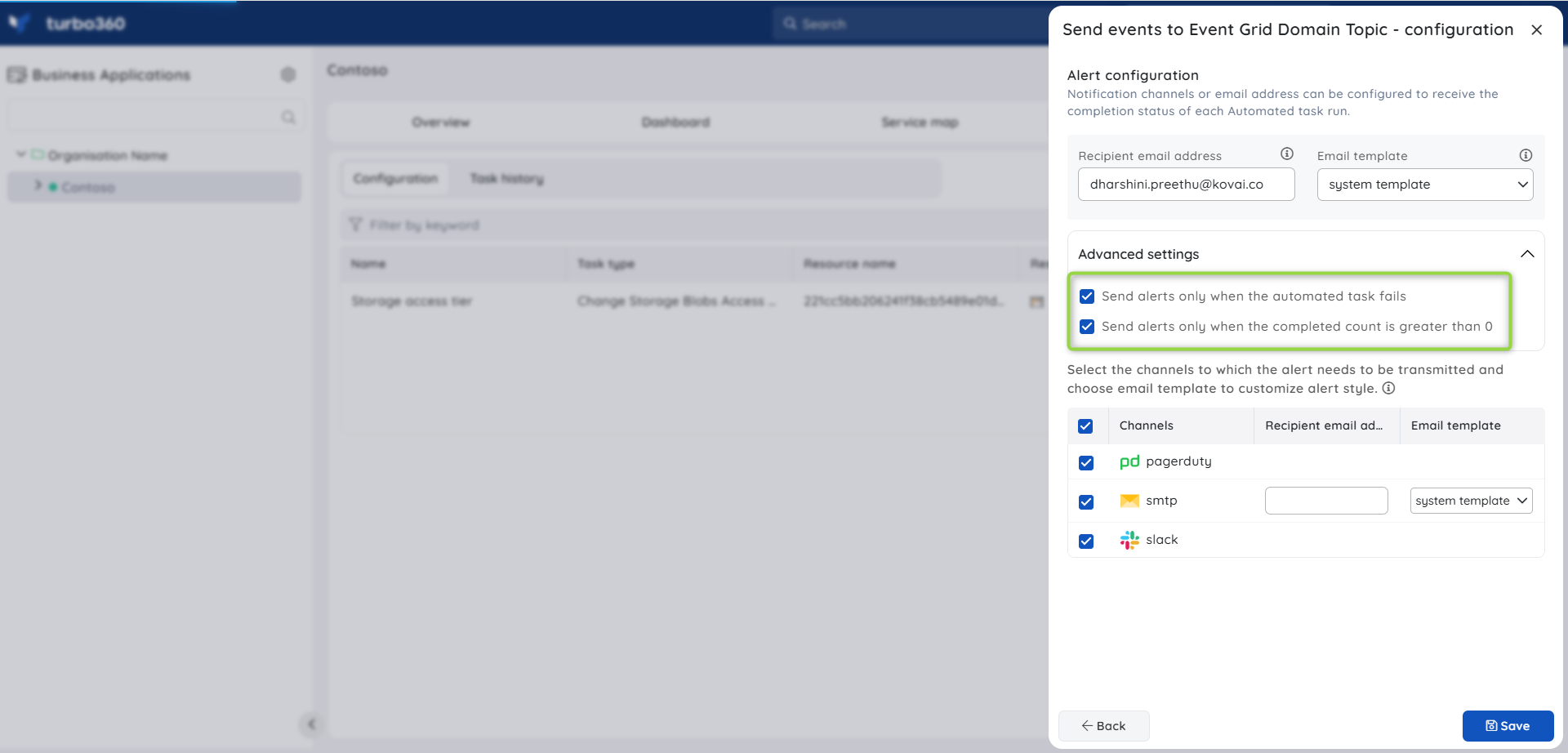- 19 Nov 2024
- 5 Minutes to read
- Print
- DarkLight
- PDF
Event Grid Domain Tasks
- Updated on 19 Nov 2024
- 5 Minutes to read
- Print
- DarkLight
- PDF
Introduction
Event Grid Domain Topics are created by the event publishers to forward the events to the destination. Event Grid Domain Topics are the endpoints to which the source (publisher) sends the event.
Azure provides some system topics which can only be subscribed by the Event Grid Domain Subscriptions. They belong to the event publishers, which are mainly the Azure services like Service Bus namespaces.
Custom Event Grid Domain Topics can be created when the event publishers are not Azure services. For example, when a custom application has to send an event to a destination (say, a storage account blob), users can make use of Event Grid Domain Topics.
It is also possible to create multiple Event Grid Domain Subscriptions for the same Event Grid Domain Topic so that all the destinations receive the event published to that Event Grid Domain Topic.
Users can also send events to the desired Event Grid Domain when multiple Domains are associated with the relevant Business Application.
Sending events to Event Grid Domain
Consider a scenario in which a Business Application contains multiple Event Grid Domains. The user wishes to send scheduled or unscheduled events to the desired Event Grid Domain.
Turbo360 also supports sending events to Event Grid Domains.
Events can be sent to the Event Grid Domains associated with the Business Application of Turbo360. It is also possible to define the following properties along with the actual event data:
| Property | Description |
|---|---|
| Subject | Publisher-defined path to the event subject |
| Data Version | The schema version of the data object. The publisher defines the schema version |
| Event Type | One of the registered event types for this event source |
Users can specify the following configurations to send events to an Event Grid Domain:
Event Data count - Total number of events to be sent (Maximum of 10,000 events).
Task count - Speeding up the delivery by running tasks in parallel (Maximum of 10 tasks). For example, specifying event count as 100 and task count as 2 allows the Automated task to send 50 events in one task, and another 50 events in another task running parallelly, thereby speeding up the delivery.
Batch count - Events can also be sent as batches (Maximum batch size of 10).
Think time - Slows the event delivery by waiting for the specified time after sending an event or batch (If configured).
The below illustration is an example of sending events to an Event Grid Domain:
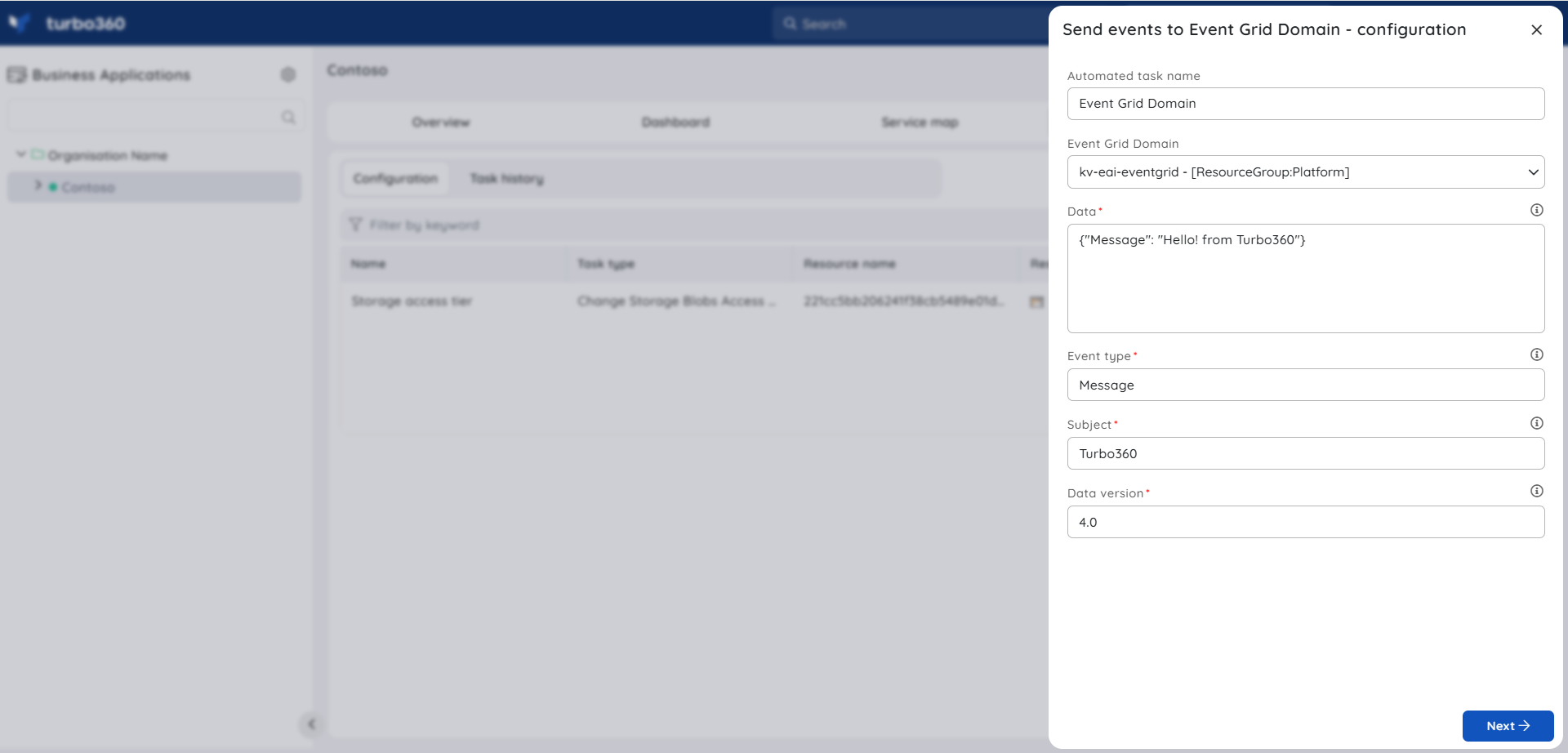
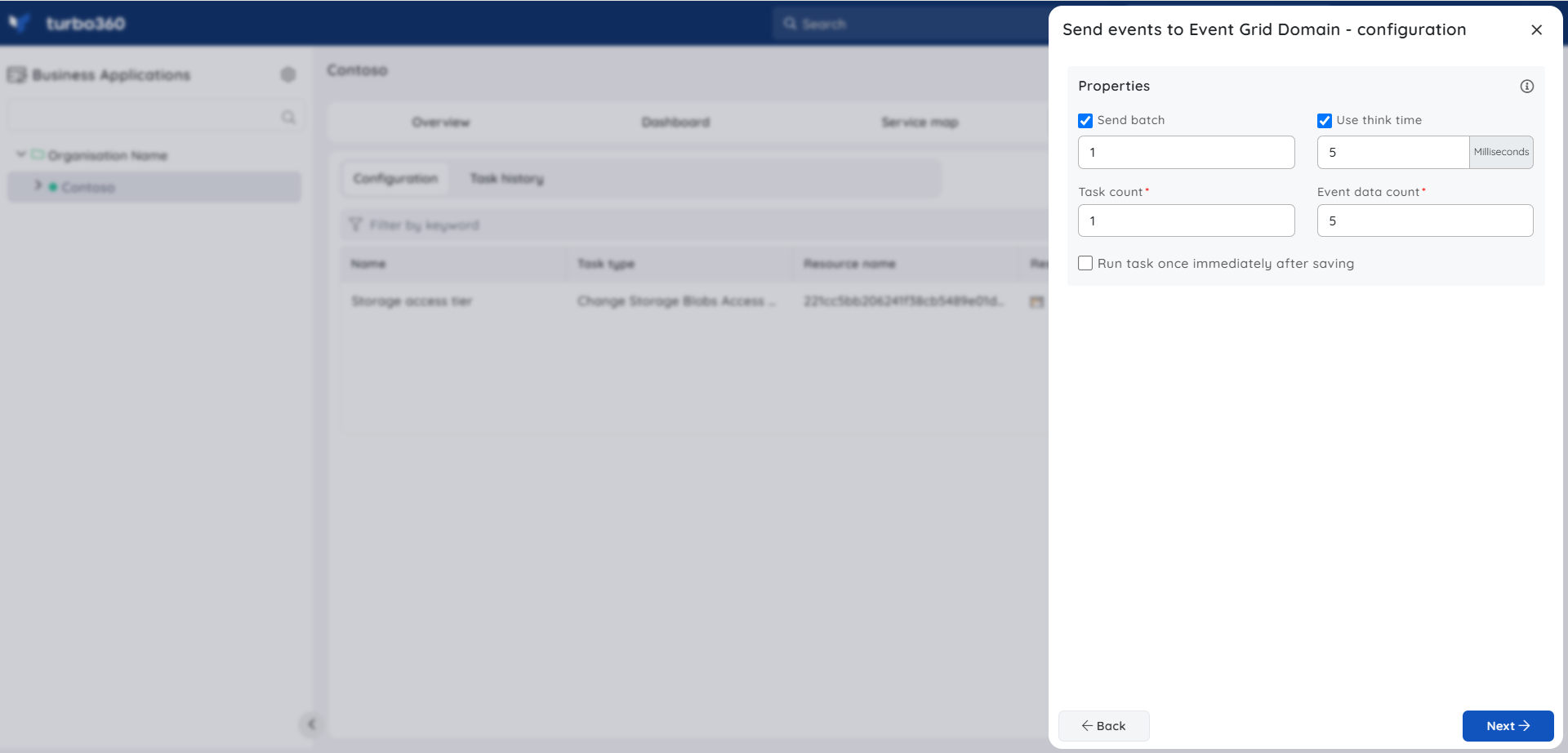
Sending events to Event Grid Domain Topic
Consider a scenario where multiple Event Grid Domain Subscriptions are created for a single Event Grid Domain Topic in a Business Process. There may be a need to verify whether all the Event Grid Domain Subscriptions receive the events sent to the Event Grid Domain Topic.
Turbo360 provides the capability of sending the events to Event Grid Domain Topics.
Events can be sent to the Event Grid Domain Topics associated with the Business Application of Turbo360. It is also possible to define the following properties along with the actual event data:
| Property | Description |
|---|---|
| Subject | Publisher-defined path to the event subject |
| Data Version | The schema version of the data object. The publisher defines the schema version |
| Event Type | One of the registered event types for this event source |
Delaying event delivery is a testing requirement for traditional line-by-line event delivery and several other approaches, such as parallel processing.
Users can specify the following configurations to send events to an Event Grid Domain Topic:
Event Data count - Total number of events to be sent (Maximum of 10,000 events).
Task count - Speeding up the delivery by running tasks in parallel (Maximum of 10 tasks). For example, specifying event count as 100 and task count as 2 allows the Automated task to send 50 events in one task, and another 50 events in another task running parallelly, thereby speeding up the delivery.
Batch count - Events can also be sent as batches (Maximum batch size of 10).
Think time - Slows the event delivery by waiting for the specified time after sending an event or batch (If configured).
The below illustration is an example of sending events to an Event Grid Domain Topic:
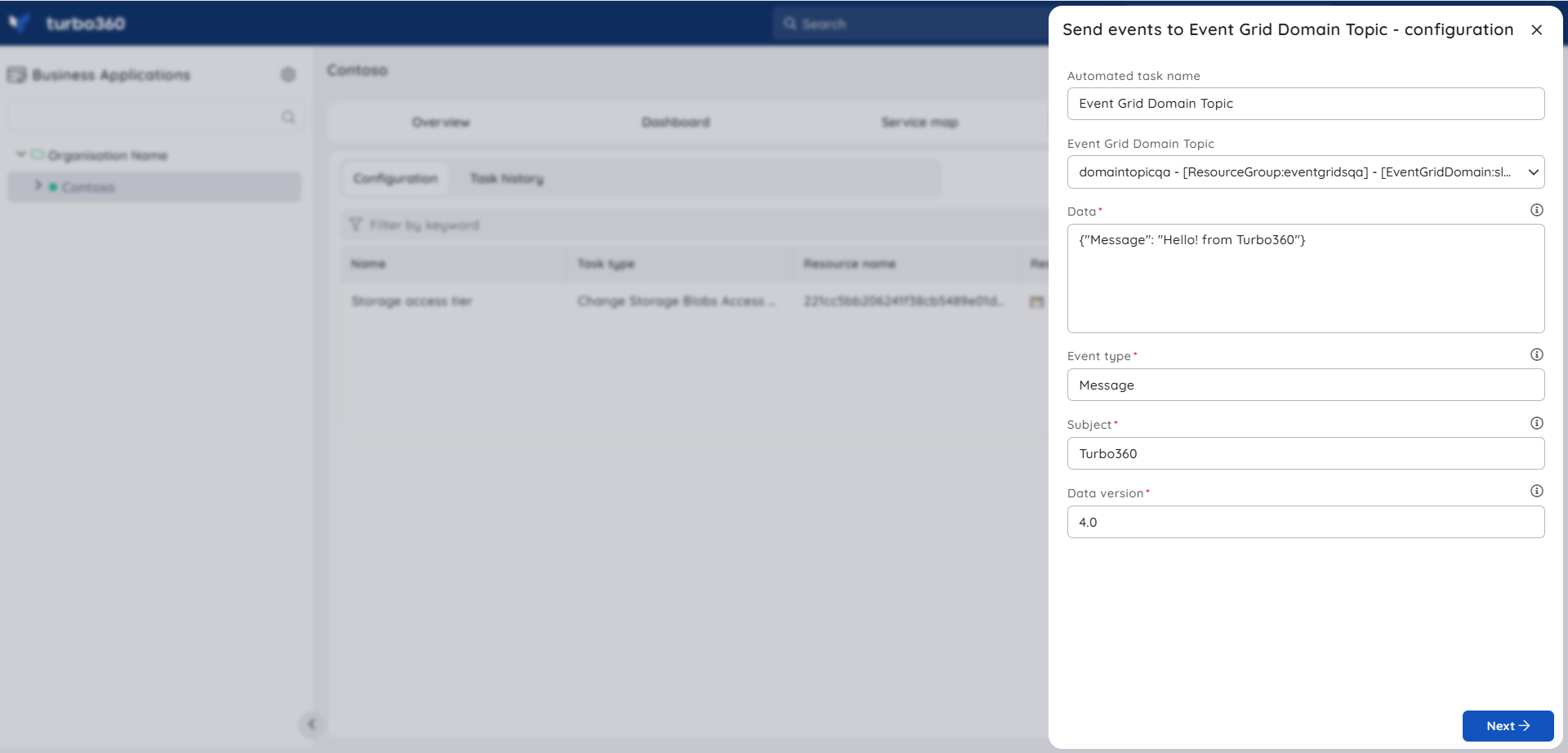
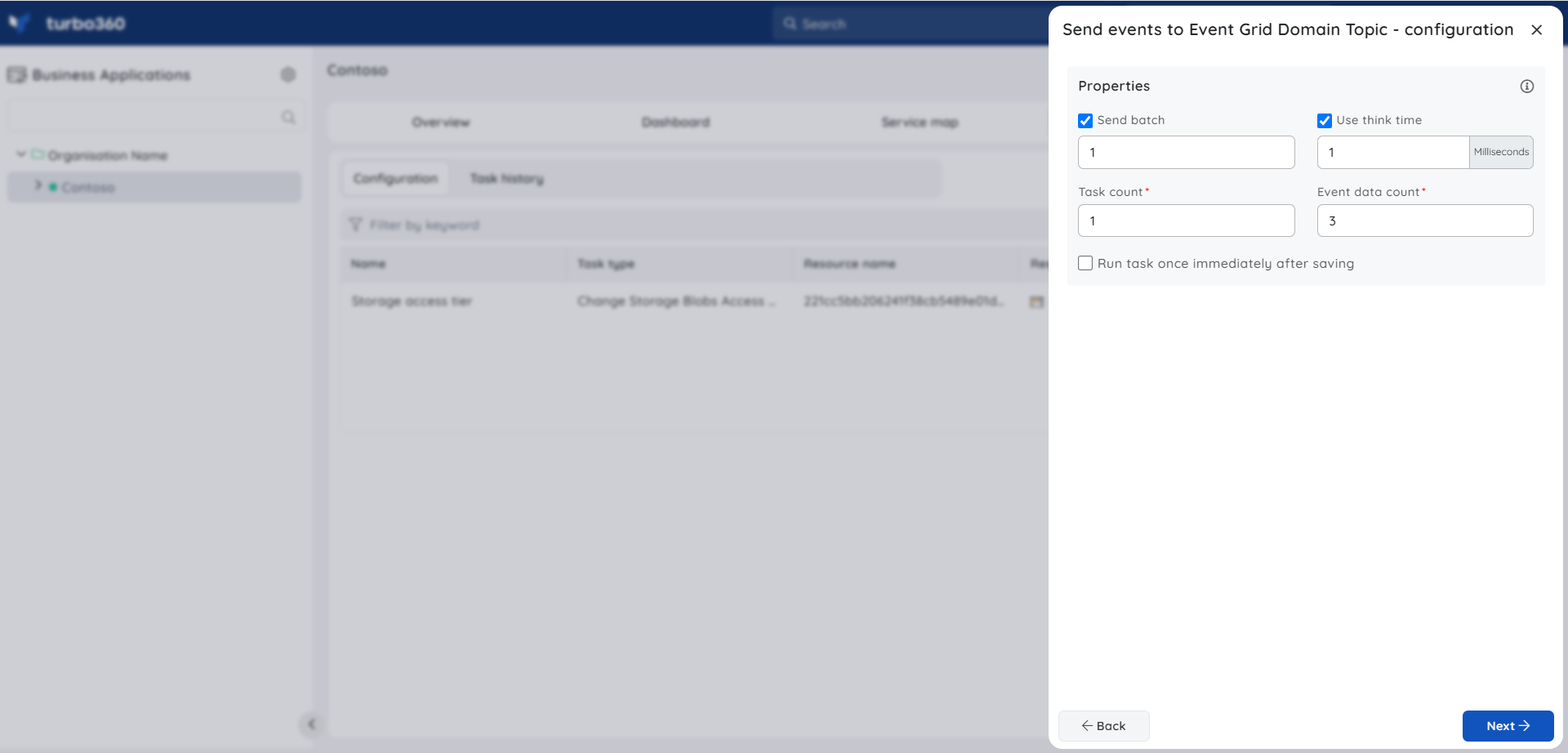
Process dead-letters in Event Grid Domain Subscription
With Turbo360, dead letters in an Event Grid Domain Subscription can be managed and processed based on business requirements.
It is necessary to associate the corresponding Event Grid Domain Topic, Event Grid Domain Subscription, and Storage Blob container to the Business Application to process the events.
Turbo360 provides three types of configuration for processing dead letters in Event Grid Domain:
- Resubmit messages - a copy of the source event will be sent to the Event Grid Domain.
- Resubmit and Delete messages - A copy of the source event will be sent to the Event Grid Domain and deleted from the blob container.
- Delete messages - the events will be deleted from the blob container.
Users can process all available dead-lettered events or provide a time range to process only a specific set of events.
The below illustration is an example of processing dead-letters available in an Event Grid Domain Subscription to an Event Grid Domain:
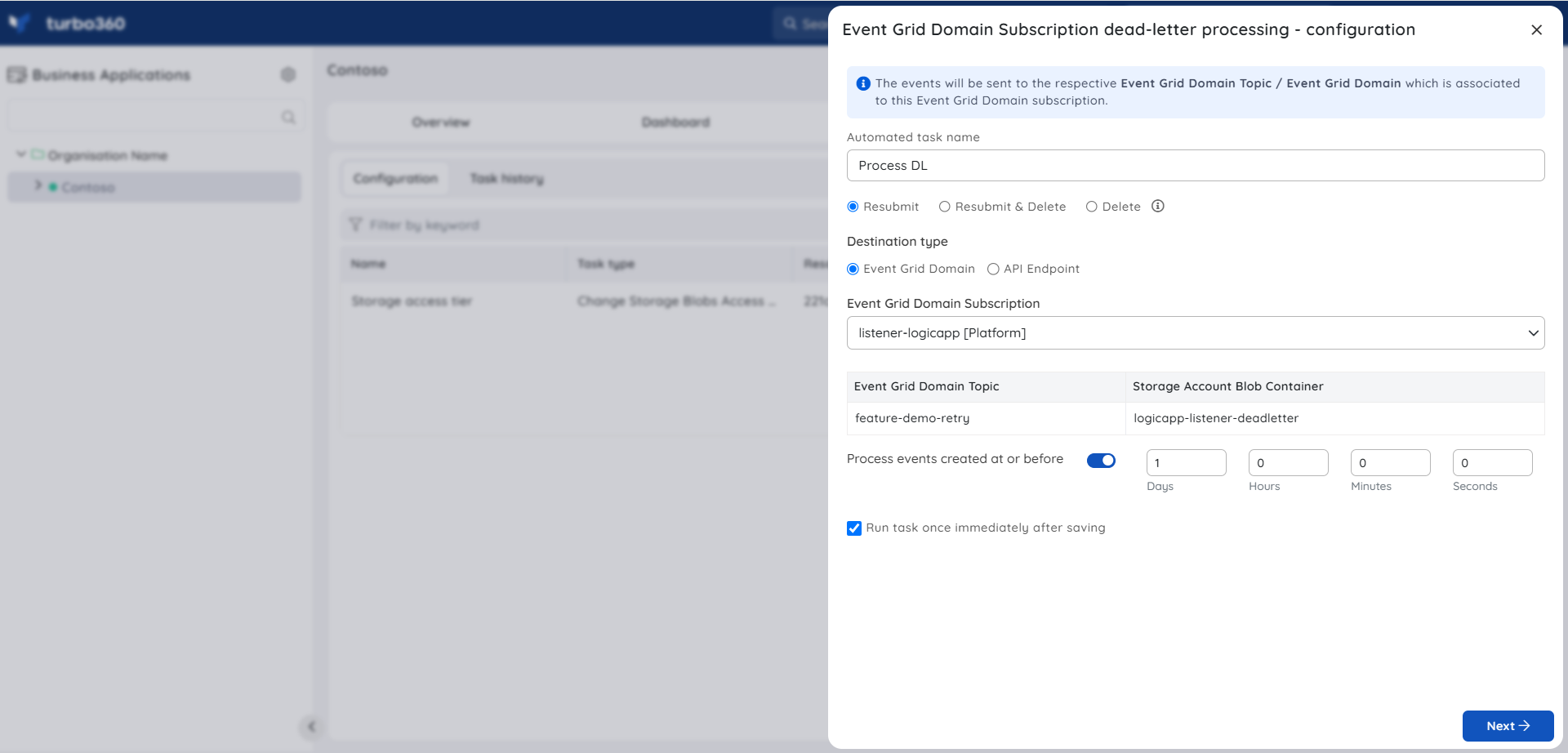
Notifications
The final section of the Event Grid Domain and Domain Topic Automated task configuration blades include the notification configuration section, where users can configure the desired Notification channels and email address(es) to receive notifications for a group or individually.
Multiple email addresses can also be provided so that a group of users can get notifications and stay in touch.
By checking one or both the options under Advanced settings, users can authorize the task notifications to be received in specific situations:
Send alerts only when the automated task fails - By enabling this checkbox, the user will receive notifications only if the task fails.
Send alerts only when the completed count is greater than 0 - By enabling this checkbox, the user will receive notifications only when the task completion count is greater than 0.
Upon checking both checkboxes, the user will be notified if the task fails (or) the completion count exceeds 0.