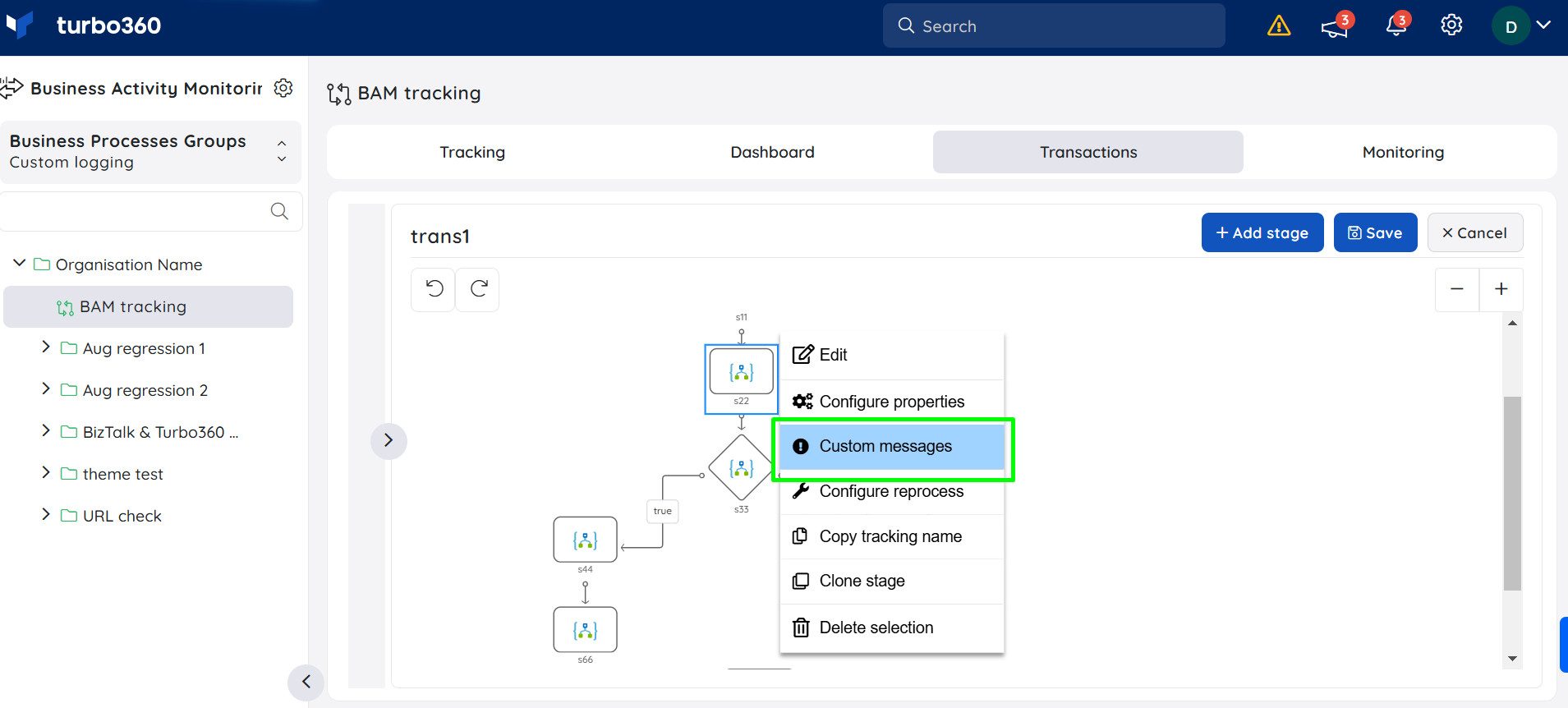- 10 Mar 2025
- 4 Minutes to read
- Print
- DarkLight
- PDF
Exception Monitoring
- Updated on 10 Mar 2025
- 4 Minutes to read
- Print
- DarkLight
- PDF
Introduction
Business Activity Monitoring (BAM) allows users to log exceptions and exception codes at each stage of a business transaction, displaying any logged exceptions when a transaction instance is selected.
Additionally, users receive real-time alerts for any exceptions that occur at any stage. With Turbo360 BAM’s Exception Monitoring feature, enabling the Send alerts on exceptions in transactions checkbox will send alerts to configured notification channels whenever an exception is logged during transaction stages.
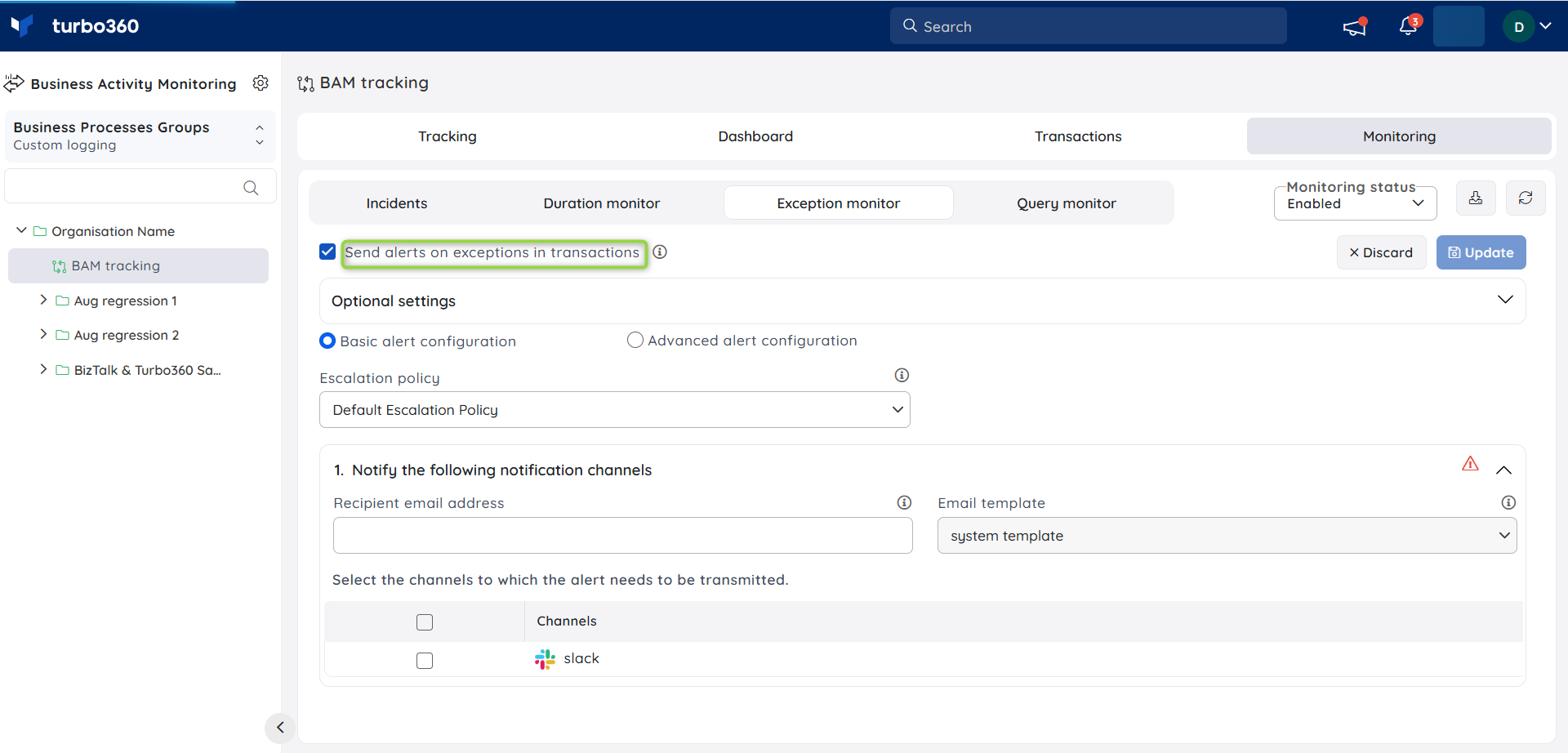
Exception monitoring is available only in the Custom Logging type.
Optional Settings
Exception monitoring in Business Activity Monitoring (BAM) can be further customized with additional optional settings, requiring the following options to be configured before monitoring can proceed:
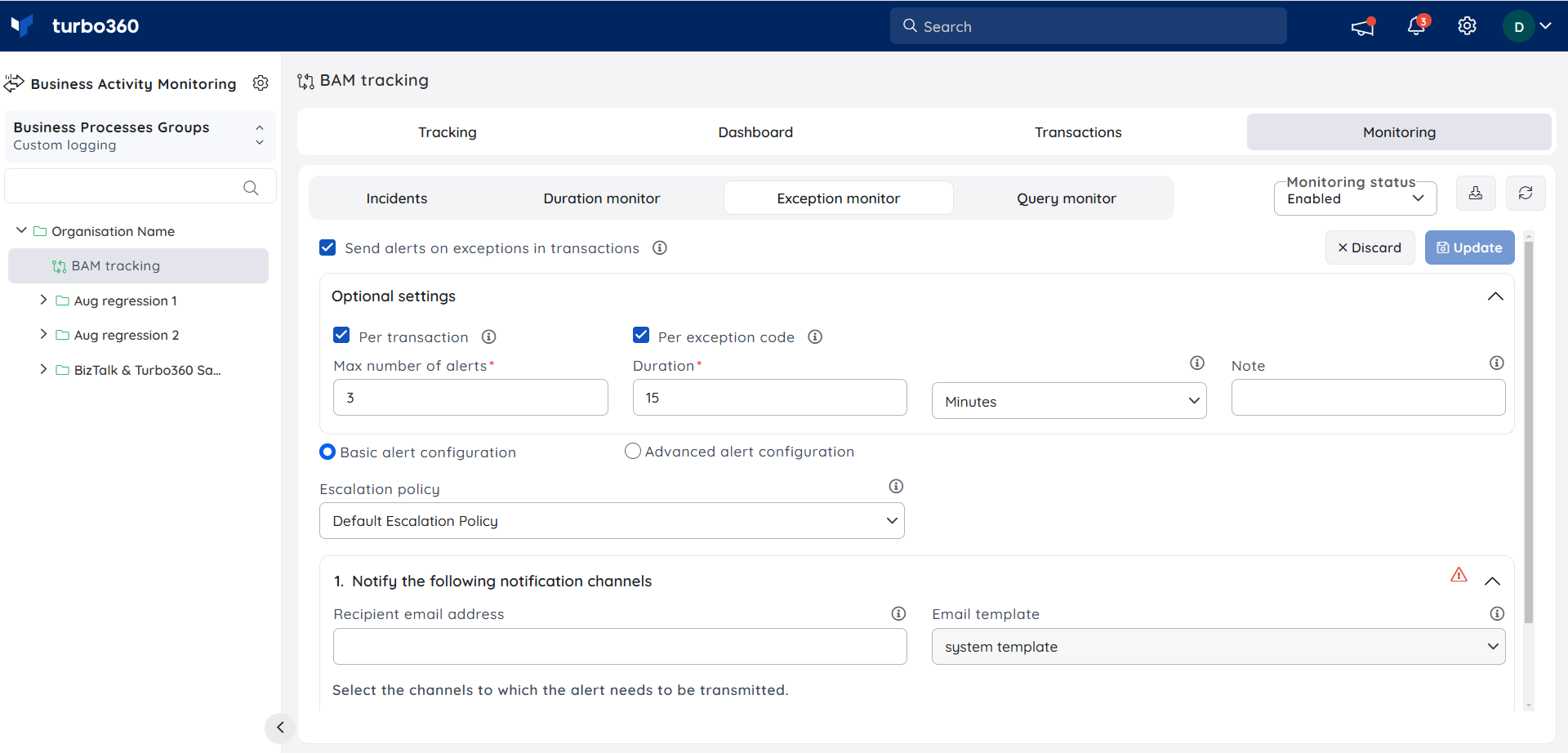
Per transaction
This option restricts alerts globally at the Transaction level rather than the Business Process level.
If this option is enabled, the maximum alert count will be applied to all transactions in a business process.
As a result, if there are two transactions, and one of them has already reached the maximum alert count, the other will continue to send alerts until it reaches the maximum alert count.
Per exception code
If the user selects this option, the exception code will be used to filter the maximum number of alerts.
For example, the user may receive up to 3 alerts within 10 minutes period for each exception type. Thus, if 2 exception codes are logged, the total number of alerts is 6.
Max number of Alerts
Users can determine the maximum number of alerts received within the specified period in the Max number of alerts field.
The alert value should range between 1 and 100000.
Duration
The Duration field allows the user to specify how frequently the maximum number of alerts is reset to 0.
With the help of the Duration field, the user can configure how often the maximum number of alerts is reset back to 0.
For example, if a user has a Max number of alerts set to 3 and Duration set to 10 minutes, Turbo360 will only send three alerts within 10 minutes.
Modes of alert configuration
Exception monitor offers two different modes of alert configuration:
- Basic alert configuration
- Advanced alert configuration
Basic alert configuration
This alert configuration mode allows users to send alerts to the configured notification channels and email address(es) by selecting an escalation policy, regardless of the exception code or message, within the maximum number of alerts and rules evaluation frequency.
The escalation policy selection is applicable only to this configuration mode.
Resolution Notes
A resolution note is a brief description provided by the user of any rule violation for which the user defines the appropriate action to be taken, or a customized description. The provided note will be displayed along with the corresponding alert notification in the configured channels.
The resolution note can be provided at global level that applies to any exception code (or) message rule violation for Exception Monitoring.
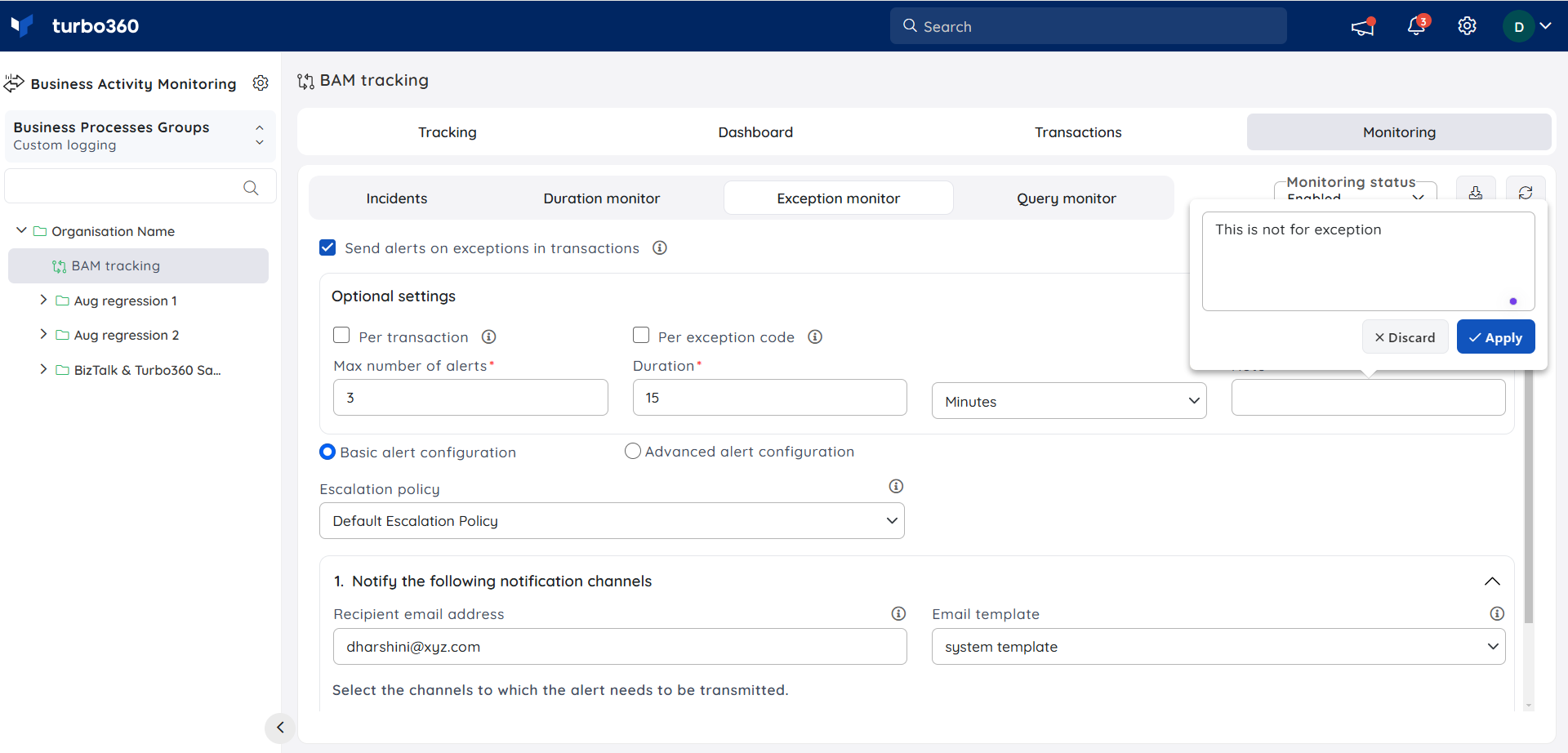
Advanced alert configuration
This alert configuration mode allows users to enable monitoring for specified exceptions and notification channels configured for each exception individually.
Consider the following scenario: two teams handle the overall business process management of a business orchestration. There are two teams responsible for managing the entire business process orchestration. The account owner wants to prioritize sending alerts for specific exception codes (such as 400 and 401 errors) AND Transaction id indicating Transaction1 or Transaction2 to one team. Meanwhile, alerts for any other exception codes or messages that don't match the specified criteria should be directed to another team.
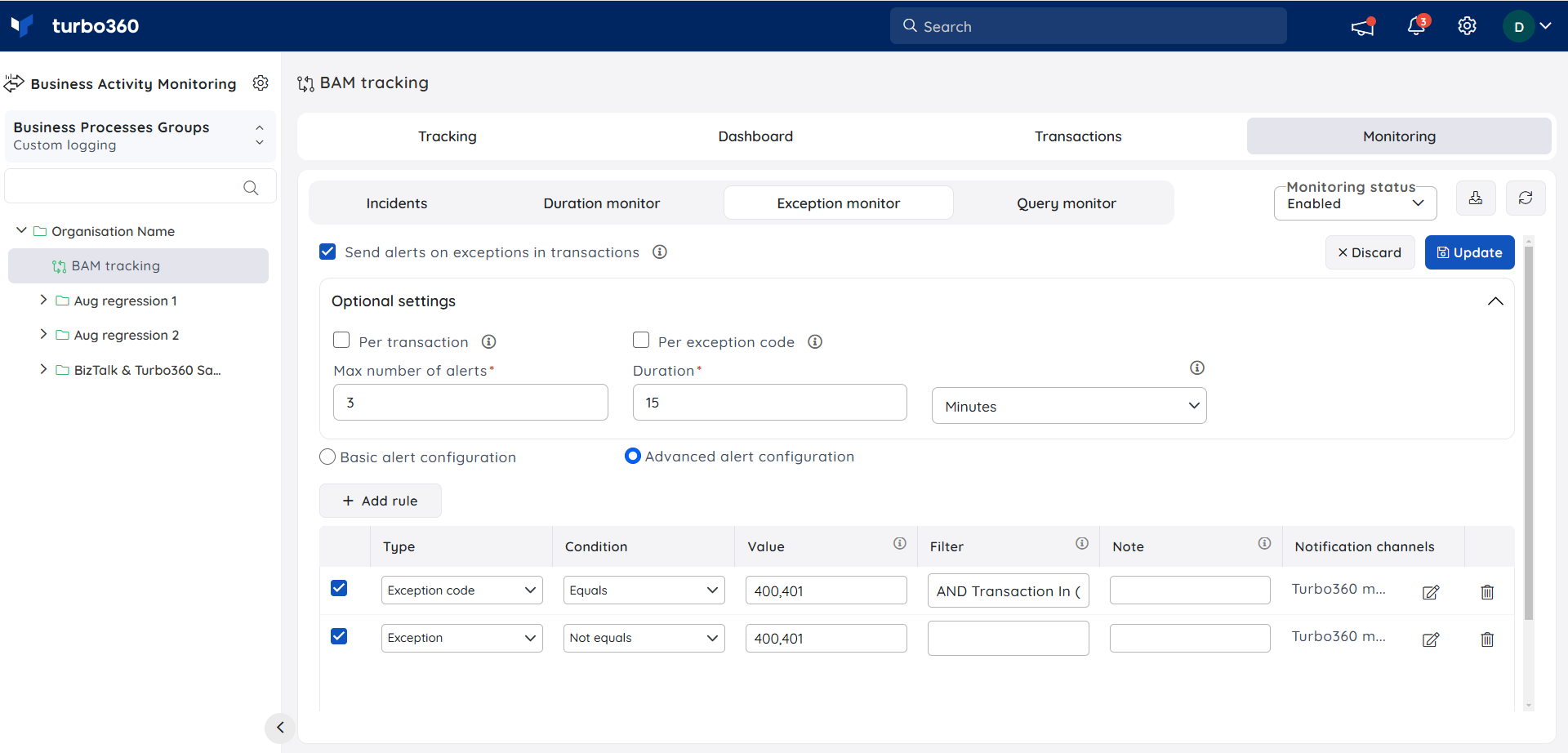
- In the given scenario, one team will receive alerts to the configured channels when any 400,401 error exception occurs and transaction id should be in Transaction1 or Transaction2, whereas the other team will receive alerts whenever an exception other than 400,401 error occurs.
Advanced alert configurations can also be configured with "Like" and "Not Like" operators. For instance, if a user wishes to receive alerts for a series, such as 400, they can easily set the value configuration as "4__".
Resolution Notes
A resolution note is a brief description provided by the user for any rule violation.
The resolution note can be specified individually for each exception code and message rule violation that is configured by the user for Exception Monitoring.
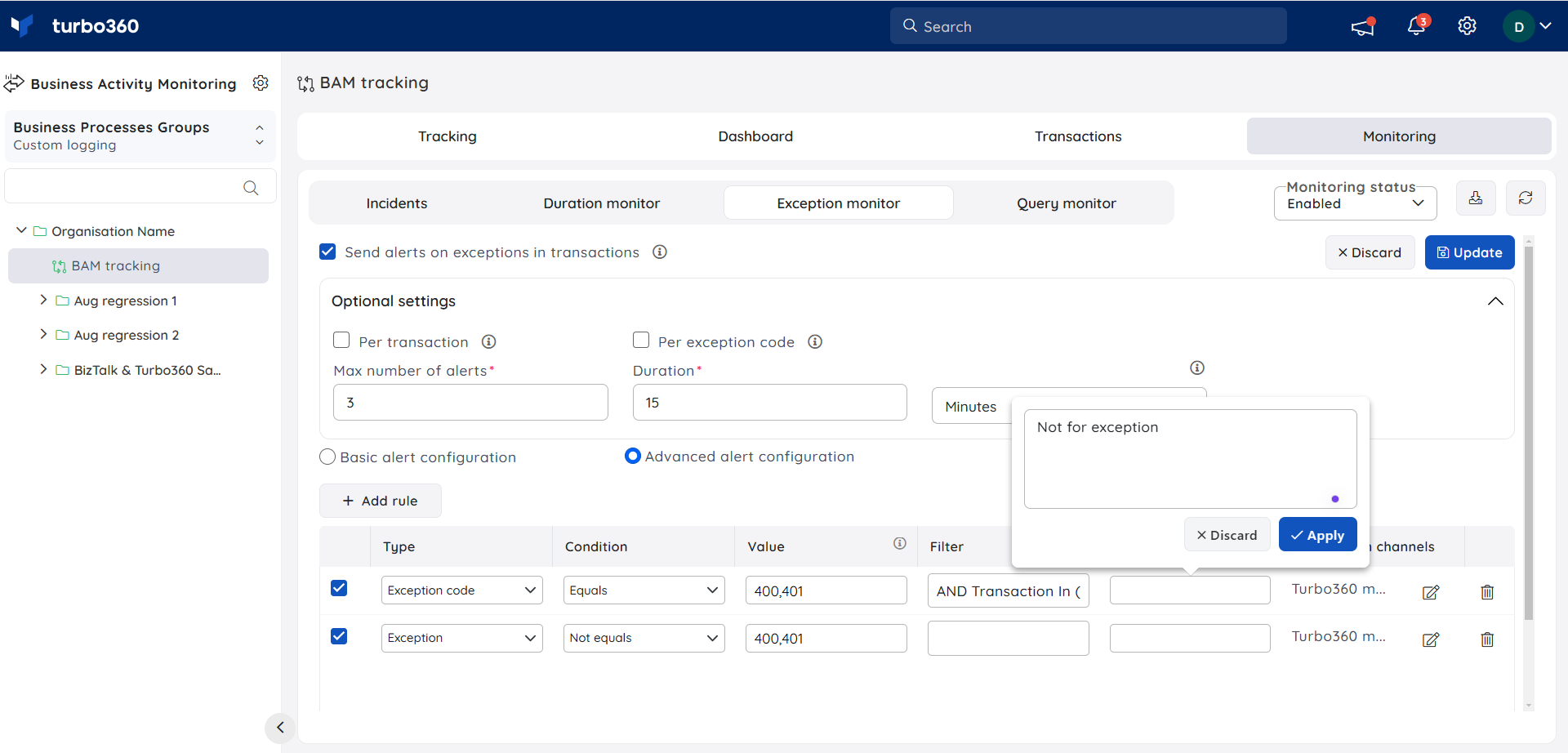
The image shown below depicts an exception alert received via email:
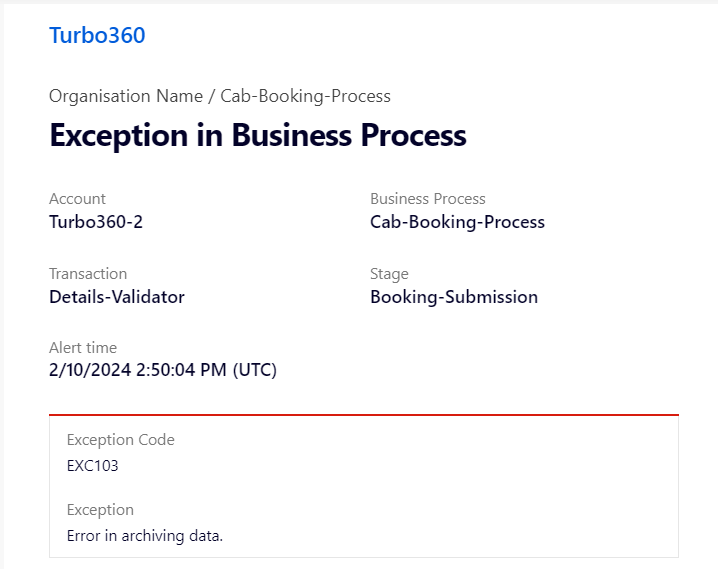
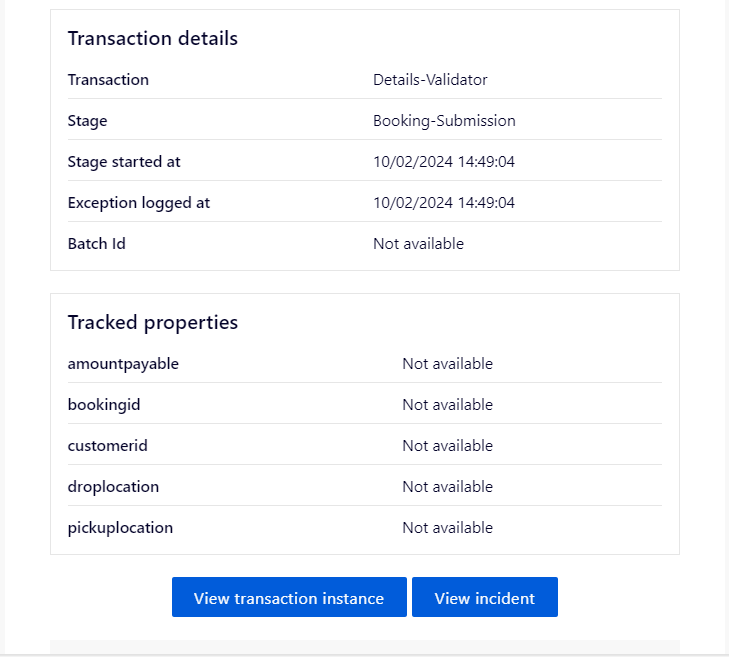
Custom messages
Custom messages is a space where users can configure user-defined description for Exception Code, Exception Message, and Message Body.
Any stage of a business process that matches the user-defined exception type and value will have the custom message provided by the user attached to it.
The configured description for Exception Code or Exception Message will be shown in the Stage Details blade with the tracked properties and will also be included in the corresponding exception alert sent to the selected notification channels.
- Go to Settings -> Custom messages
- Click Create
- Choose between the list of types available to define custom notes.
- Enter a value for the selected type to display a custom note when the specified value is detected within the tracked data.
- Provide a description to be displayed when the configured type and value match.
- Click Save
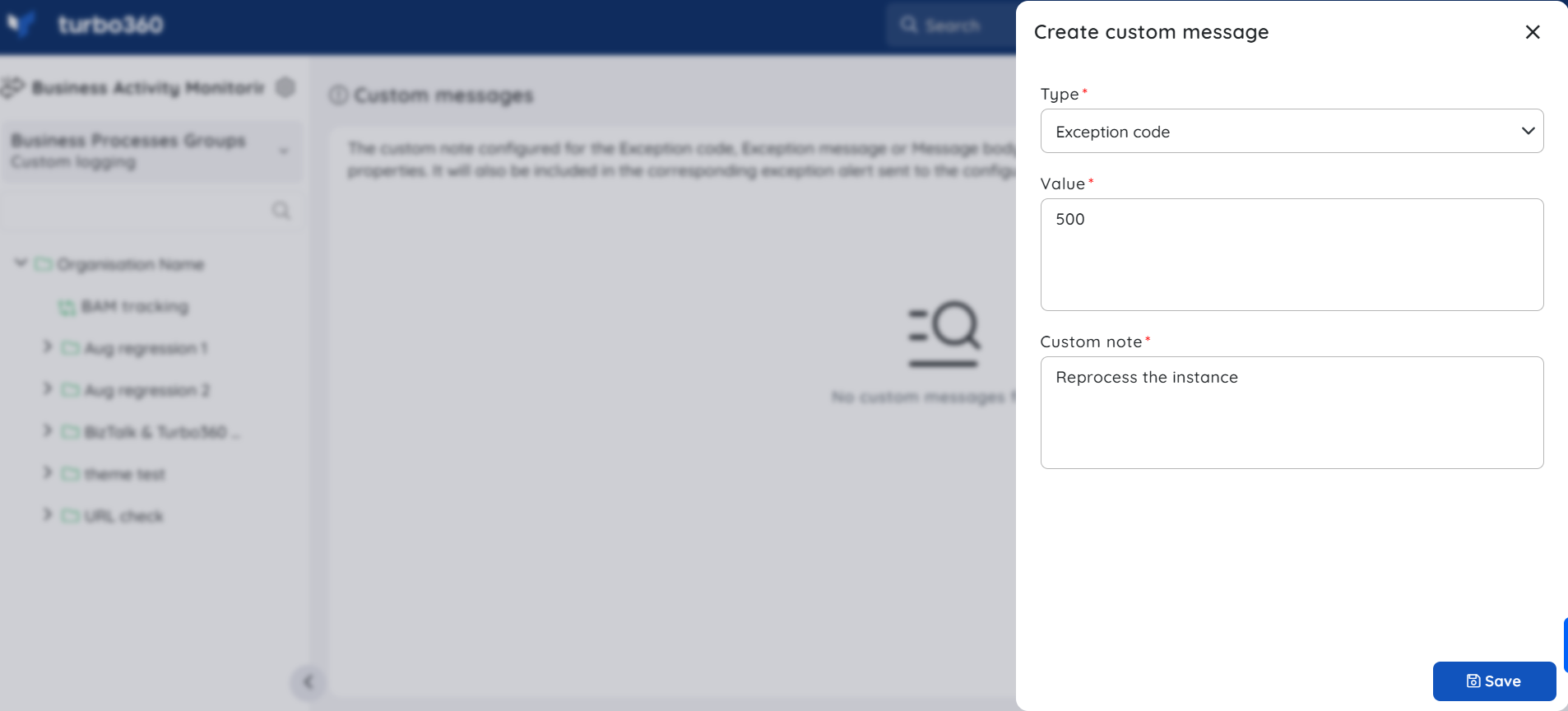
The image shown below depicts the user-defined description displayed along with the Exception Code and Exception Message in the Stage details blade.
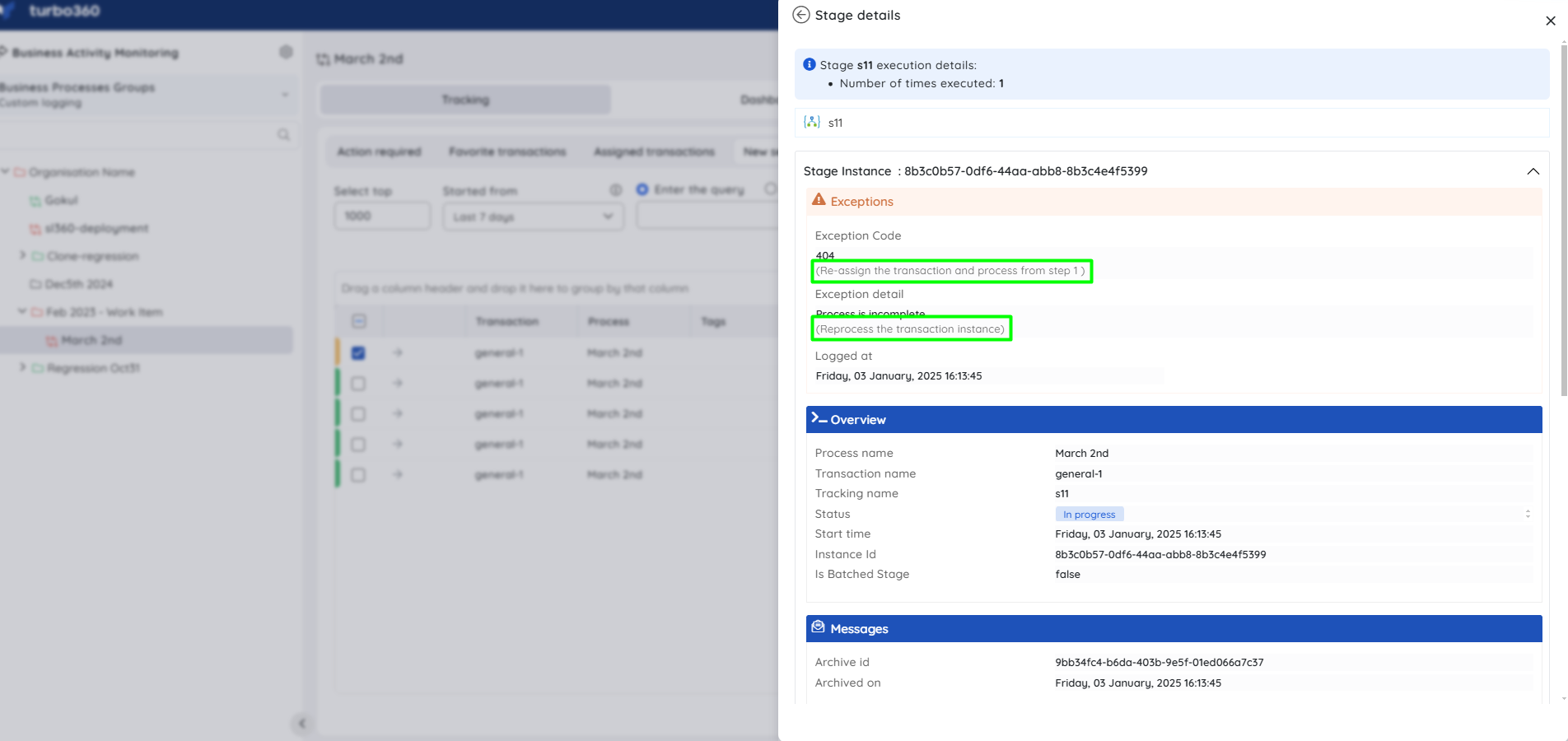
The image shown below illustrates the custom notes attached along with the Exception alert received via Turbo360 mail:
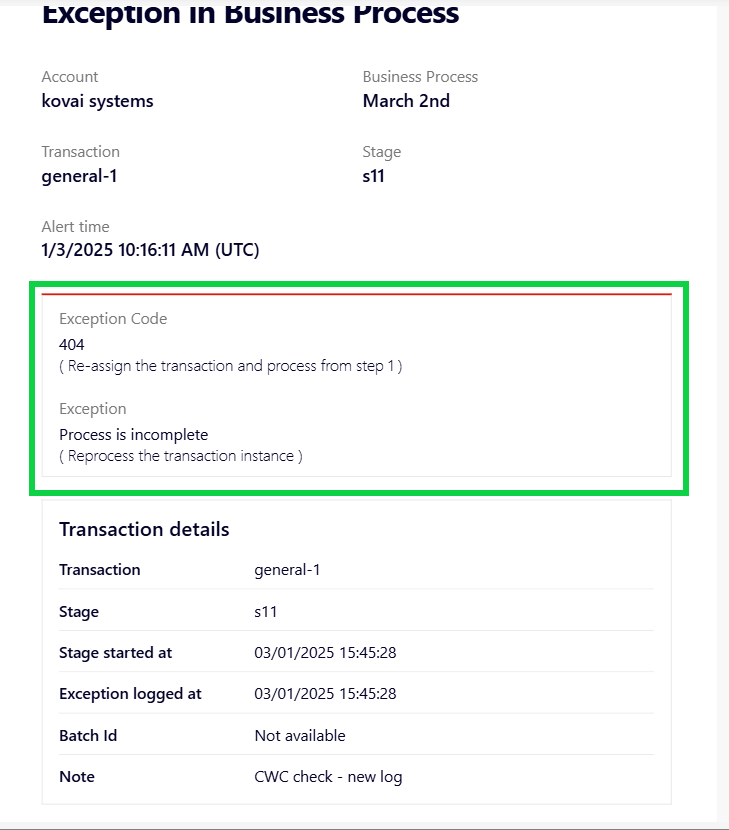
Stage level configuration
Custom messages can also be specified for any transaction stage of a business process by navigating to the relevant business transaction and editing the same.
When a custom message is defined both globally and at a specific stage, the message defined at the stage level overrides the global message.