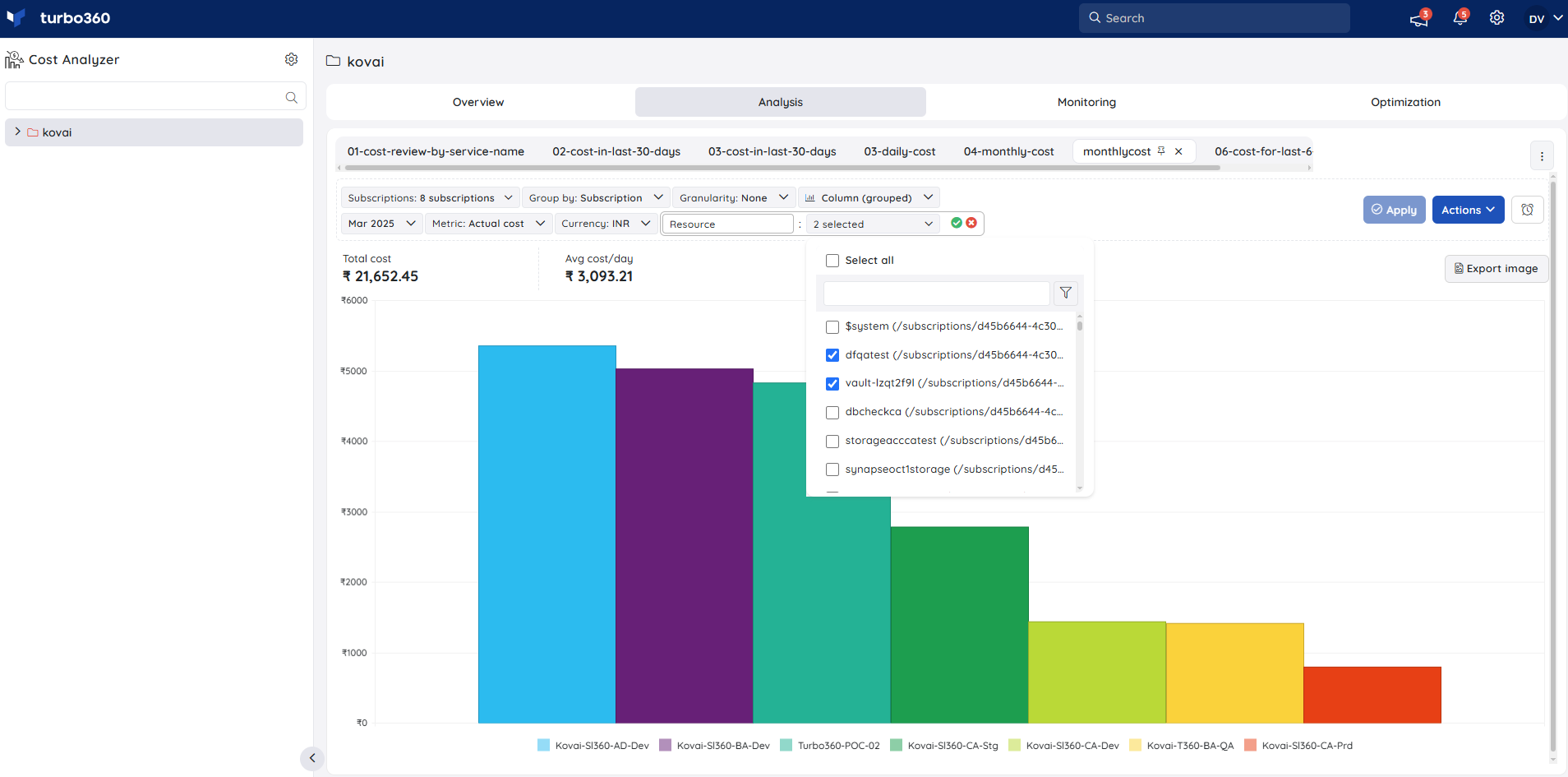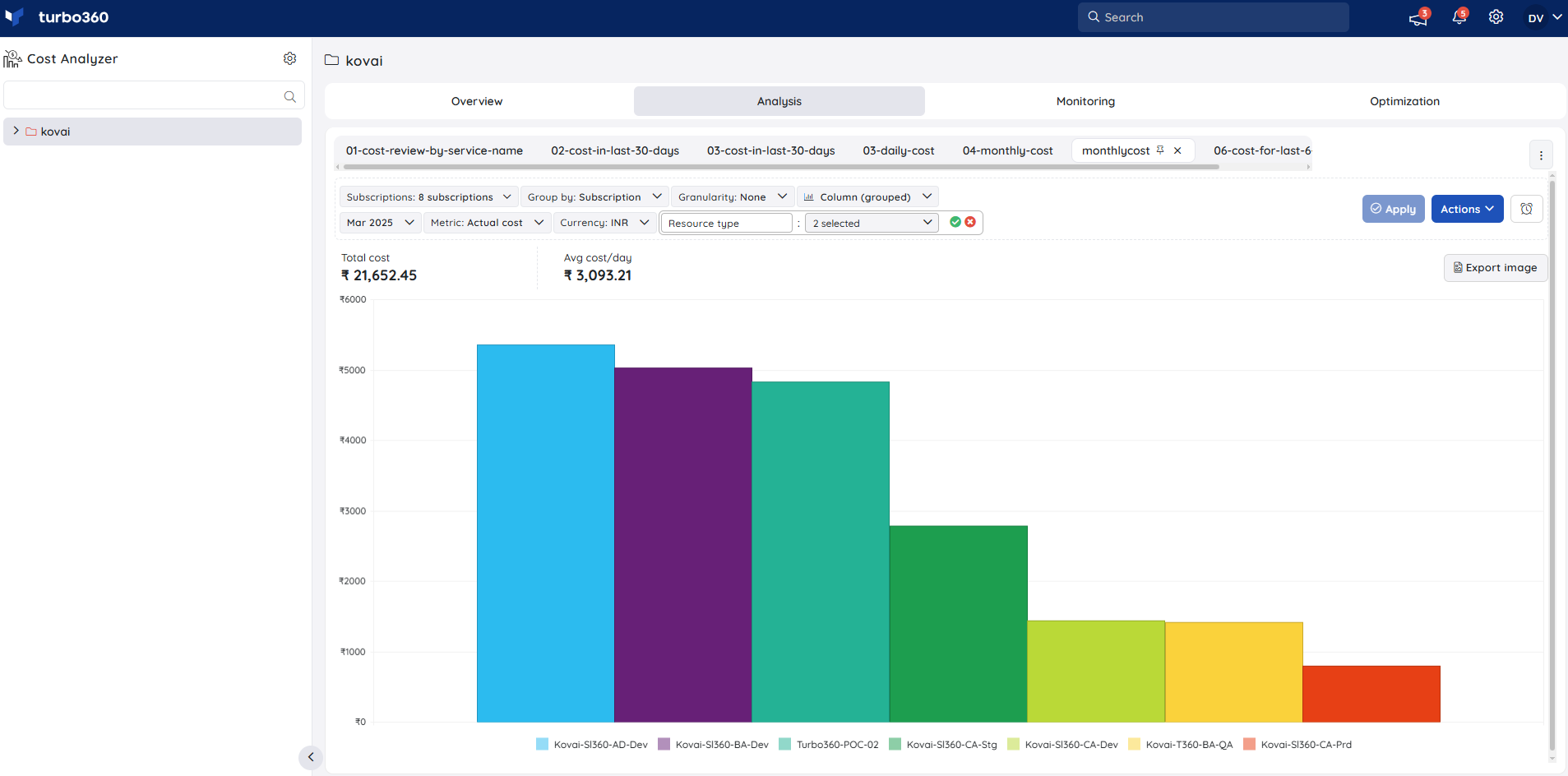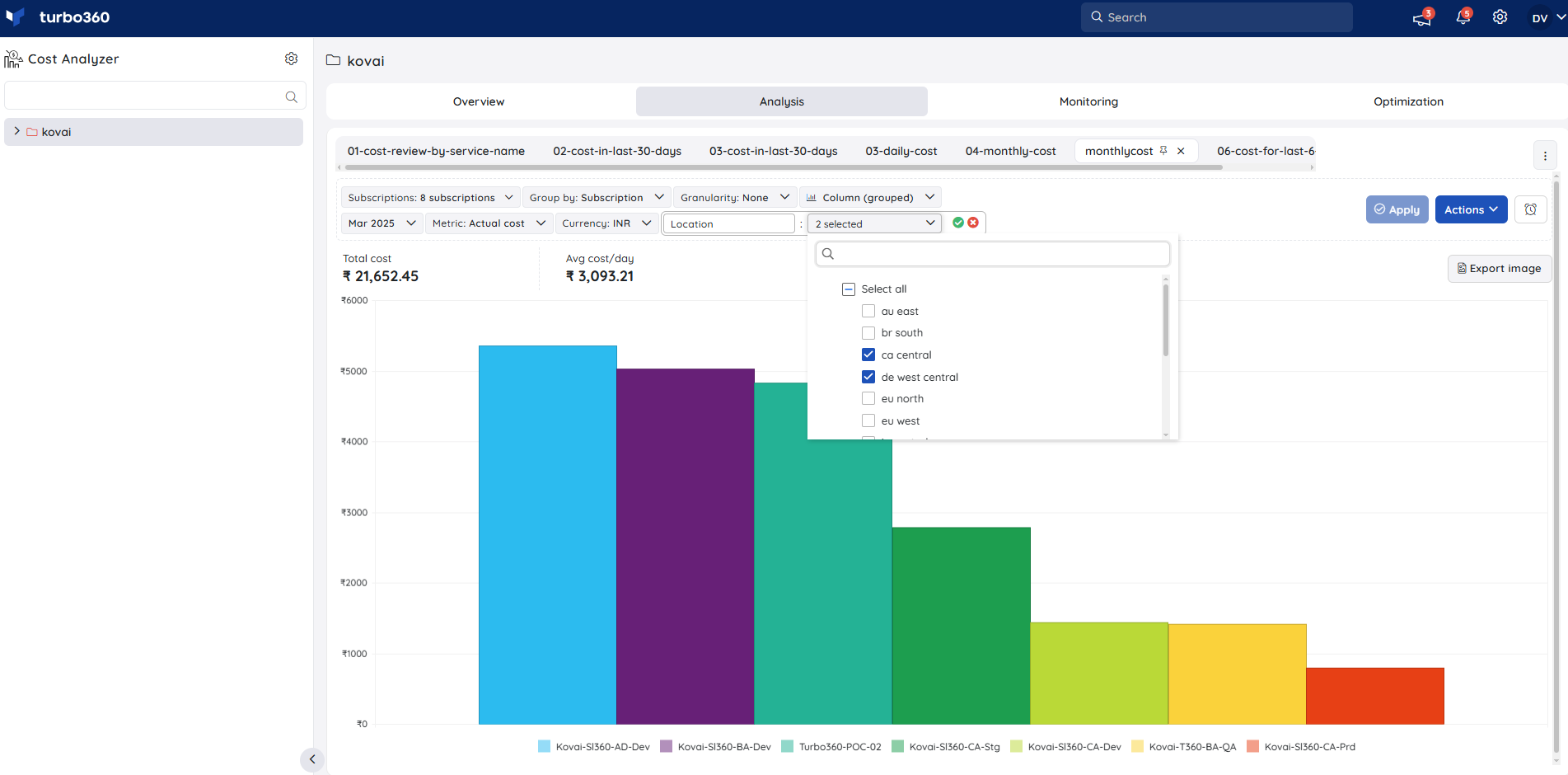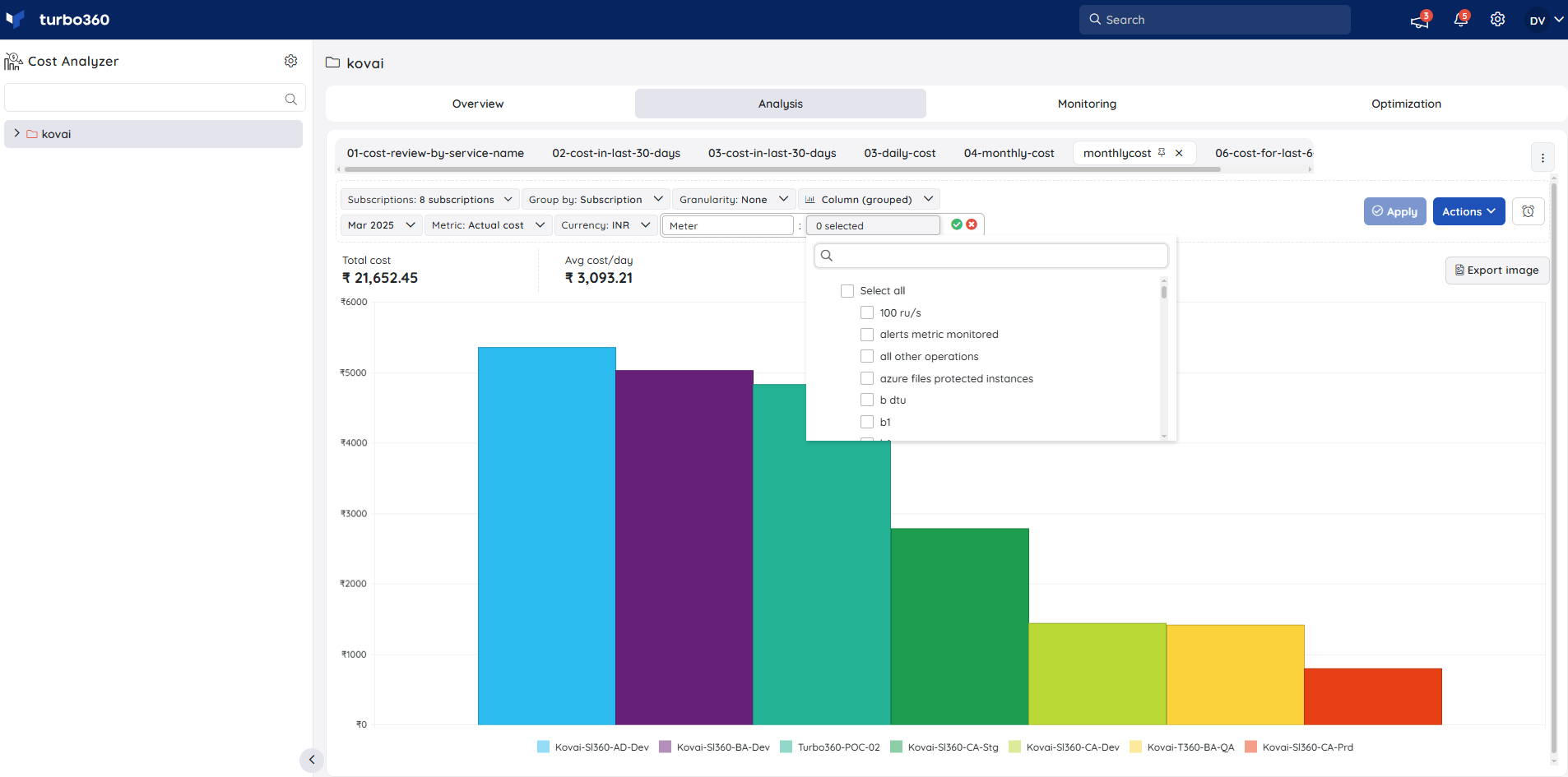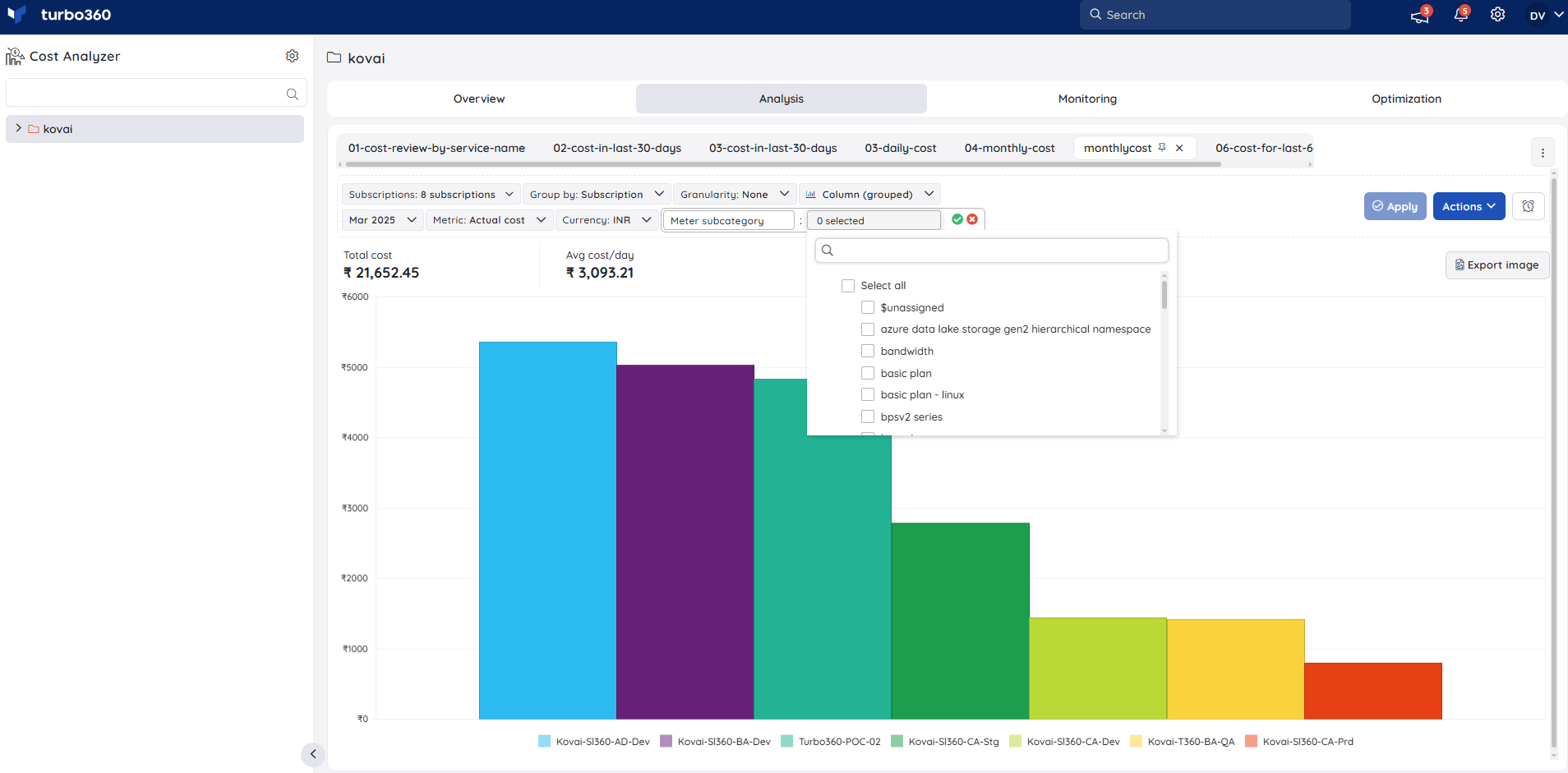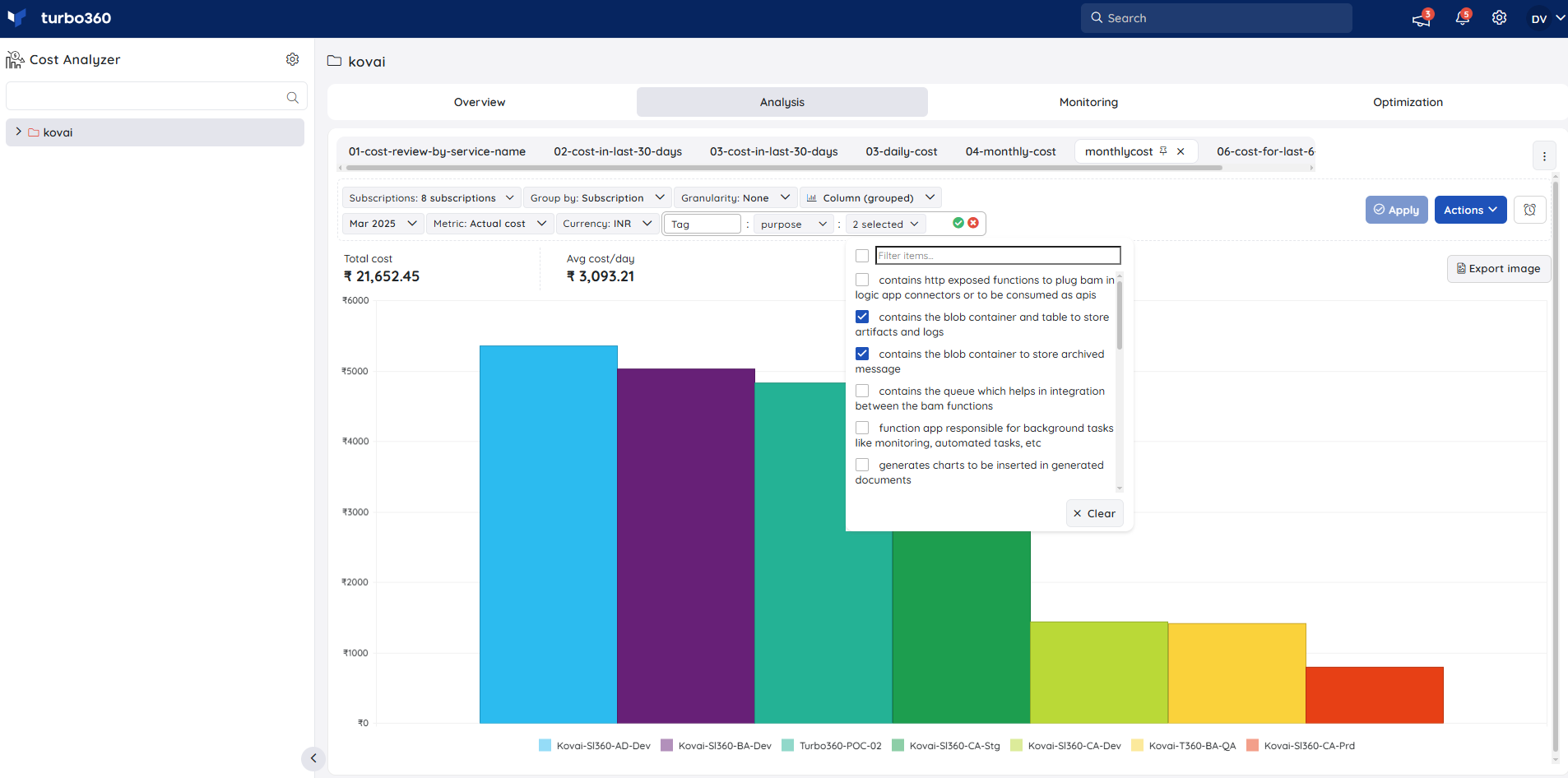- 13 Nov 2025
- 1 Minute to read
- Print
- DarkLight
- PDF
Filtering
- Updated on 13 Nov 2025
- 1 Minute to read
- Print
- DarkLight
- PDF
Introduction
Filters are an extremely useful option to scrutinize and visualize the cost of Azure subscriptions based on resources, resource types, resource groups, locations, service names, meters, meter subcategories and tags.
Additional filtering options
In addition to the pre-defined filtering essentials, a variety of additional filtering options are available to enable more detailed cost analysis. The available options are listed below:
- Resource
- Resource group
- Resource type
- Location
- Service name
- Meter
- Meter subcategory
- Tag
Resource
The Resource filter allows users to choose specific resources from the selected subscriptions to view their cost.
Resource group
The Resource group filter enables users to select specific resource groups from the selected subscriptions to view the cost spent on them.
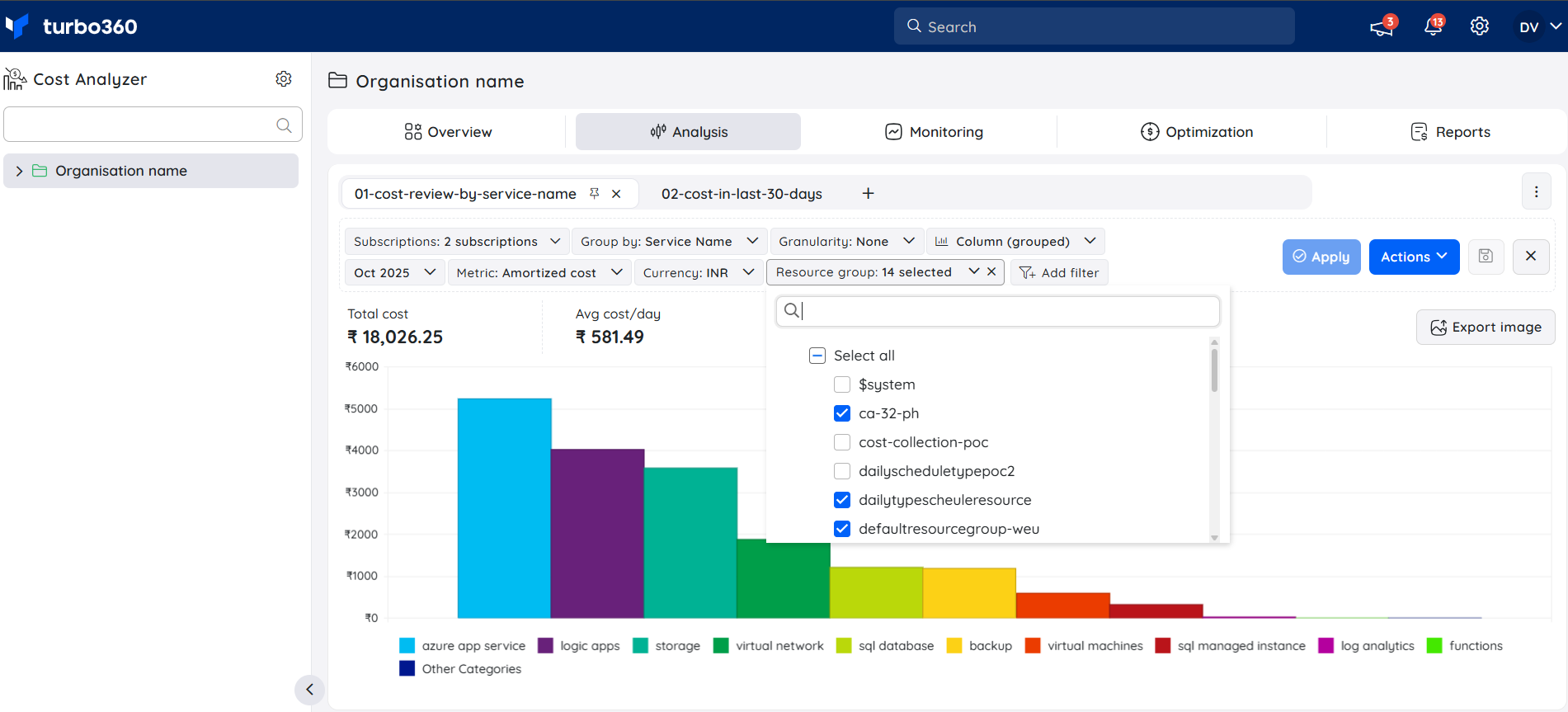
Resource type
The Resource type filter can be used to select specific resource types available from the selected subscriptions to view the cost spent on them.
Location
The Location filter allows users to select the required resource locations available from the selected subscriptions to view the cost spent on them.
Service name
The Service name filter allows users to select the required service names available from the selected subscriptions to view the cost spent on them.
Meter
The Meter filter allows users to select the required meters available from the selected subscriptions to view the cost spent on them.
Meter subcategory
The Meter filter allows users to select the required meter subcategories available from the selected subscriptions to view the cost spent on them.
Tag
The Tag filter allows users to choose the required tags along with their corresponding values and view the total cost of the resources associated with those tags.