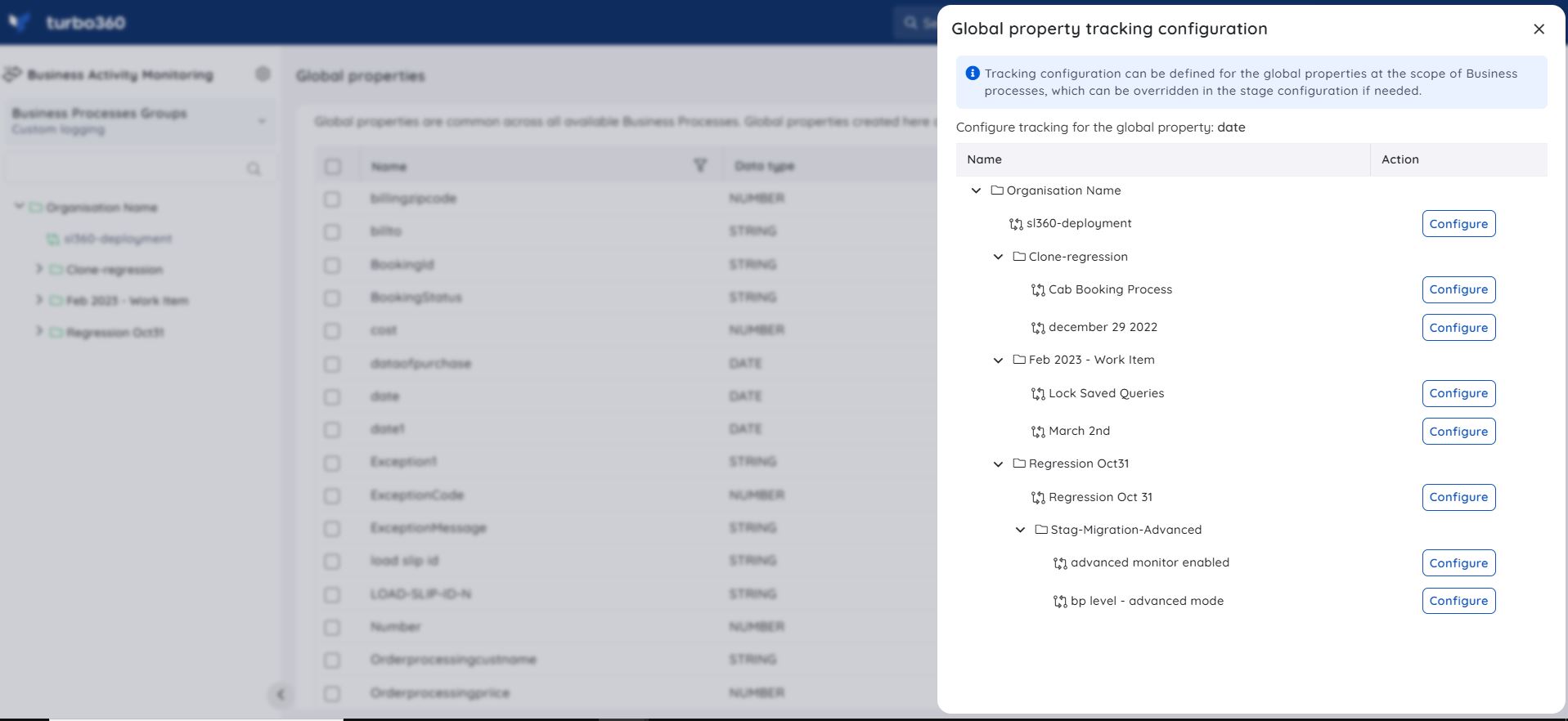Global property management
- 19 Nov 2024
- 1 Minute to read
- Print
- DarkLight
- PDF
Global property management
- Updated on 19 Nov 2024
- 1 Minute to read
- Print
- DarkLight
- PDF
Article summary
Did you find this summary helpful?
Thank you for your feedback!
Global properties can be configured to the stages in different transactions across multiple business processes.
The concept of Global properties is available only in the Custom Logging type of BAM.
Managing Global properties
Edit a Global property
- Click Settings -> Global properties in the tree view
- Select Edit option in the context menu of the desired global property
- The property name and its data type can be updated
- Click Update
Any changes made in the global properties will be reflected in all the stages where these properties are mapped.
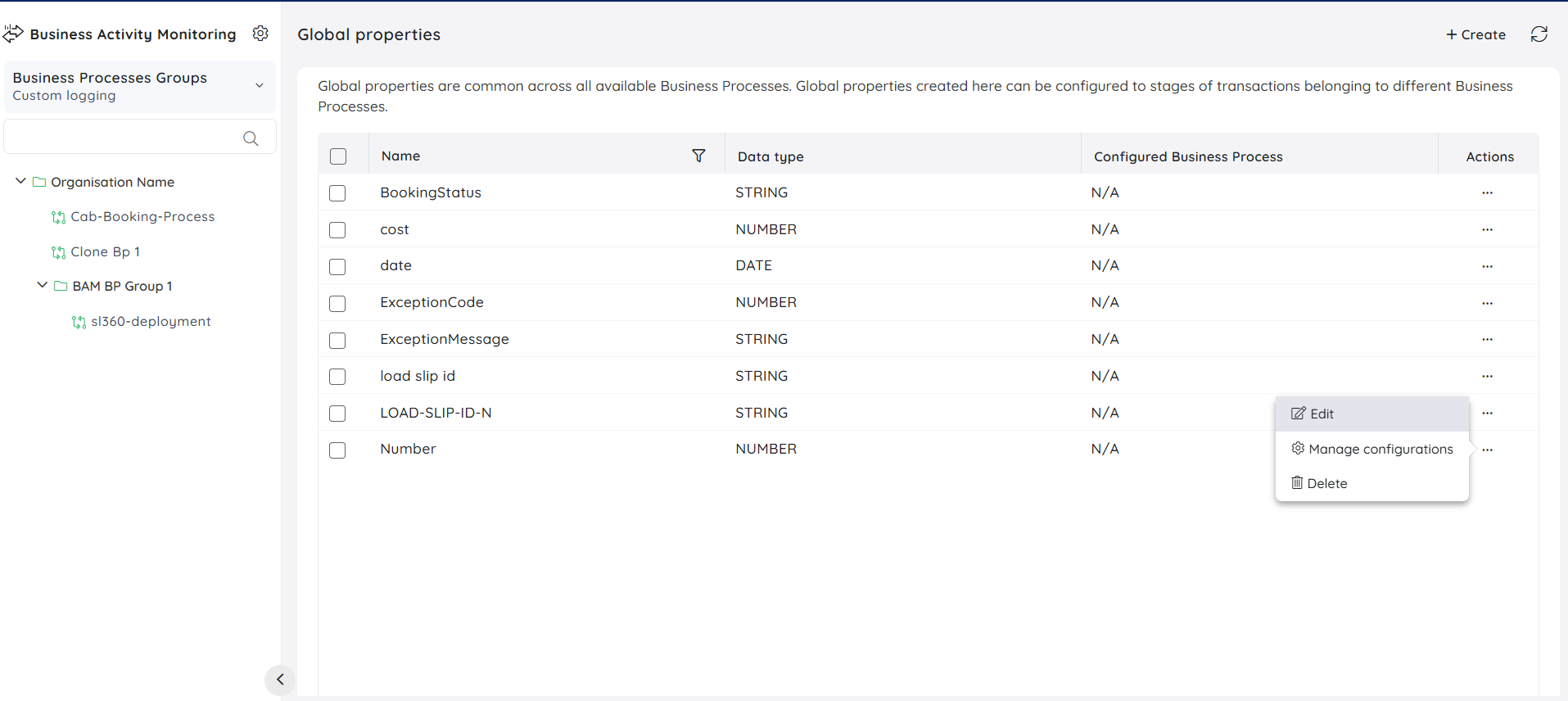
Delete a Global property
- Click Settings -> Global properties in the tree view
- Select Delete option in the context menu of the desired global property
- Click Delete in the confirmation box
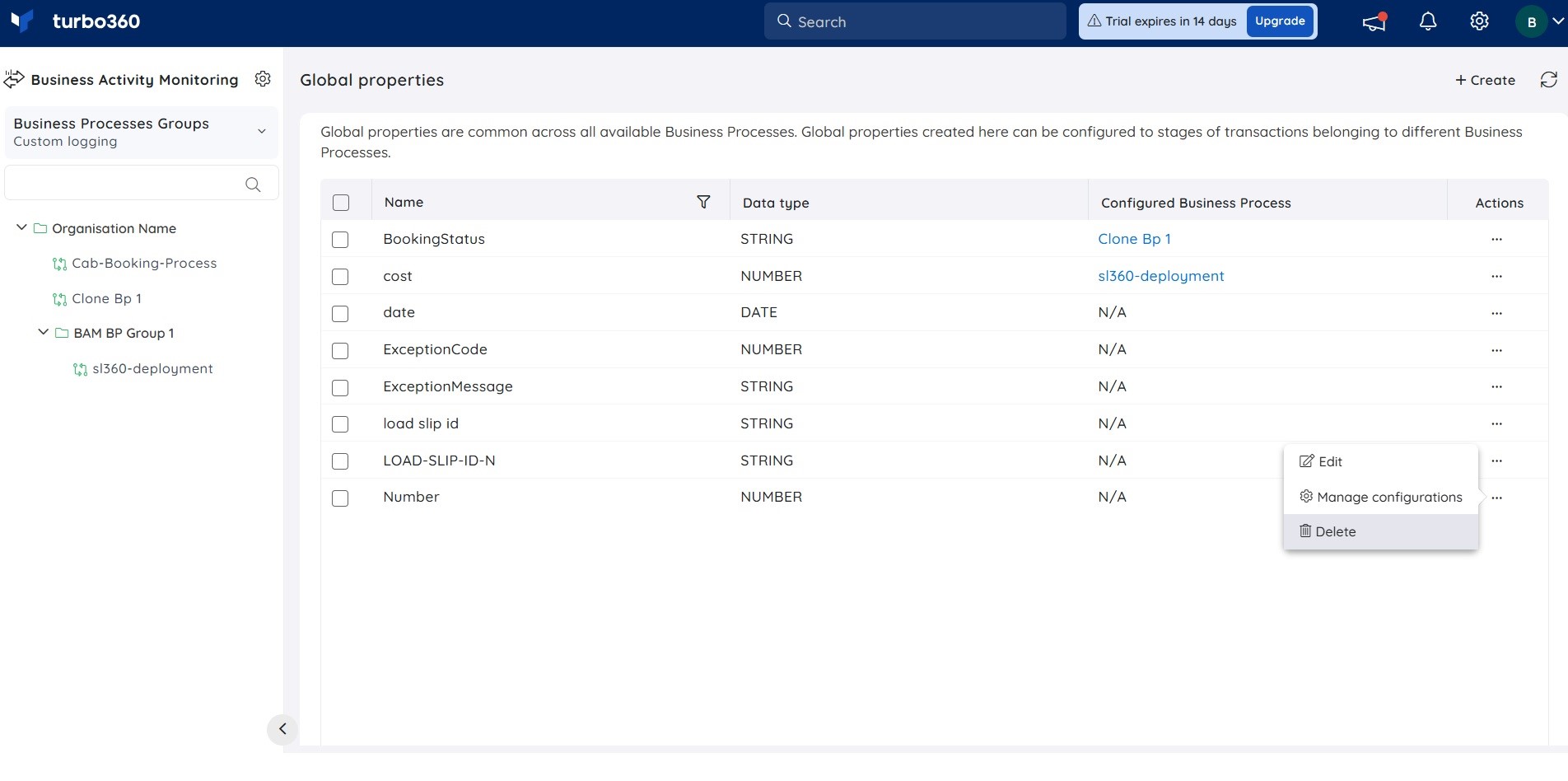
Managing Global properties at Business process level
Users can manage tracking configuration(s) for global properties at the business process level.
- Click Settings -> Global properties in the tree view
- Select Manage configurations option in the context menu of the desired global property
- Click Configure available next to any Business process
- Enter valid details of the Property source, Property JSON path, and Extract value using regular expression
Enabling Apply the configuration to all the stages where this Global property is mapped will apply the changes to all the stages within that business process.
- Click Save to access the global property at the Stage level.
The global property that is mapped to a Stage can be overridden, if required.
Refer this link to learn more about the access policy for global properties.
Was this article helpful?