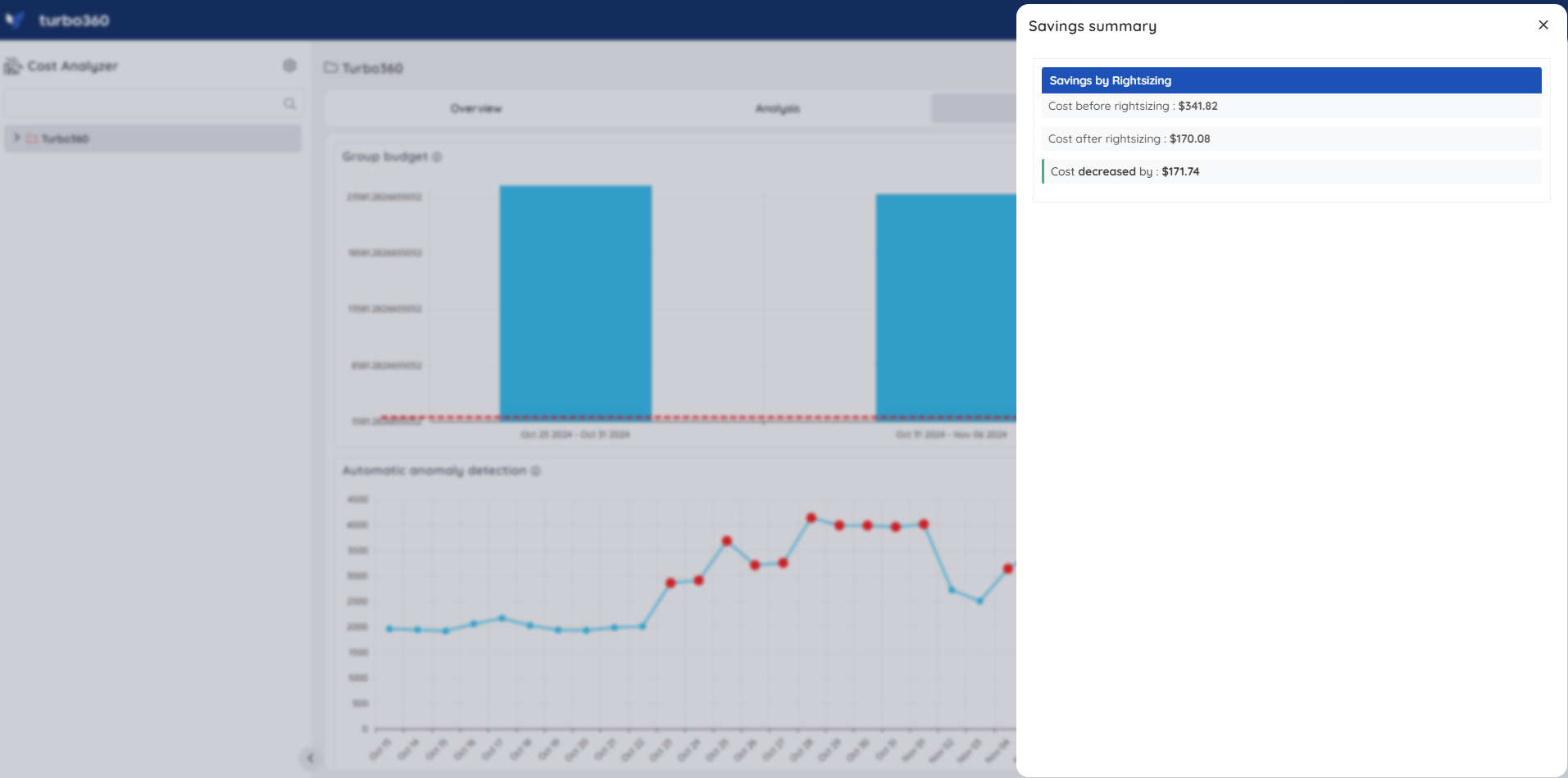- 08 May 2025
- 4 Minutes to read
- Print
- DarkLight
- PDF
Group Notifications
- Updated on 08 May 2025
- 4 Minutes to read
- Print
- DarkLight
- PDF
Introduction
Enabling Group notifications for a Cost group produces weekly and monthly reports that provide detailed insights into the following data across different Azure subscriptions:
i) Cost summary
ii) Potential cost savings by Rightsizing resources and opting to Reservation
iii) Executive cost summary
Cost summary - A concise breakdown of costs, focusing on significant variations, will be generated by analyzing expenses from the past two weeks or months for the respective periods. These notable changes will include data from highly consumed Azure subscriptions and resource types within the subscriptions.
Potential cost savings - An in-depth analysis of expenses before and after rightsizing and reservation adjustments will be generated for the specified interval. The report will also include targeted recommendations to refine resource allocation strategies within each category.
Executive cost summary - An executive-level presentation report that outlines cost group expenditures, provides strategic recommendations for optimization through rightsizing and reserved instances, highlights potential savings from scheduled optimizations, and includes a brief overview of forecasting and monitoring activities at the group level.
Individual reports will be generated for all three types depending upon the specified interval.
Alert configuration
Follow the below steps to access the configuration wizard for cost group notifications:
- Click the Context menu of a Cost group from the tree view.
- Select Notifications.
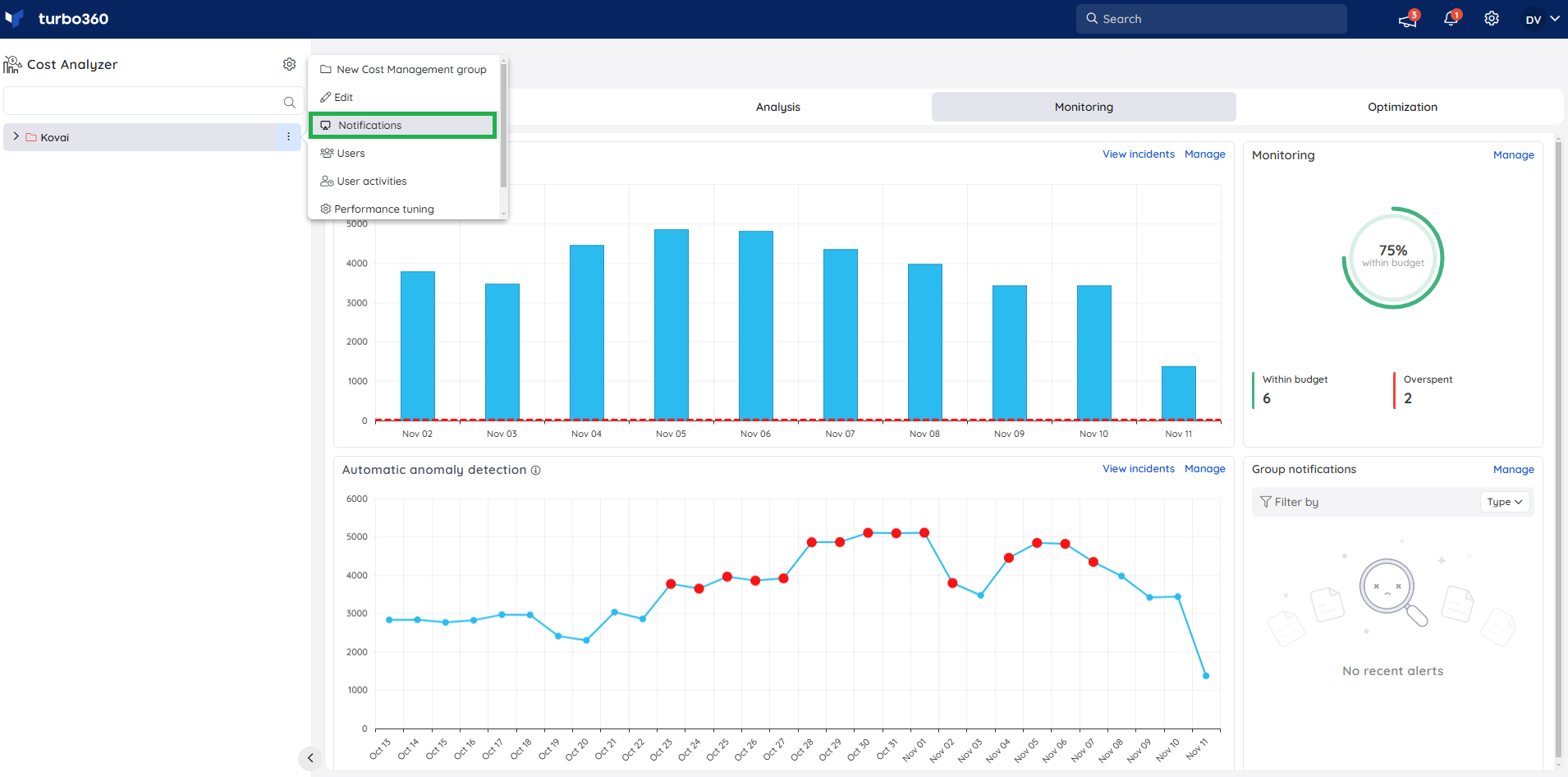
(or)
- Go to Cost group -> Monitoring.
- Click Manage next to the Group notifications widget.
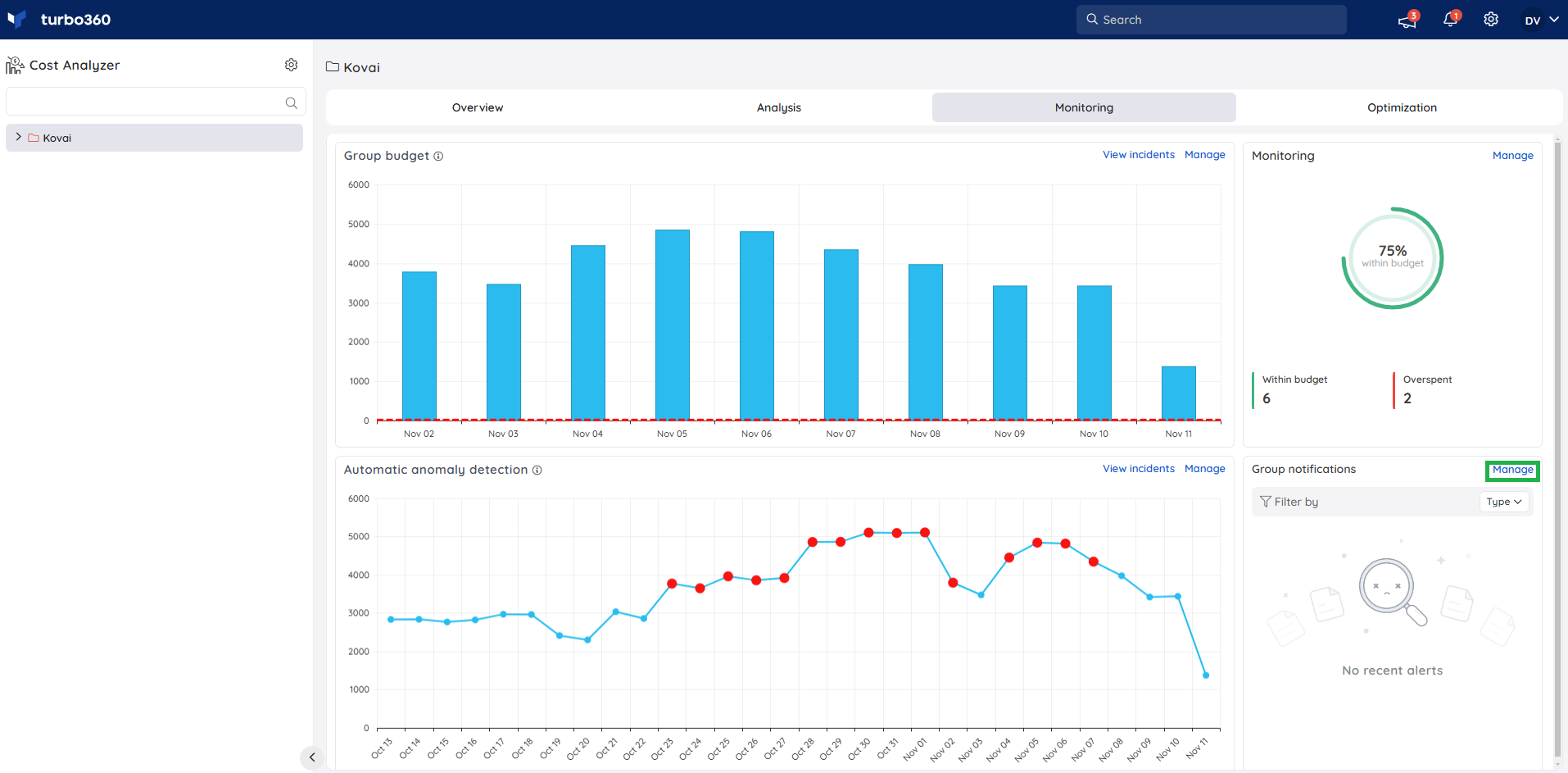
Enable the toggle and select the desired checkboxes, based on specific reporting preferences and requirements.
The interval selection includes options for weekly, monthly, or both intervals.
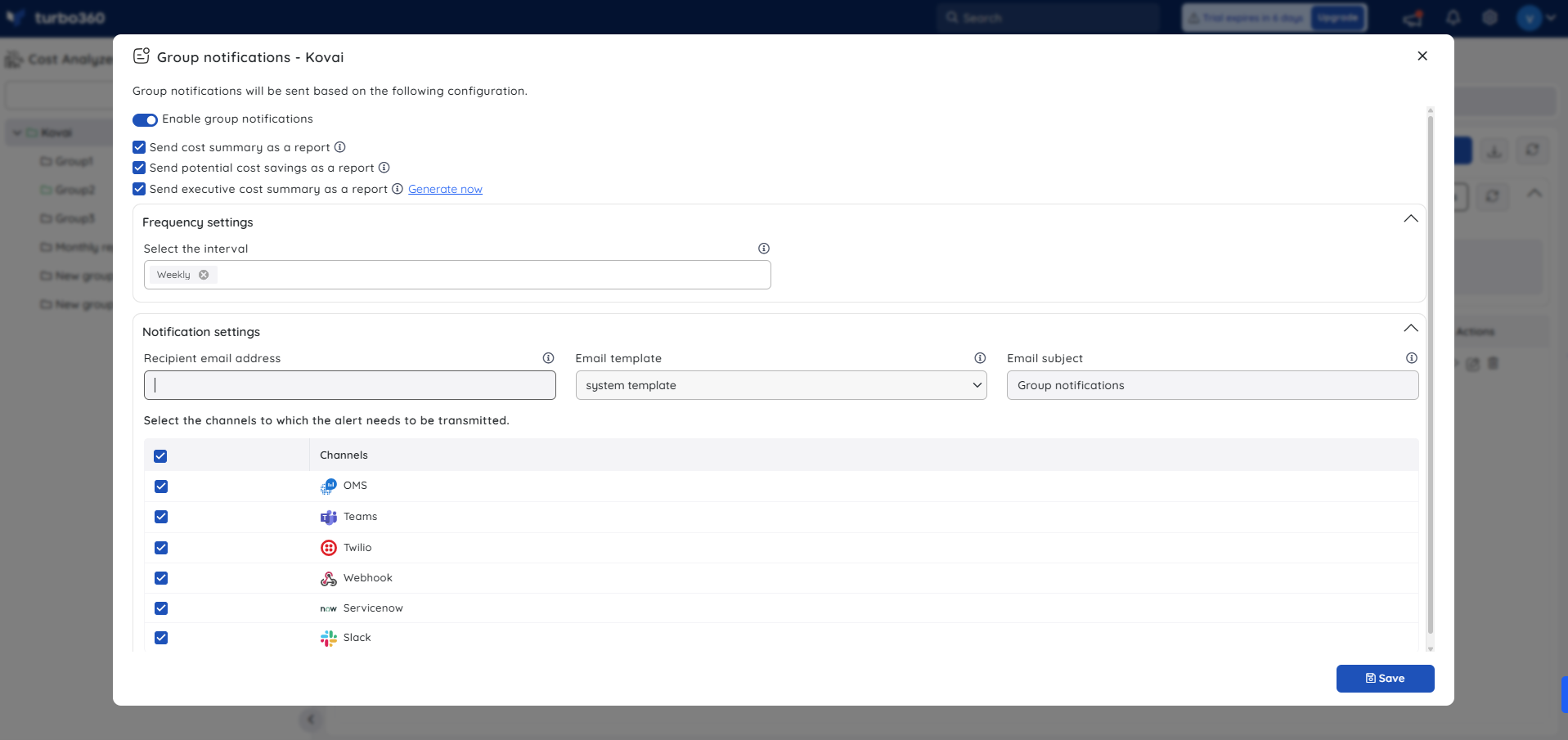
Important Notes:
- Choosing the monthly option will produce the desired reports by the 3rd of each month.
- Choosing the weekly option will generate the desired reports by Wednesday of each week.
- The monthly interval is prioritized if both interval options are selected and both reports are scheduled to be generated on the same day.
Cost summary report
Below is an illustration of a cost group notification received in Turbo360 mail, which includes a weekly cost summary report for configured Azure subscriptions when comparing the last two weeks:
The notification additionally provides a link for direct navigation to the Analysis section of the corresponding group.
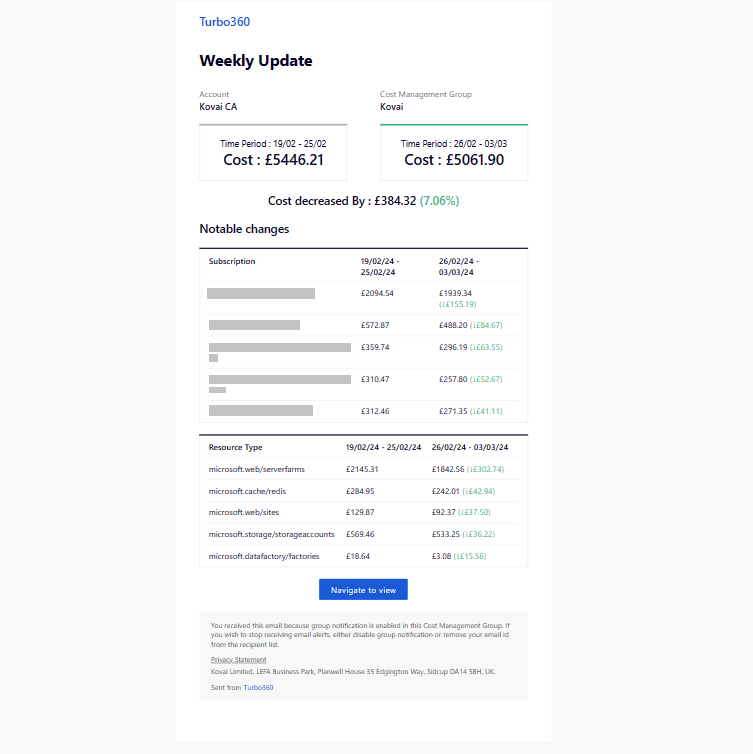
Potential cost savings report
Illustrated below is a cost group notification obtained through Turbo360 mail, containing a weekly savings report that outlines adjustments feasible through rightsizing the available resources.
The notification also contains direct link for navigating to the Rightsizing section of the respective group.
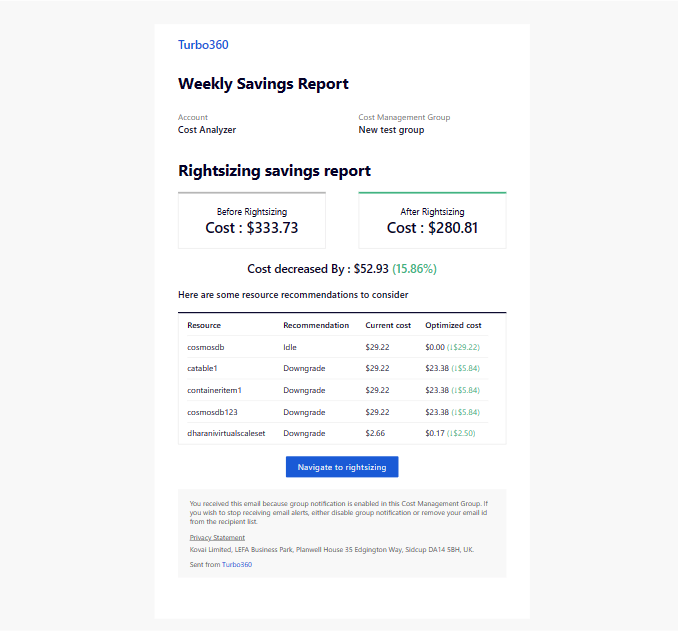
The report will not be generated if there is no savings detected in the cost comparison.
Executive cost summary report
Cost data in the report adjusts according to the interval defined in the Group Notifications widget of the cost management group.
An Executive Cost Summary Report is generated in PPT format and contains the following information:
i) Cost Summary - Compares costs over the past two months/weeks, with changes highlighted.
ii) Subscription and Service-level cost changes - Shows cost variations across Subscription and Service tiers for the past two months/weeks.
iii) Accumulated and Forecast cost - Displays accumulated cost trends for the previous month/week and projected costs for the upcoming month/week via area charts.
iv) Monitoring service summary - Provides an overview of violations detected by anomaly detection and budget monitoring.
v) Rightsizing recommendations summary - Summarizes Basic and Advanced rightsizing recommendations, with a link to the relevant section and the top 10 potential savings.
vi) Reservation recommendations summary - Provides Basic and Advanced reservation insights, with a link to the relevant section, and the top 10 achievable savings.
vii) Scheduling summary - Overview of configured optimization schedules, including resource counts, potential savings, and scheduling recommendations.
viii) Resources benefitting from schedule - Highlights the top 10 achievable savings from resources across configured optimization schedules.
Rightsizing and reservation recommendation data will be excluded from the report if recommendations are disabled for the respective cost management group.
Only Basic recommendations data appears in Rightsizing and Reservation summaries if Advanced recommendations are disabled.
Schedule-related sections of the report will exclude data from any disabled schedules.
Generate Now
- Executive cost summary reports can be manually triggered by using the Generate now option available in the Group notifications widget when the Executive cost summary report checkbox option is enabled.
- Report generation triggered through this option will cover the date range of the previous month.
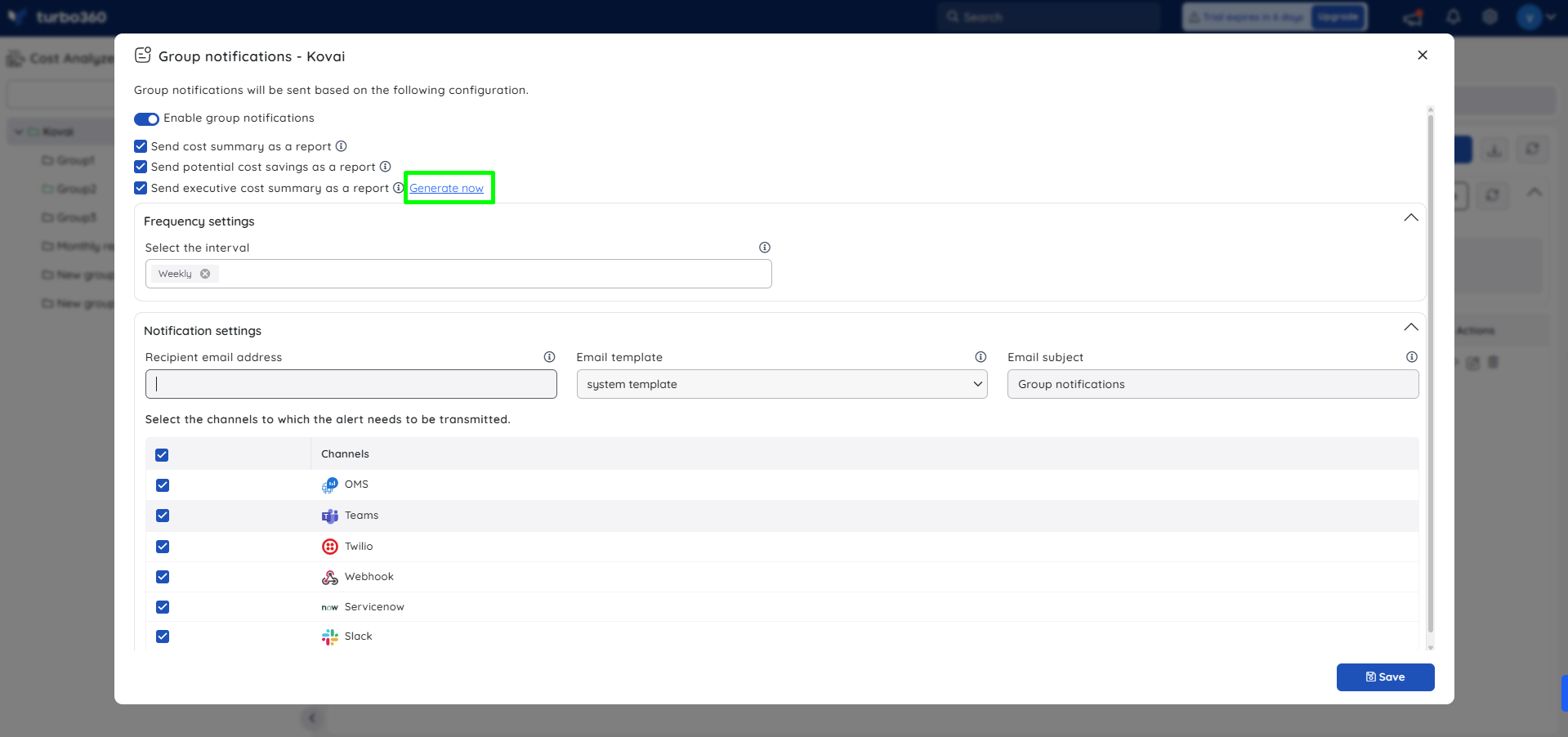
Download PPT Report
Executive cost summary reports triggered manually or via the group notifications mechanism will be recorded in the Group Notifications widget within the Monitoring section of the relevant group.
Use the Download option to retrieve the Executive Cost Summary Report in PPT format.
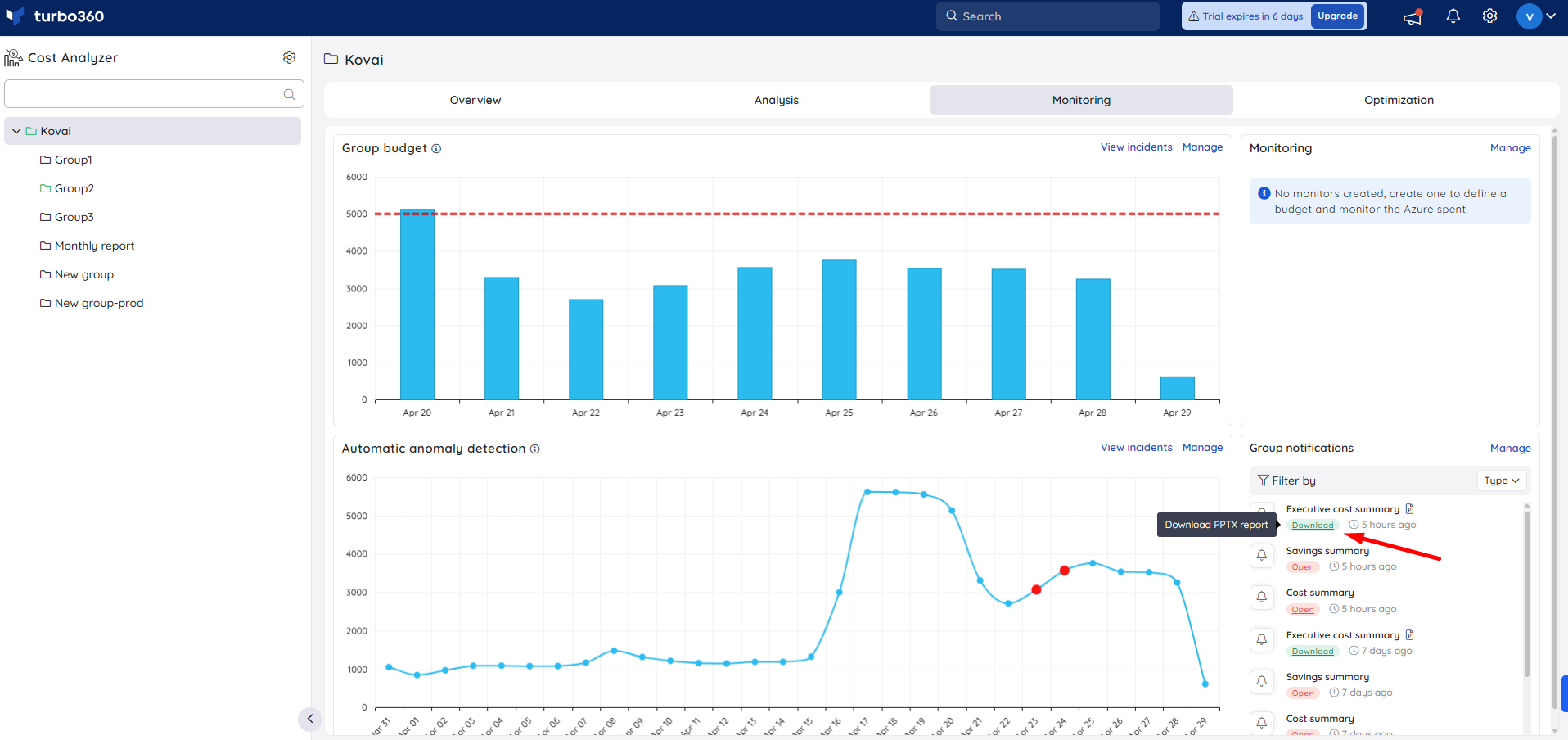
Sample PPT report
Below is a visual representation of the Executive Cost Summary Report for the 'Kovai' cost management group, covering March 2025, in slideshow format.
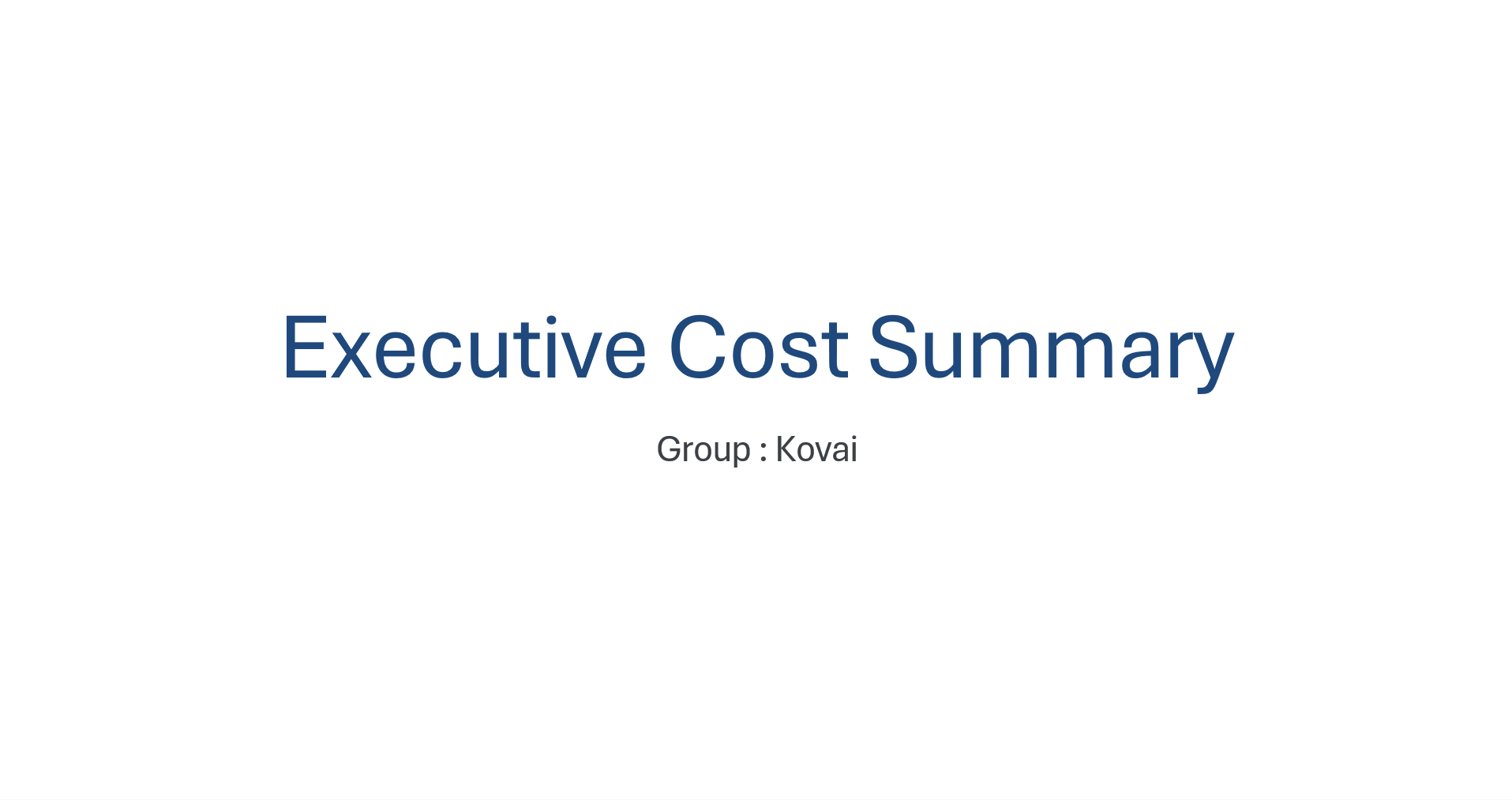
Alert incidents
- Alert incidents of Cost group notifications is accessible from the Group notifications widget available within the Monitoring section of a Cost group.
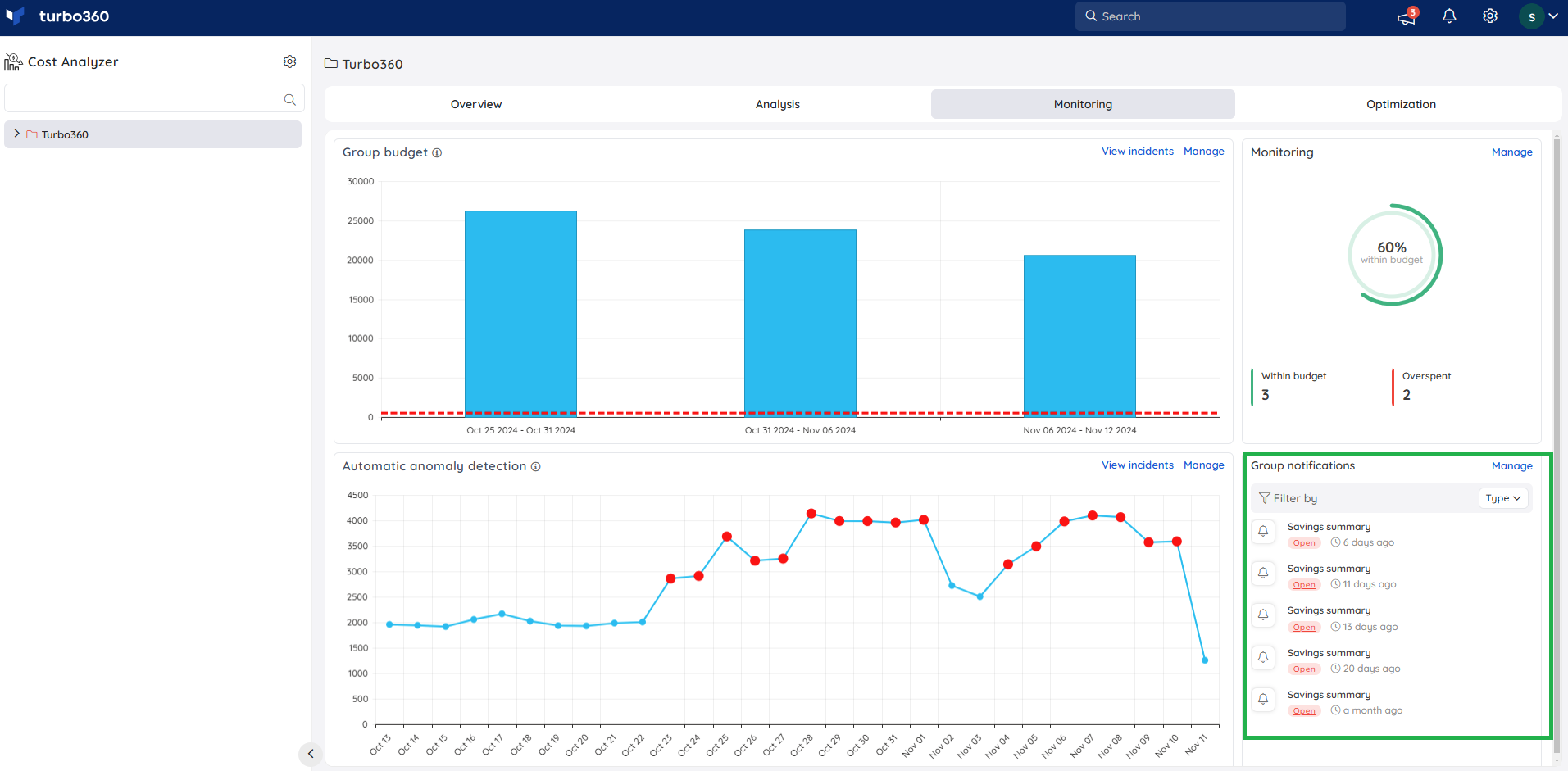
- Clicking the open status reveals the corresponding incident details.