- 19 Nov 2024
- 2 Minutes to read
- Print
- DarkLight
- PDF
Logic App (Standard)
- Updated on 19 Nov 2024
- 2 Minutes to read
- Print
- DarkLight
- PDF
Introduction
Logic App (Standard) is a new single-tenant offering that enables users to run workflows from any location. The Standard resource type introduces a resource structure that can host multiple workflows, similar to how an Azure function app can.
Due to their close proximity, workflows in the same logic app and tenant share compute and processing resources, resulting in better performance. This differs from the Logic App (Consumption) resource, which has a one-to-one mapping between a logic app and a workflow.
Updating the Status
- Users can perform Start , Stop and Restart operations on Logic App (Standard) directly from Turbo360.
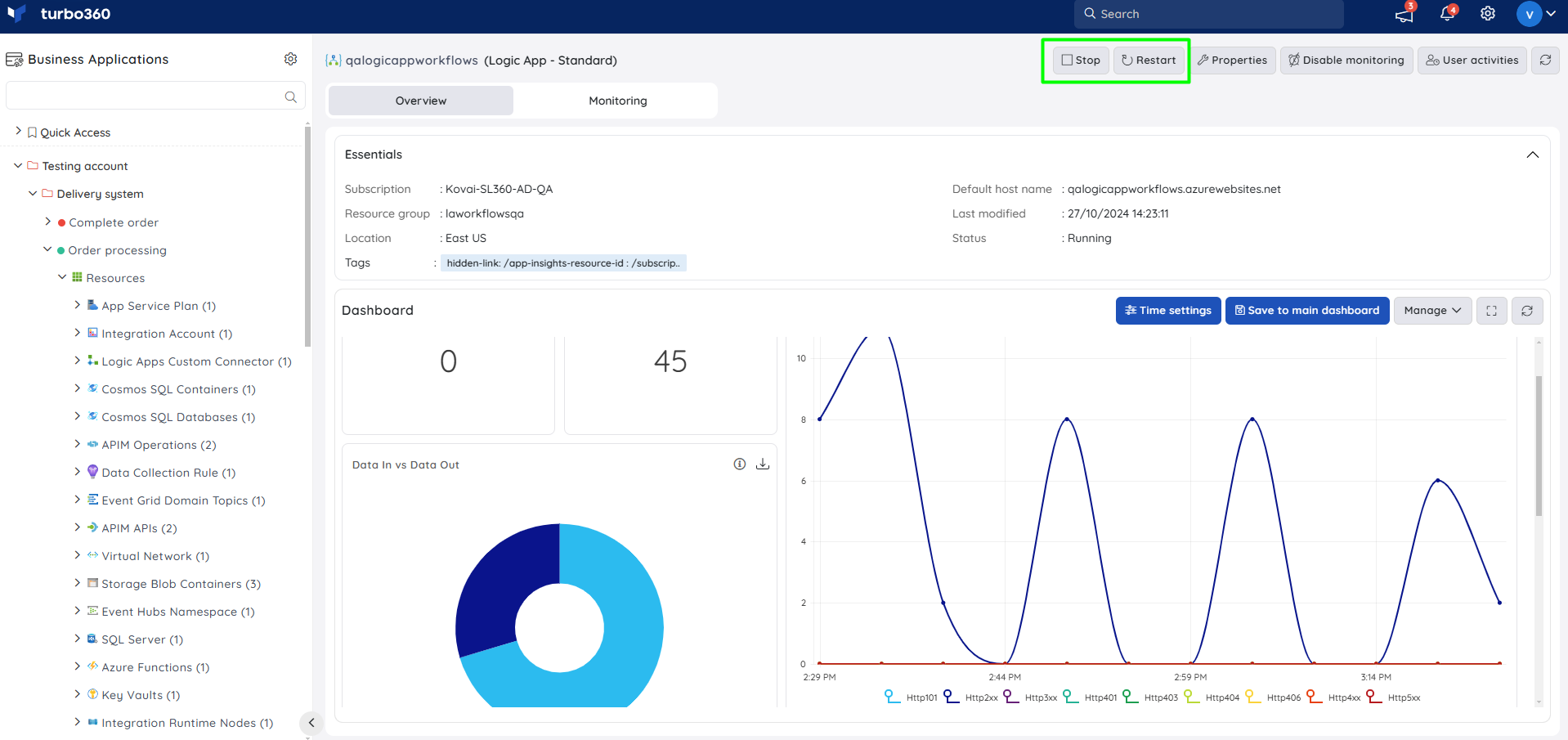
- Bulk Start / Stop operations can also be performed in the Logic App (Standard) resources.
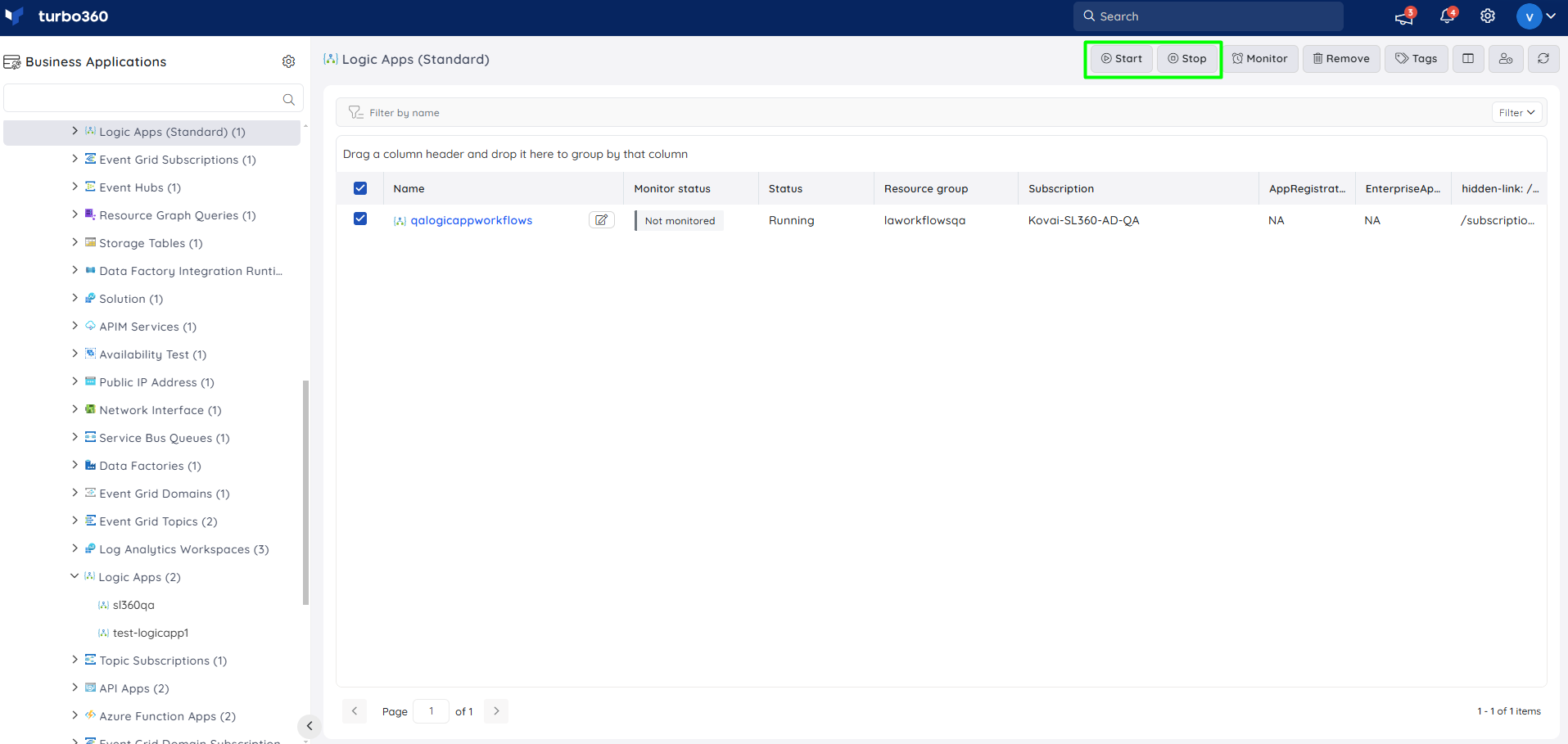
Resource Dashboard
Users have access to a default Logic App (Standard) Dashboard within the Logic App Standard resource, allowing for enhanced data visualisation and tracking of real-time data.
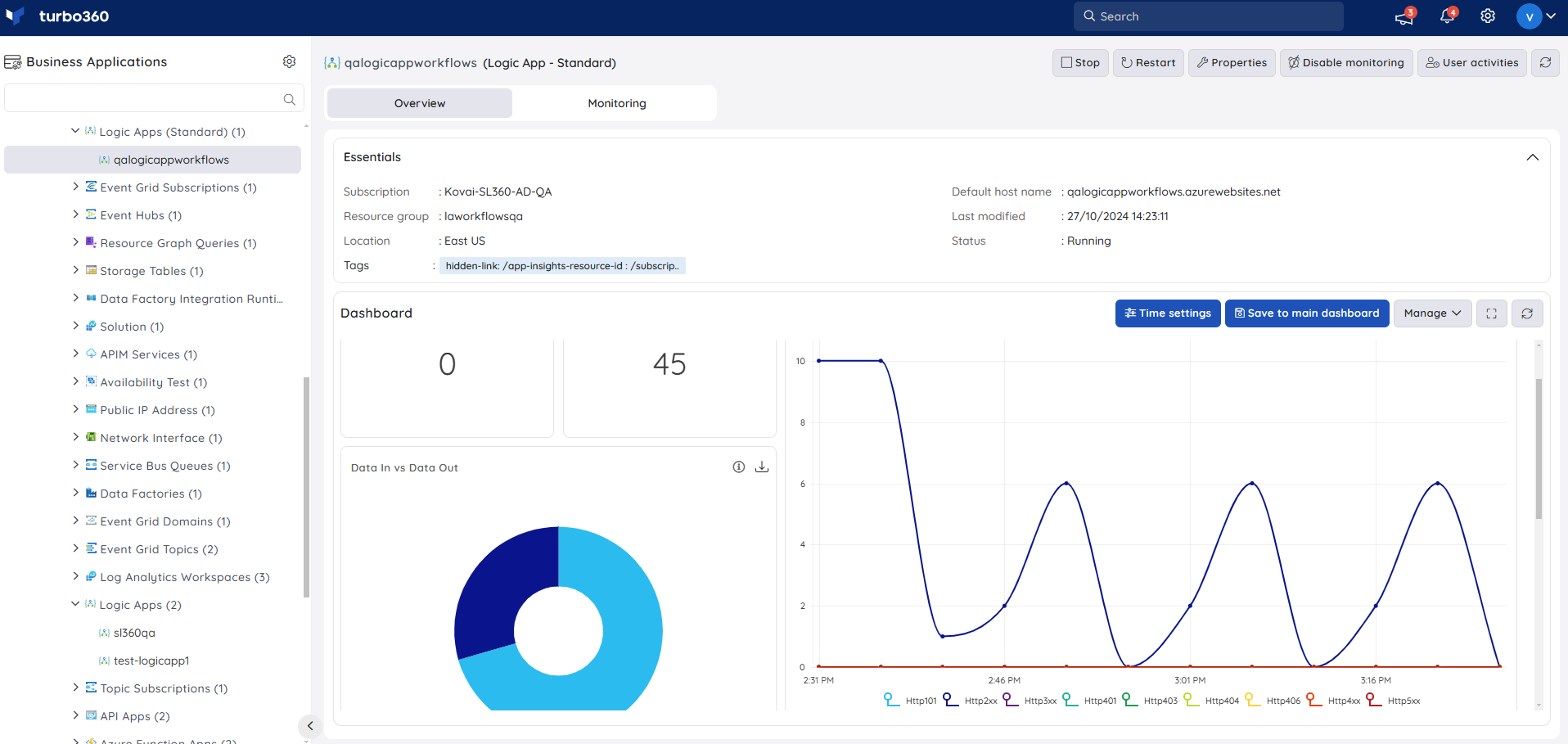
Users are provided with the following pre-defined Dashboard widgets, which can be customised to meet their specific needs.
1. Function Execution Count
2. Requests Count
3. Http Errors
4. Data In vs Data Out
5. Garbage Collections
6. IO Read vs IO Write
Monitoring
Availability status monitoring
The resource health status of Logic App (Standard) can be monitored by using the Availability status rule.
- Navigate to Logic App (Standard) -> Monitoring
- Configure Availability status rule with the desired threshold
- Click Save
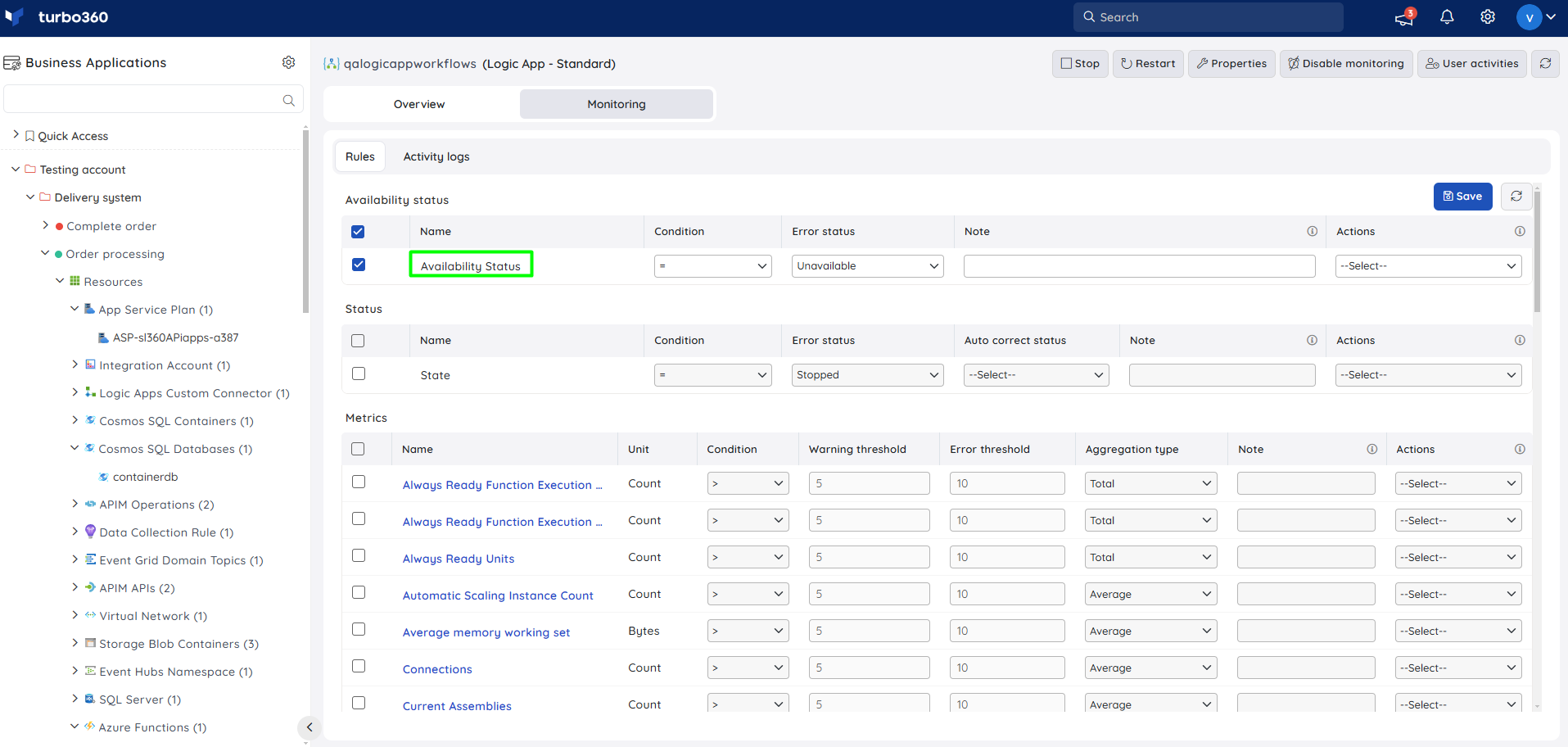
State monitoring
The current status of a Logic App (Standard) can be monitored with the help of State monitoring rule under Status category.
- Navigate to Logic App (Standard) -> Monitoring
- Configure State rule under Status category with the desired threshold
- Click Save
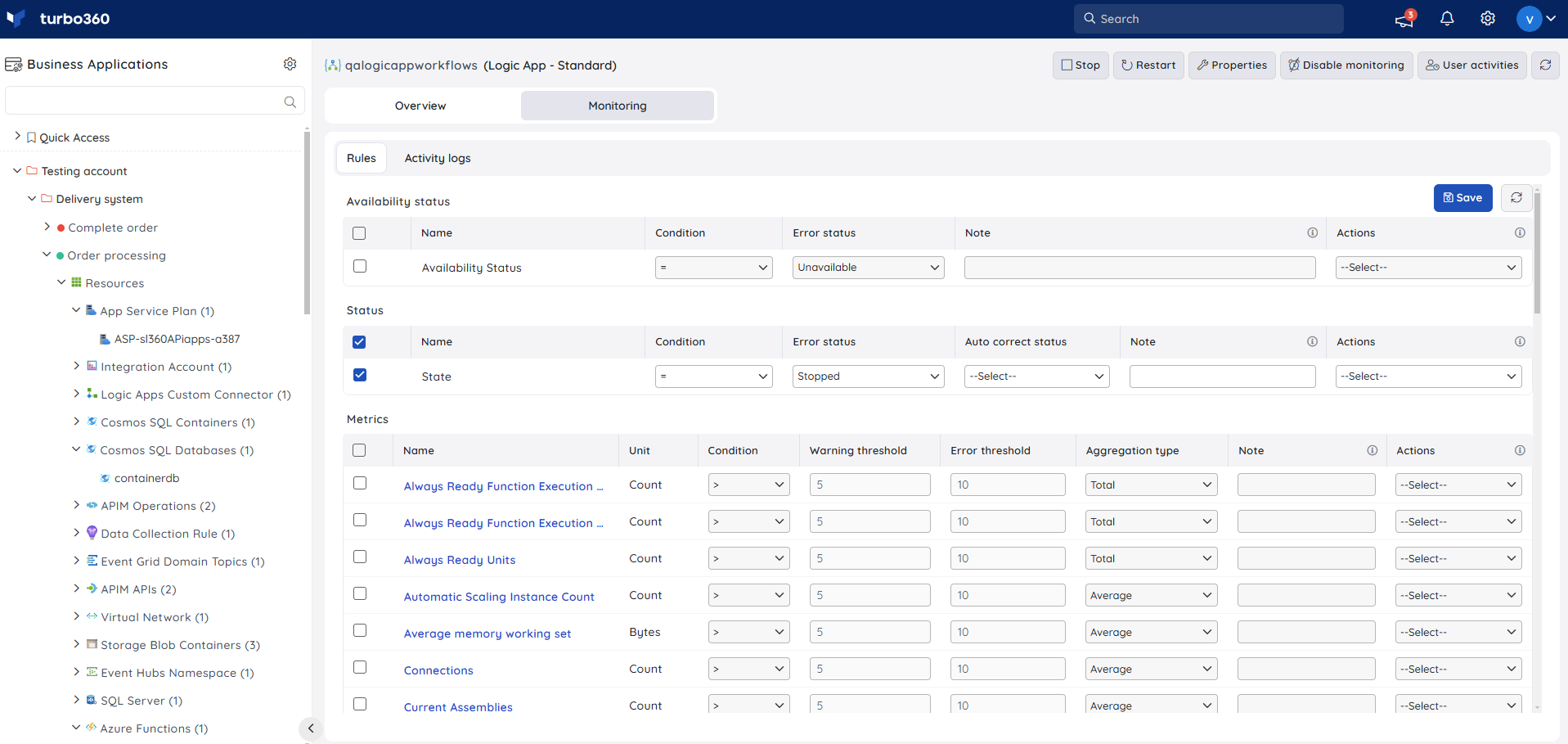
Metric monitoring
- Navigate to Logic App (Standard) -> Monitoring
- Choose the required metrics and configure the threshold values
- Click Save
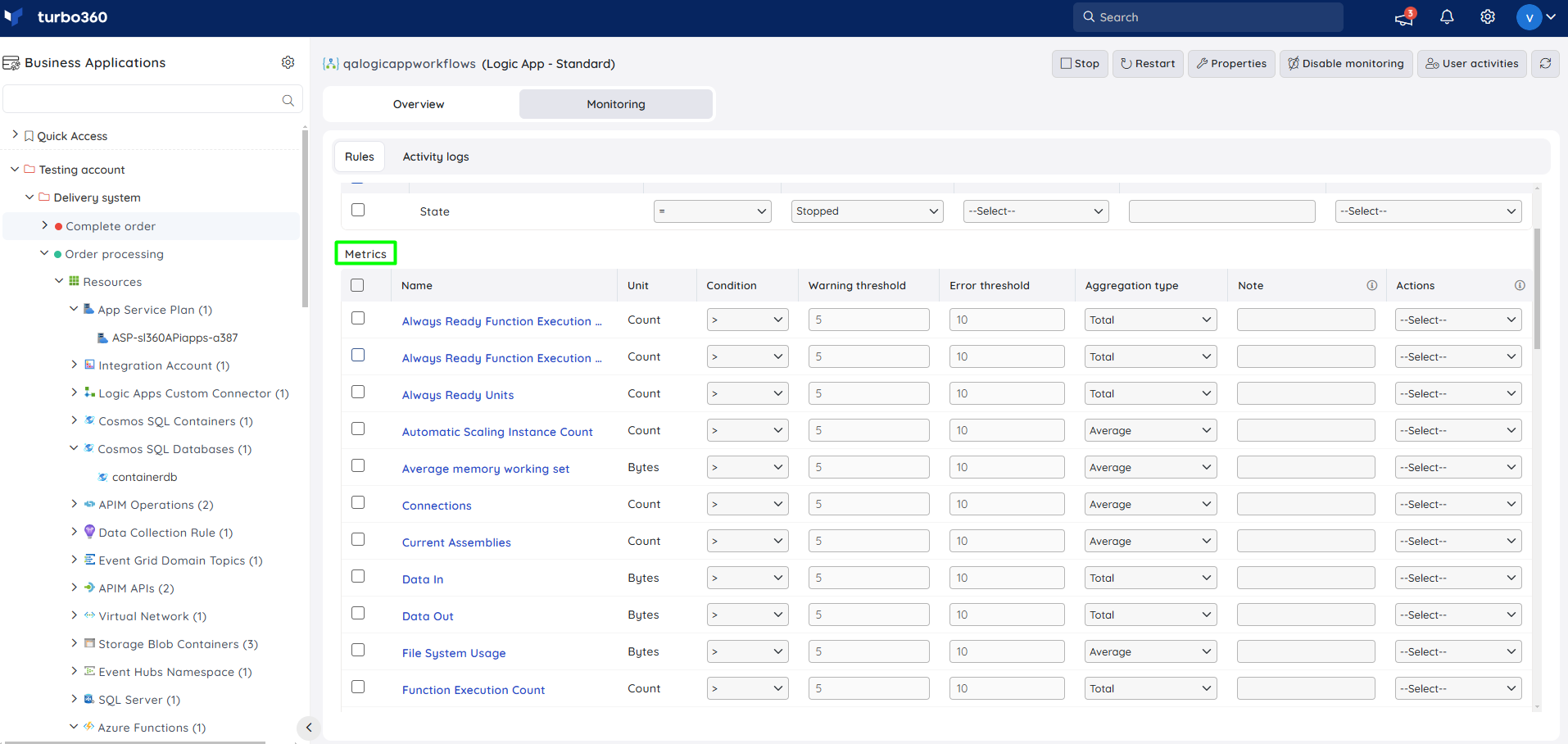
Monitoring Recommendations
This section contains the common monitoring scenarios for Logic App Standard.
Remember that this is the app which hosts your workflows that we are monitoring here and Turbo360 has features that can be configured separately for each workflow. You can also use App Insights in Turbo360 if you want to monitor specific queries for the Logic App telemetry.
State
In the picture below we are monitoring the app and raising an alert if it is not in the running state.
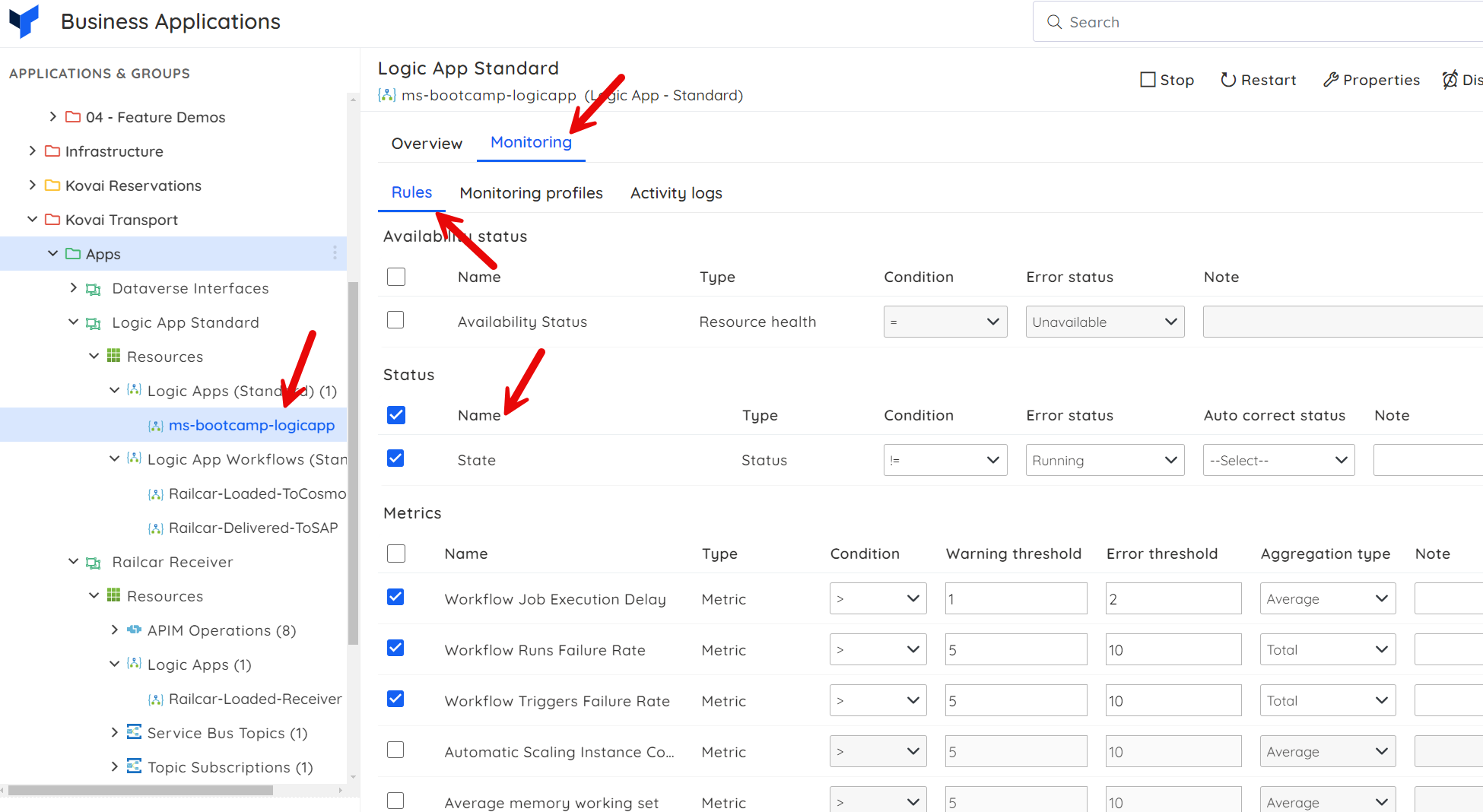
Metrics
Below we are monitoring some of the workflow runtime counters.
Note that Logic Apps runs on top of functions so there may be other function counters you may also with to monitor.
The counters below are looking at performance and failure rates across all workflows in this function app so be aware that subtle differences in the expected behaviour of individual workflows may affect your monitoring here.
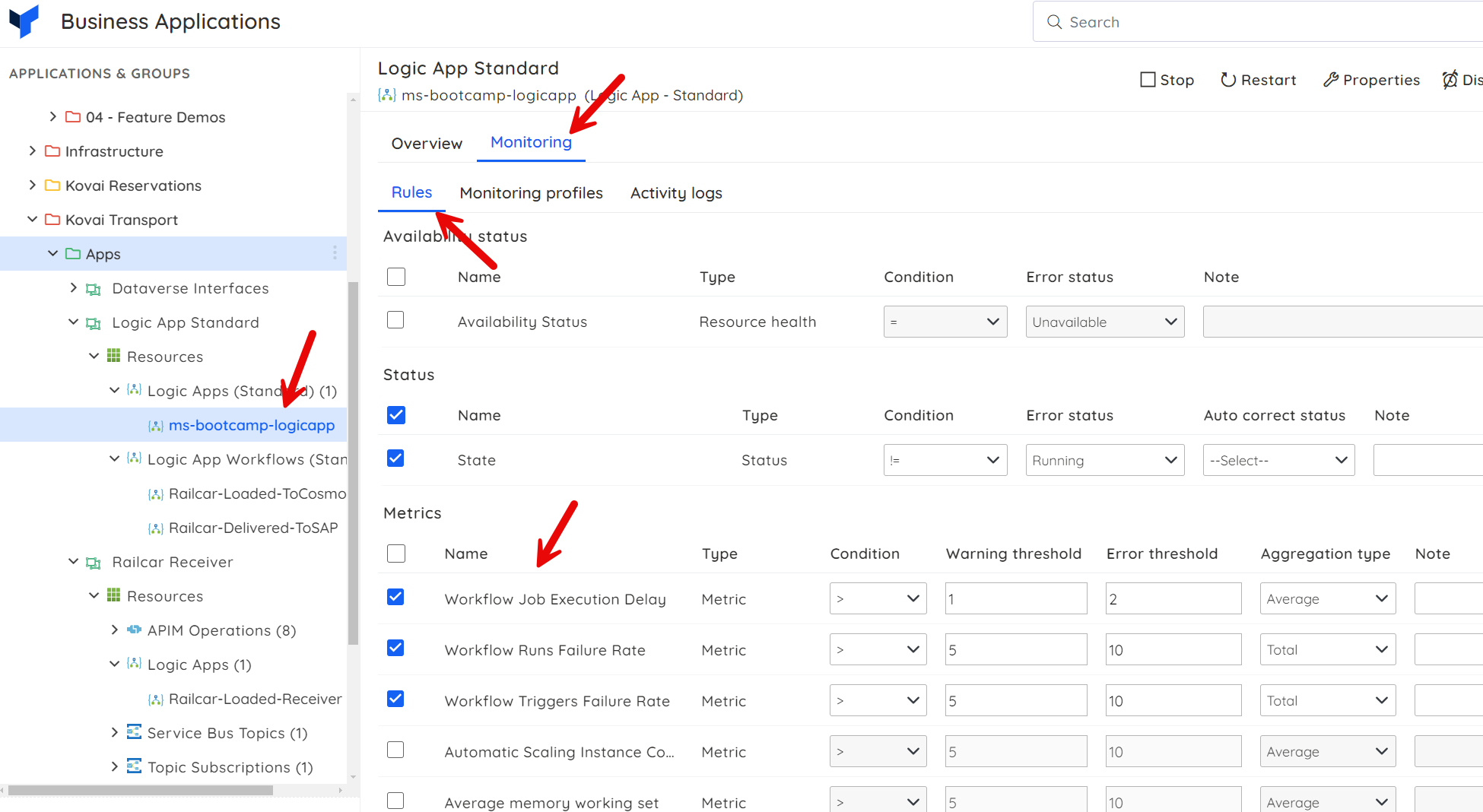
Some of the other counters you may wish to monitor include the ones below:
| Metric | Warning Threshold | Error threshold |
|---|---|---|
| Connections | Varies | Varies |
| Http 4xx | Varies | Varies |
| Http Server Errors | Varies | Varies |
| Response Time | Varies | Varies |
| Private Bytes | Varies | Varies |
There are a number of factors that affect these counters that will vary based on the plan you choose to host the Logic App on and also things like the number of Apps on the plan and what those apps do.
There are a couple of key points to note for Logic Apps:
- You can also monitor the plan that hosts your Logic App
- You can also monitor individual workflows within the Logic App

