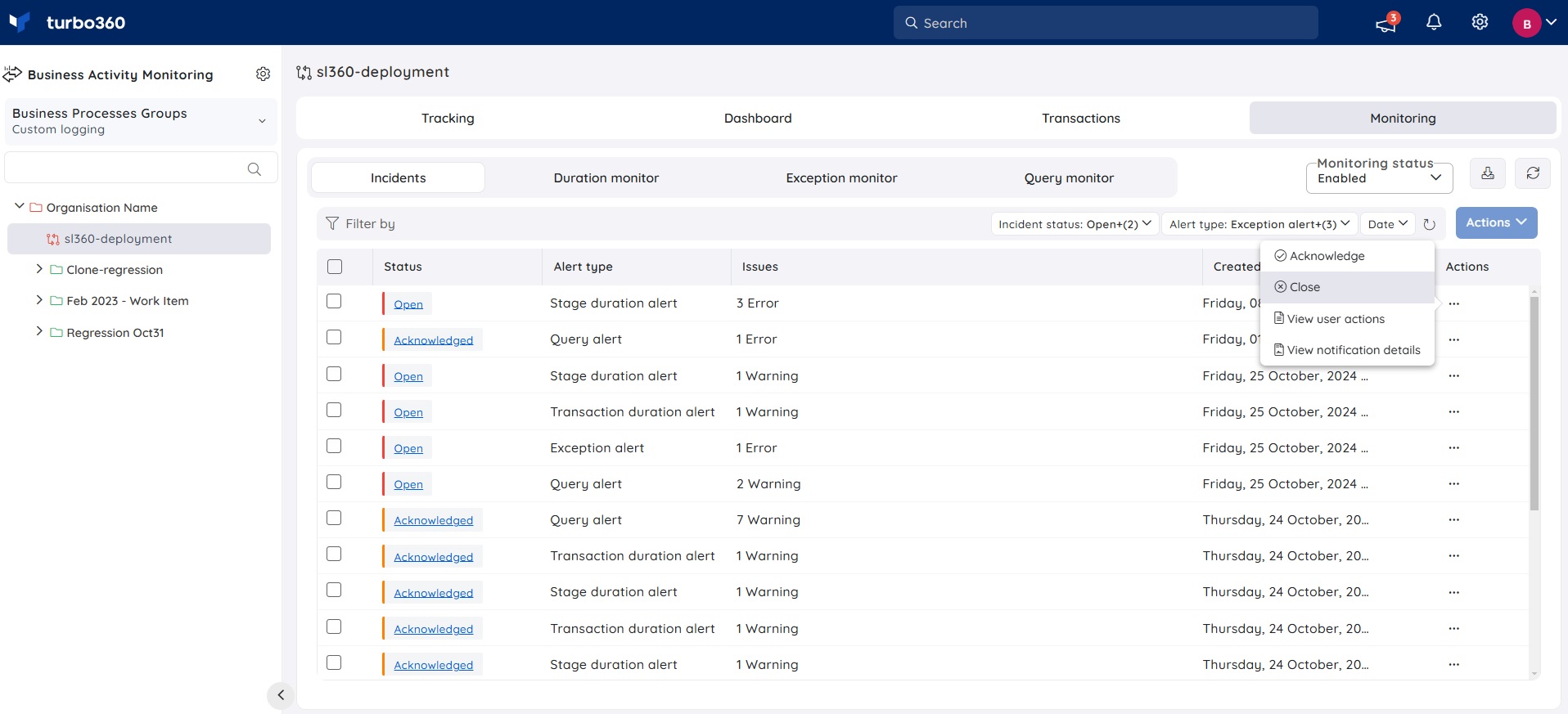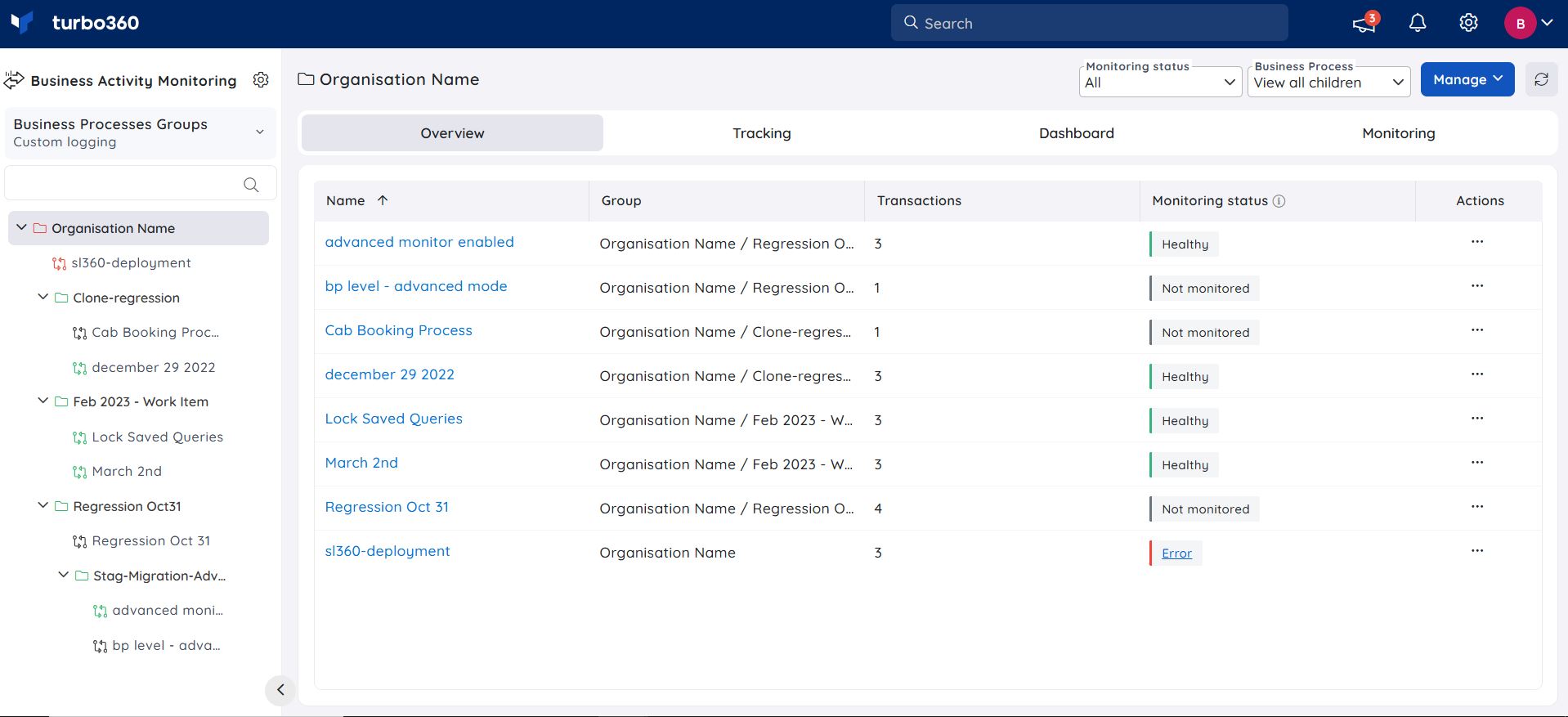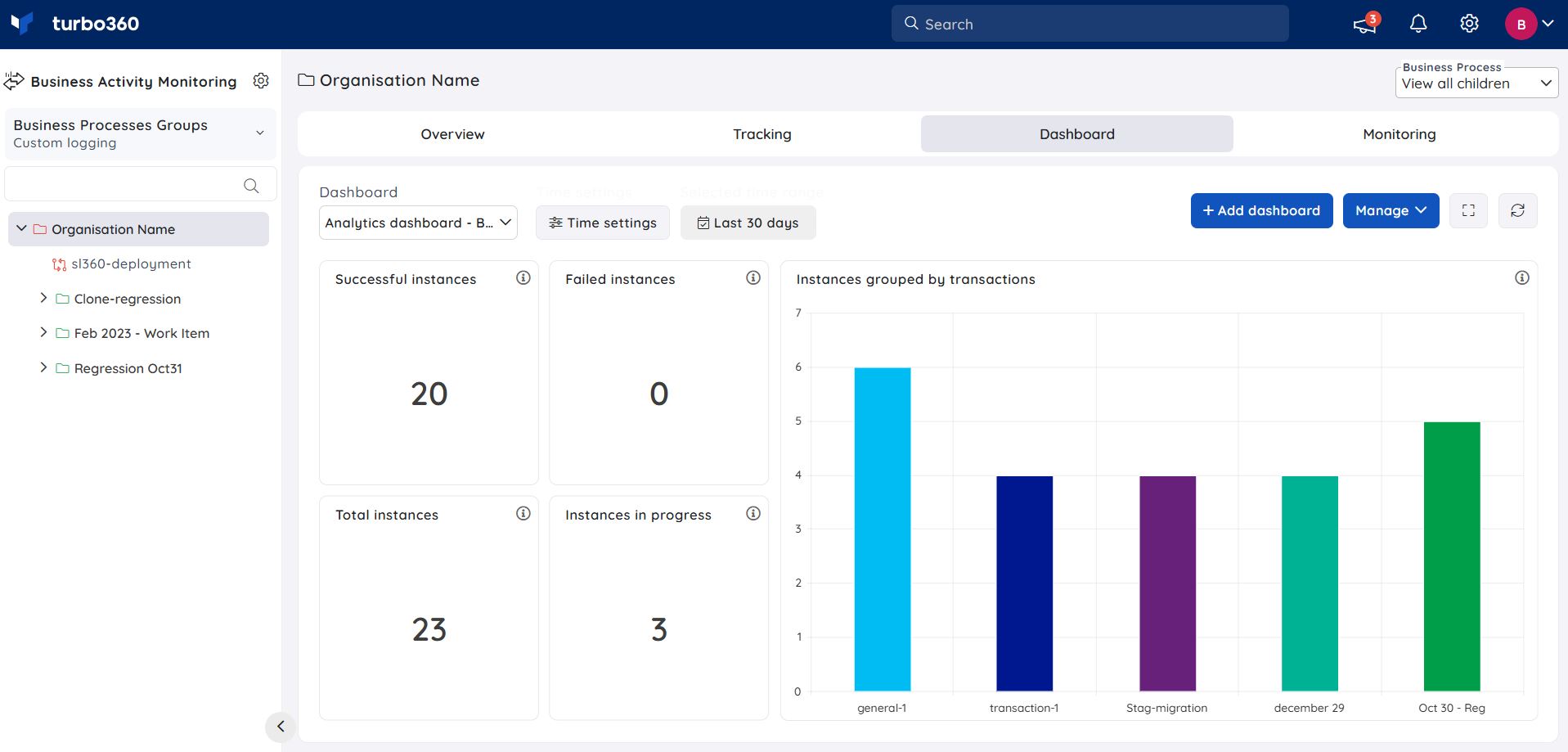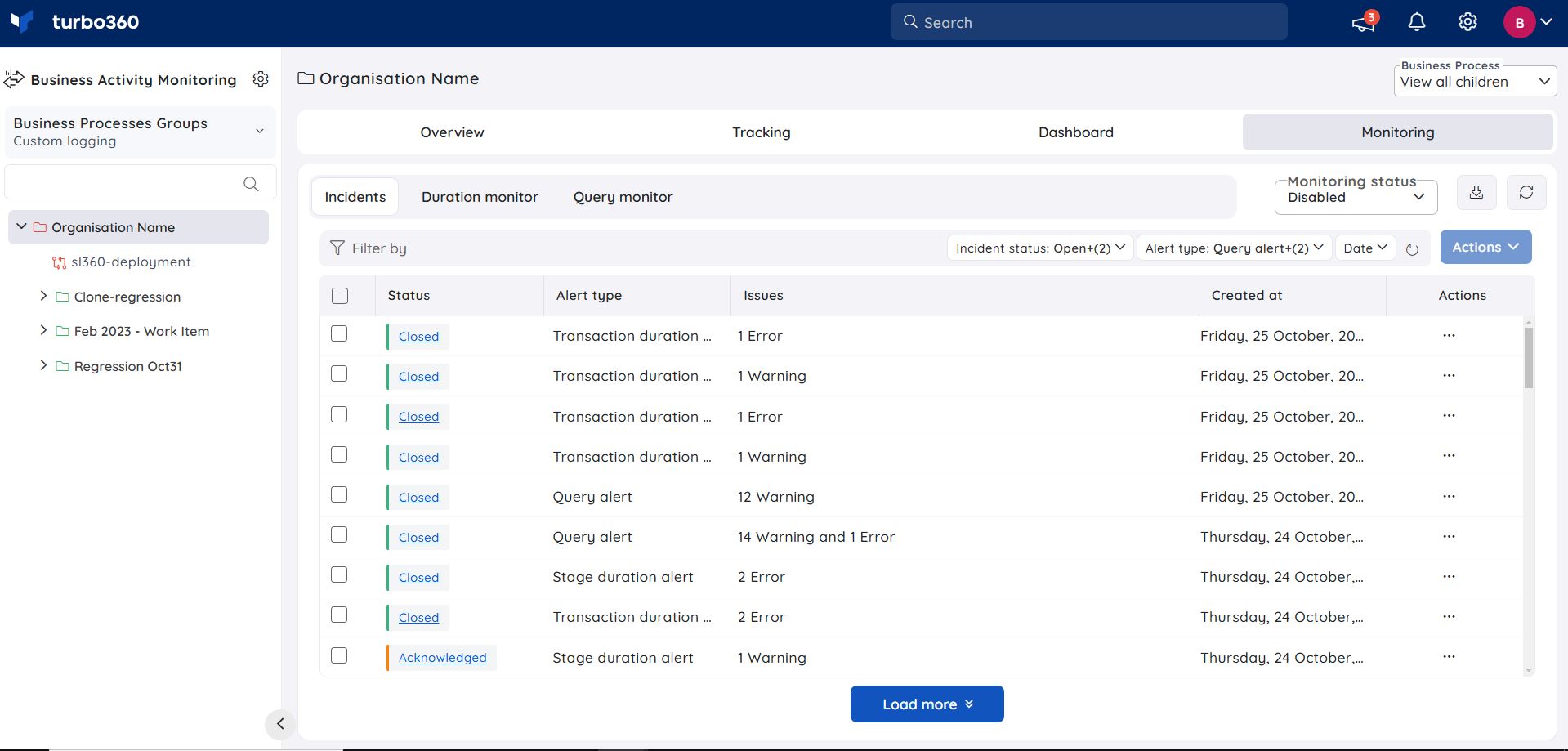- 27 Jun 2025
- 3 Minutes to read
- Print
- DarkLight
- PDF
Managing Business Process groups
- Updated on 27 Jun 2025
- 3 Minutes to read
- Print
- DarkLight
- PDF
Introduction
Business Process Groups can be created to organize a collection of Business Processes related to an enterprise for better management.
A Business Process group can contain multiple business processes and sub-groups.
Group management
Managing Business process groups is similar in both Custom Logging and Data Queries BAM types.
Add a group
- Click Actions dropdown -> New Business Process group in the homepage (or) Select New Business Process group in the root Business Process group context menu from the tree view
- Enter a name to the group
- Click Save
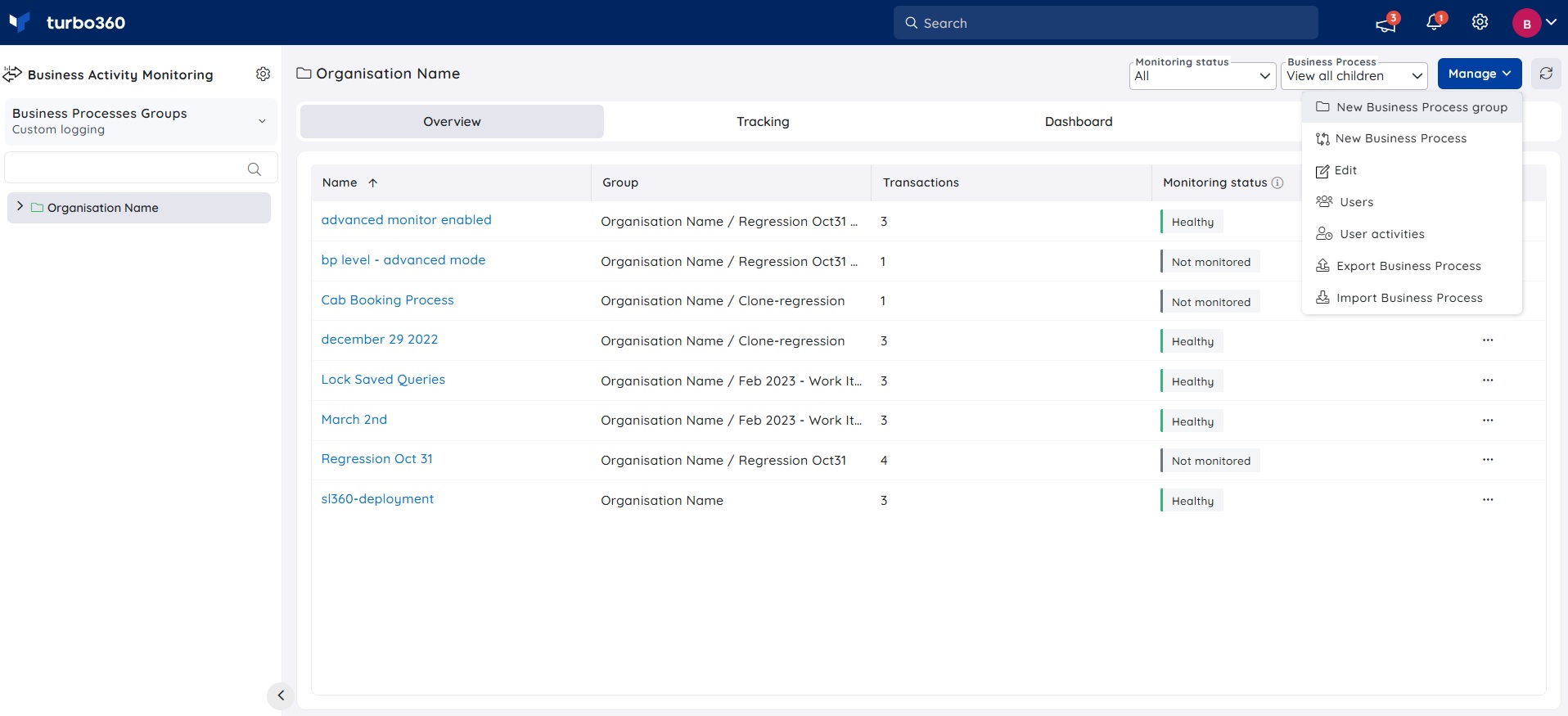
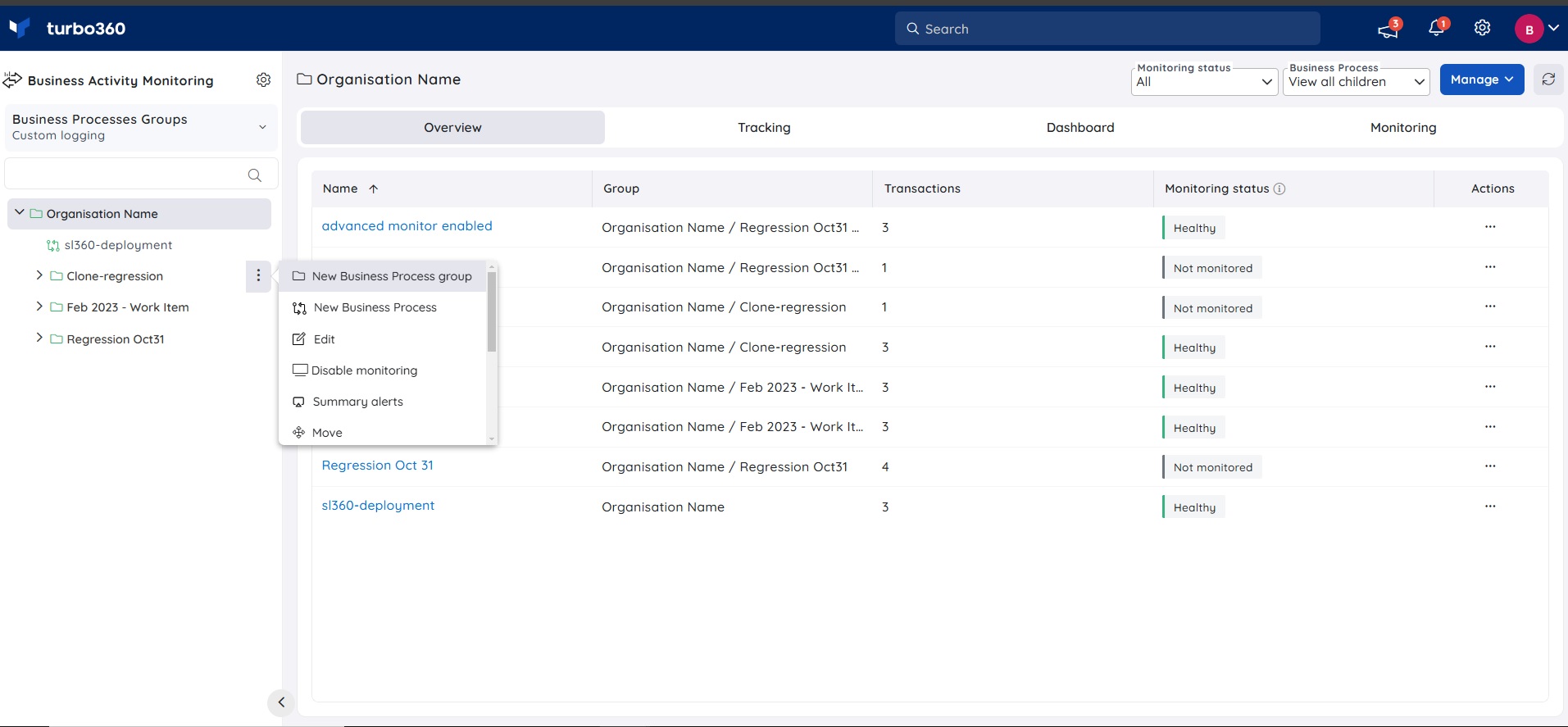
Edit a group
- Click Edit option in the context menu of the desired group from the tree view
- The name of the Business Process group can be updated
- Click Update
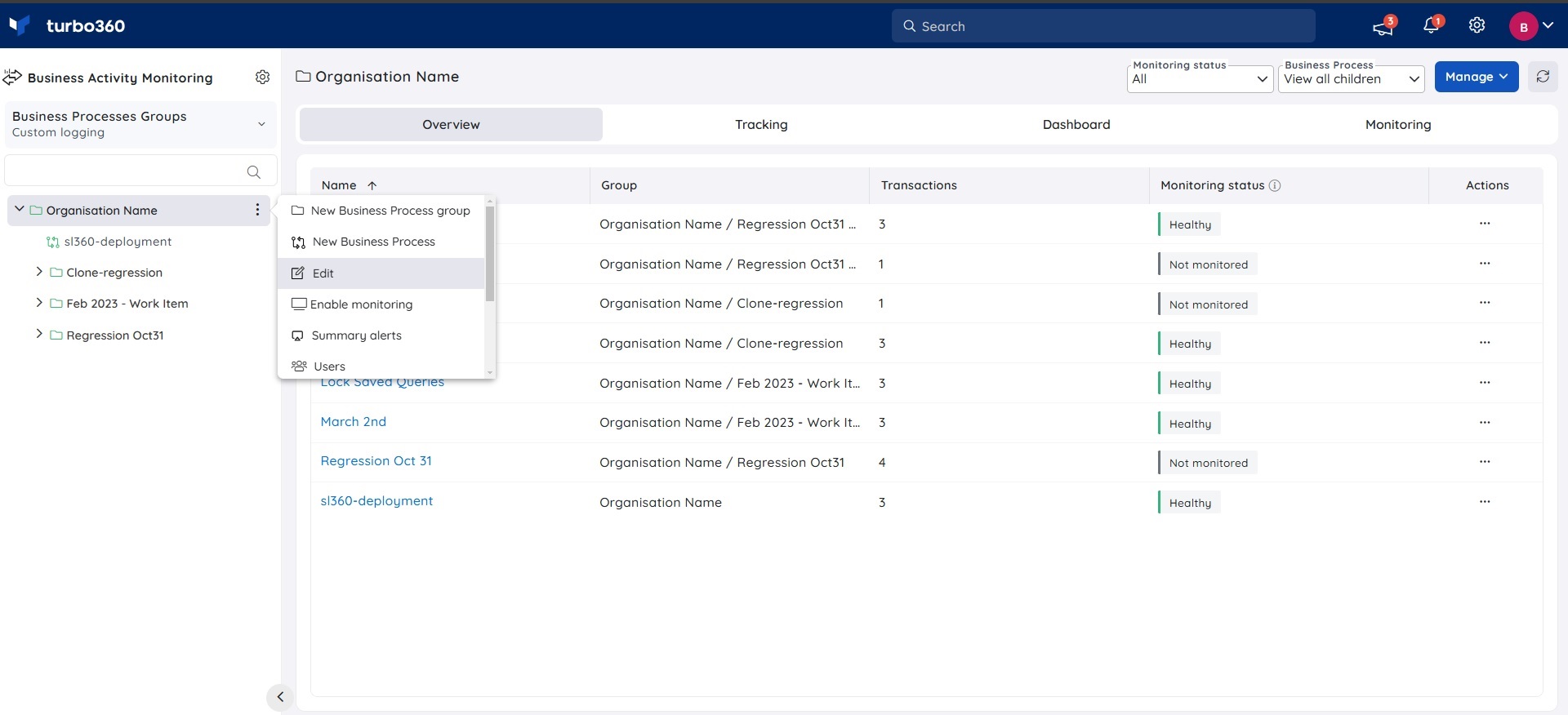
Move a group
Both the Custom Logging and Data Queries share the common flow for moving a Business Process group.
When a Business Process group is moved from a source group to a destination group, it is restructured under a new hierarchy. While the associated cost data and resource links remain intact, the group's access permissions are replaced by those defined in the destination group.
To move a Business Process group from a source group to a destination group, follow these steps:
- In the tree view, click the three-dot icon next to the group node to be moved.
- Select Move from the menu.
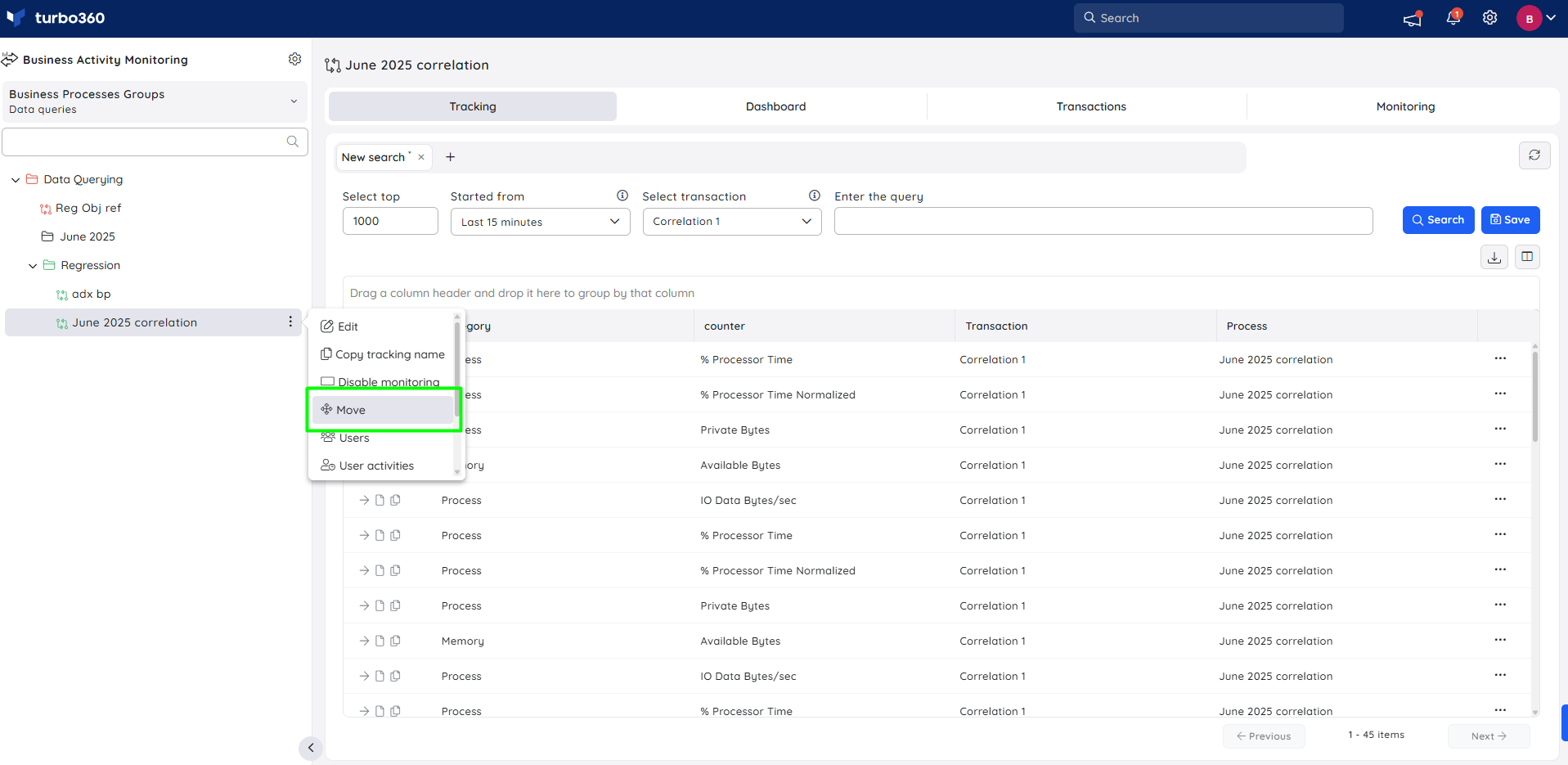
- Choose the destination group where the selected Business Process group should be moved.
- Click the Move button to confirm the action.
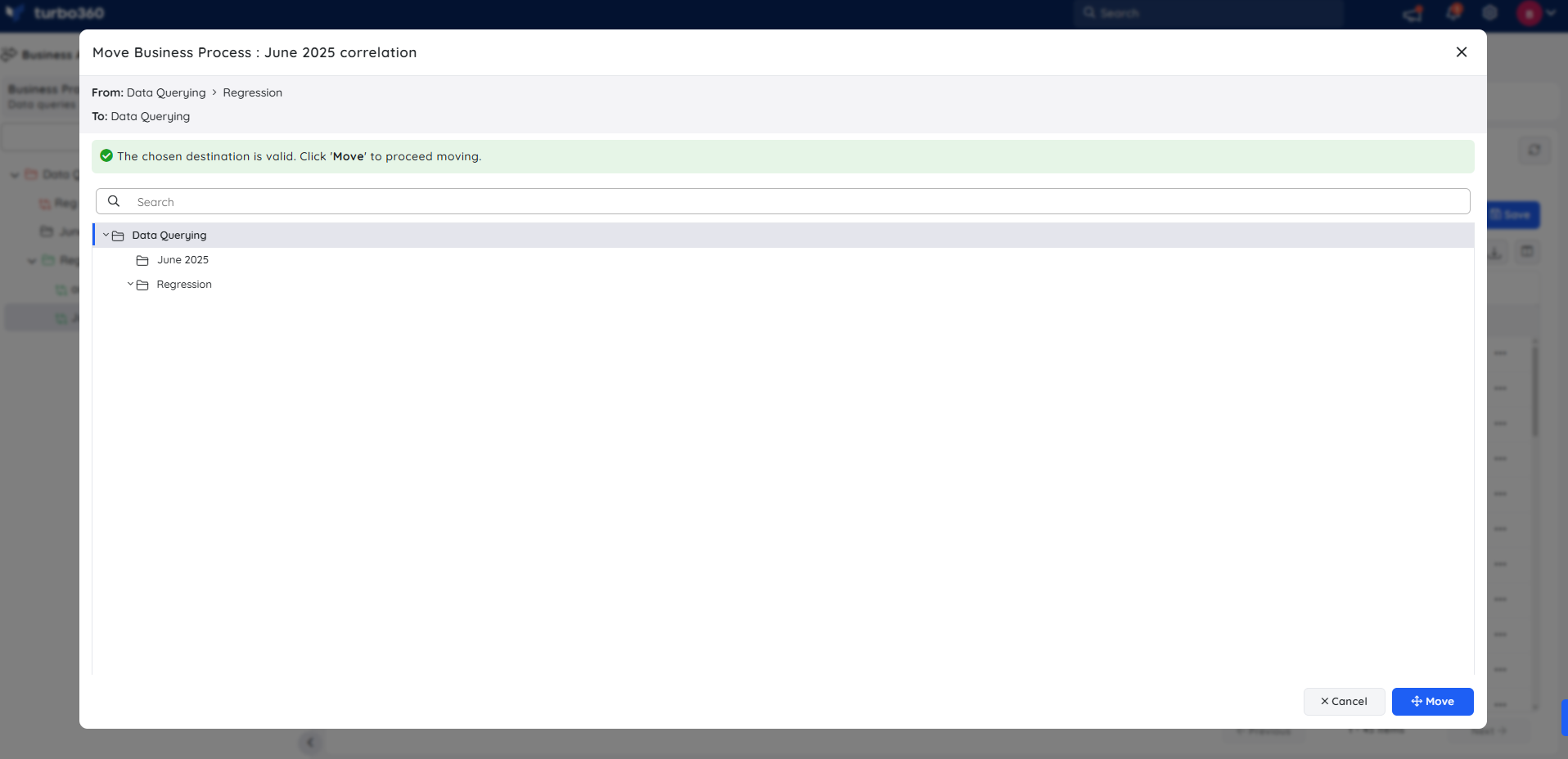
Access policy impact
During the move:
The user and service principal access policies defined in the source group are overridden by those configured in the destination group.
Any custom role assignments, inherited permissions, or explicit access controls associated with the source group will no longer apply.
This change is immediate and cannot be reversed. Ensure that all necessary users and service principals have appropriate access in the destination group before proceeding with the move.
Delete a group
- Click Delete option in the context menu of the desired group from the tree view
- Click Delete in the confirmation box
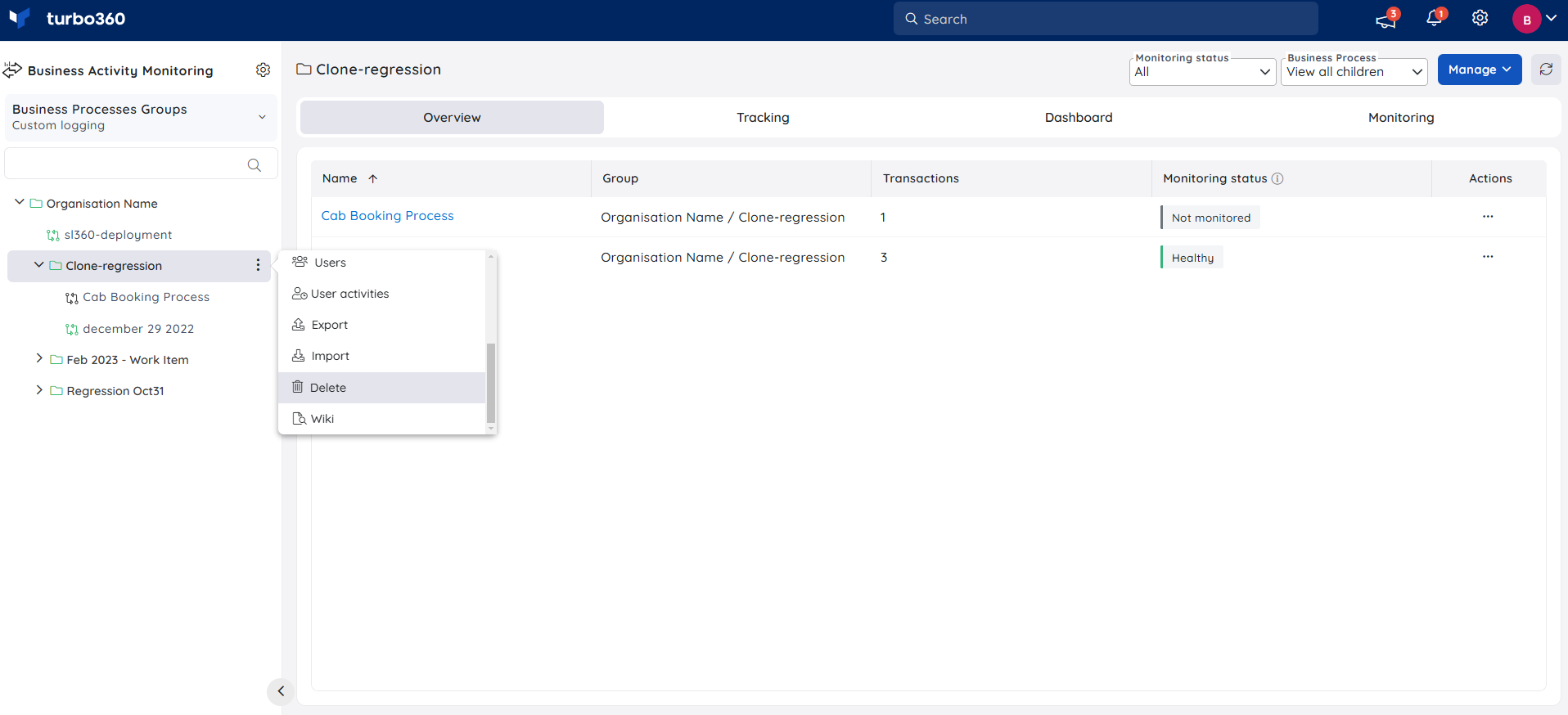
Deleting a Business Process group deletes all of its data, including its business processes.
Business Process Group Overview
A Business Group overview has four sections: Overview, Tracking, Dashboard, and Monitoring, each of which contains information about its business process within the group(s).
Business Process Groups
Overview
The Overview section of the Business Process Group displays a list of all the available Business Processes within the selected group that can be filtered based on its monitoring status.
Tracking
Tracking of Business Process Groups contains transaction instances of the Business Processes within that group where the query used for tracking can be saved and managed.
Dashboards
Dashboards of Business Process Groups can be used to create customizable widgets based on queries. Business Process Groups can have multiple dashboards.
Each dashboard consists of different types of customizable widgets that can be configured and arranged as per the user's need.
Monitoring
Monitoring of Business Process Groups has three sections:
Incidents- It holds the alert details of all the Business processes within the selected Business Process Group.
Duration Monitoring: This holds the duration monitoring details of all the Business processes within a group.
Query Monitoring: This holds the Query monitoring details of those queries saved under the tracking section of that Business group.
Business Process Groups Overview provides two viewing modes:
View All Children - When this mode is selected, all the Business Processes within a Business Group are shown, including immediate child groups and sub-groups within those groups.
View Direct Children - When this mode is selected, only the immediate child business processes available within a Business Group are displayed.
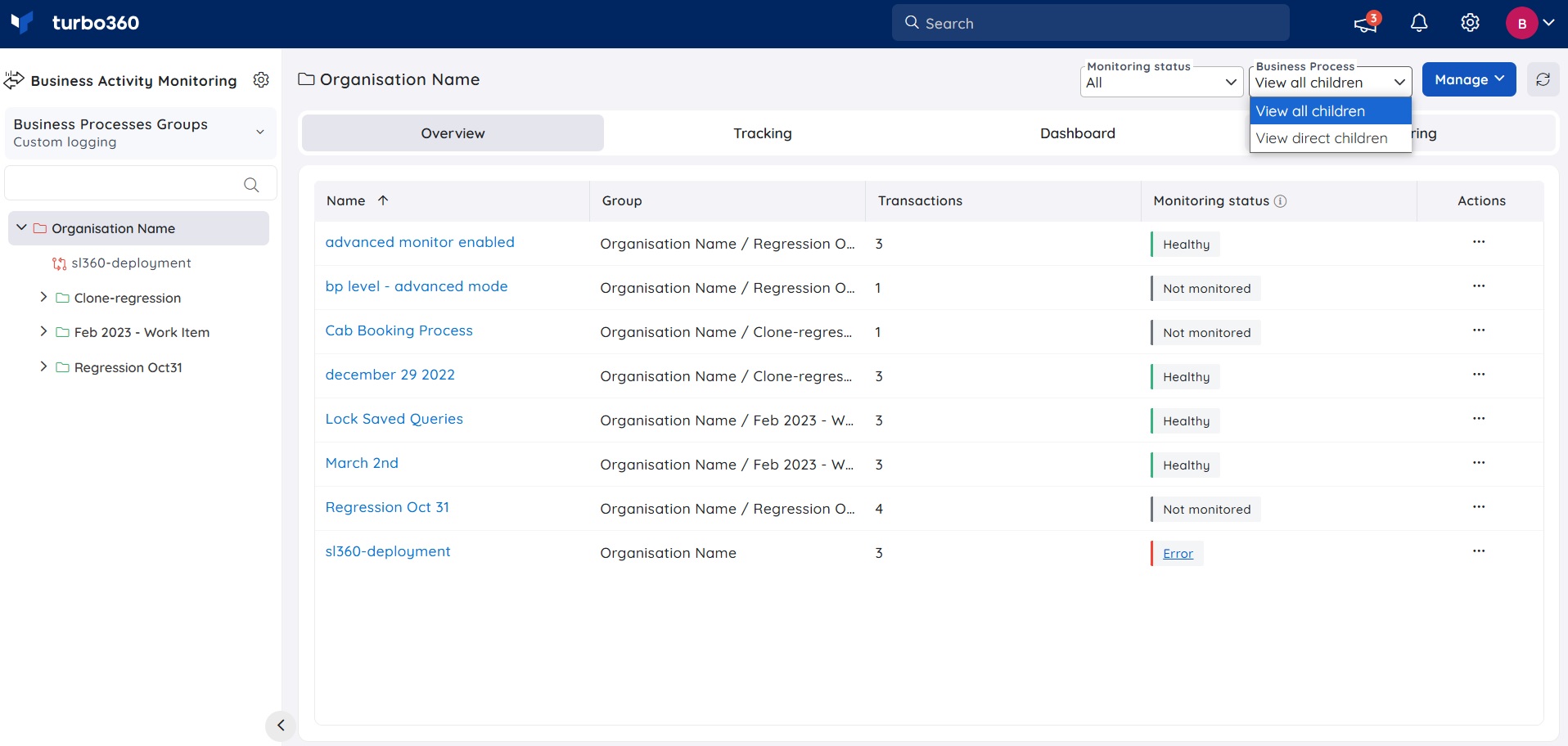
Health indicator
The health status of a Business Process group is based on incidents from all types of monitors for the past 24 hours.
Manually closing all active incidents within this period will update the Business Process group's status to healthy.
Below is an illustration showing the health status of a Business process group changing to healthy after closing all active incidents from the past 24 hours: