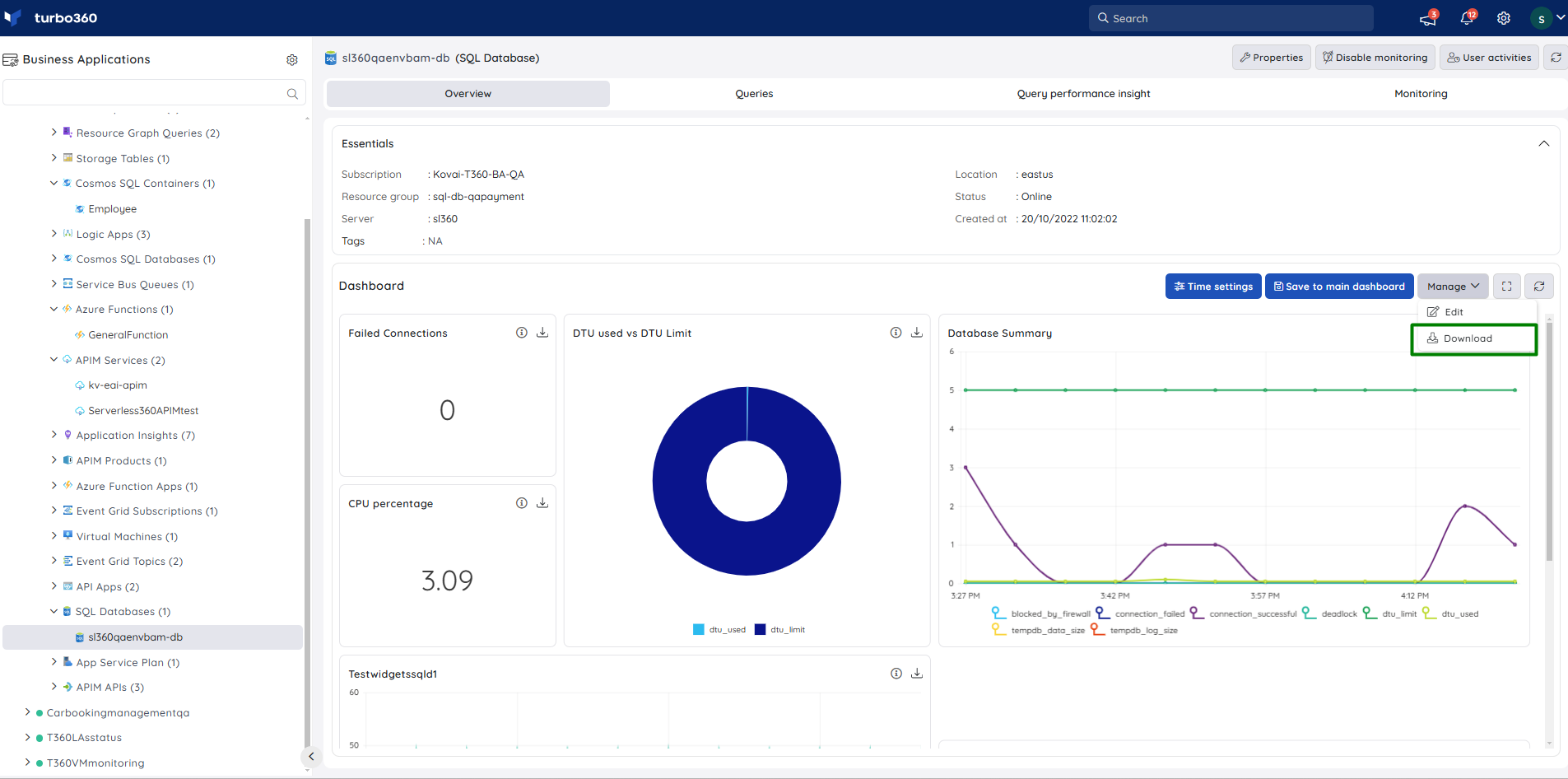- 19 Nov 2024
- 1 Minute to read
- Print
- DarkLight
- PDF
Managing Resource Dashboards
- Updated on 19 Nov 2024
- 1 Minute to read
- Print
- DarkLight
- PDF
Introduction
The Resource Dashboards in Turbo360 can be managed in the same way as the Business Application Dashboard, but with a brand new additional feature.
Configuring time settings
Users can customise the time settings for the overall Resource Dashboard with the help of the time settings option for unique data visualisation.
The time settings can be configured with two significant options:
- Time Range
- Time Granularity
Time Range : represents the time period over which the user would like to view the generated data for the relevant metrics.
Time Granularity : represents the time period during which the user can access the data produced for the metrics at the given time.
The default time interval is : Time granularity - 5 min; Time range - 1 hour. Users can also customize the time interval based on their needs.
The maximum data interval that can be set is 90 days.
Please refer to the below illustration for configuring time settings:
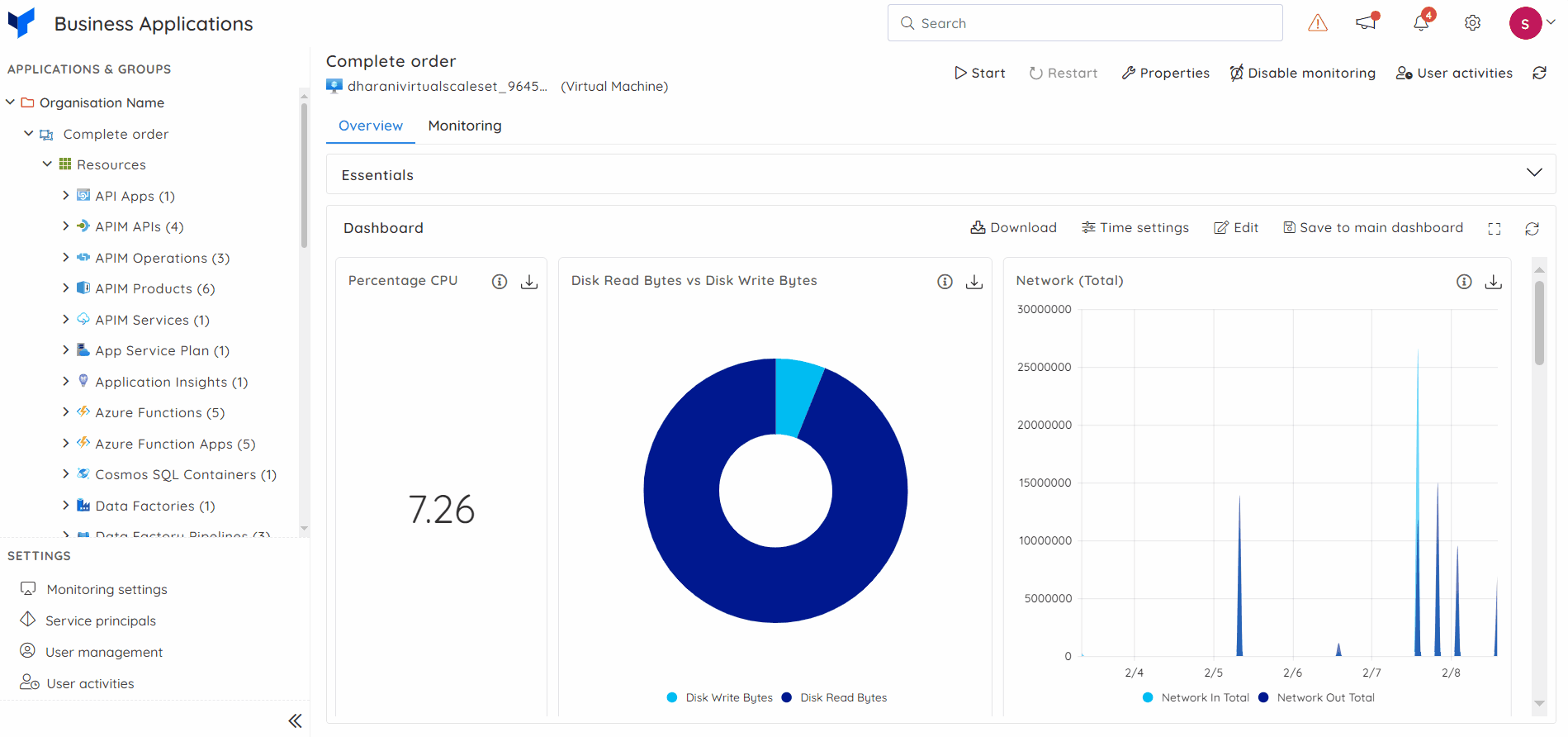
User-configured time settings are unique to each account. Therefore, the default values will be displayed for other users while the customized value will be displayed for the respective user.
Editing widgets
With the support of Edit option in Resource Dashboard, the user can add, modify, and delete Resource Dashboard widgets.
The chart type cannot be modified for the generated widgets.
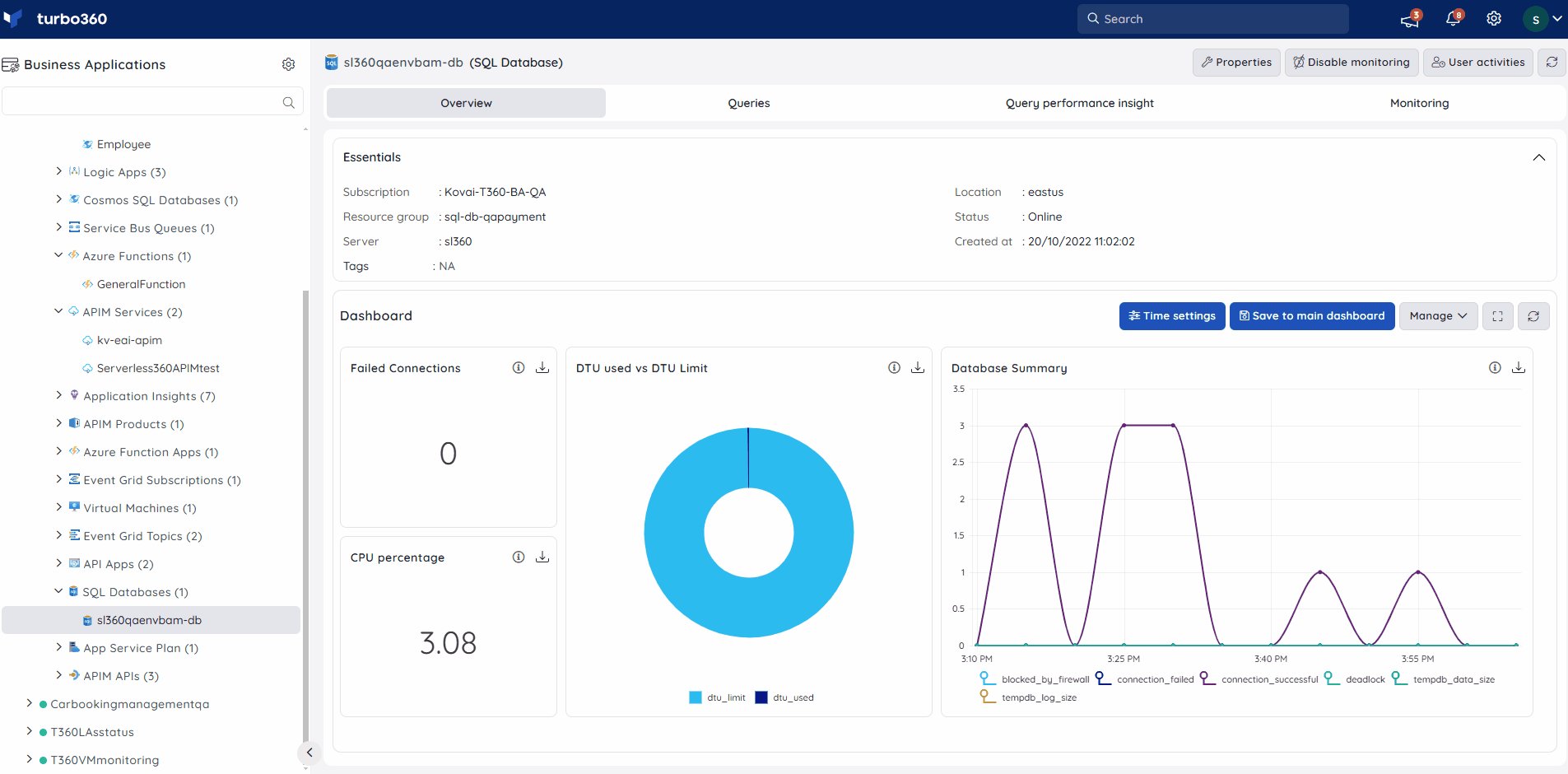
Full-screen mode
- Turbo360 offers full-screen mode for both the Business Application Dashboard and the Resource Dashboards, allowing users to become completely immersed in their data visualisation.
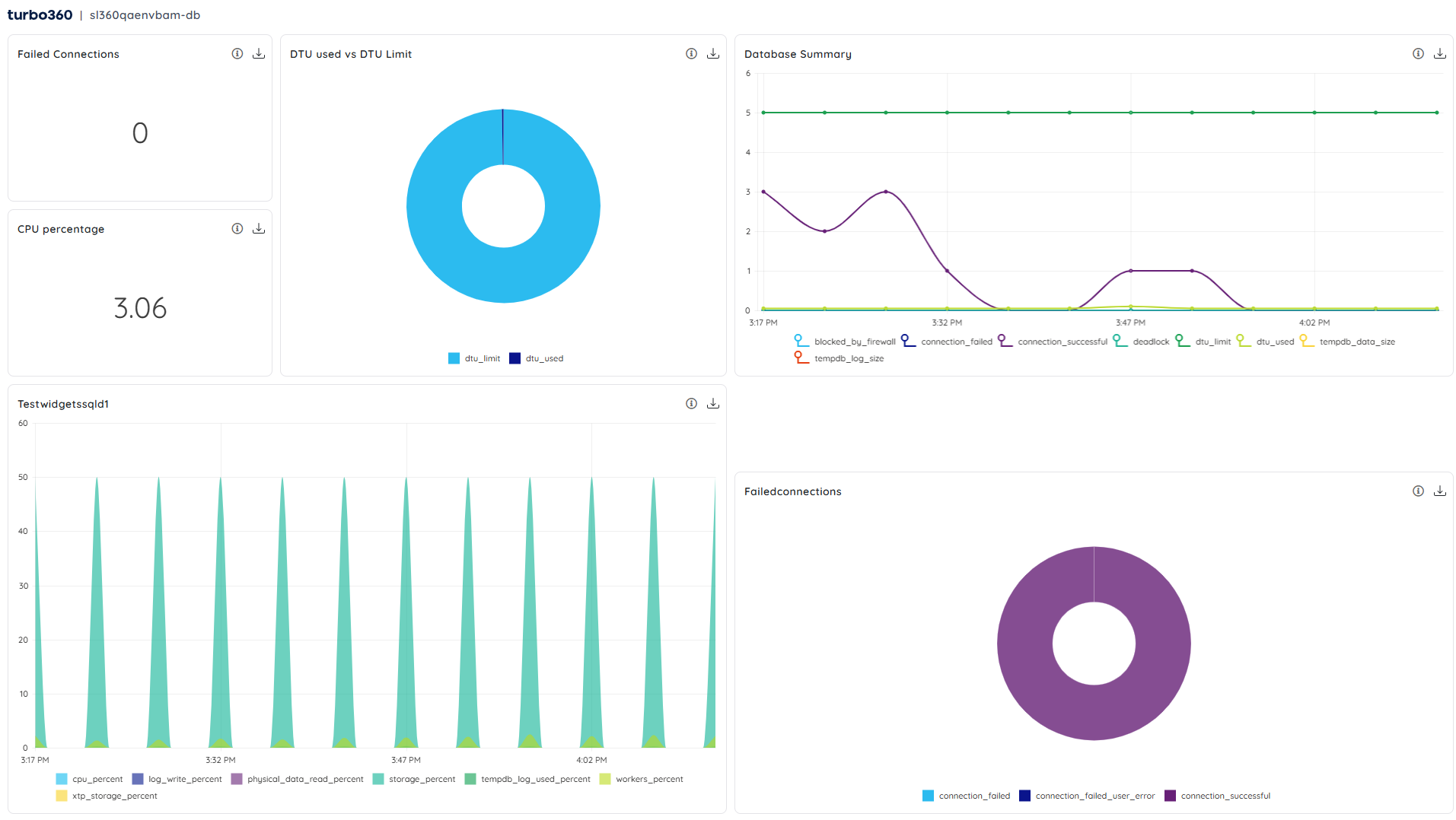
Zoom In/Out option
With the support of the zooming option, users can clearly see the visualised data by simply dragging the screen inside the widget.
In order to zoom out inside the widget, Undo Zoom option is available in the widget.
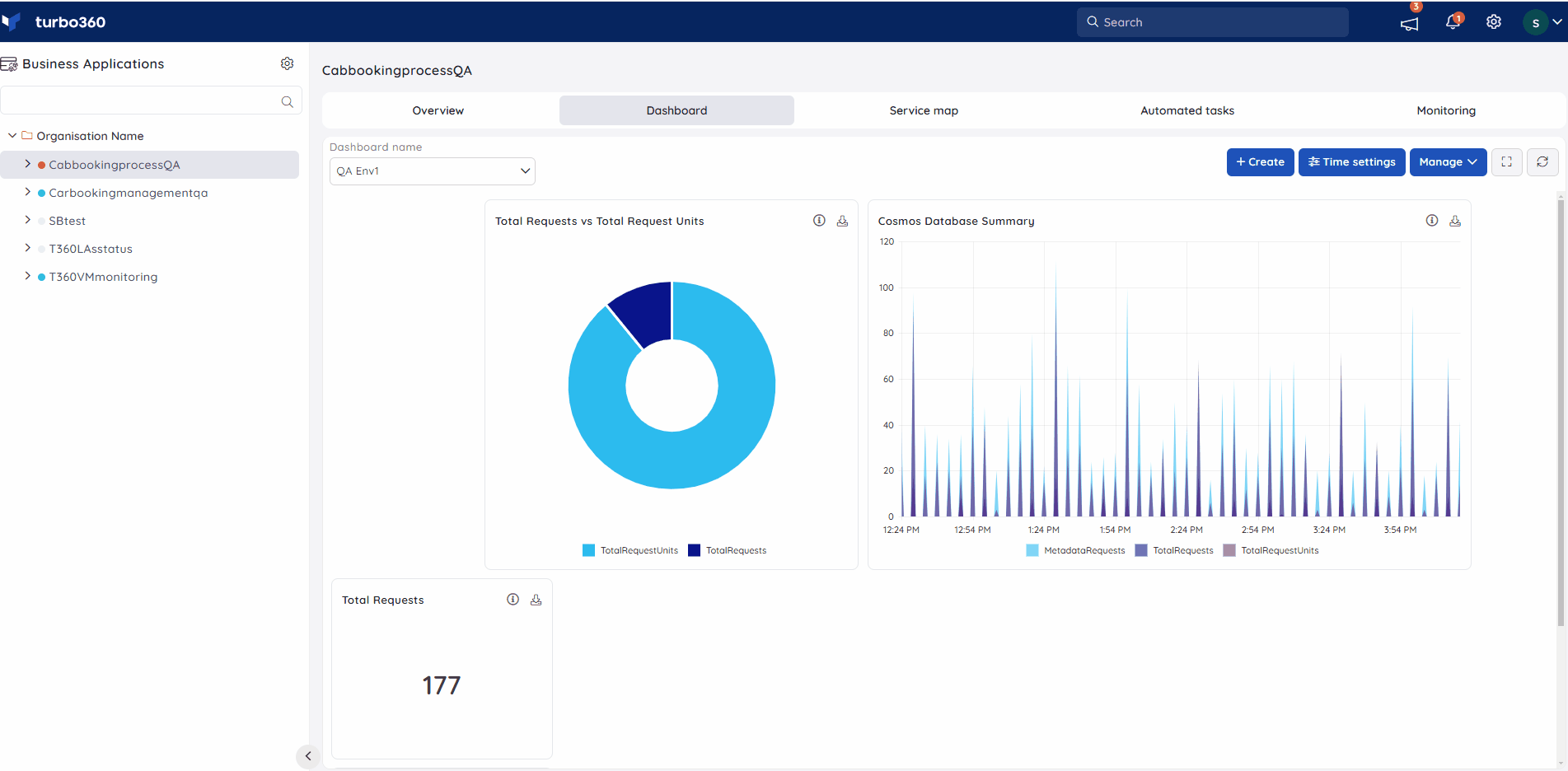
Saving Resource Dashboard to Main Dashboard
Turbo360 adds a new feature for Resource Dashboards that allows users to save their Resource Dashboards to the main Business Application Dashboard.
The Resource Dashboard widgets can also be saved to the main Business Application Dashboard using the option offered inside each resource dashboard.
The Resource Dashboard widgets can either be saved to an existing or a newly created Business Application Dashboard.
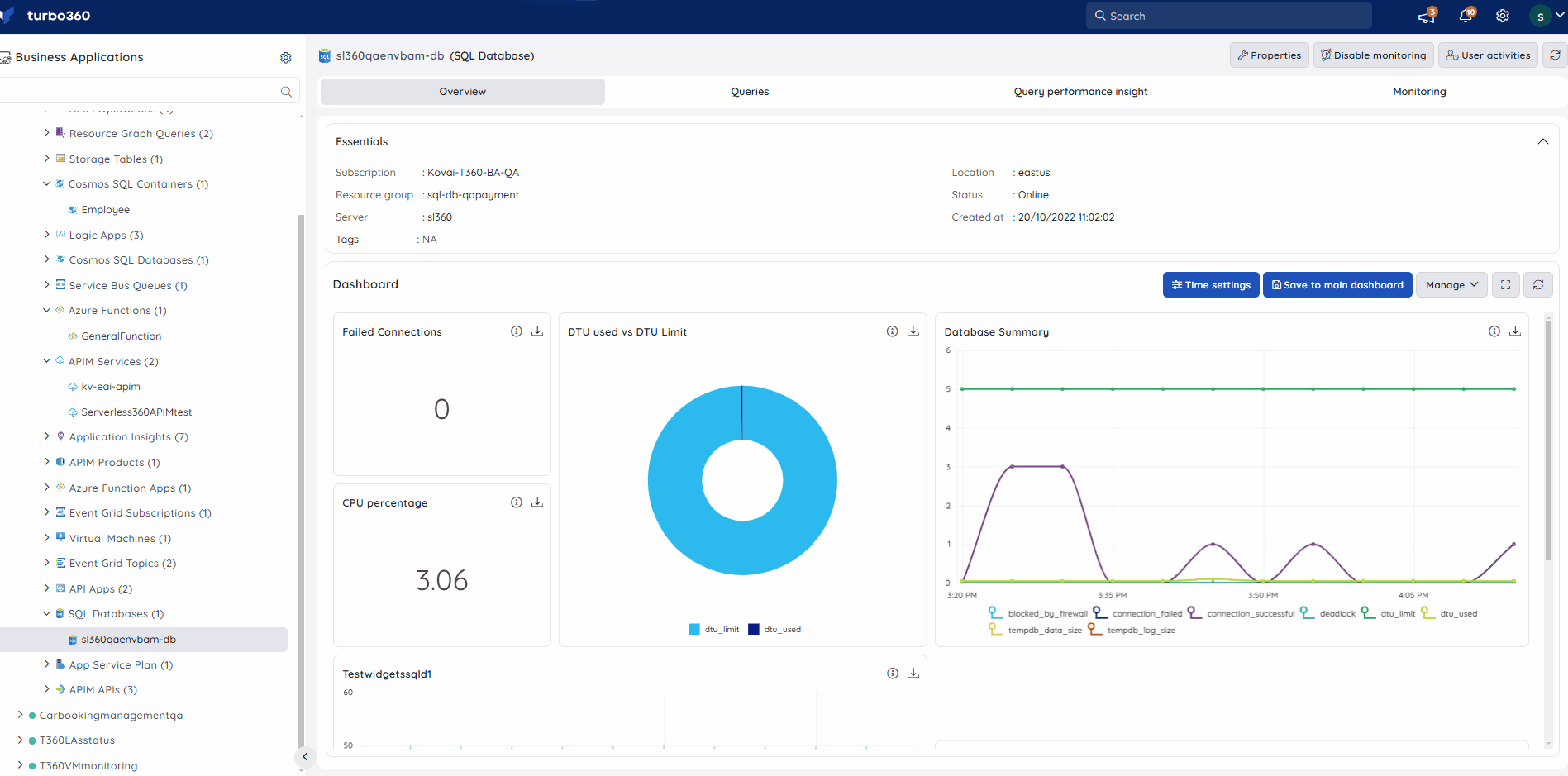
Download resource dashboard
Resource Dashboards can be downloaded as an Excel workbook with separate sheets for each widget data. Click the Download option available in a resource dashboard to download the widget data.