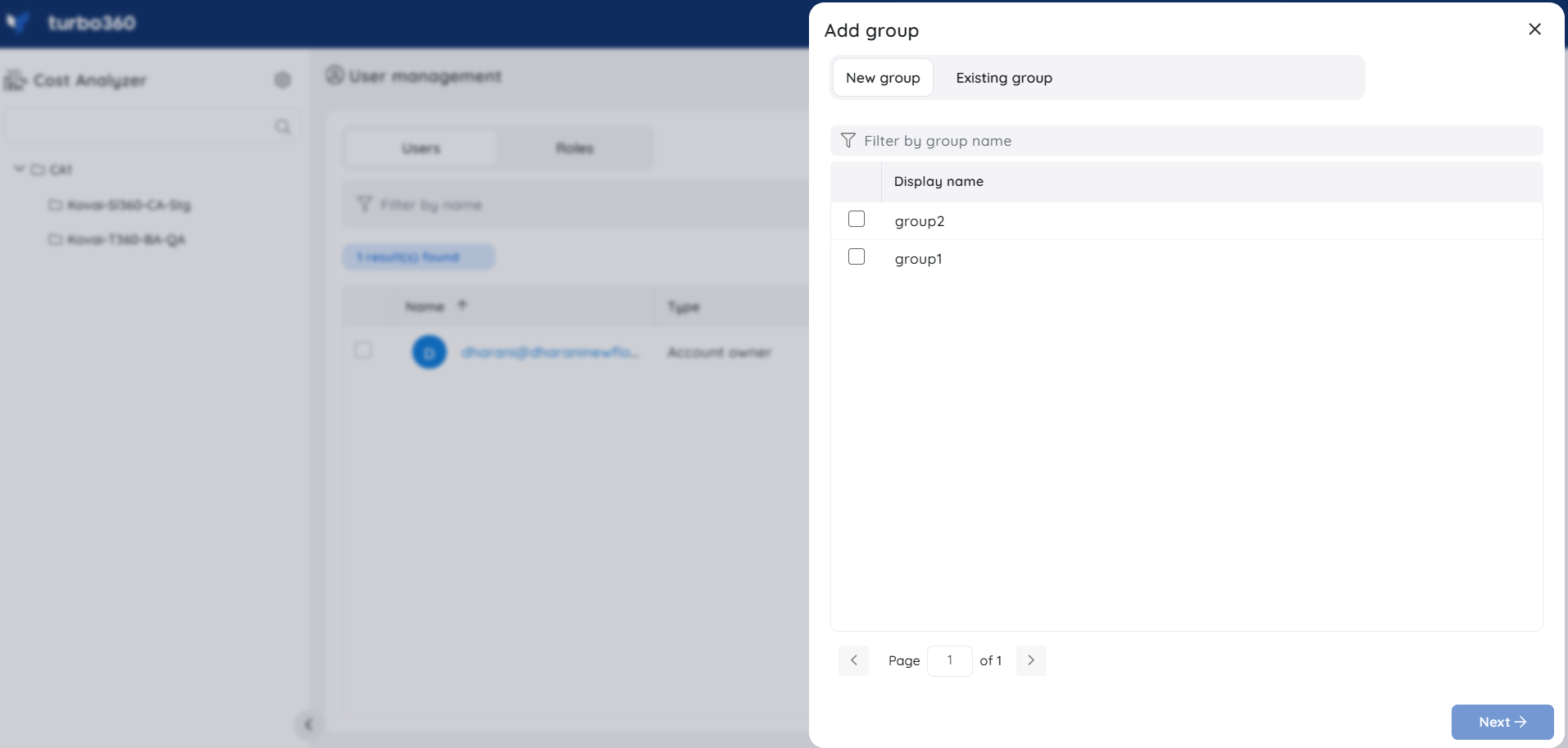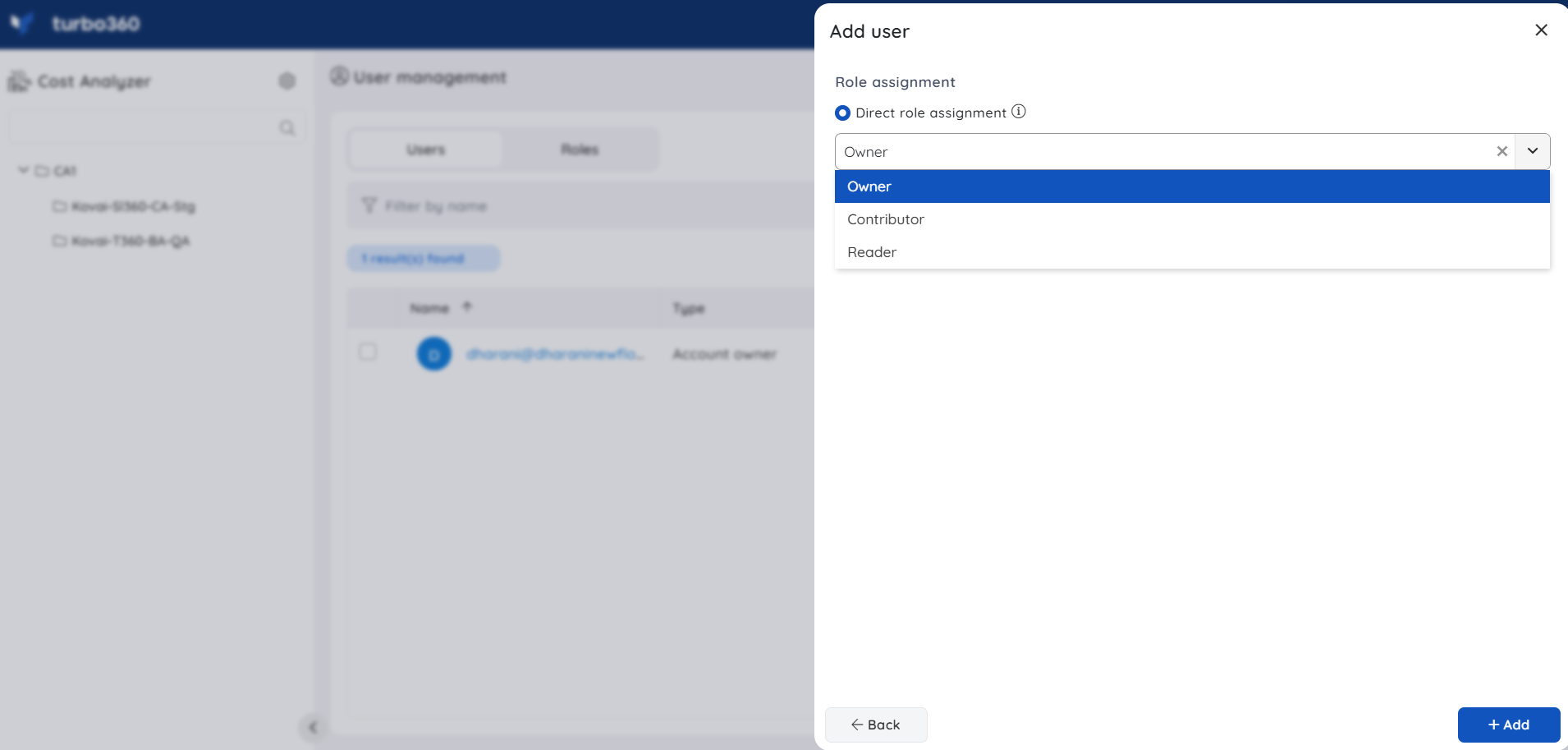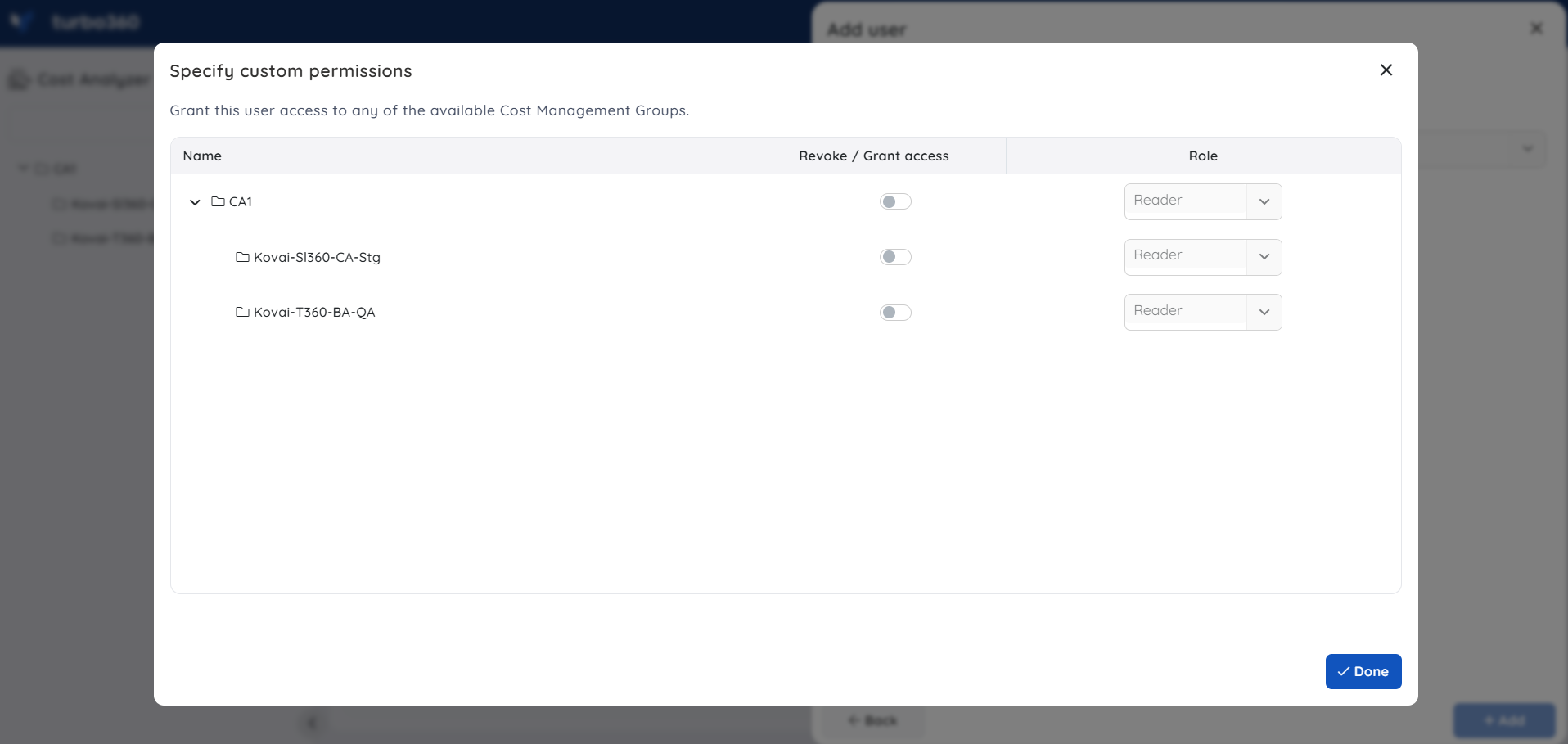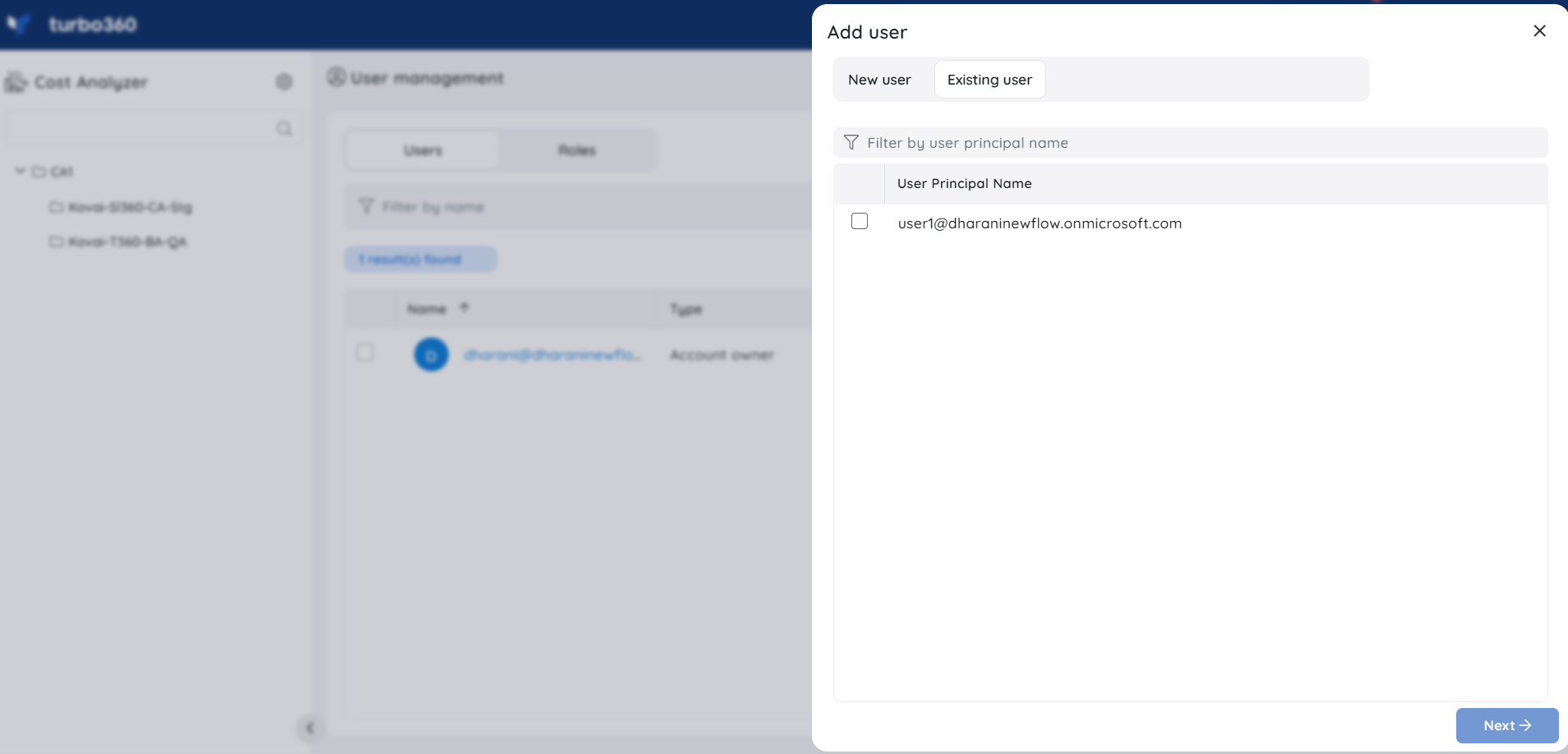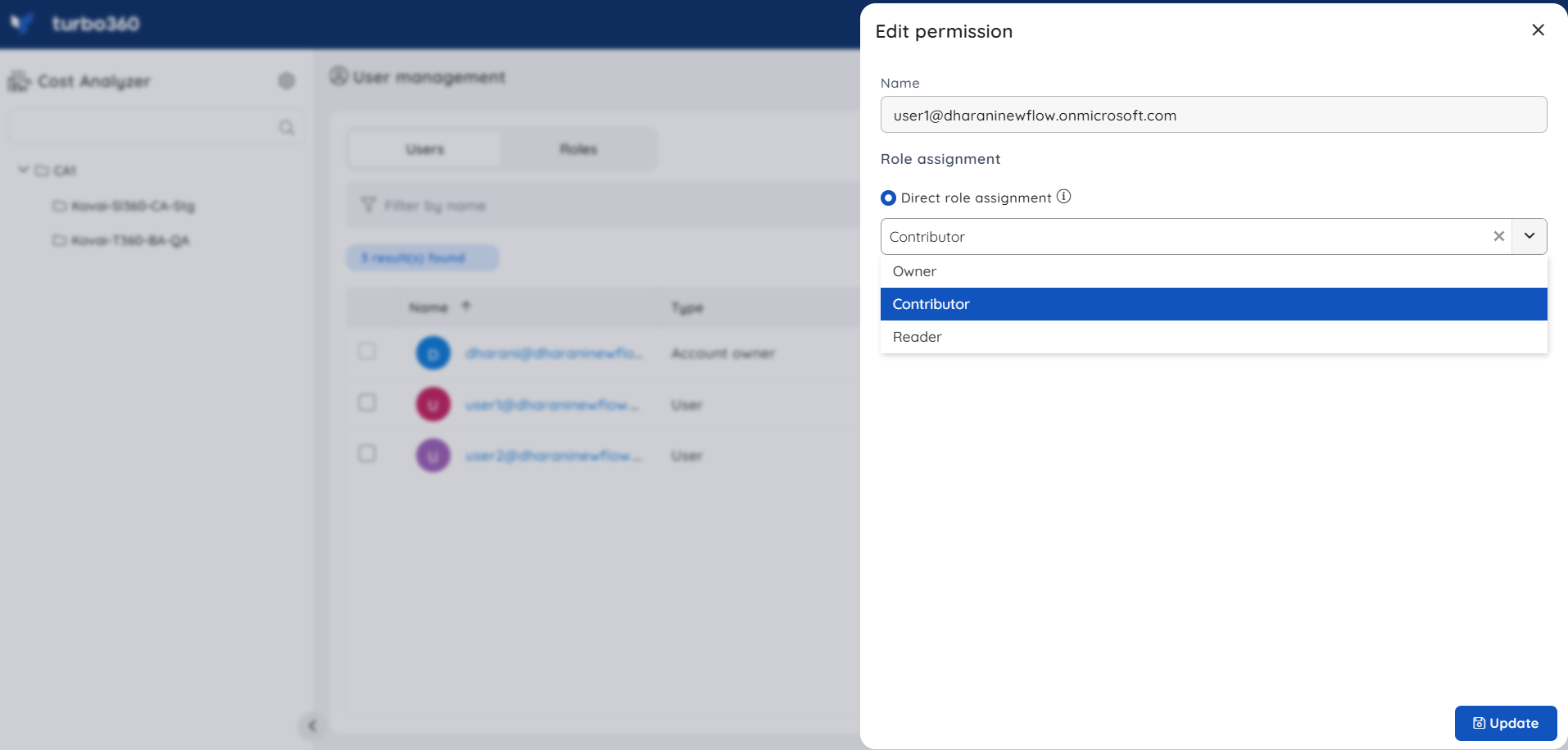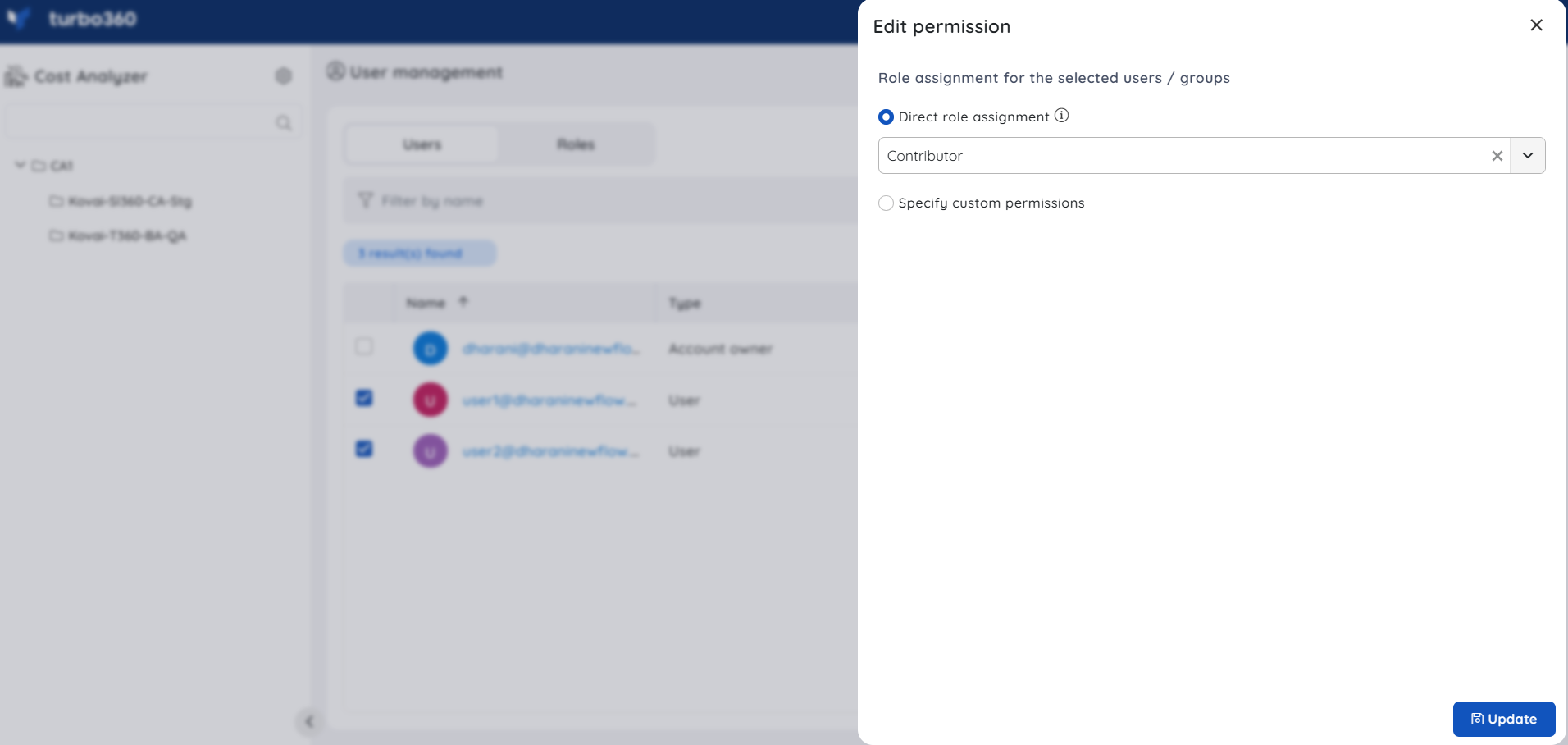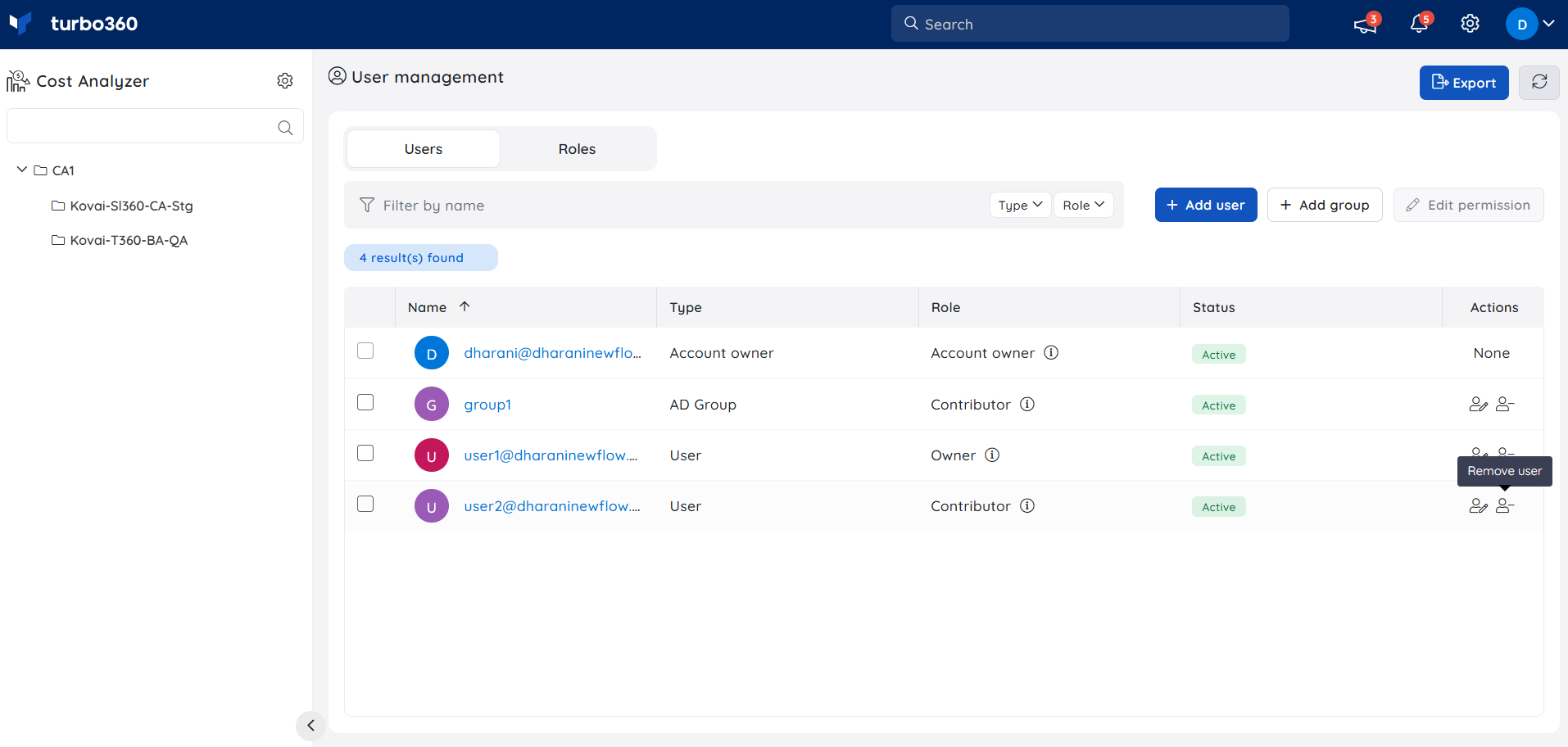- 27 Jun 2025
- 4 Minutes to read
- Print
- DarkLight
- PDF
Microsoft Entra ID
- Updated on 27 Jun 2025
- 4 Minutes to read
- Print
- DarkLight
- PDF
Introduction
This article describes the user management capabilities in Cost Analyzer for a Turbo360 account with Microsoft Entra ID authentication.
Add user or group
- Users or Groups with the Account owner or Owner role can add new users and Microsoft Entra ID groups to Cost Analyzer (hereafter referred to as "module") using the Add user and Add group options in Users tab of the User management section of the module.
The first 500 users/groups from the corresponding Microsoft Entra ID will be listed, and users can make use of the "Load more" option to load the next set of users/groups.
For Microsoft Entra ID users, users in the retrieved list can be filtered by User principal name using the filter option provided above the user list. If no user is found in the retrieved list, the same filter can be performed directly in the Microsoft Entra ID, which will list the filtered users from the Microsoft Entra ID.
For Microsoft Entra ID groups, groups in the retrieved list can be filtered by group name using the filter option provided above the group list. If no group is found in the retrieved list, the same filter can be performed directly in the Microsoft Entra ID, which will list the filtered groups from the Microsoft Entra ID.
Role assignment
Users can be assigned roles in any of the two ways:
1. Direct role assignment
2. Specified access
- Direct role assignment refers to the assignment of a role to a user/group, which will be applicable for the entire module. For instance, assigning a direct role like 'Reader' for a user/group means that the user/group has complete read access to all the Cost Management Groups in the module.
- Specified access refers to assigning different roles to different Cost Management Groups. For instance, if an organization has two Cost Management Groups for its two environments such as Production and Development, a user like a contractor or a Microsoft Entra ID group with guest users cannot be given even 'Reader' access to the Production Cost group. In such cases, the user/group can be assigned Specified access, by choosing only the Cost group that the user/group can see, and assigning a role for each chosen group, which determines what the user/group members can do inside that group.
Users/groups who are already added to Turbo360 (members of other modules of Turbo360, or do not have any module permission) are available to be added from the Existing user and Existing group tab for Add user and Add group options respectively.
Manage role assignments of users and groups
Managing role assignments of users/groups in the product can be done using several options:
- An individual user or group's role assignments can be managed using the Edit permission option in the Actions column under the Users tab in the User management section of the module.
- User/group role assignments can be edited in bulk by selecting the users/groups and clicking the Edit permission option under the Users tab in the User management section of the module.
Remove user or group
Account owners or owners of the module can remove any existing user/group by selecting the Remove user/group option in the Actions column, or select the required users and groups and bulk remove them using the Remove option above the user's list.
User/group removed from a module still exists in Turbo360's directory. Account owners can remove the users/groups completely from Turbo360 by navigating to Settings -> Users and choosing the Remove user/group option.
Permission evaluation
When a Microsoft Entra ID user is added directly as a member of Turbo360, the permissions are evaluated against the roles that have been assigned to that user during user operations. If that user is also a member of a Microsoft Entra ID group that has been added to Turbo360, the group permissions will not be evaluated because the direct user membership in Turbo360 takes precedence.
However, when a user signs in as a member of a Microsoft Entra ID group, i.e, this user is not added to Turbo360 directly, but the Microsoft Entra ID group that this user is a member of is added, the permissions of that user are checked against the roles assigned to that group during user operations. When a user belongs to multiple groups, high-level permissions are determined by comparing the roles of all the groups.
The same is true when a user signs in as an owner of the Microsoft Entra ID group, i.e, this user is not added to Turbo360 directly, but the Microsoft Entra ID group that this user is a direct owner of is added.
Although Turbo360 supports direct owners of Microsoft Entra ID groups, the recommended method of Microsoft Entra ID group management in Turbo360 is to stick to members of Microsoft Entra ID groups where the owners are also members of those groups.
Added information
Microsoft Entra ID group authentication occurs in a transitive manner, which means that if a parent group is added to Turbo360, all child groups in all inner levels of that group will be authenticated even if those child groups are not added to Turbo360.
Child groups, on the other hand, can be added if the users of different groups require different permissions based on business needs.