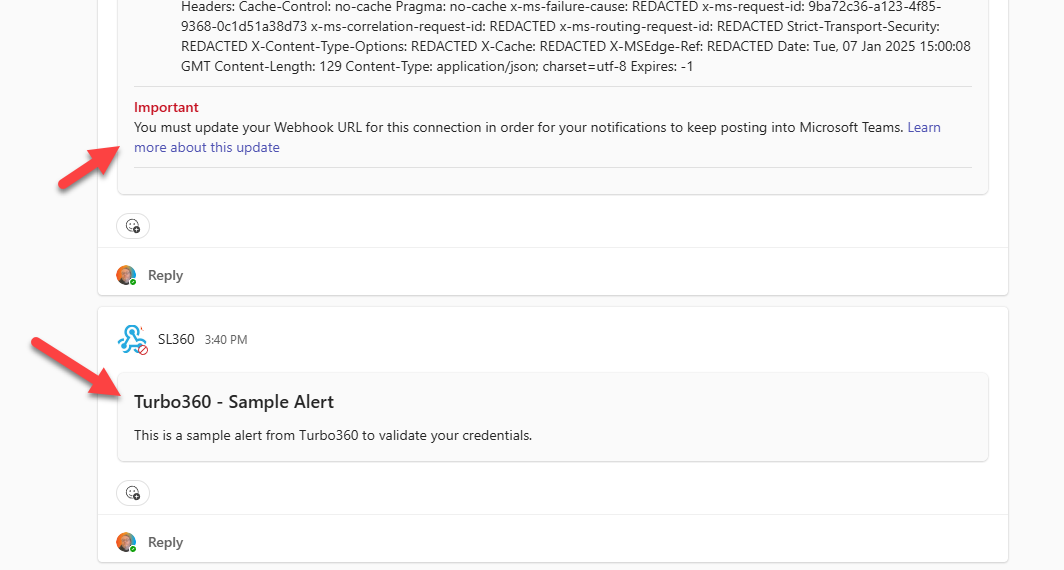- 03 Nov 2025
- 2 Minutes to read
- Print
- DarkLight
- PDF
Microsoft Teams
- Updated on 03 Nov 2025
- 2 Minutes to read
- Print
- DarkLight
- PDF
Microsoft Teams
- Microsoft Teams is a centralized communications platform that integrates continuous workplace chat, video meetings, file storage, and integration with third-party apps.
- When the user has a broad monitoring setup, the user must notify his/her team when one of the orchestration resources fails. Microsoft Teams can be configured to send a request to a channel, allowing the support team to quickly fix the service or computer.
Please note there is an update on the url for teams webhooks and if you get this notification in teams for your connector refer to this article for info on how to get the updated url. There is also more info lower down in this page.
https://learn.microsoft.com/en-us/microsoftteams/m365-custom-connectors#update-connectors-url
How to configure Microsoft Teams
To set up Microsoft Teams as a notification channel, you'll need to create an incoming webhook. This involves adding workflows, configuring them with the required steps for the appropriate Teams channel, and then integrating the webhook into the Turbo360 application.
Find the below link to know more about adding workflows and creating webhooks for a Teams channel:
After adding workflows follow the below steps to configure required steps within Power Automate:
- In Power Automate, navigate to My Flows and then Shared with me. Click on Edit. Select the first step, "When a Teams webhook request is received," and use the displayed HTTP URL to integrate the Teams webhook within your Turbo360 account.
- The next step is to initialize a variable by providing a valid name and selecting "Object" as the type.
- After that, under the "Post card in a chat or channel" step, set the initialized variable. To do this, click Add an action, select Set variable, choose the initialized variable from the Name dropdown, and provide a valid value. In the settings, select the actions "Has timed out," "Is skipped," and "Has failed."
- The final step is to add a Response. For the body, select the variables you've set. In the settings, choose the actions "Is successful," "Has timed out," "Is skipped," and "Has failed." Finally click save to save the configuration.
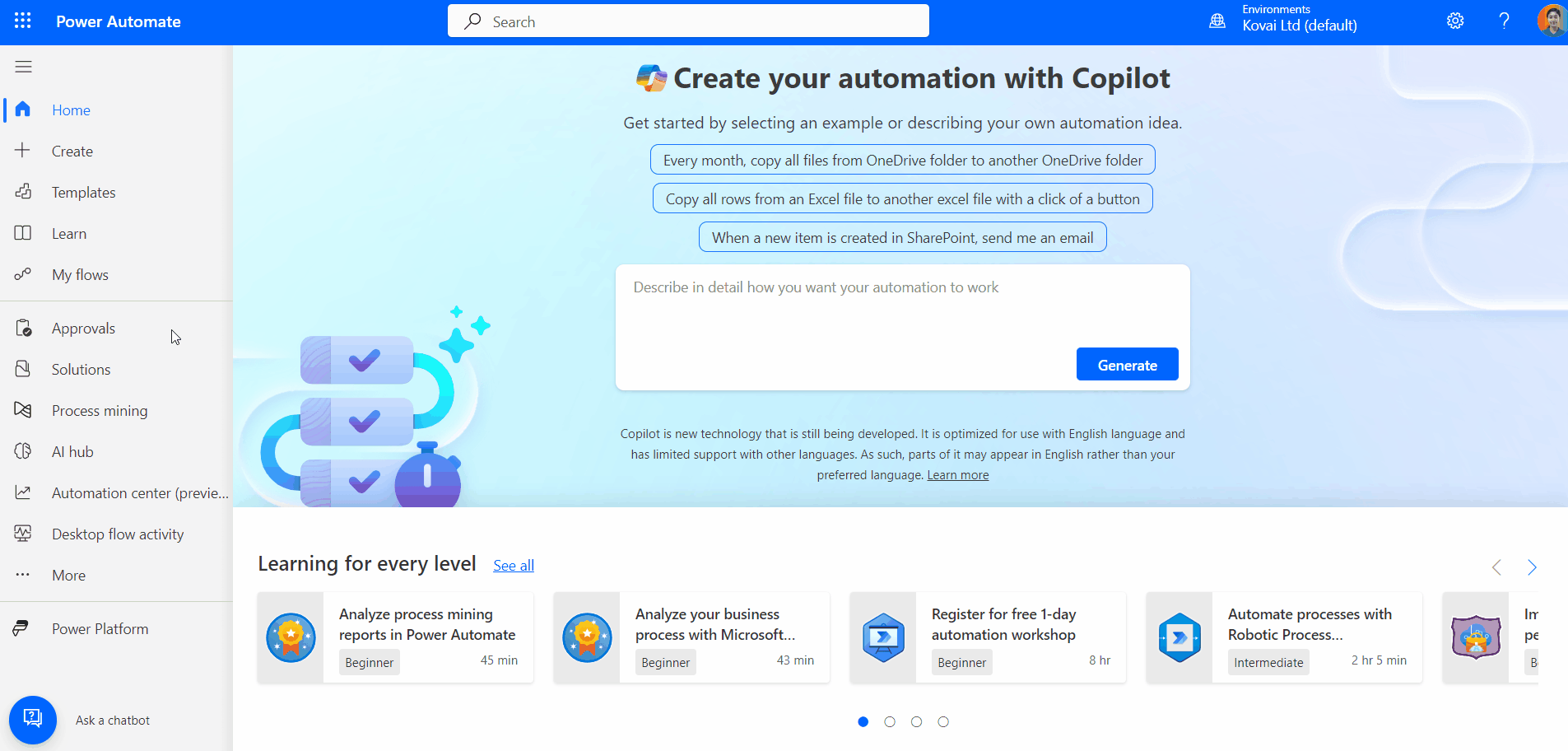
For a private channel, ensure that the configuration specifies User as the Post As option within the "Post card in a chat or channel" step.
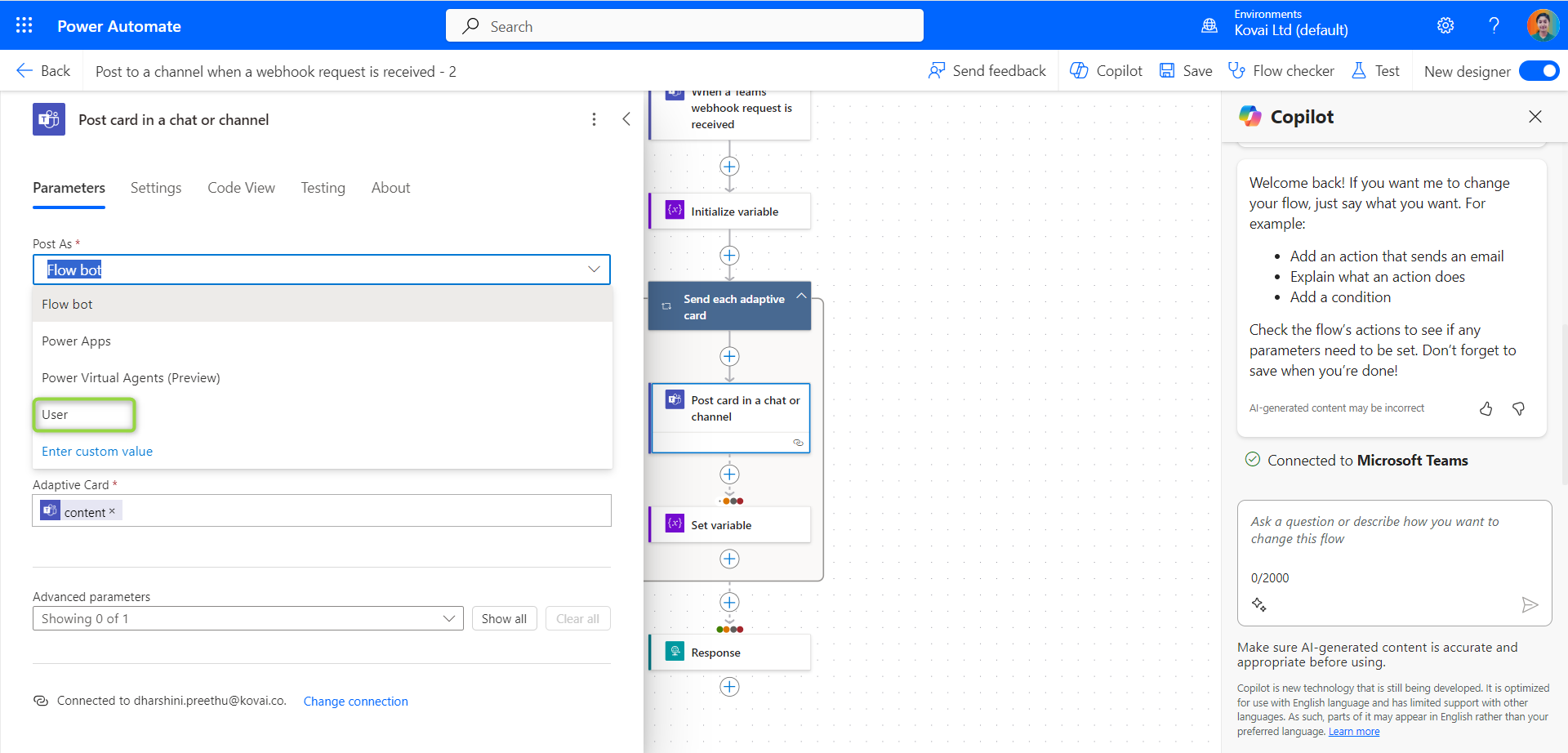
Follow the below steps to add a teams channel within Turbo360:
- Provide a Friendly name to display in the Turbo360 application
- The URL of the incoming webhook created through Microsoft Teams should be provided to send and receive alerts in the Microsoft Teams application.
- Click Validate. A sample notification will be sent to the provided Teams webhook URL to verify that the credentials are valid.
- Once the validation is successful, you can use the Save option to complete the integration of your Teams channel with your Turbo360 account.
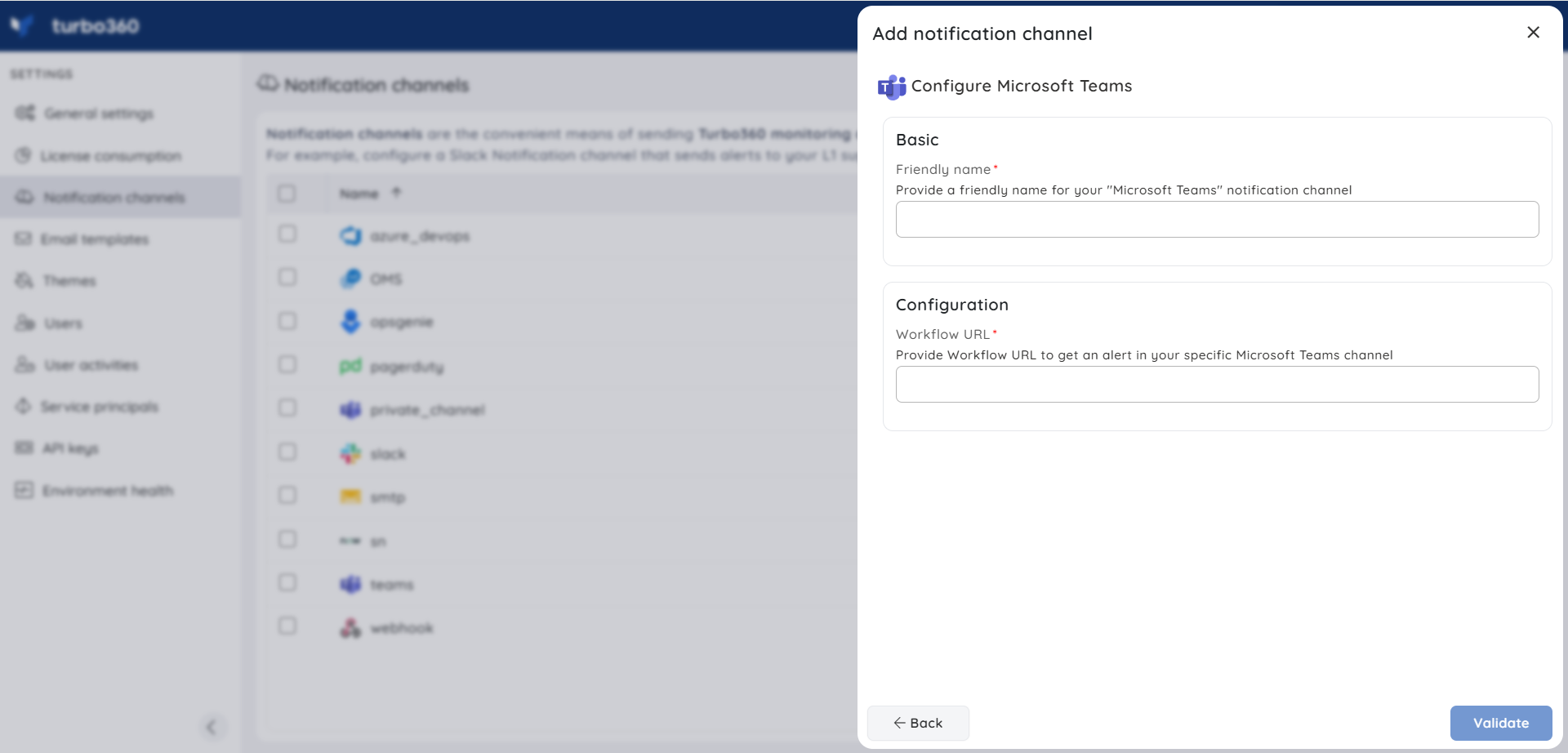
Updating your Teams Webhook Url
Teams is changing the webhook url. If you need to update your Turbo360 notification channel, follow the info below
More info from Microsoft is in this article.
https://learn.microsoft.com/en-us/microsoftteams/m365-custom-connectors#update-connectors-url
- Open the teams channel manage section.
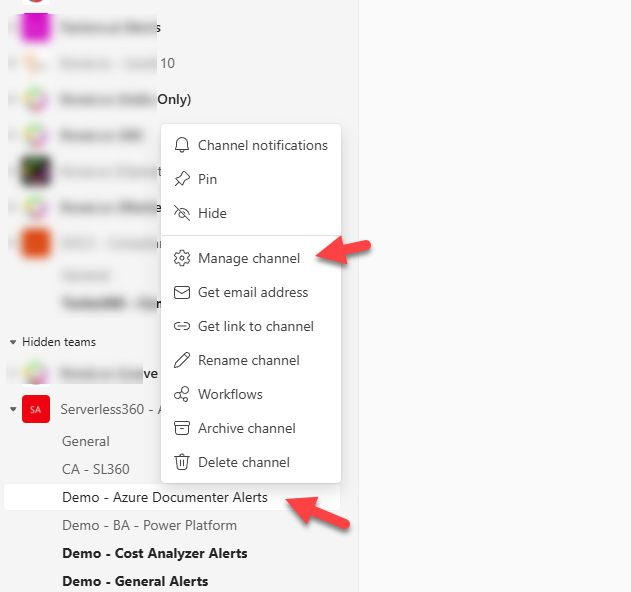
- Click to edit the connections
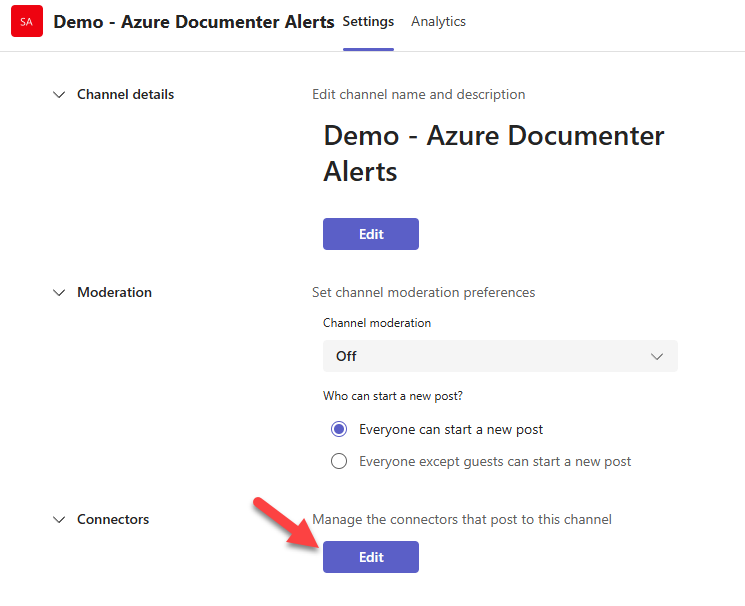
- Click the configured connections then open your webhook connection and click manage
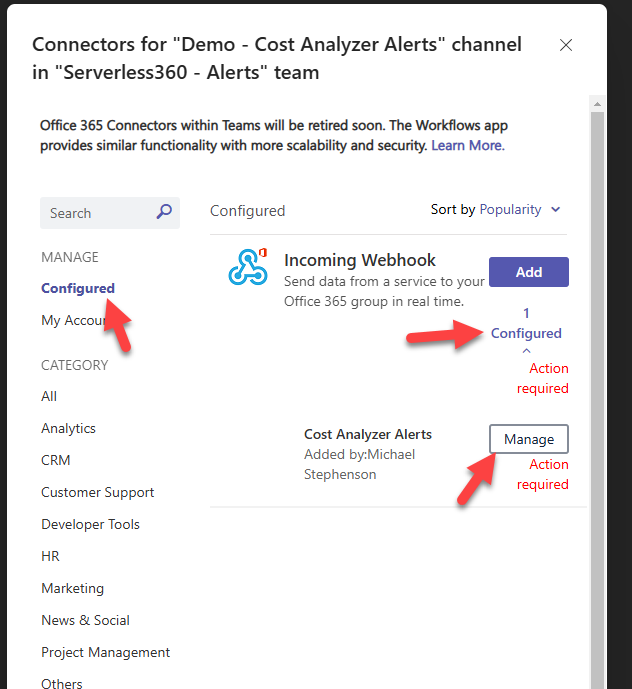
- Click update url then copy the new url and save the webhook
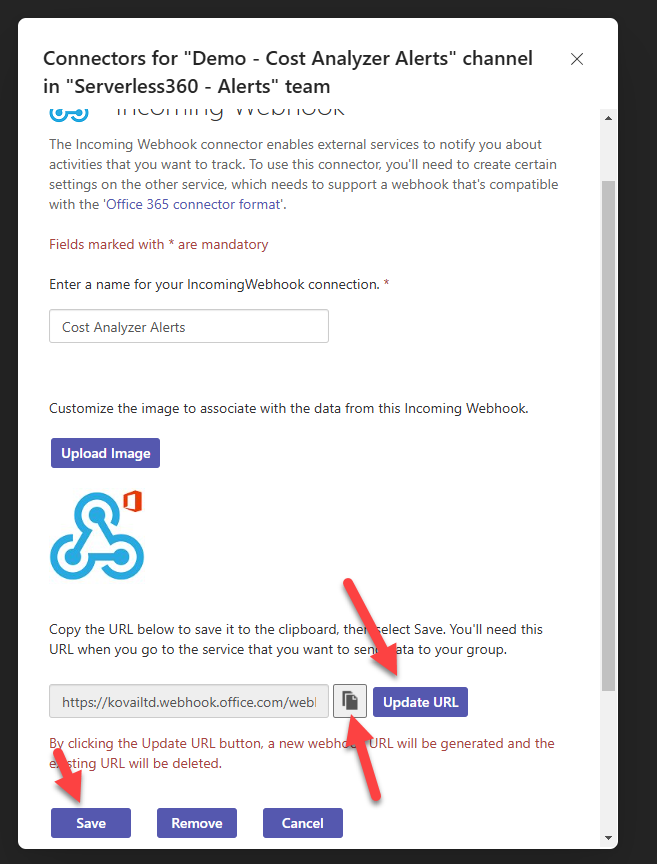
- Open the notification channel in Turbo360
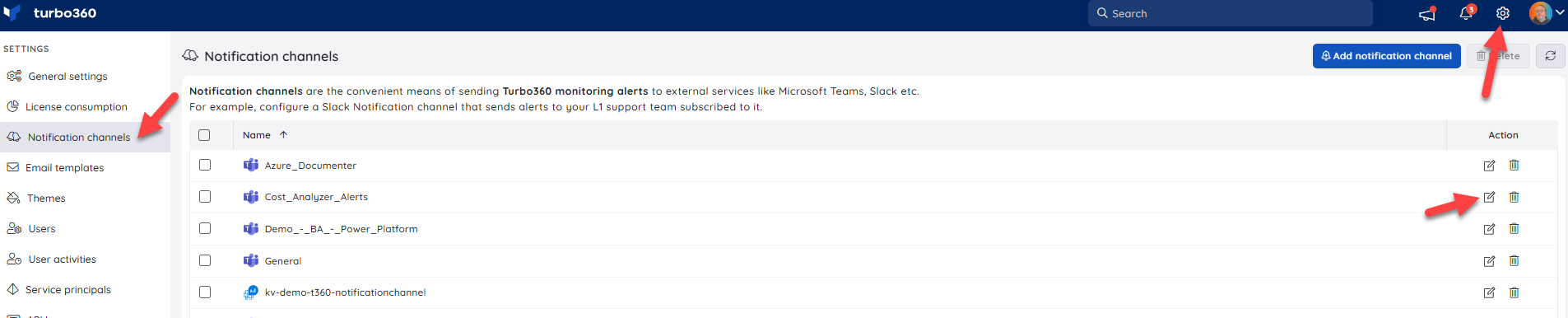
- Update the webhook url and click validate
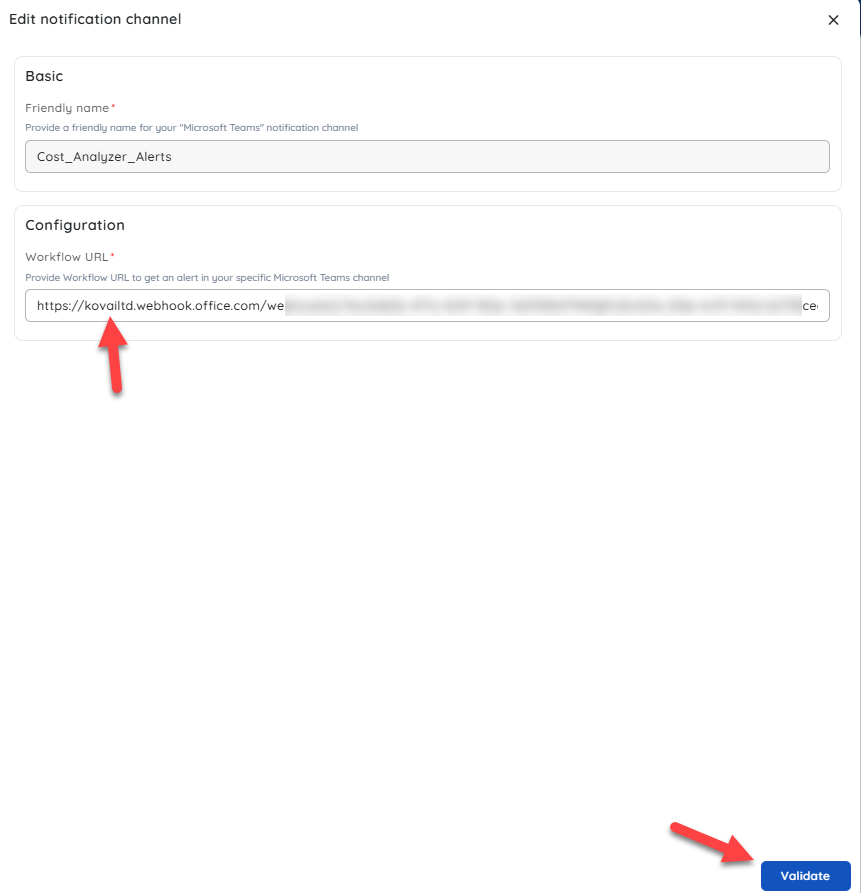
Now click Update on the notification channel and confirm the change
You should now see a sample event pushed to teams. You can see in the below image where I have a before and after example, the before event has the important notification about updating the webhook and after does not