- 19 Nov 2024
- 1 Minute to read
- Print
- DarkLight
- PDF
Managing Storage Accounts
- Updated on 19 Nov 2024
- 1 Minute to read
- Print
- DarkLight
- PDF
Introduction
The Storage account publish platforms associated with the document configurations can be easily managed using Azure Documenter.
Managing Azure storage accounts
Customers can manage their Azure storage accounts for storing their generated PDF documents in Azure Documenter by clicking Storage accounts under Settings.
With the help of the corresponding icons provided in each of the storage accounts, users can edit or delete their added Azure storage accounts.
The default system storage can neither be edited nor deleted.
Adding Azure Storage account
Users can easily add a new Azure storage account to Azure Documenter.
To begin, click the Add button in the Storage accounts section of Explorer View.
The user must provide the Azure Storage account connection string from which the Azure Storage account name will be auto-populated. Once the validation is successful, click the Save button to finish the process.
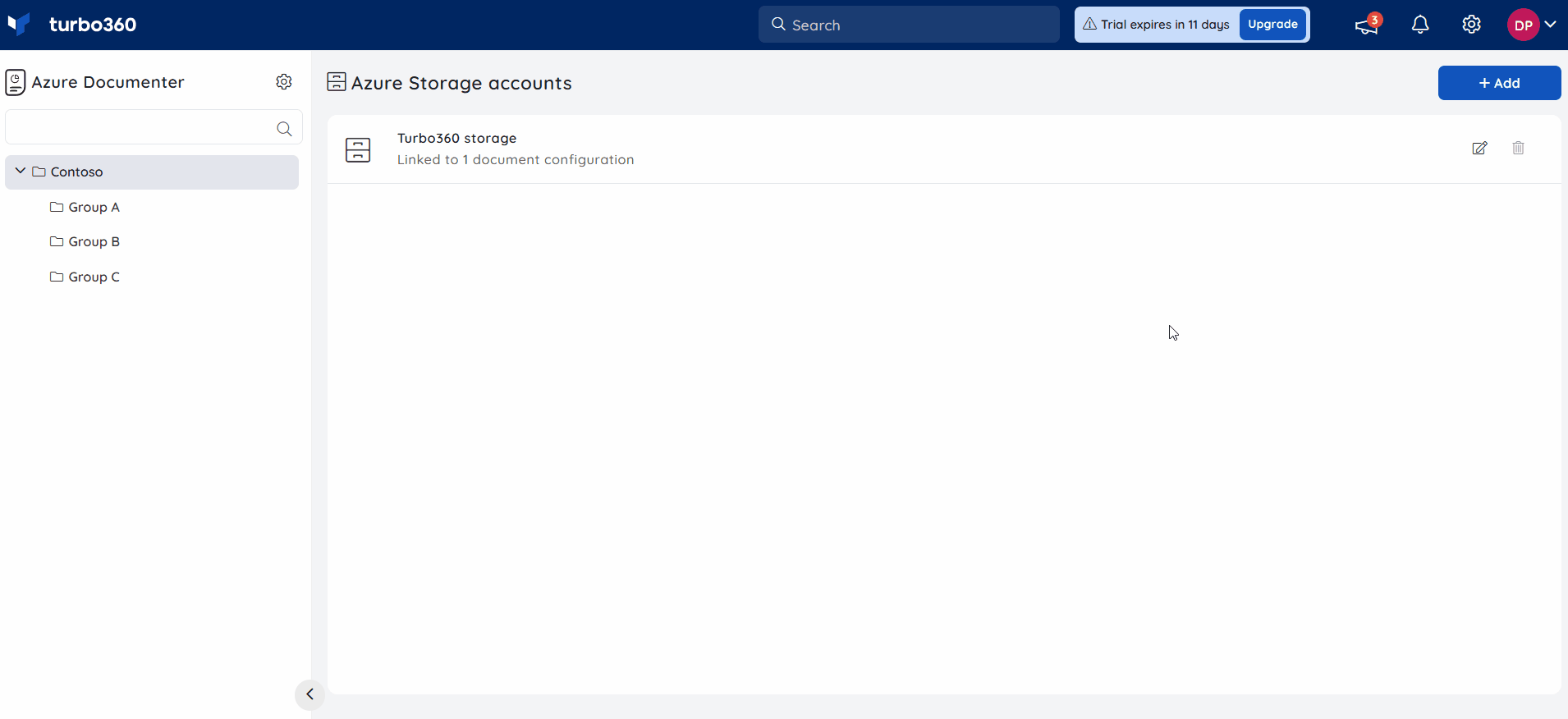
Editing Azure Storage account
- Using the Edit icon, users can edit and update any of the added Storage accounts by providing different connection string(s).
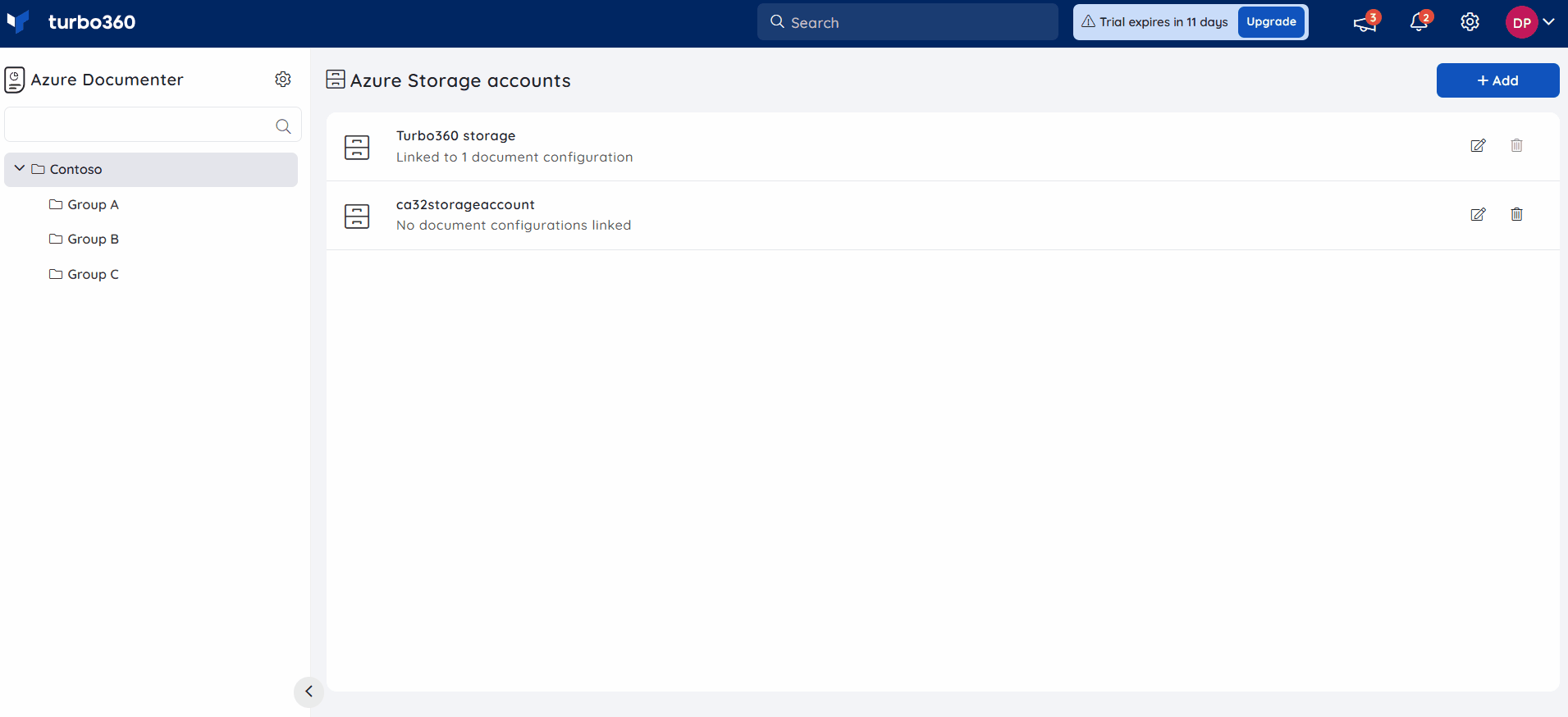
Deleting Azure Storage account
- Users can also delete any of the added Storage accounts by pressing the Delete icon.
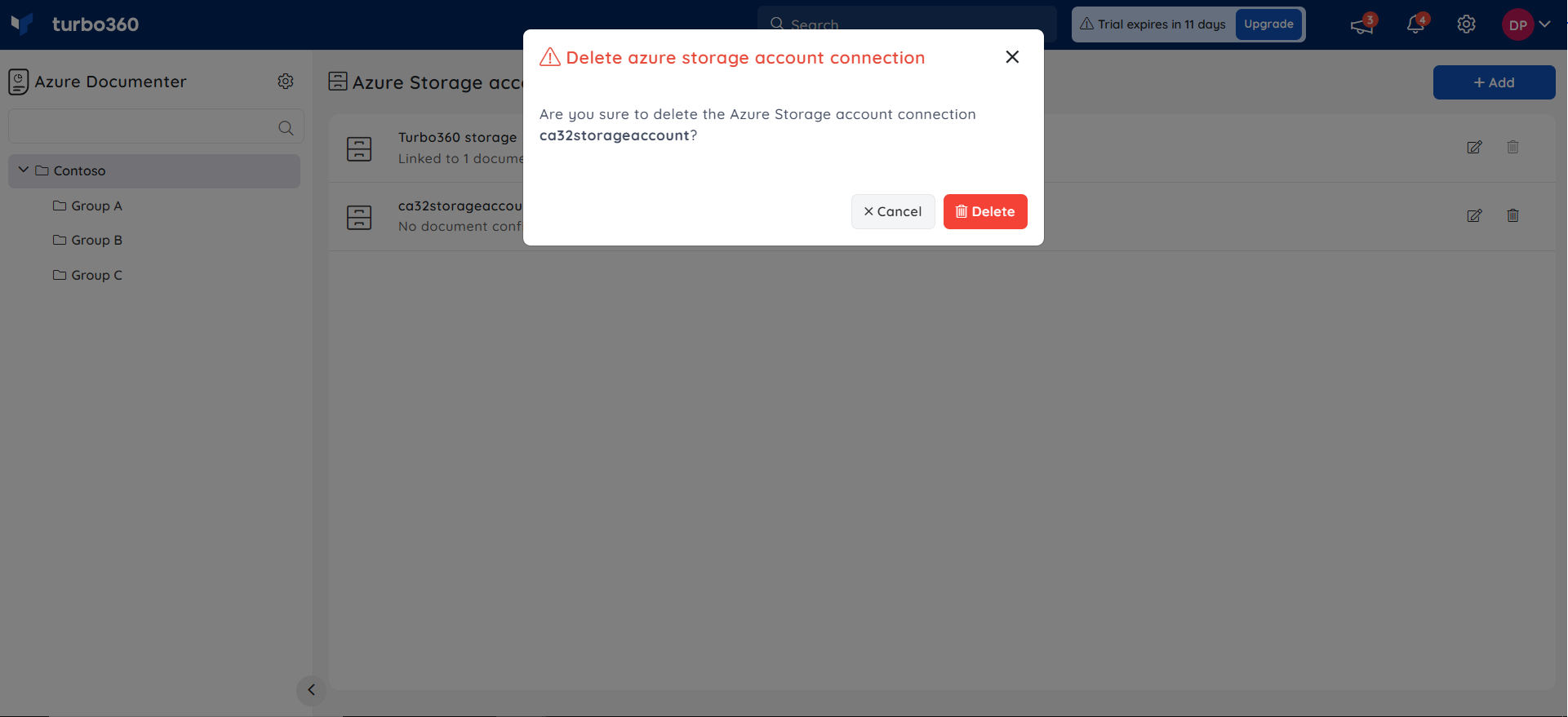
- The default Turbo360 Storage cannot be deleted or edited.
- A publish platform can only be deleted if it is no longer associated with any of the configured documents.
- Users can choose from these publish destinations to publish created documentation when adding or modifying document configuration.

