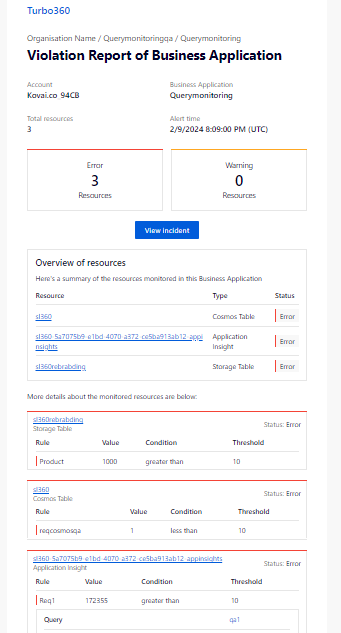- 19 Nov 2024
- 2 Minutes to read
- Print
- DarkLight
- PDF
Query Monitoring
- Updated on 19 Nov 2024
- 2 Minutes to read
- Print
- DarkLight
- PDF
Introduction
Any critical queries that impact the performance and availability of the business should be monitored. Turbo360 includes the ability to perform query monitoring on a resource.
Supported resource types
Query monitoring is available for all the resource types that support querying:
- APIM Service
- APIM API
- APIM Operation
- Application Insight
- Azure Function
- Cosmos SQL Container
- Cosmos Table
- Log Analytics Workspace
- Resource Graph Query
- SQL Database
- Storage Table
APIMs and Azure Function require an application insight resource to be associated onto the same Business Application to begin with Query monitoring.
Rules configuration
Users can configure query rules by navigating to Monitoring -> Queries within a resource that supports query monitoring.
- Click the Add button to create a query rule
- Enter a name to the query
- Enter a query (or) select a query from the saved queries and click Validate
- Set the threshold values and condition to the query
- Click Save
When the monitor evaluates the configured rules, any rule whose current value exceeds one of the threshold values is considered a violation.
A consolidated alert report is generated and sent to the configured email addresses and notification channels for the configured rules of all monitored resources in a Business Application.
The condition, warning, and error thresholds of all the query rules can be edited as bulk using the Save button in the Queries tab. The query rules can be updated and deleted by using the options next to each saved query rule.
- Scalar query result from the resources like Cosmos SQL Container and SQL Database is used for evaluation, whereas in the case of Cosmos Table, Storage Table the row count returned by the query is used for evaluation.
- Application Insights and Log Analytics Workspace supports both scalar and non-scalar queries.
Resolution Notes
A resolution note is a brief description provided by the user of any rule violation for which the user defines the appropriate action to be taken or a customized description.
The provided note will be displayed along with the violation alert notification in the configured channels.
Consider the situation in which a query used for monitoring exceeds the error or warning threshold value and the user is compelled to take action. The user can offer a quick summary of what action should be taken, with the help of a resolution note.
The below image shows how to configure resolution notes for a query rule violation:
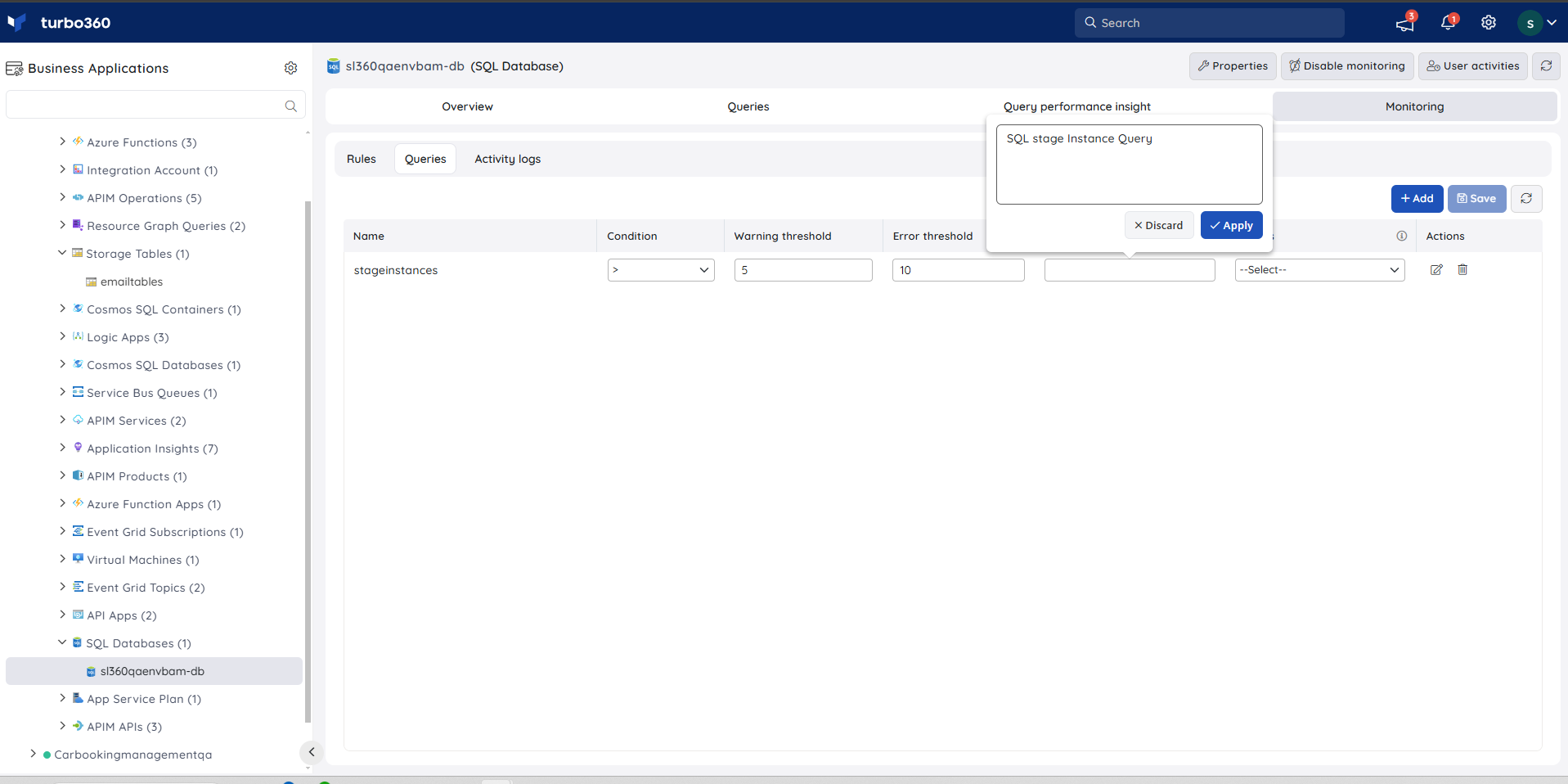
Query Monitoring
Below are a few illustrations for configuring query rules for different resource types:
API Management Service
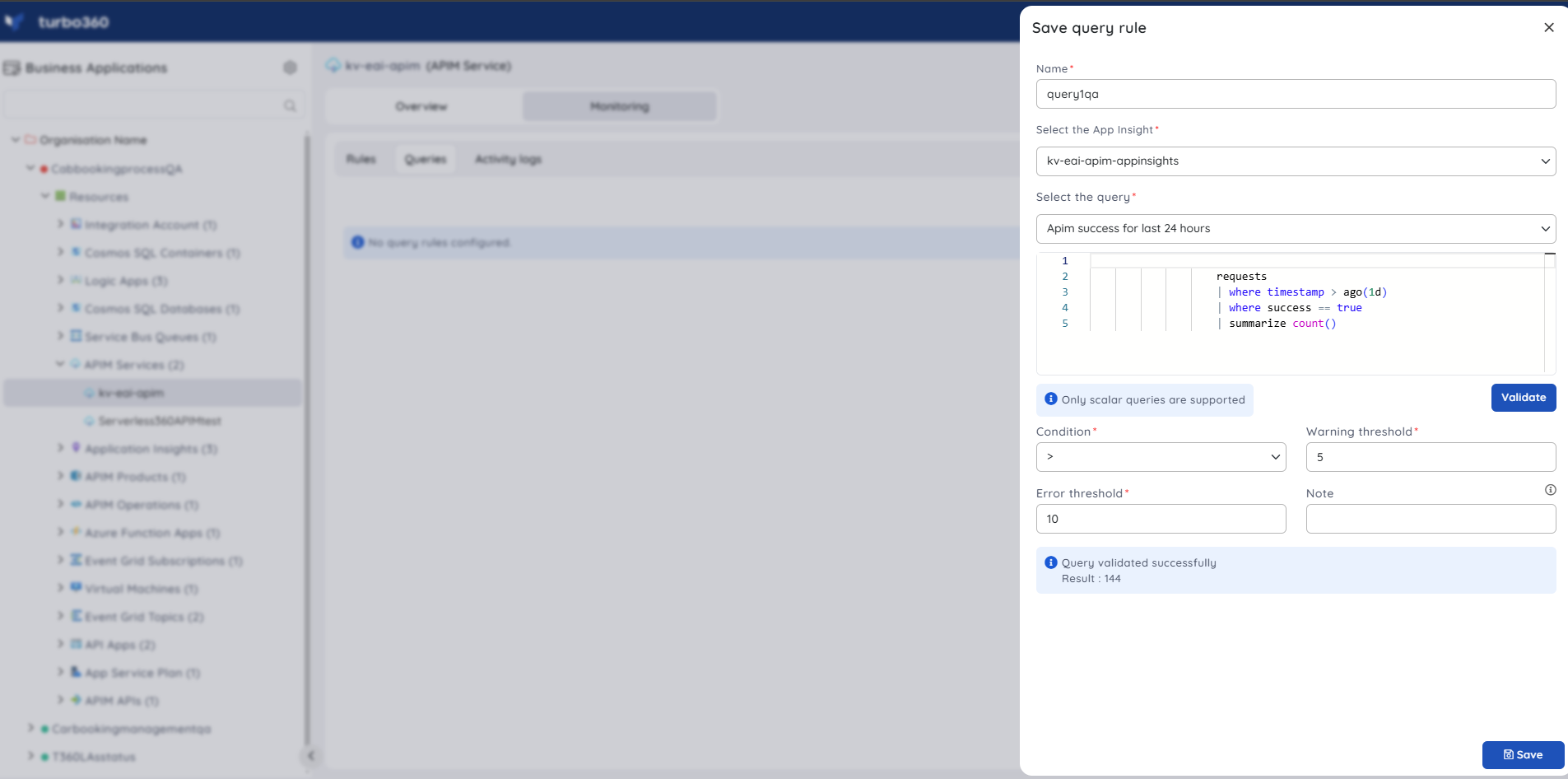
APIM API
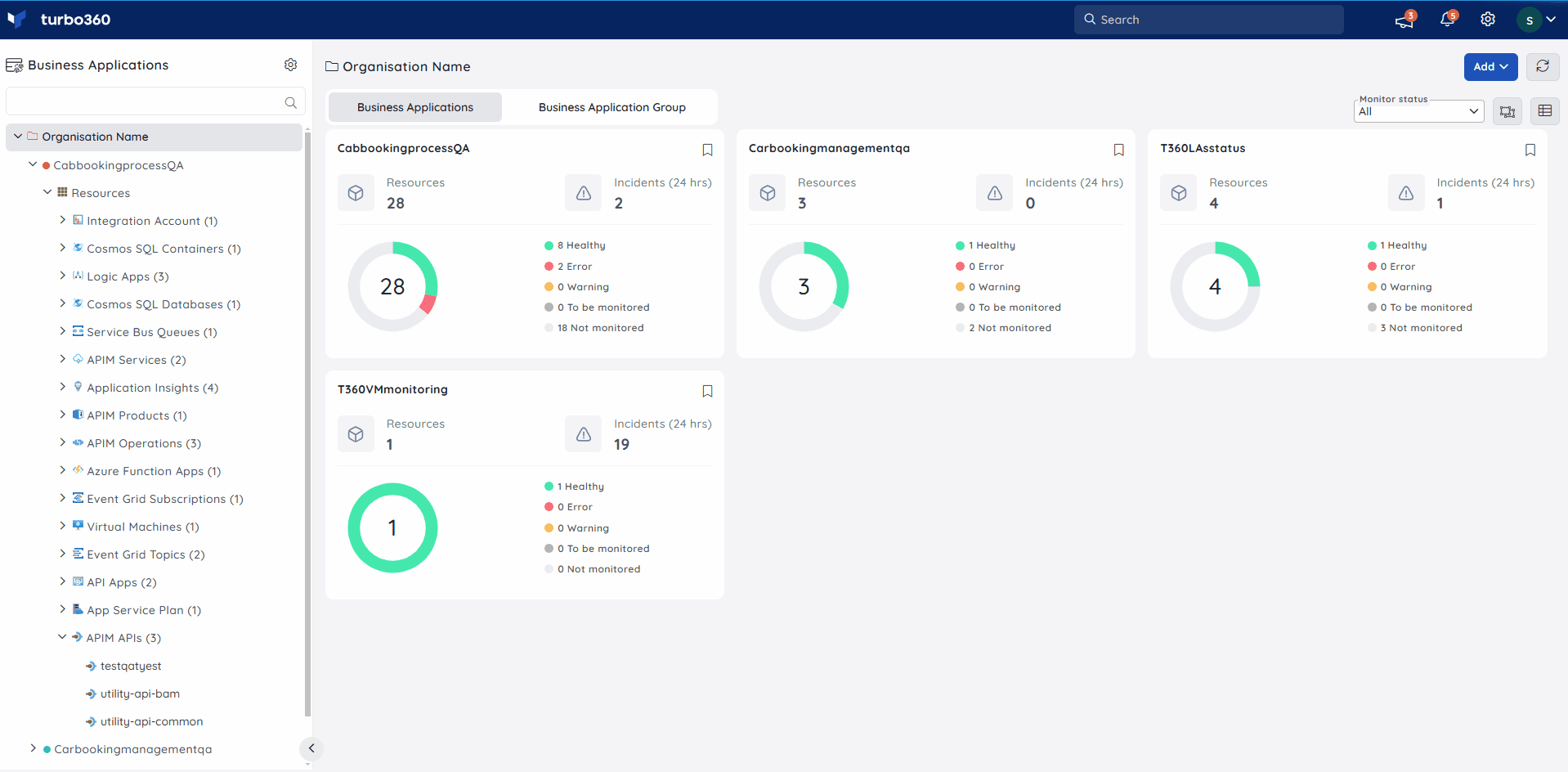
APIM Operation
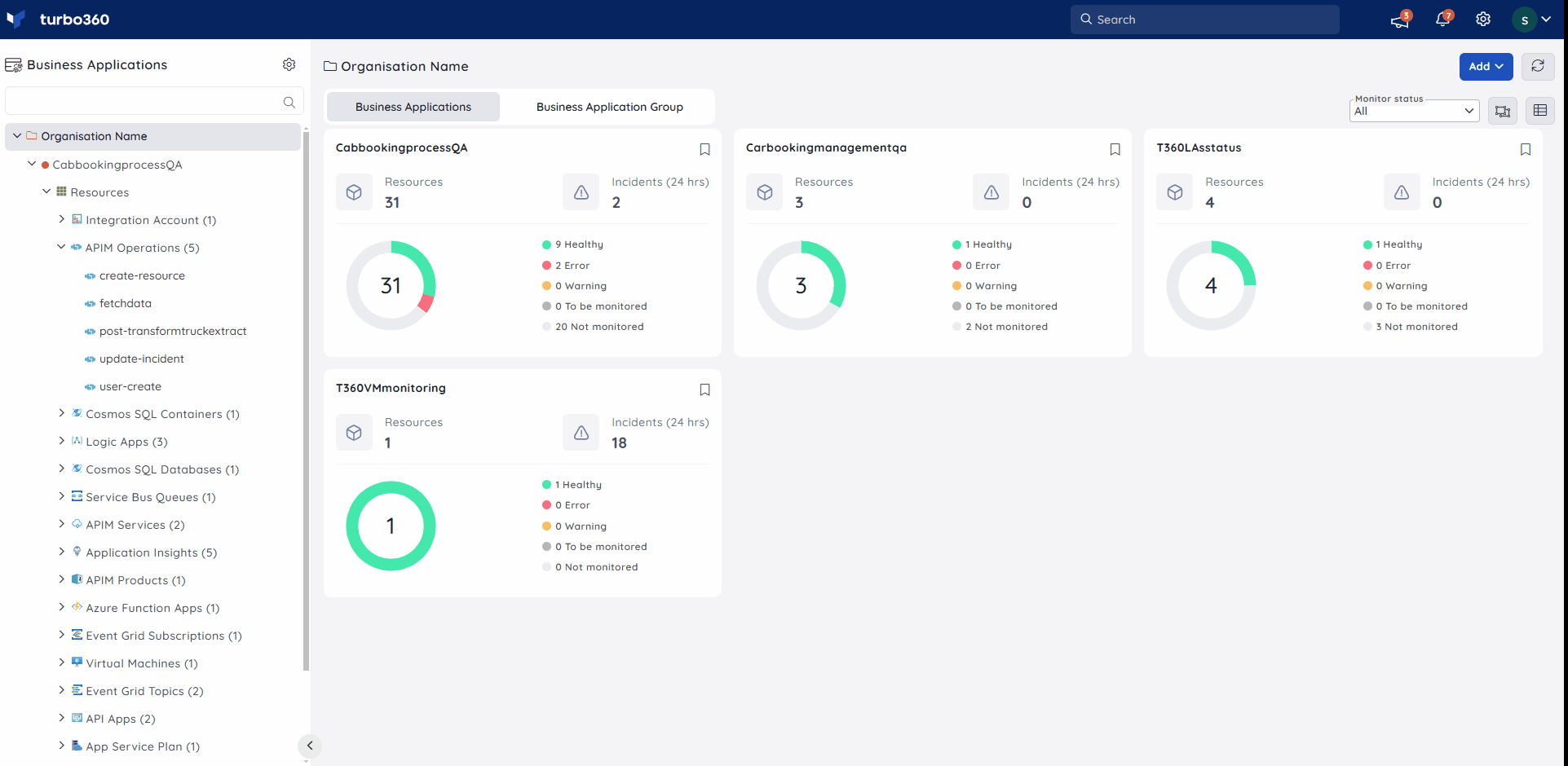
Application Insight
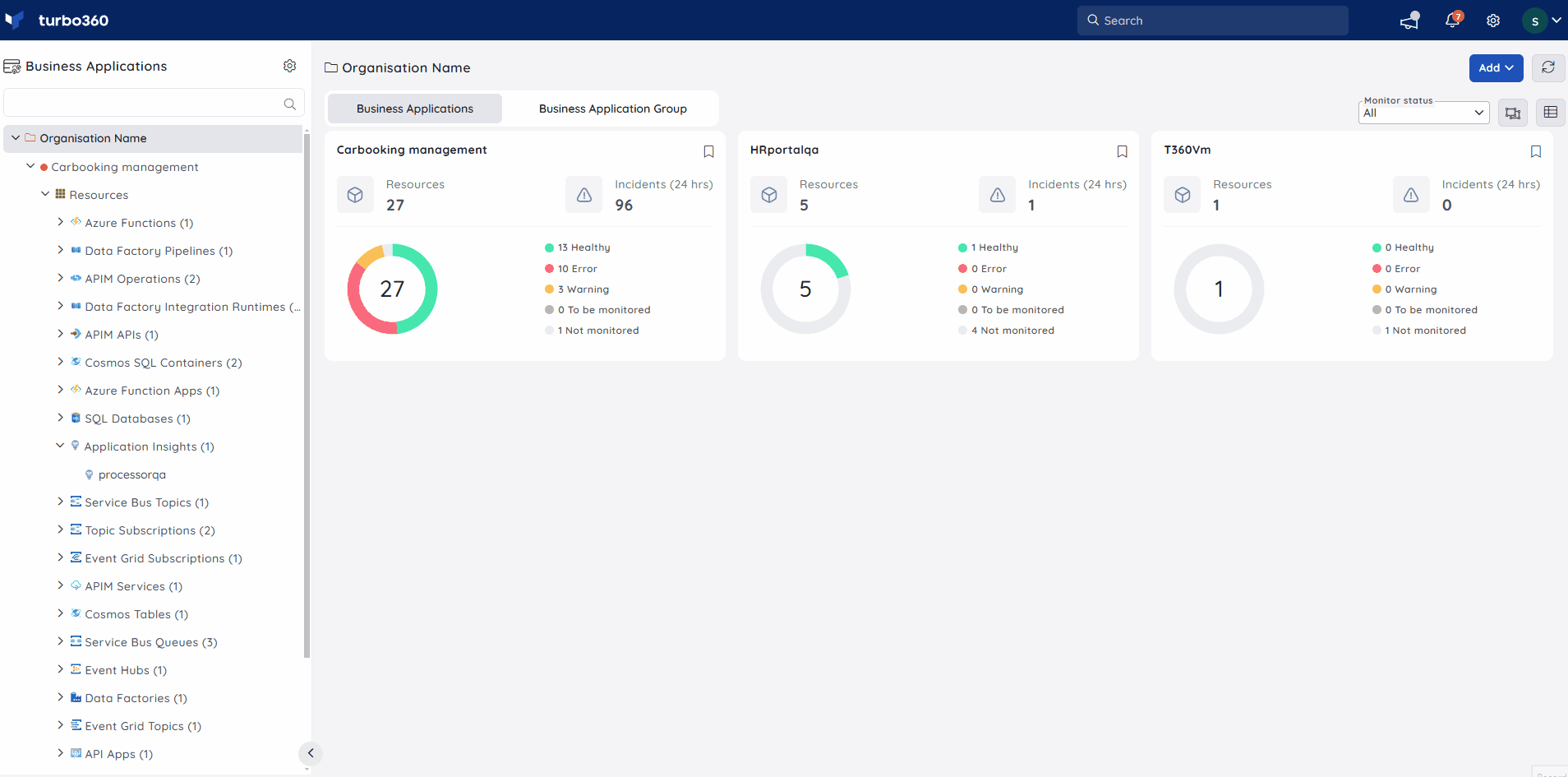
Azure Function
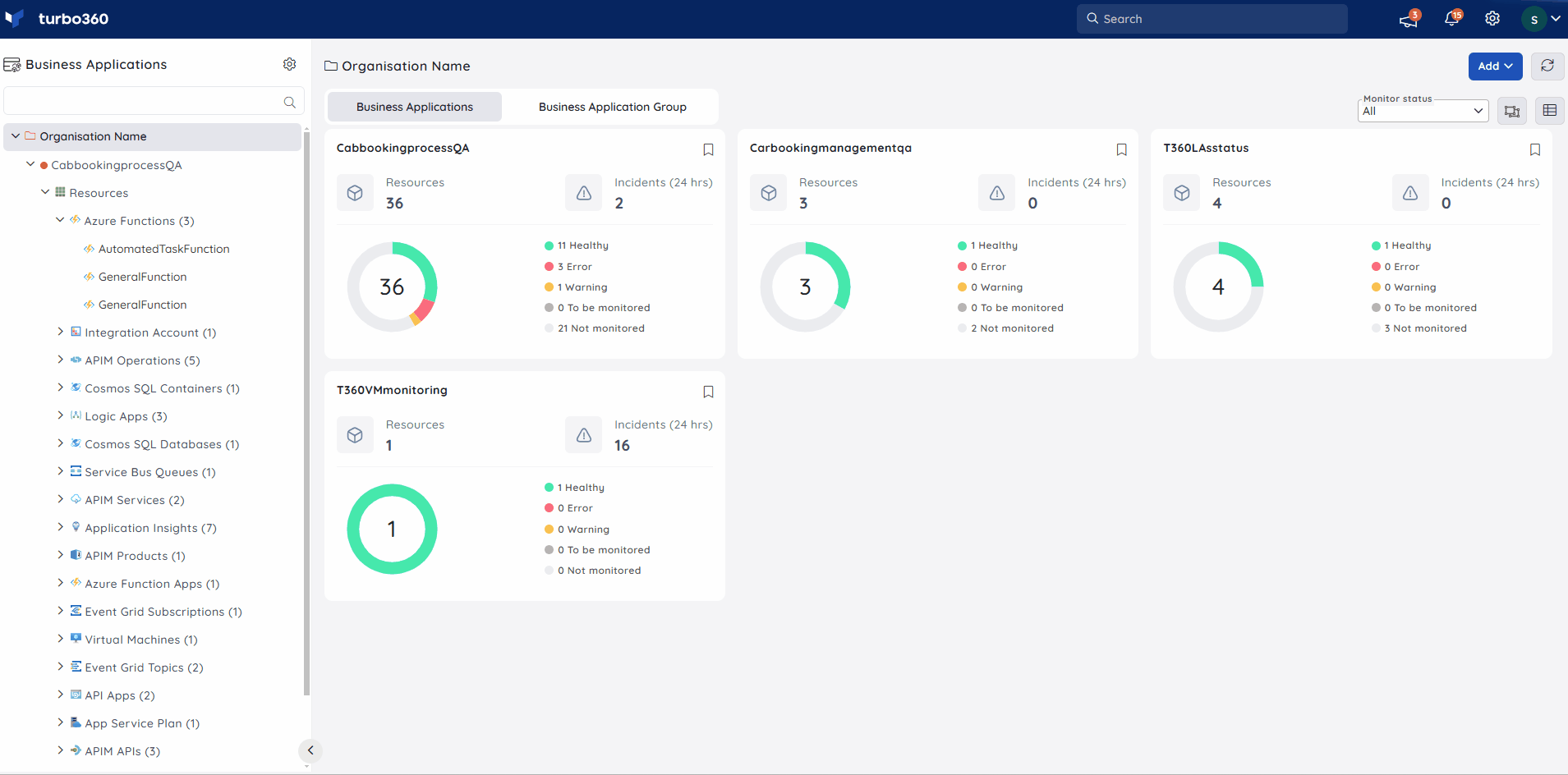
Cosmos SQL Container
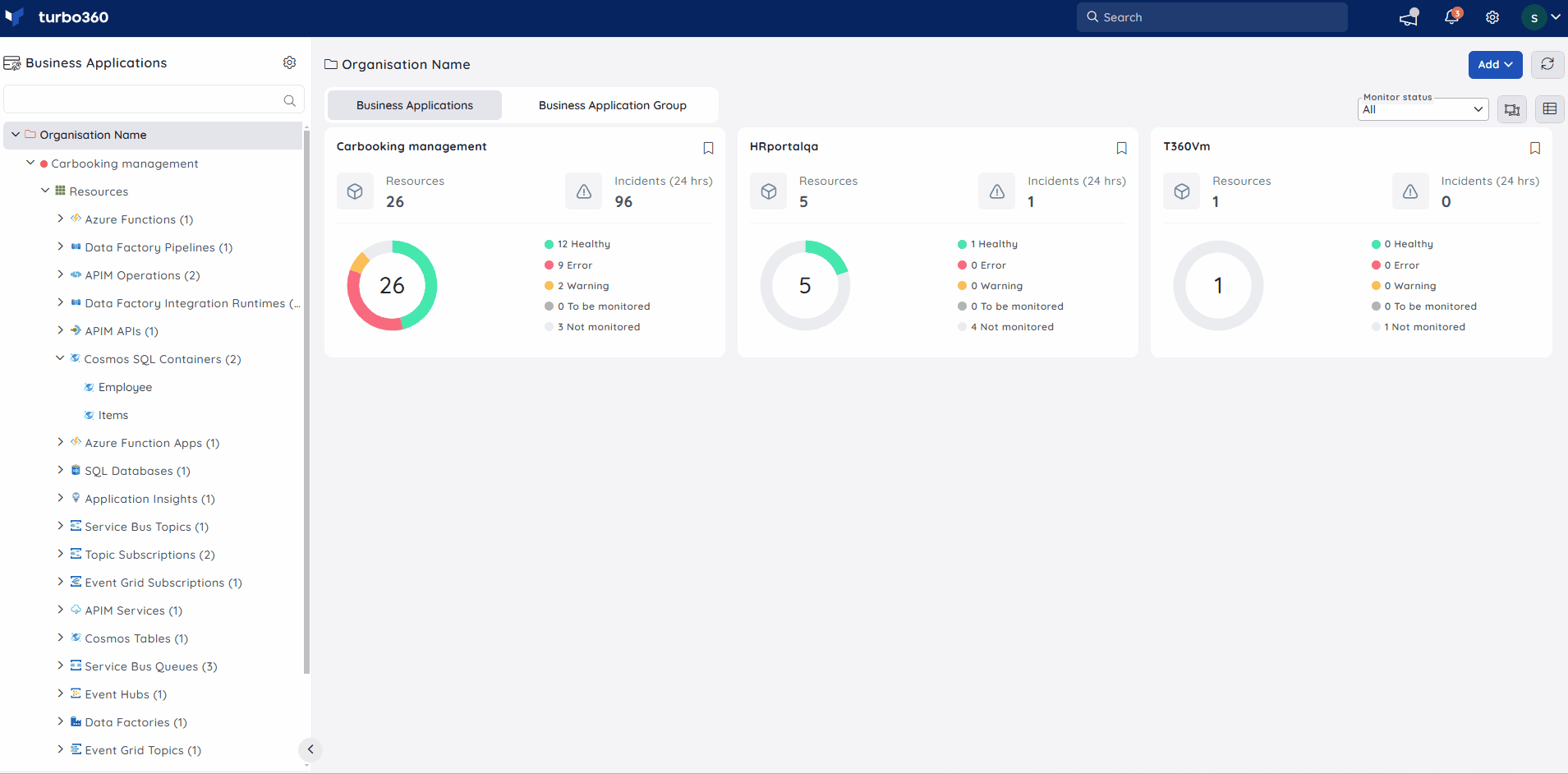
Cosmos Table
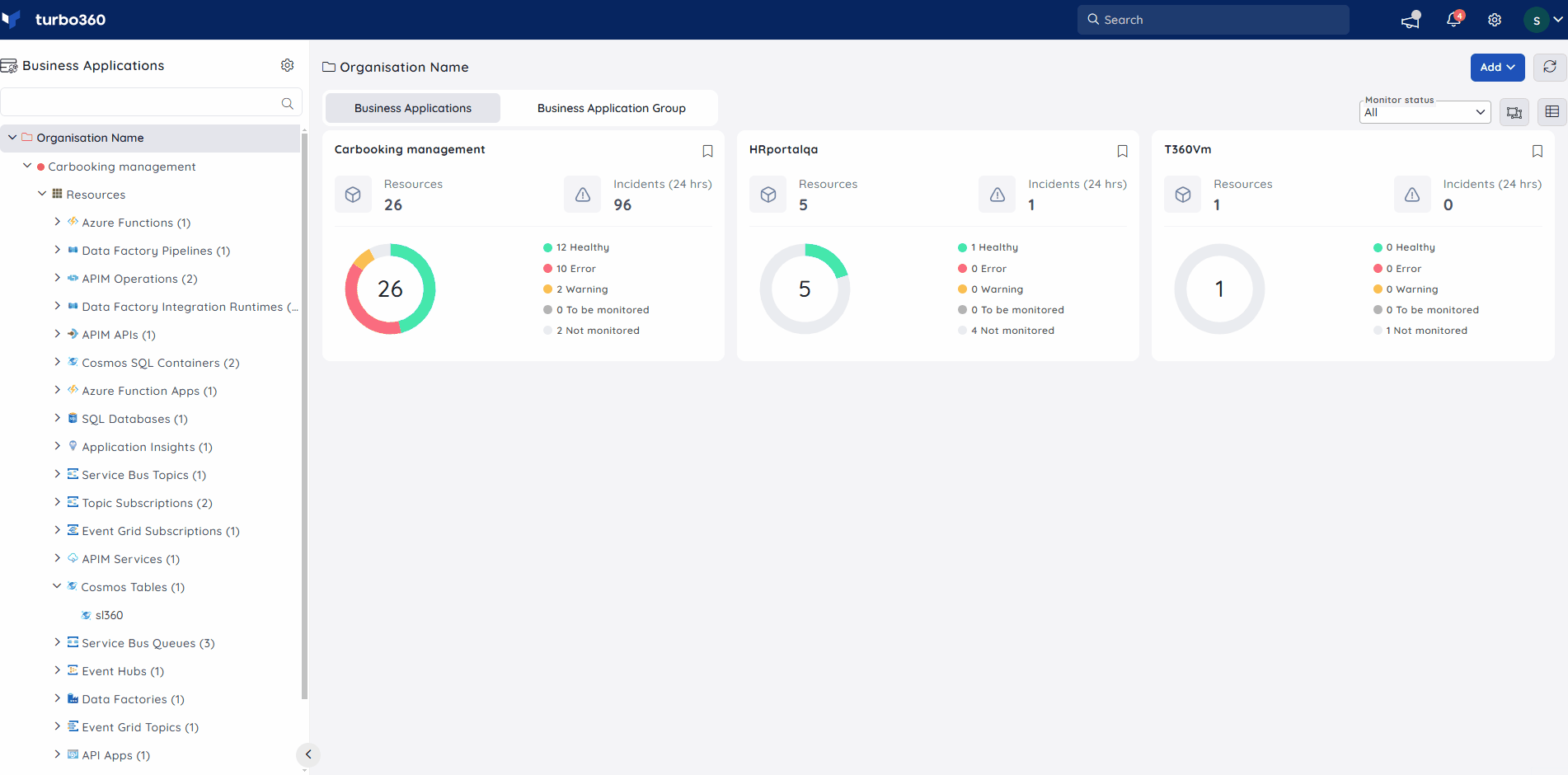
Log Analytics Workspace
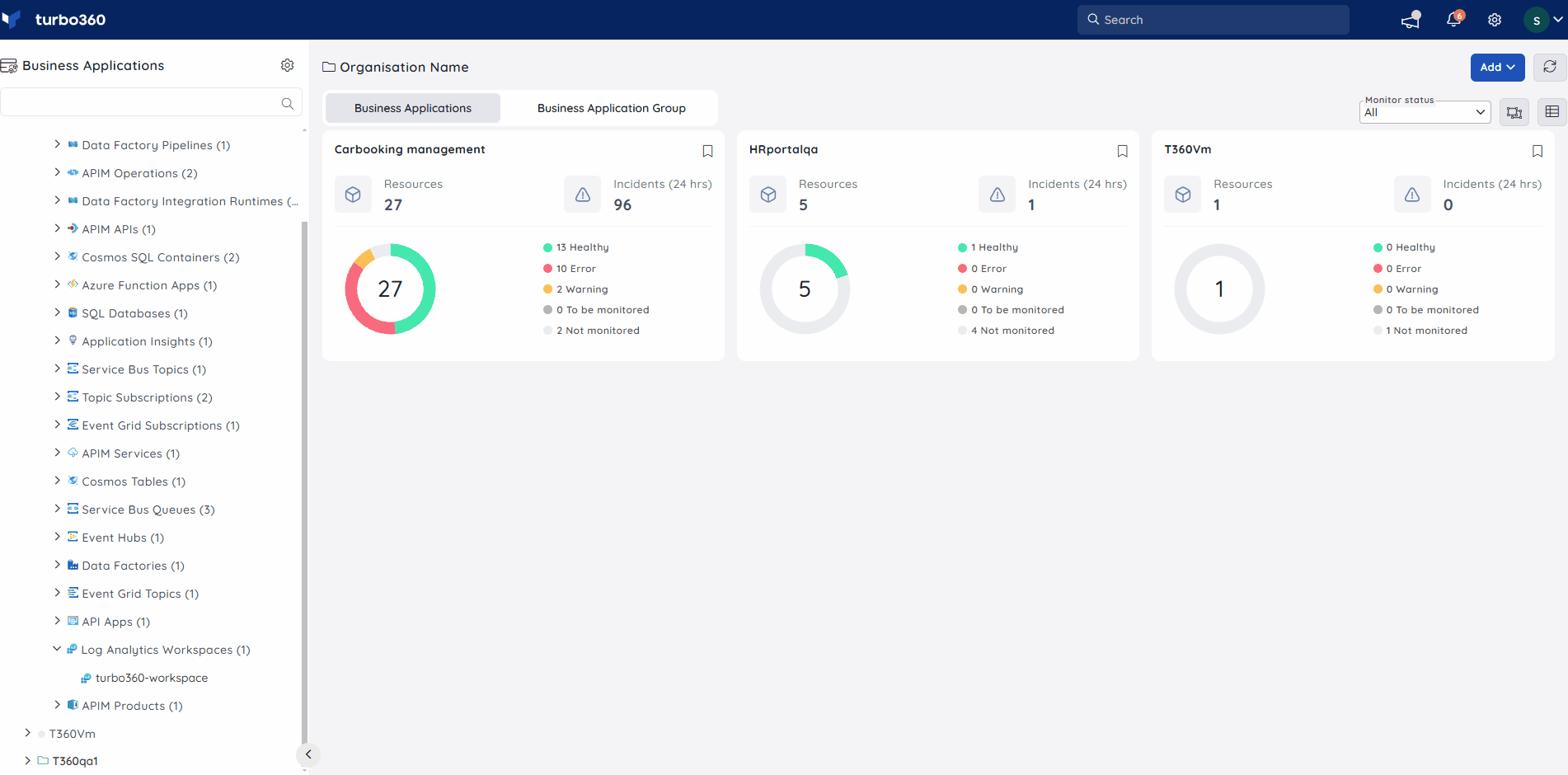
Resource Graph Query
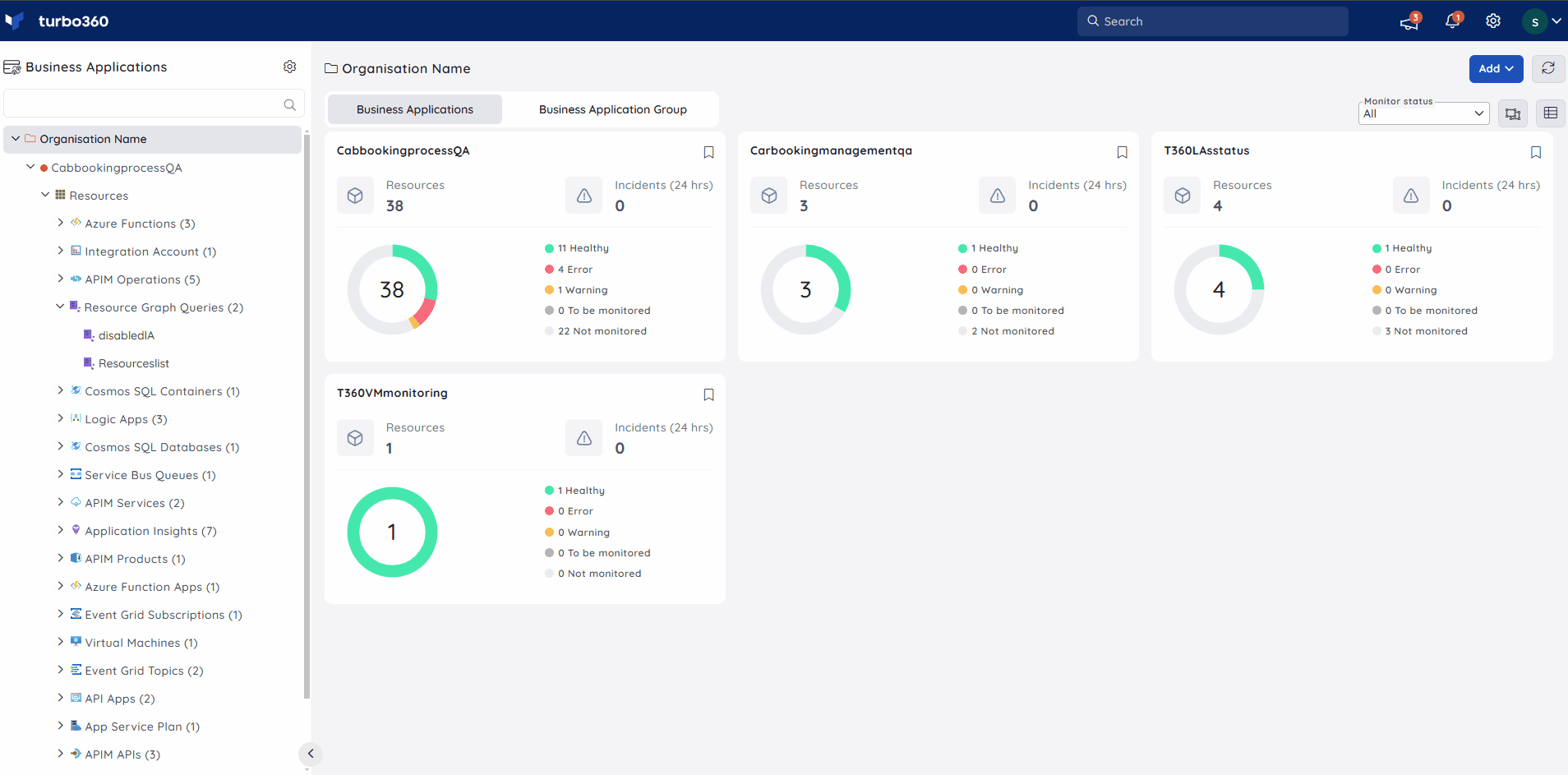
SQL Database
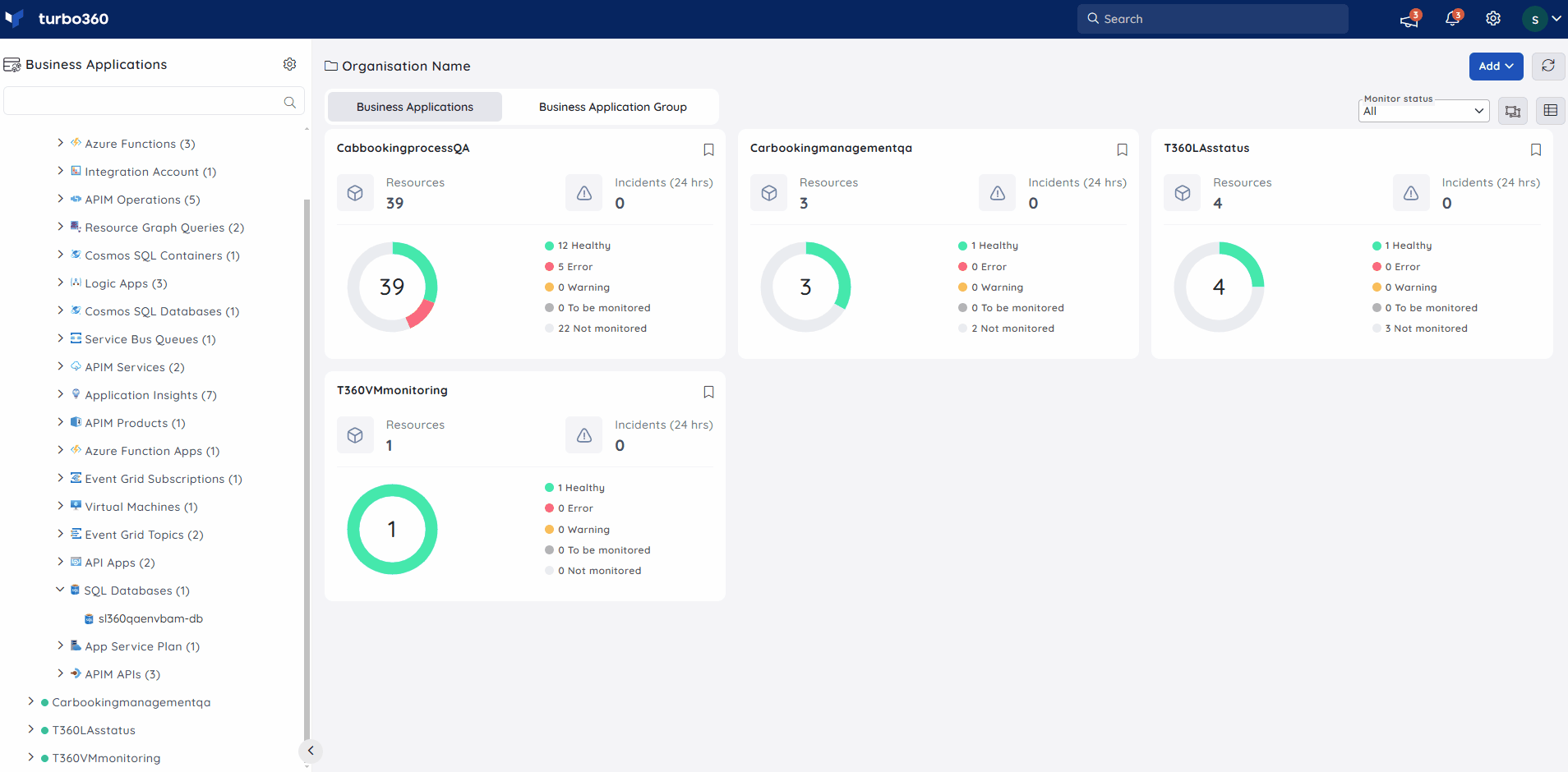
Storage Table
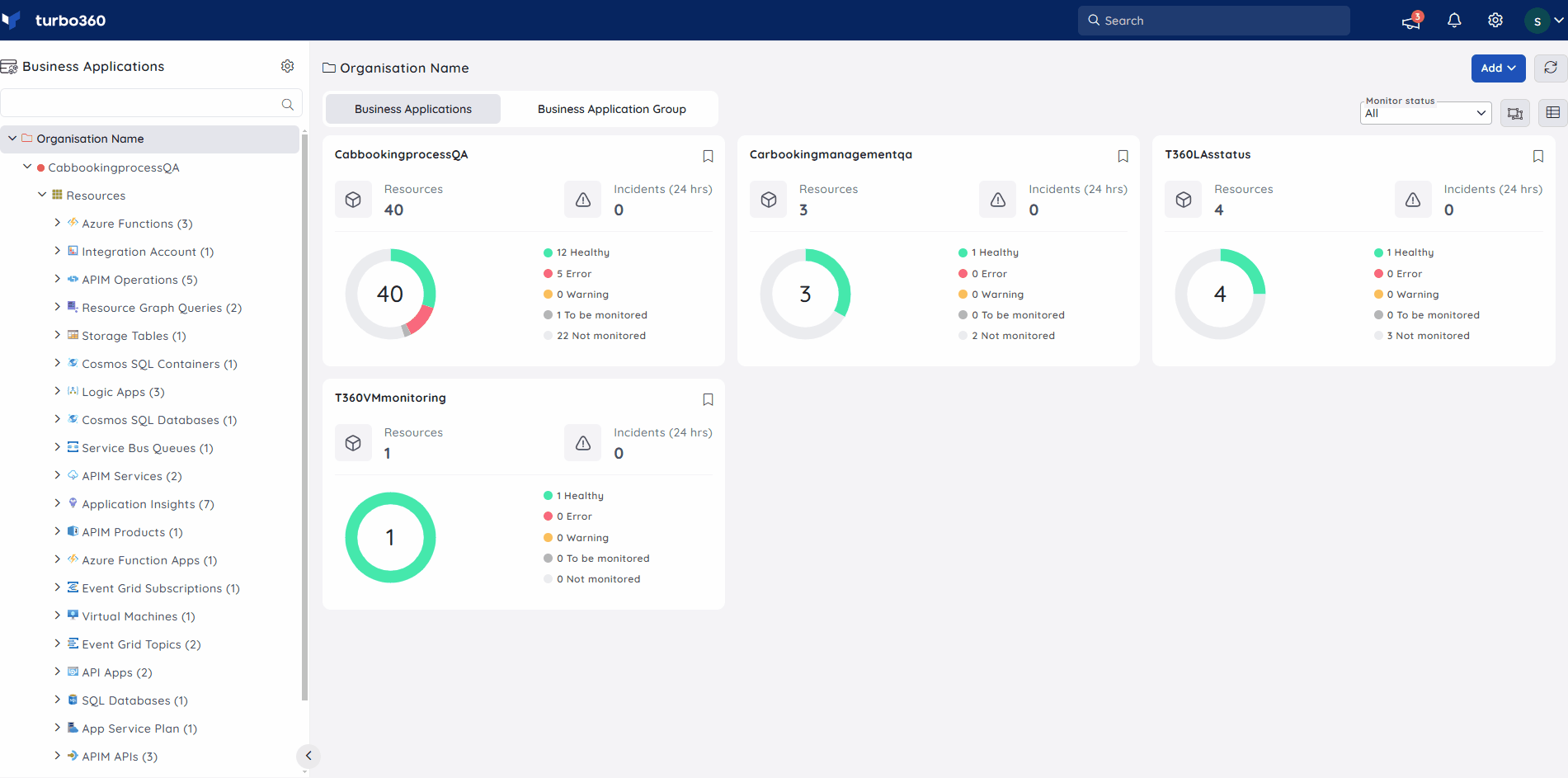
Notifications
Query alerts are delivered to the configured notification channels and email addresses in the same way as all other monitoring alerts.
The image below is an example of a query alert for Cosmos Table,Application Insight and Storage table resourcs received via email: