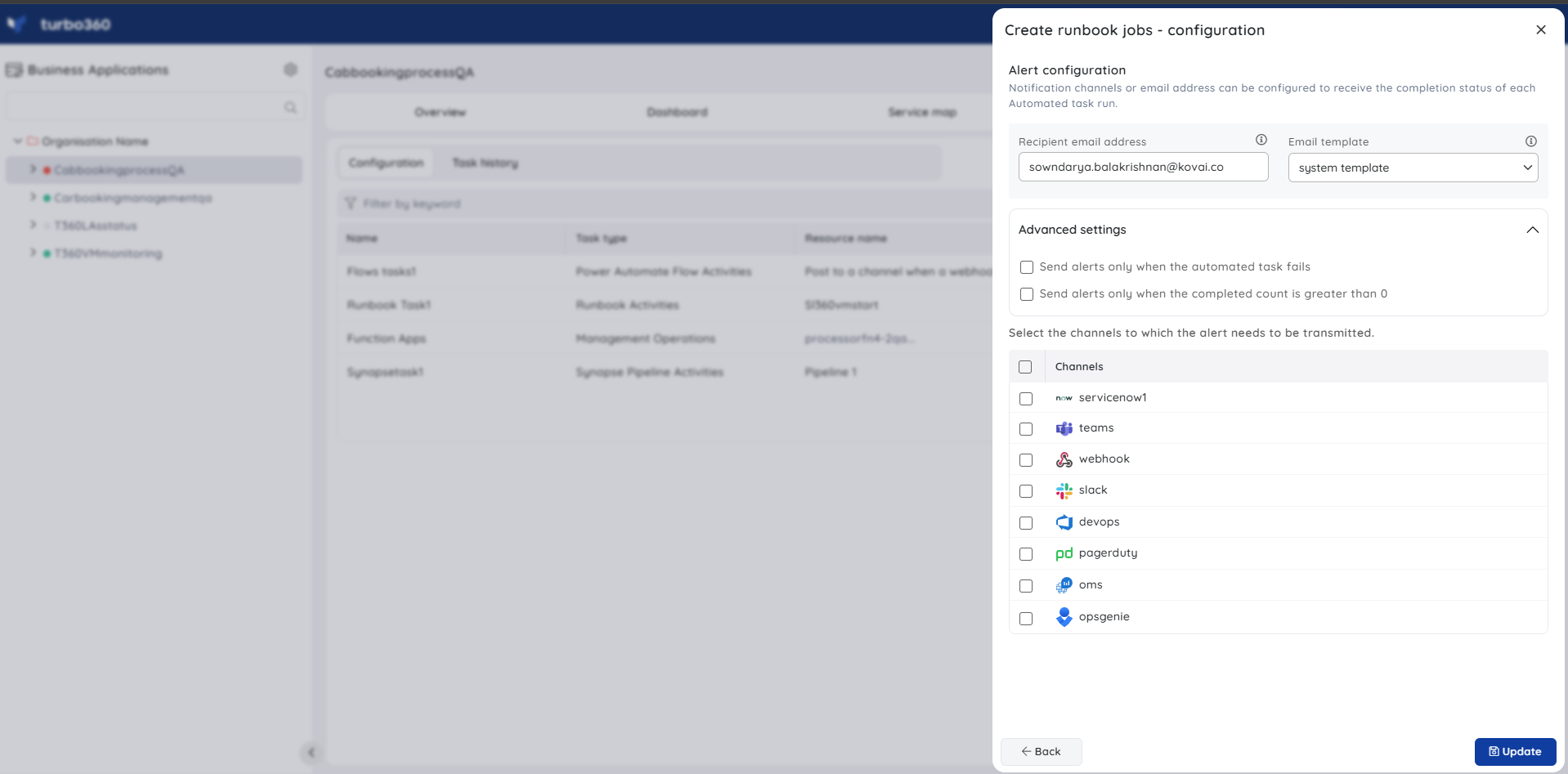- 19 Nov 2024
- 1 Minute to read
- Print
- DarkLight
- PDF
Runbook Tasks
- Updated on 19 Nov 2024
- 1 Minute to read
- Print
- DarkLight
- PDF
Introduction
Runbook jobs can be initiated (or) scheduled to be executed at a particular time period by using Automated tasks.
Create a runbook job
Runbook jobs can be created immediately (or) scheduled to be created during specified time intervals by choosing the desired Runbook and passing the parameters required to run a runbook job, in case if it is required.
The below illustration is an example of creating runbook jobs using Automated tasks:

Notifications
The final section of the Runbook Automated task configuration blade includes the notification configuration section, where users can configure the desired Notification channels and email address(es) to receive notifications for a group or individually.
Multiple email addresses can also be provided so that a group of users can get notifications and stay connected.
By checking one or both the options under Advanced settings, users can authorize the task notifications to be received in specific situations:
Send alerts only when the automated task fails - By enabling this checkbox, the user will receive notifications only if the task fails.
Send alerts only when the completed count is greater than 0 - By enabling this checkbox, the user will receive notifications only when the task completion count is greater than 0.
Upon checking both checkboxes, the user will be notified if the task fails (or) the completion count exceeds 0.