Scheduling Document Generation
- 19 Nov 2024
- 1 Minute to read
- Print
- DarkLight
- PDF
Scheduling Document Generation
- Updated on 19 Nov 2024
- 1 Minute to read
- Print
- DarkLight
- PDF
Article summary
Did you find this summary helpful?
Thank you for your feedback!
Schedule a Document
A document can be scheduled to be generated at the user's preferred date and time.
- Click Schedule in the context menu of an existing configuration
- Click Add
- Enter a name to the scheduling configuration and choose the document type
When selecting document types such as Executive summary, Billing details, Cost comparison, or Resource Auditing, it is essential to also choose the currency type in which the cost details for those documents are to be displayed.
- Define the recurrence period during which the document is to be generated
- Click Save
The billing date range under the Document type section has a maximum time interval of 90 days.
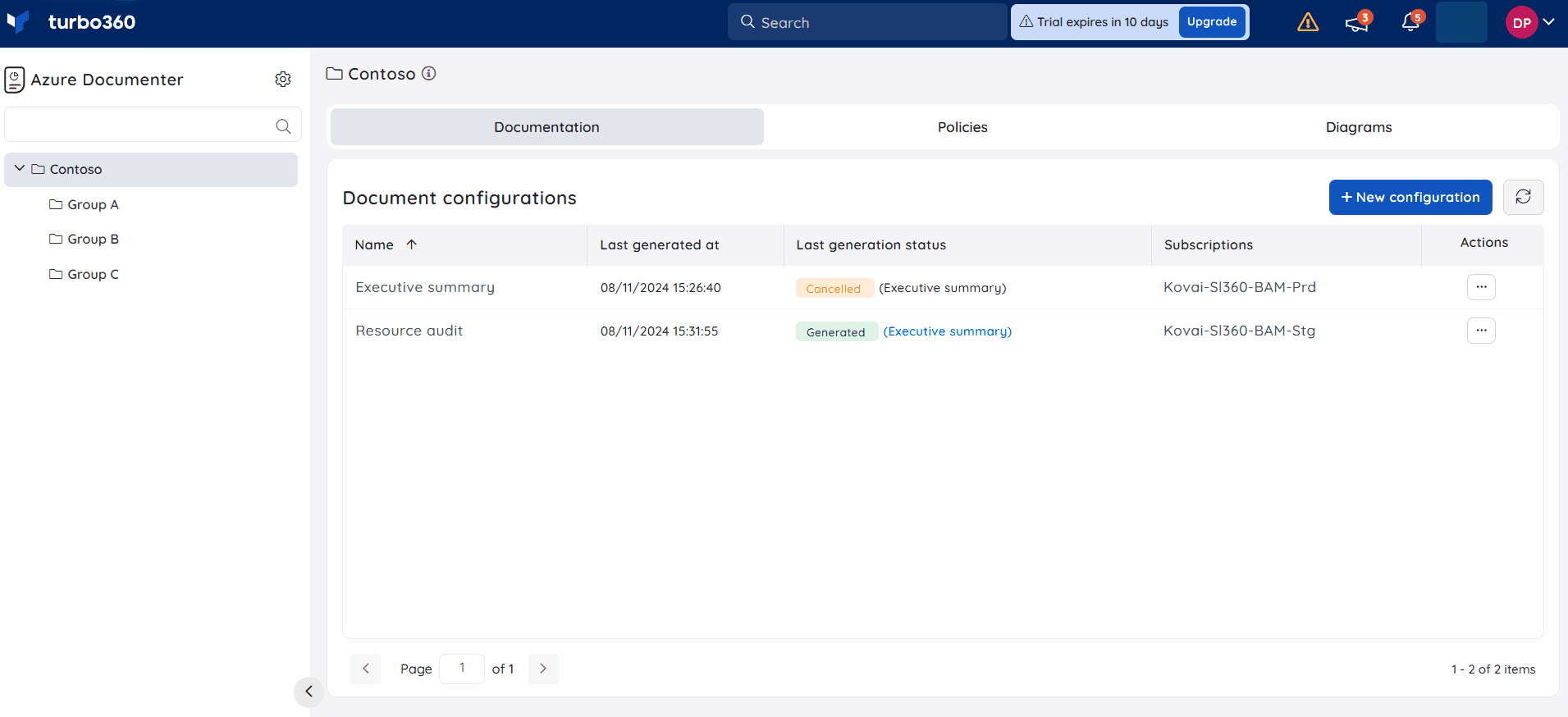
Managing schedules
Users can toggle off the schedule to disable it. By default, the added schedule will be enabled with the toggle on.
Users can edit and delete the schedule via options available in the Schedule configuration blade.
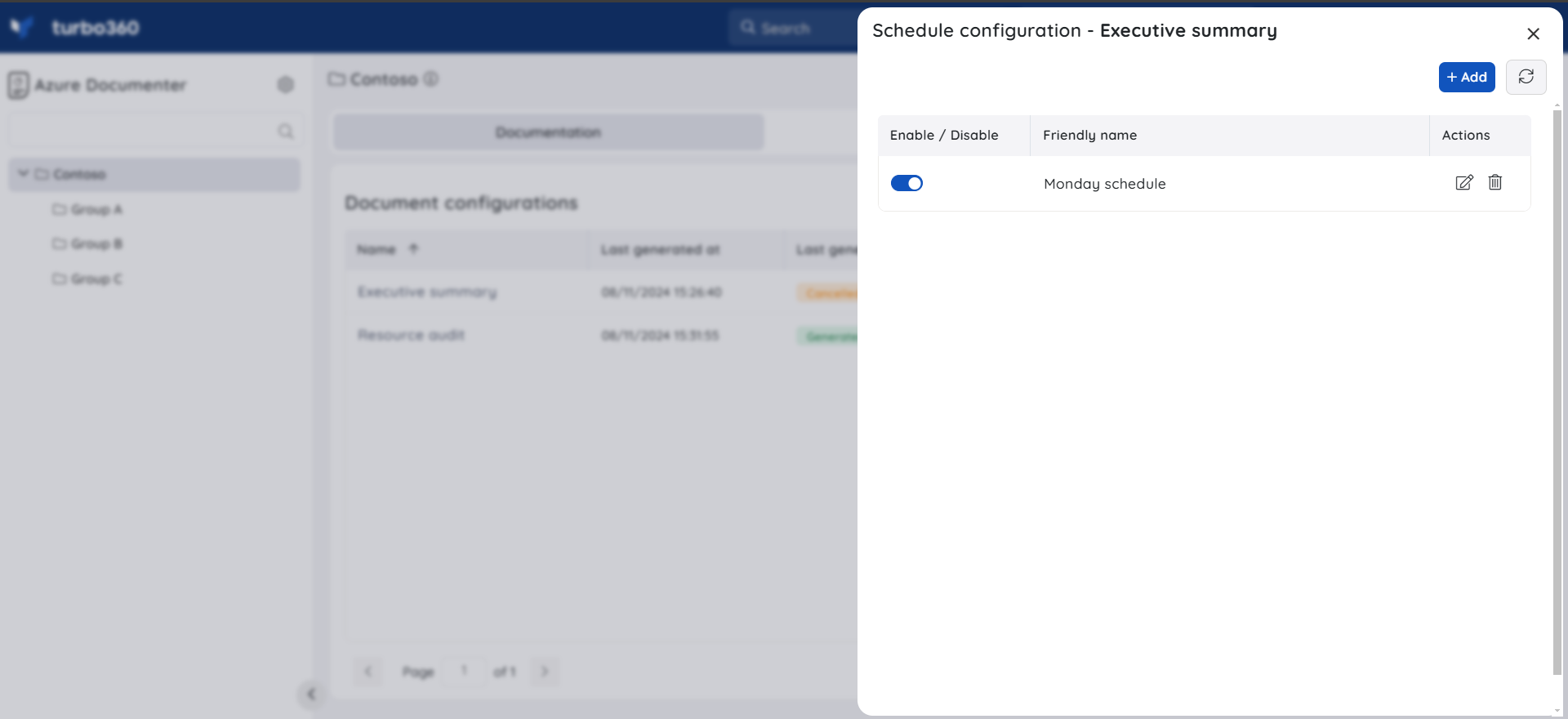
Was this article helpful?

