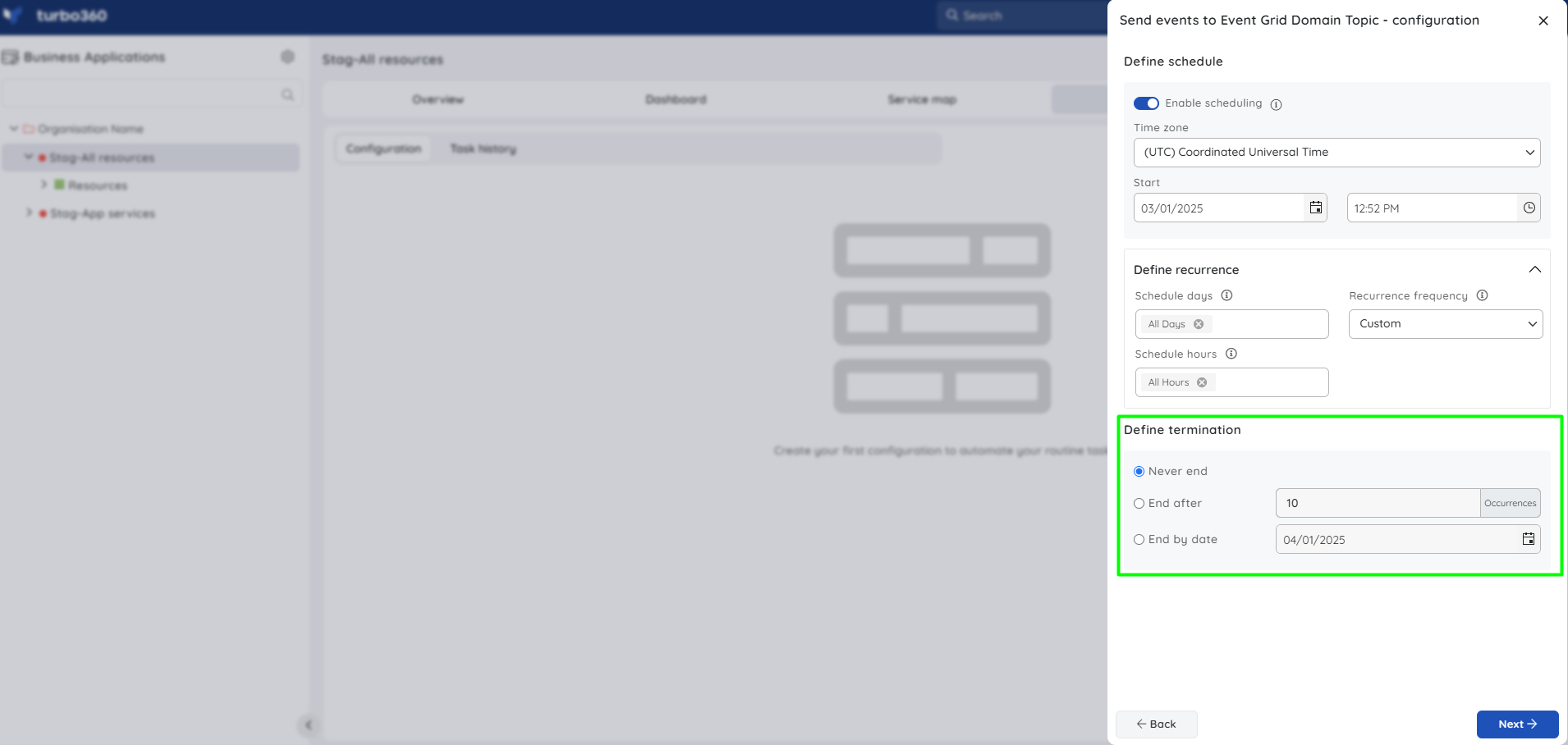- 21 Jan 2025
- 1 Minute to read
- Print
- DarkLight
- PDF
Scheduling configuration
- Updated on 21 Jan 2025
- 1 Minute to read
- Print
- DarkLight
- PDF
Introduction
Automated Tasks can be triggered manually whenever required or scheduled to run at specific time in a day.
Navigate to the Automated Tasks tab in any Business Application to create an Automated Task.
Configuring an Automated Task can be specific for each Azure Resource, which is briefly explained in the upcoming articles.
Manual run
- In order to run a configured task manually, select Run from the context menu of a task configuration.
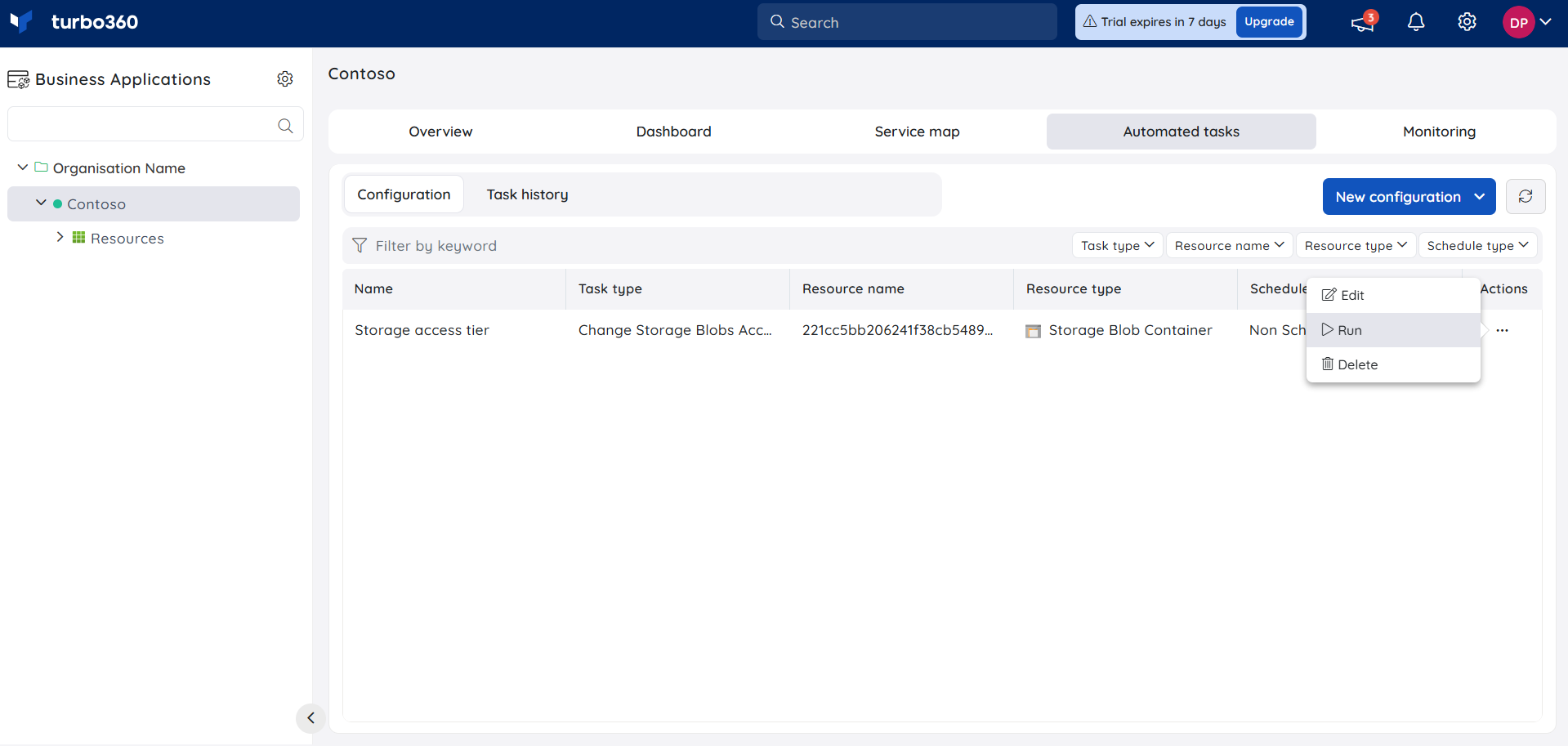
Define schedule
Turn on Enable Scheduling to schedule the configured task.
Users must specify the timezone in which the task should be scheduled, as well as the start date and time.
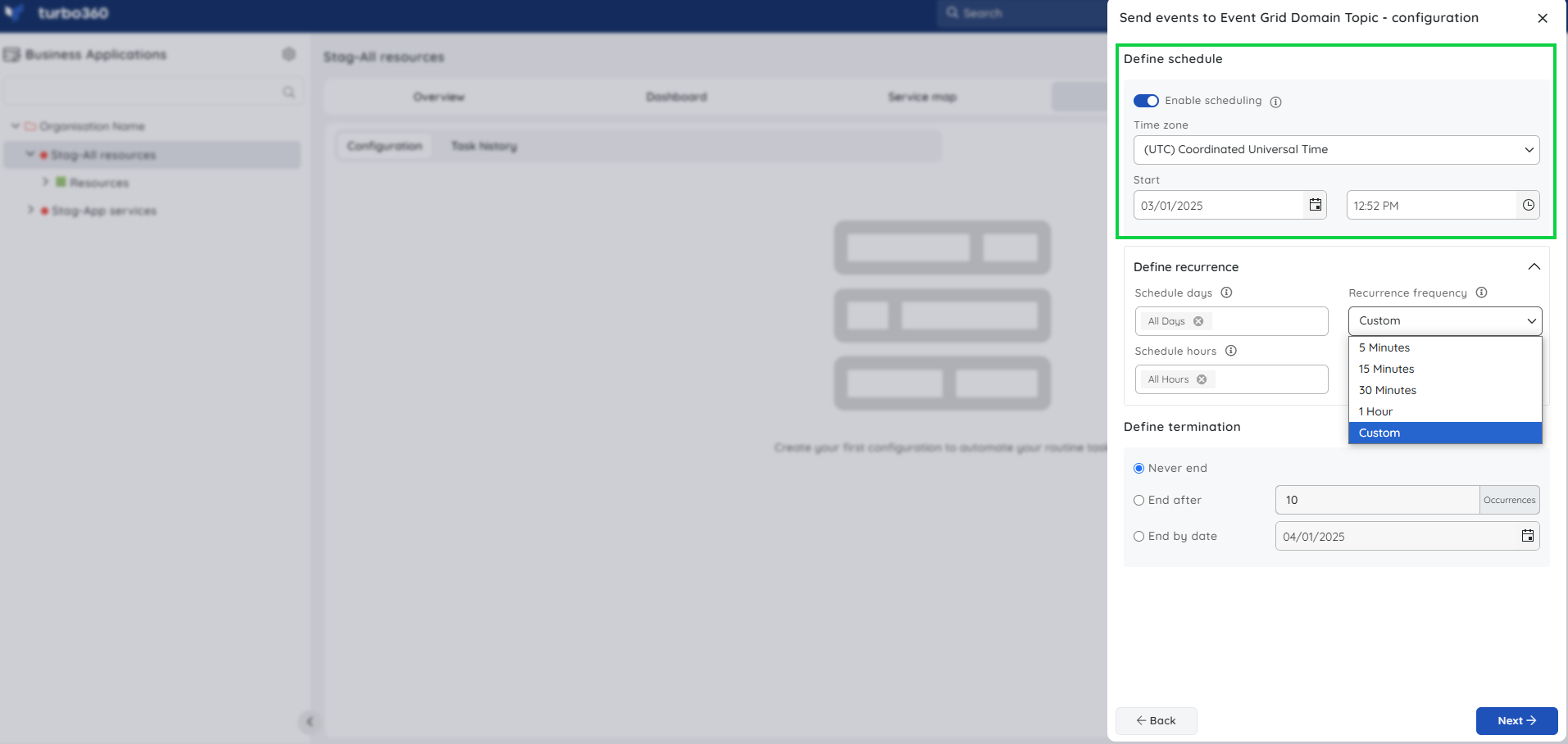
Define recurrence
After setting up the start date and time for the task to run, users can define recurrence to allow the automatic task run on the specified schedule configuration.
Choose from recurrence frequencies of 5 minutes, 15 minutes, 30 minutes, or 1 hour, or select Custom to run the task only within the selected hours.
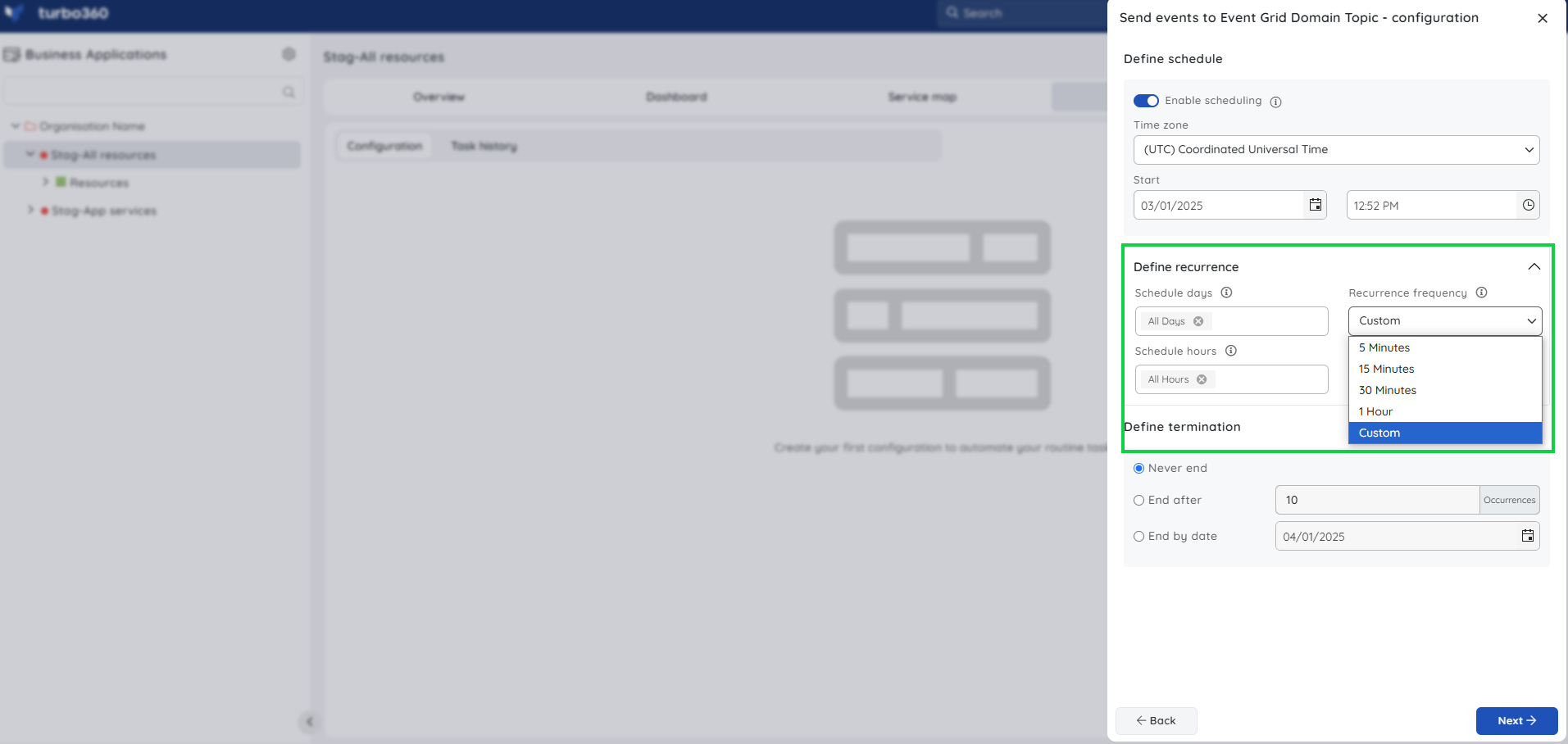
Define termination
Never end is set by default.
An automated task can be scheduled for termination based on a defined occurrence count or a specific date.