- 19 Nov 2024
- 3 Minutes to read
- Print
- DarkLight
- PDF
Service Bus Tasks
- Updated on 19 Nov 2024
- 3 Minutes to read
- Print
- DarkLight
- PDF
Introduction
Many enterprises use Service Bus resources to communicate between different services. As a part of integrating the services, it is important to ensure that the message flow across the services is healthy.
Turbo360 overcomes this problem by automating the process of resubmitting and deleting messages to and from Service Bus resources and sending messages to a Service Bus resource in various ways.
Turbo360 enables the configuration of three types of tasks:
- Send Service Bus Messages
- Process Service Bus Messages
- Process Service Bus Dead-Letter
Send Service Bus messages
As part of QA/Development, users of Service Bus integration frequently need to test the system integration by producing test messages to be transmitted to Azure Service Bus entities for performance or load testing.
Delaying Service Bus message delivery is a testing requirement for traditional line-by-line message delivery and several other approaches, such as parallel processing.
Users can specify the following configurations to send messages to a Service Bus Queue or Topic:
Message count - Total number of messages to be sent (Maximum of 10,000).
Task count - Speeding up the delivery by running tasks in parallel (Maximum of 10 tasks). For example, specifying the message count as 100 and task count as 2 allows the Automated task to send 50 messages in one task and another 50 messages in another task running parallelly, thereby speeding up the delivery.
Batch count - Messages can also be sent as batches (Maximum batch size of 10).
Think time - Slows down the message delivery by waiting for the specified time after sending a message or batch (If configured).
The below illustration is an example of sending messages to a Service Bus Topic:
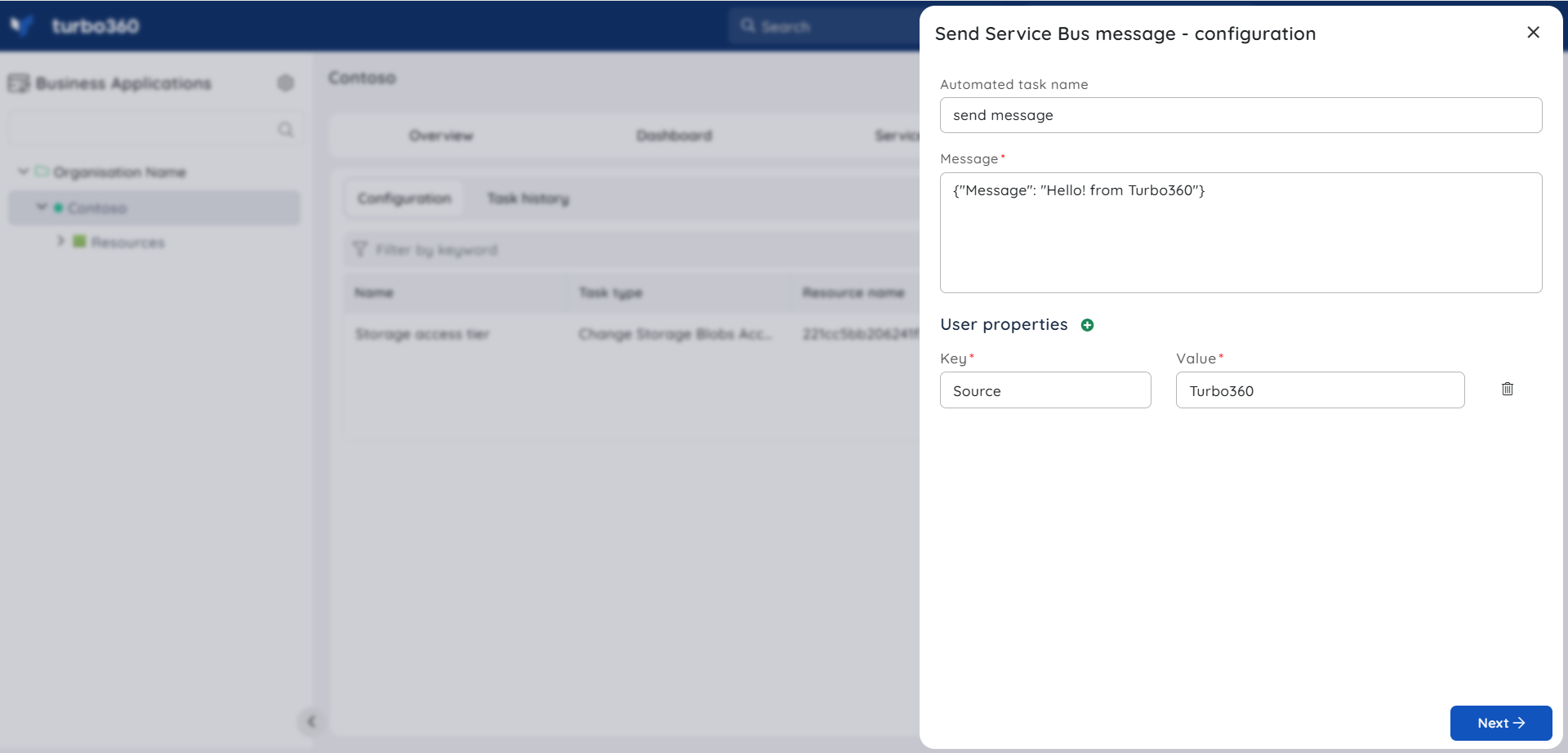
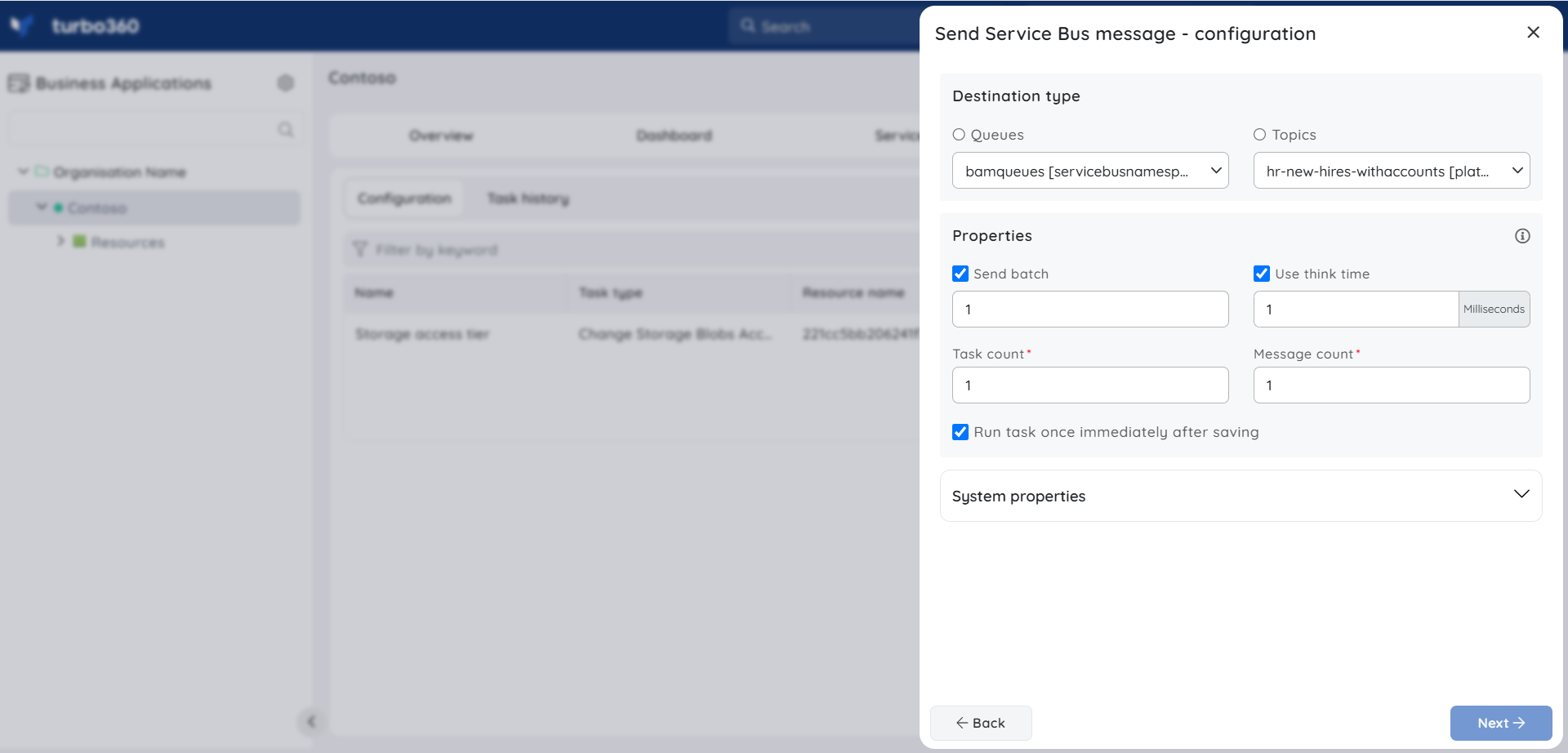
Process Service Bus messages
Users can process existing messages in a Service Bus Queue or Topic Subscription in addition to sending direct messages.
Turbo360 provides three types of configuration for processing Service bus messages and Dead-letters:
Resubmit messages - A copy of the message from the source Queue or Topic Subscription will be sent to the destination Queue or Topic.
Resubmit and Delete messages - A copy of the message from the source Queue or Topic Subscription will be sent to the destination Queue or Topic, and the message in the source Queue or Topic Subscription will be deleted.
Delete messages - Messages in the selected Queue or Topic Subscription will be deleted.
Messages can be processed based on the following filters:
Message count - The number of messages to be processed.
Message Enqueued date range - Only messages enqueued at or before the specified date range will be processed on specifying the date range when Customize date range for the configuration checkbox is enabled.
Message Enqueued time span - Only messages enqueued at or before the specified time span will be processed on specifying the time span when Customize date range for the configuration checkbox is enabled.
System and User Properties - System and custom message properties can be specified, and the messages holding those properties will only be processed.
Dead-letter reason (Applicable for Processing Dead-letter) - Restrict the task to process only the messages dead-lettered due to a specific dead-letter reason.
Filtering is not supported in Resubmit-and-Delete and Delete message tasks for Partitioning-enabled resources.
The below image is an example of processing dead-letters available in a Service Bus Queue and resubmitting them to a destination Topic:
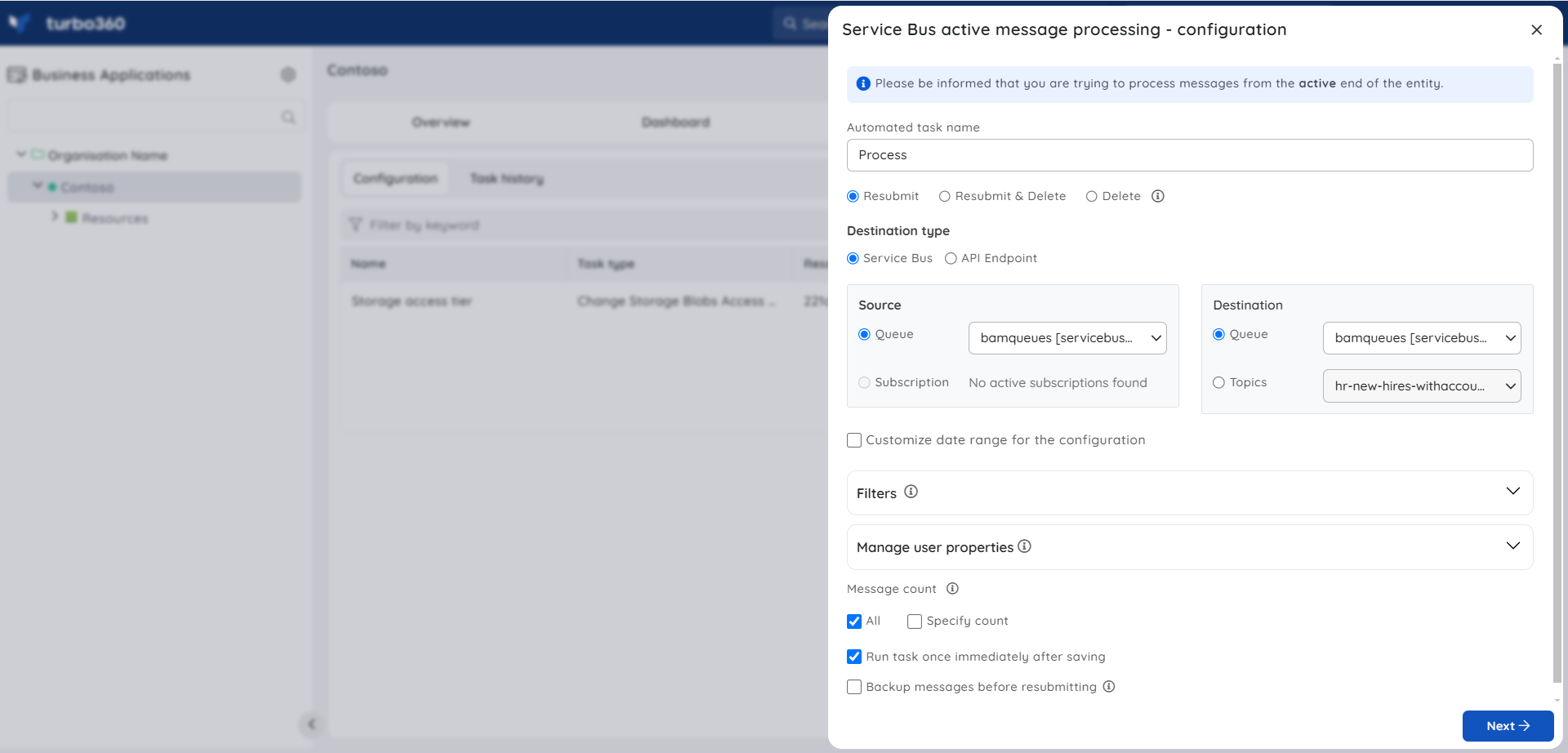
Notifications
The final section of the Service Bus Automated task configuration blades include the notification configuration section, where users can configure the desired Notification channels and email address(es) to receive notifications for a group or individually.
Multiple email addresses can also be provided so that a group of users can get notifications and stay connected.
By checking one or both the options under Advanced settings, users can authorize the task notifications to be received in specific situations:
Send alerts only when the automated task fails - By enabling this checkbox, the user will receive notifications only if the task fails.
Send alerts only when the completed count is greater than 0 - By enabling this checkbox, the user will receive notifications only when the task completion count is greater than 0.
Upon checking both checkboxes, the user will be notified if the task fails (or) the completion count exceeds 0.
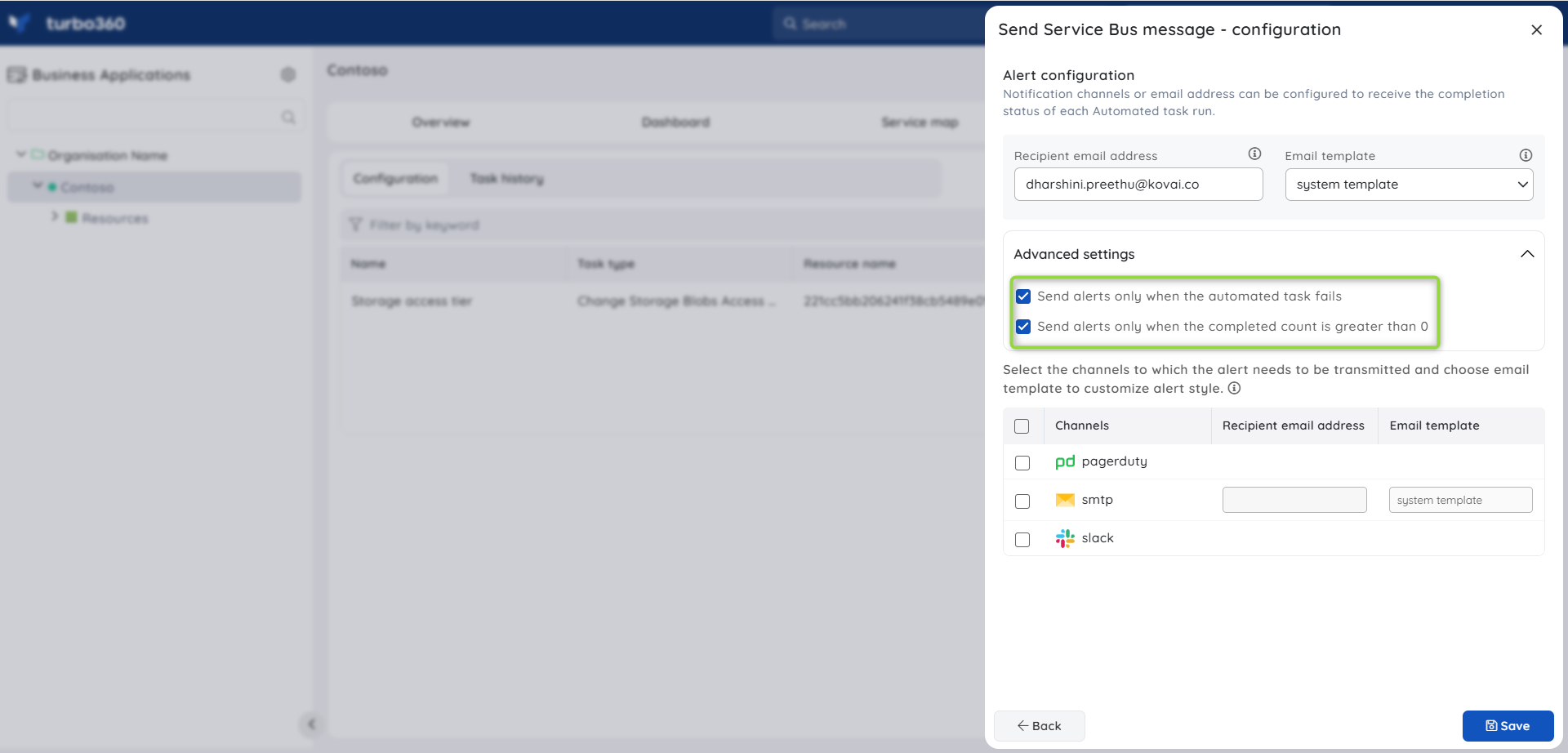
Key Benefits
Users can benefit from a variety of other features while processing messages, including:
Backing up messages in an associated Storage Blob Container. (Back up path will be available in the Details section of Task history)
Auto-regenerating message ids while resubmitting messages to a resource with Duplicate detection property enabled to avoid message loss.
Resubmit messages to an API Endpoint.
While performing resubmit or resubmit and delete operations, user-defined properties can be either added, or an existing property of the message can be edited or deleted.

