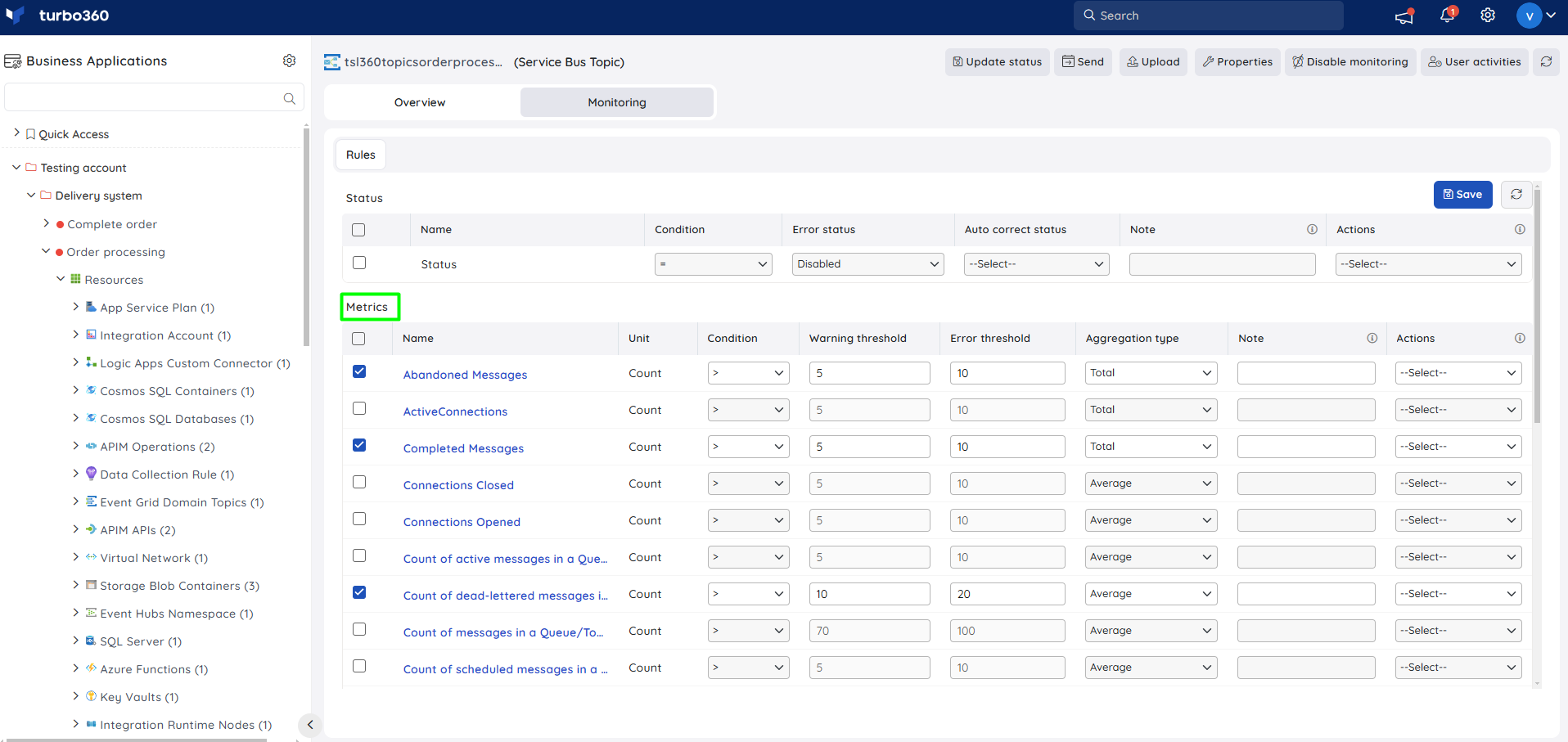- 19 Nov 2024
- 2 Minutes to read
- Print
- DarkLight
- PDF
Service Bus Topic
- Updated on 19 Nov 2024
- 2 Minutes to read
- Print
- DarkLight
- PDF
Introduction
A queue allows processing of a message by a single consumer. In contrast to queues, topics and subscriptions provide a one-to-many form of communication in a publish and subscribe pattern.
It's useful for scaling to large numbers of recipients.
Users can associate a Service Bus Topic to a Turbo360 Business Application to accomplish the following operations.
Update status
- Users can update the status of the Service Bus Topic resource by clicking on the Update status option and selecting one among the list of available options.
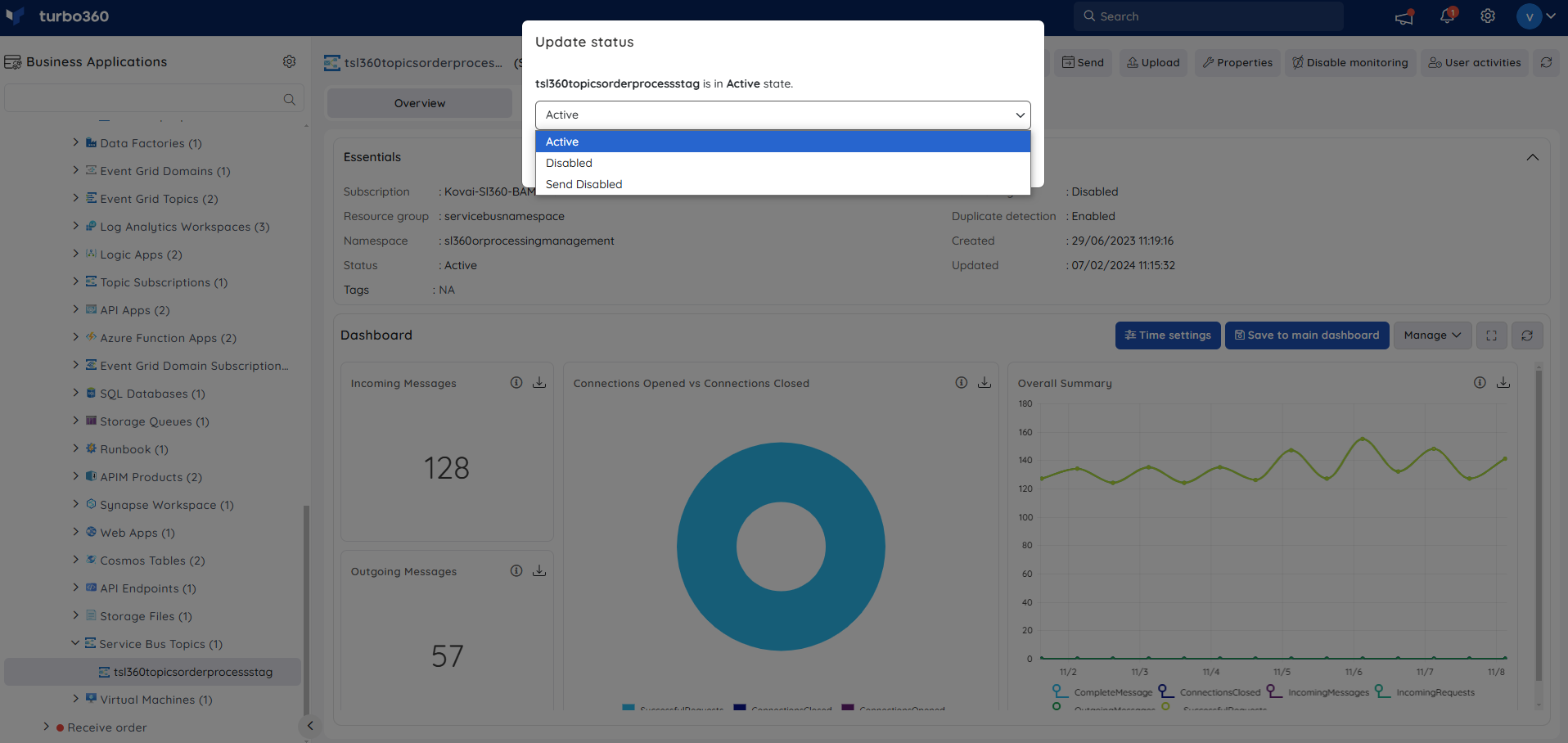
- Users can also update the status of multiple Service Bus Topic resources by performing bulk operation in the Service Bus Topic resource section.
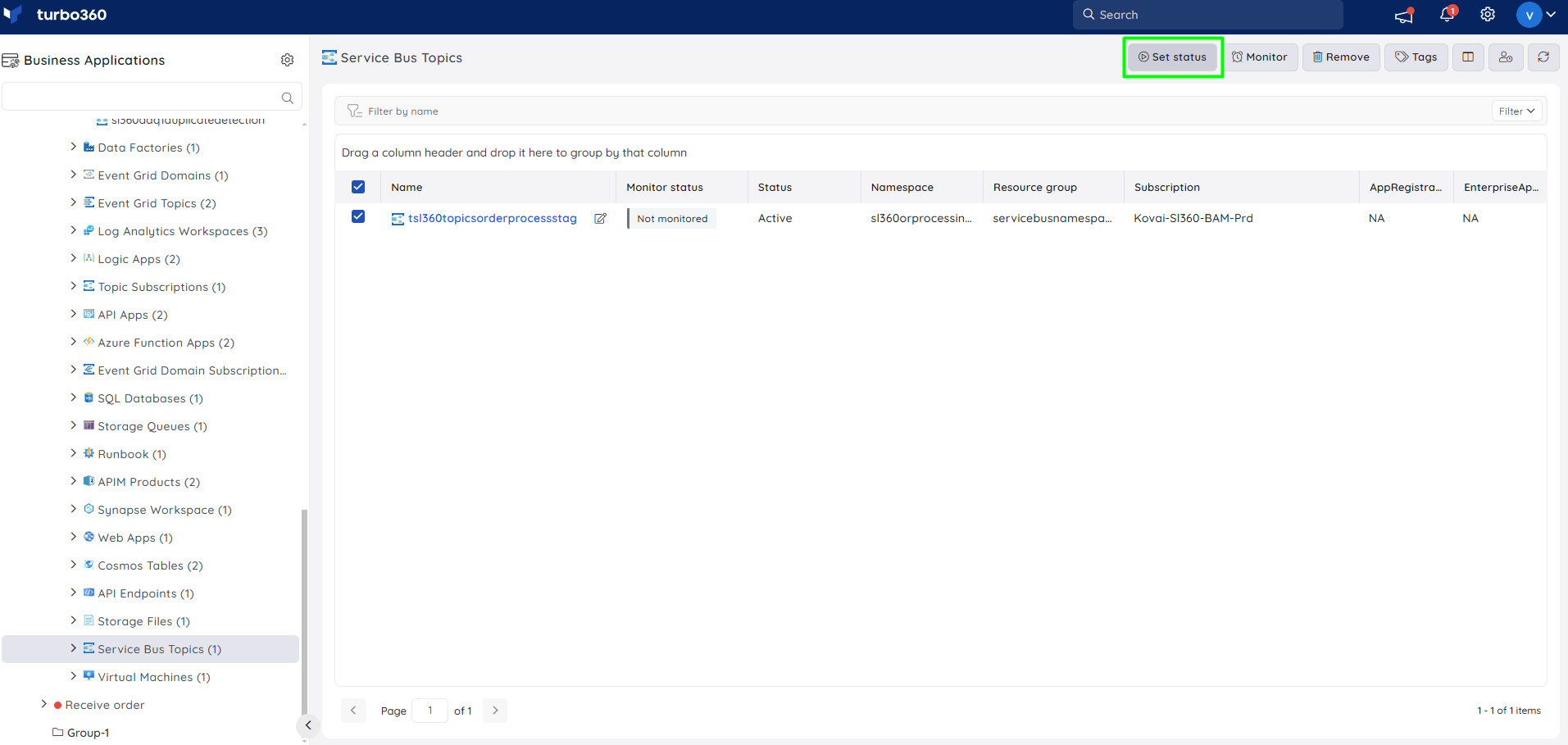
Upload messages
- Upload messages in Excel workbook directly to the associated Service Bus Topic in Turbo360 Business Application.
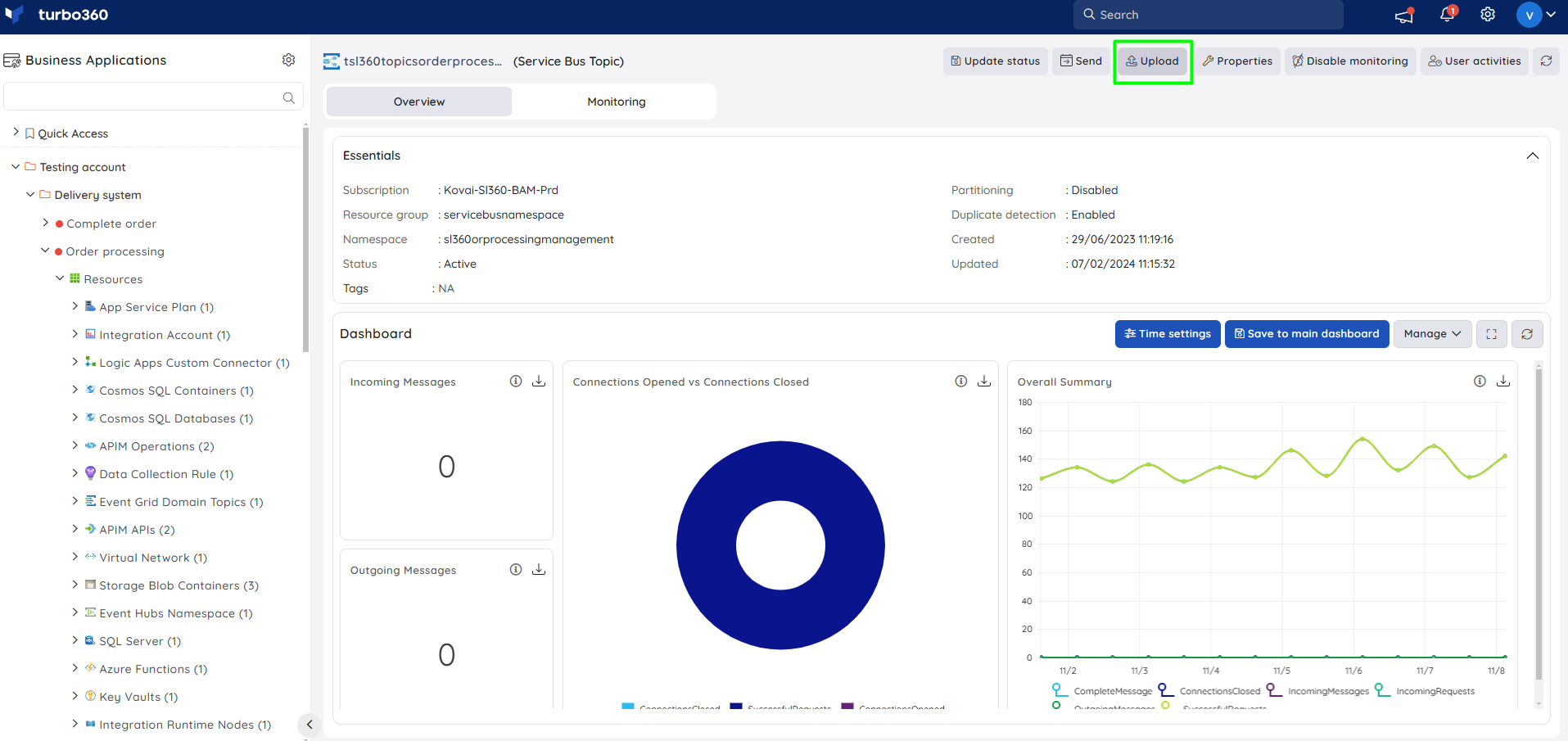
Inline task
In Service Bus Topic section, users can create a really quick task to send messages to the source topic that is being explored.
The configuration created to run immediately can also be saved for future use in Automated Tasks section.
Inline task to send messages
This feature allows users to quickly send messages to the topic by providing the following inputs:
- Message count
- Session ID
- Message
- User Properties
- Configuration name (if Save configuration is enabled)
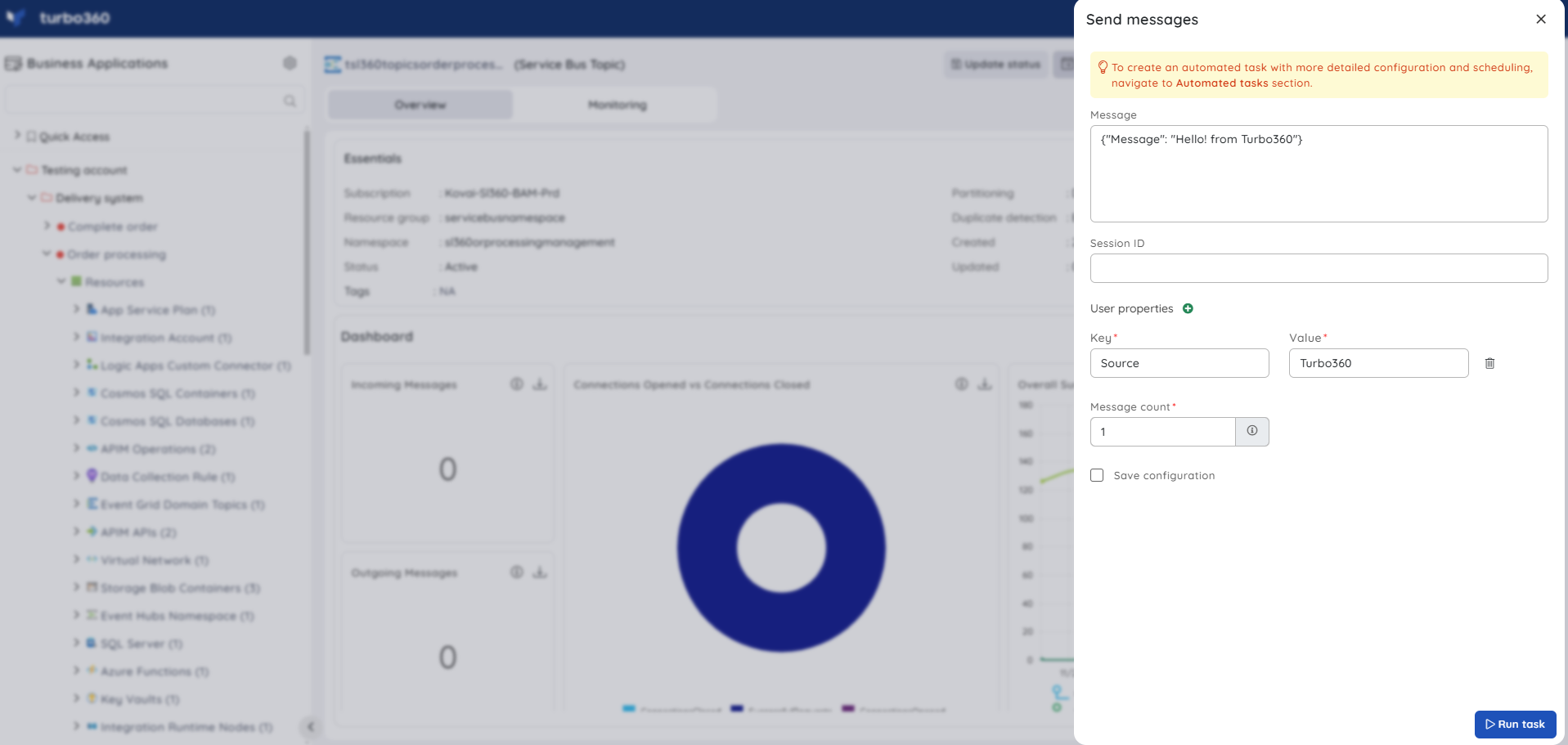
Task status can be viewed by navigating to Automated Tasks section and switching to Task history tab.
Users can use this feature to quickly create a task that runs immediately.
Navigate to the Automated Tasks section in Turbo360 to create a task with a more detailed configuration, schedule tasks to run at a specific time, or automate the task to run on the specified hours, days, and more.
Automated task
Large applications that heavily rely on Service Bus cannot manually process messages all the time. It can be quickly testing a Service Bus Topic by sending hundreds and thousands of messages in a specific time delay without manual intervention.
The Automated Task feature of Turbo360 makes it possible to accomplish all these requirements.
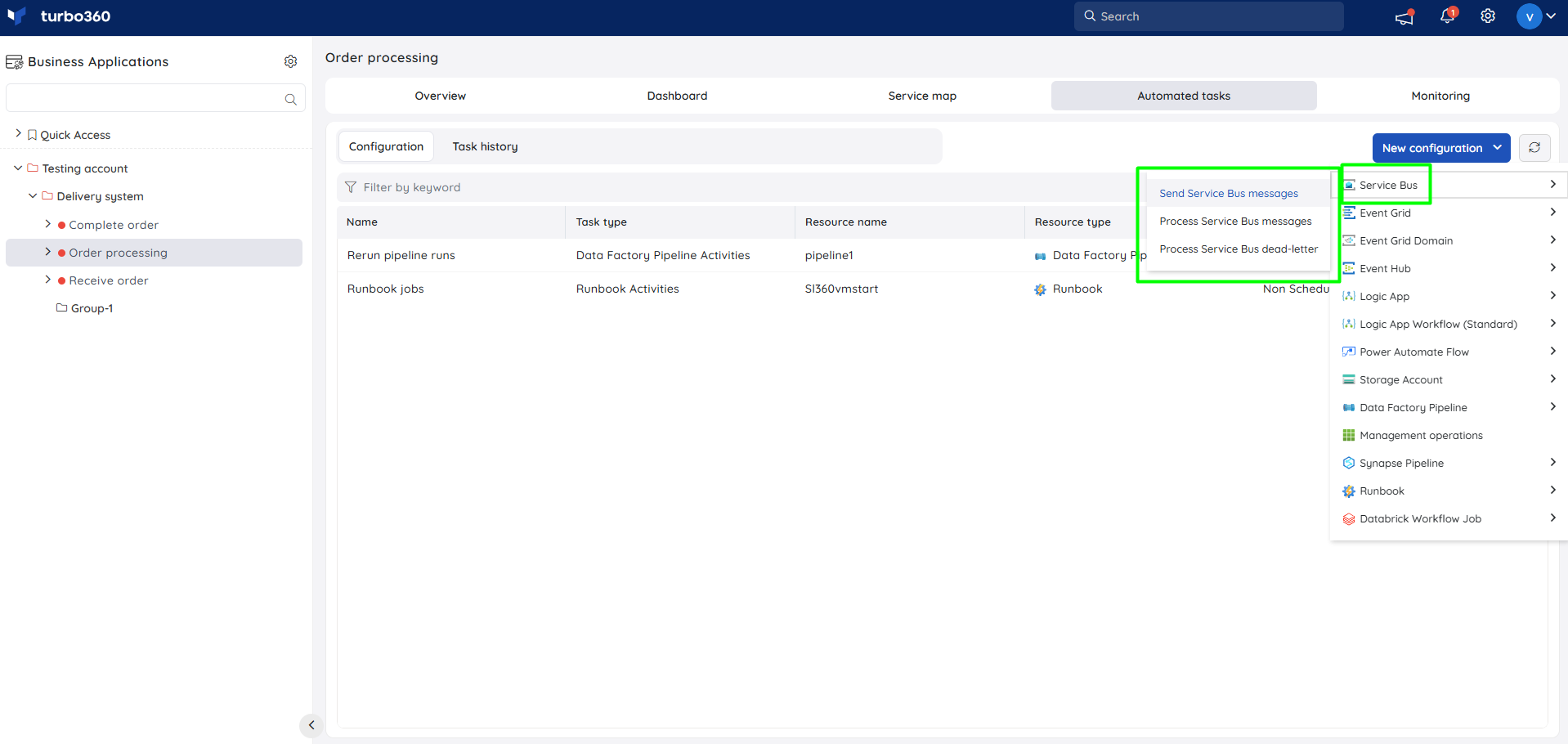
Resource Dashboard
Users have access to a default Service Bus Topic Dashboard within the Service Bus Topic resource, allowing for enhanced data visualisation and tracking of real-time data.
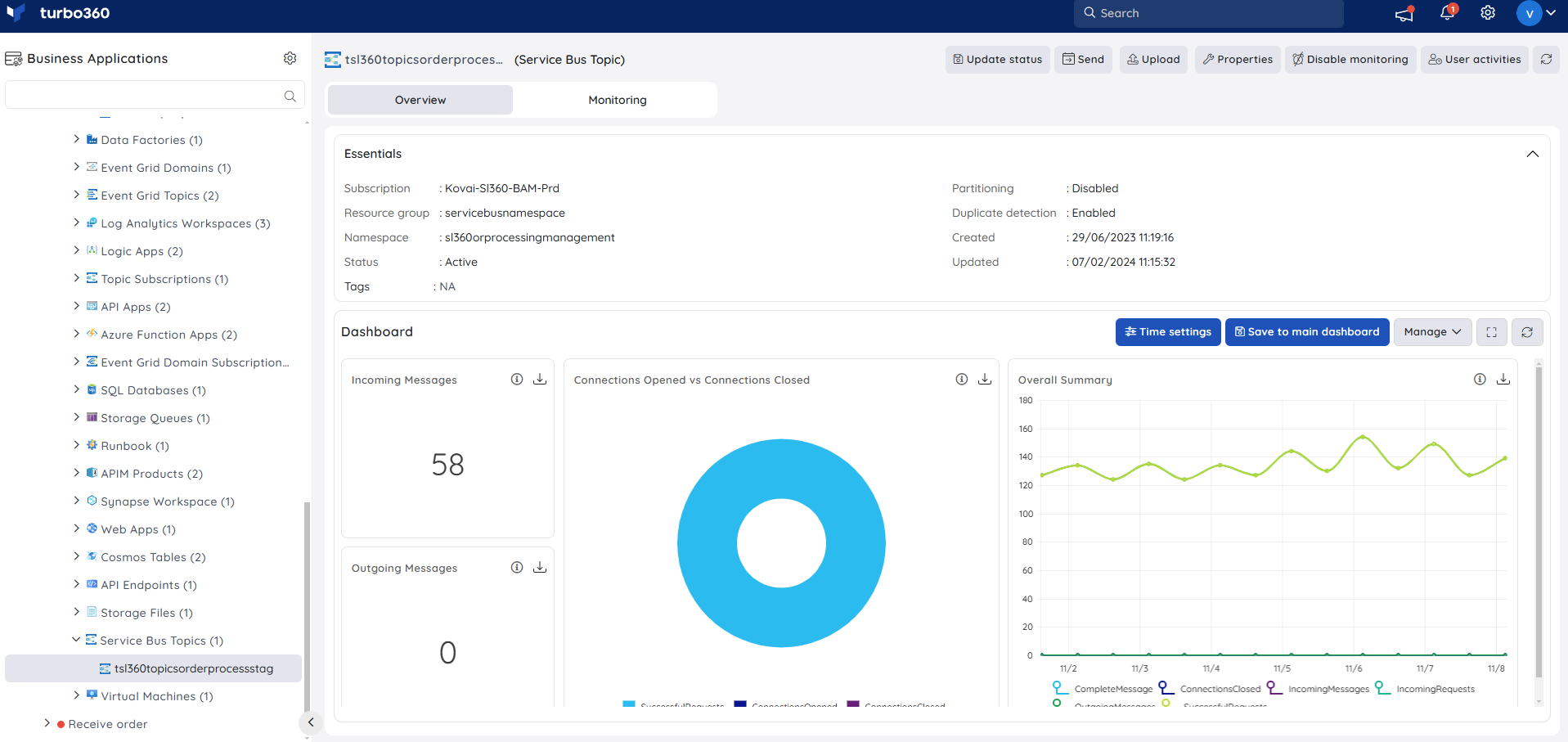
Users are provided with the following pre-defined Dashboard widgets, which can be customised to meet their specific needs.
1. Incoming Messages
2. Connections Opened vs Connections Closed
3. Overall Summary
4. Outgoing Messages
Monitoring
State monitoring
- Navigate to Service Bus Topic -> Monitoring
- Configure the state rule under Status with the desired threshold
- Click Save
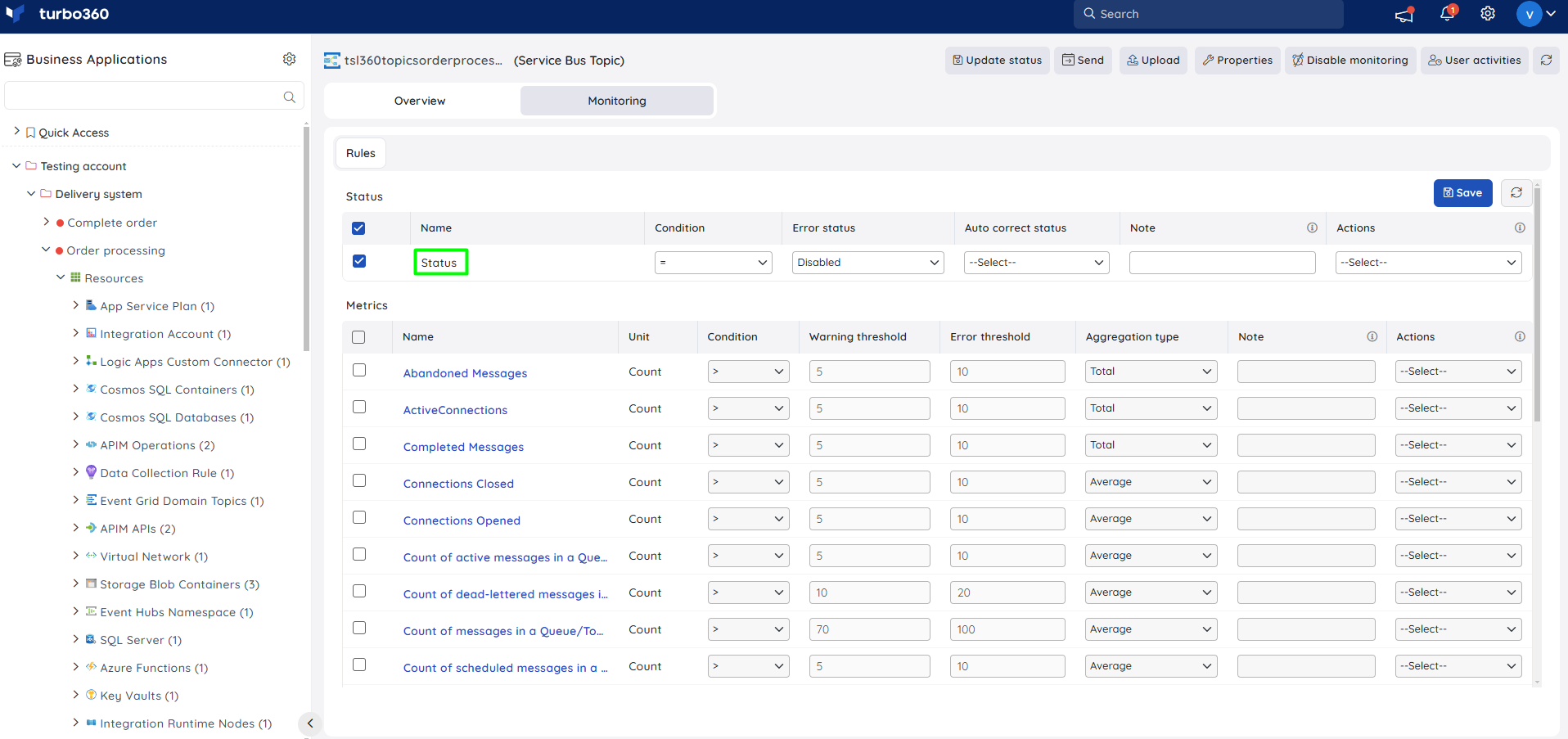
Metric monitoring
- Navigate to Service Bus Topic -> Monitoring
- Select the necessary monitoring metrics and configure the threshold values
- Click Save
The threshold values can also be provided with any metric name, defining the monitoring rule to be violated when the metric value configured at threshold field is met.