SMTP
- 03 Nov 2025
- 1 Minute to read
- Print
- DarkLight
- PDF
SMTP
- Updated on 03 Nov 2025
- 1 Minute to read
- Print
- DarkLight
- PDF
Article summary
Did you find this summary helpful?
Thank you for your feedback!
Simple Mail Transfer Protocol (SMTP)
The Simple Mail Transfer Protocol (SMTP) is the industry standard for email services over a TCP/IP network. The ability to send and receive email messages is provided by SMTP.
Turbo360 provides an SMTP channel for the user to send and receive alerts and warnings to the configured recipients.
How to configure SMTP?
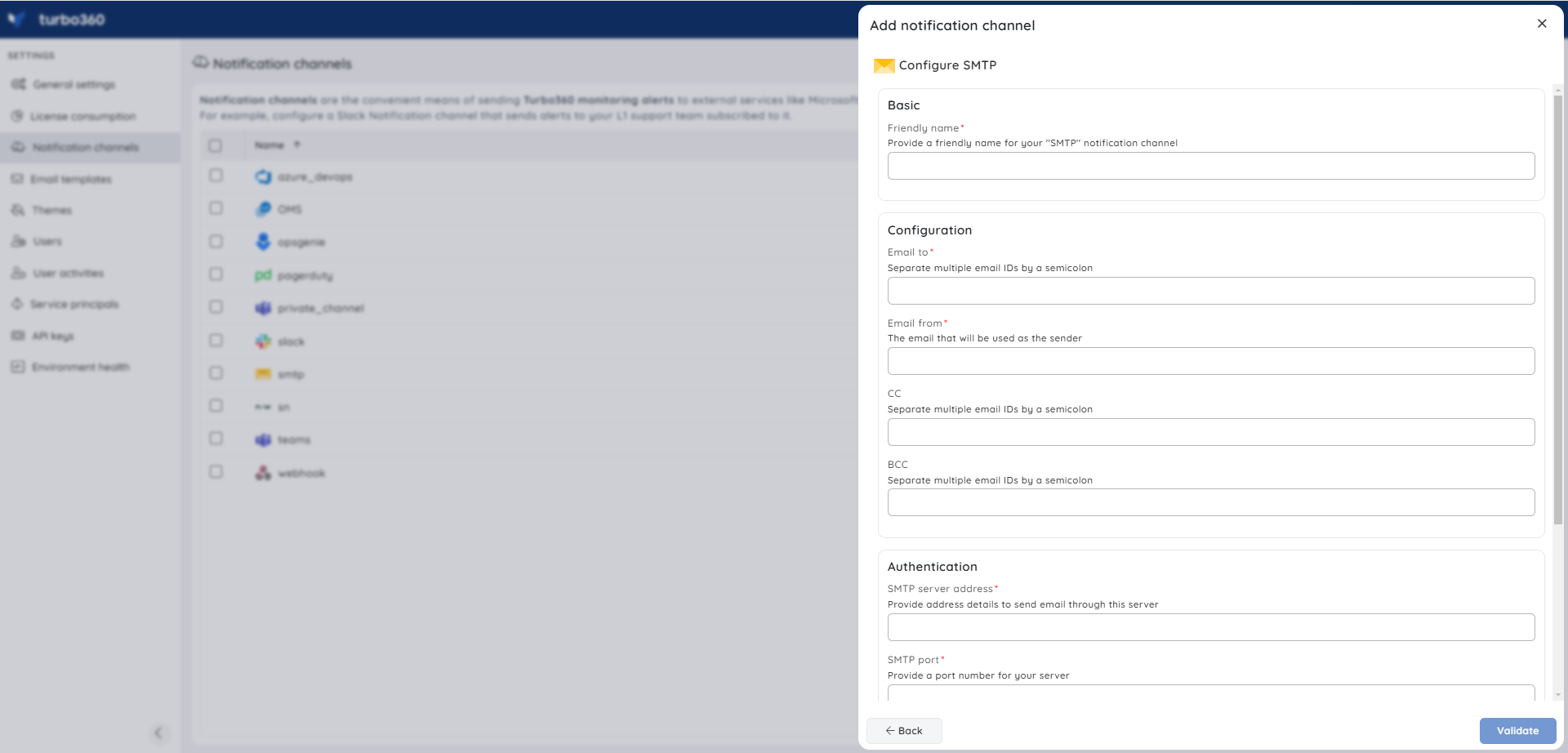
- Provide a Friendly name to the SMTP channel to easily identify the Notification channel
- Fill in the Email to field with the recipient's email address
Multiple email addresses for recipients can be provided by separating them with a semicolon.
- Fill in the Email from field with the sender’s email address
- Provide the CC field with email addresses, if necessary. The user can also fill in the BCC field in case required
- Click Validate. A sample notification will be sent to the mail addresses specified in the Email to, CC and BCC fields to verify that the credentials are valid.
- Once the validation is successful, you can use the Save option to complete the integration of your SMTP credentials with your Turbo360 account.
Dynamic Senders
Turbo360 supports configuring multiple 'To' addresses with a semicolon, providing a sender's list for SMTP setup across modules.
Here are images illustrating the setup of dynamic senders in Turbo360:
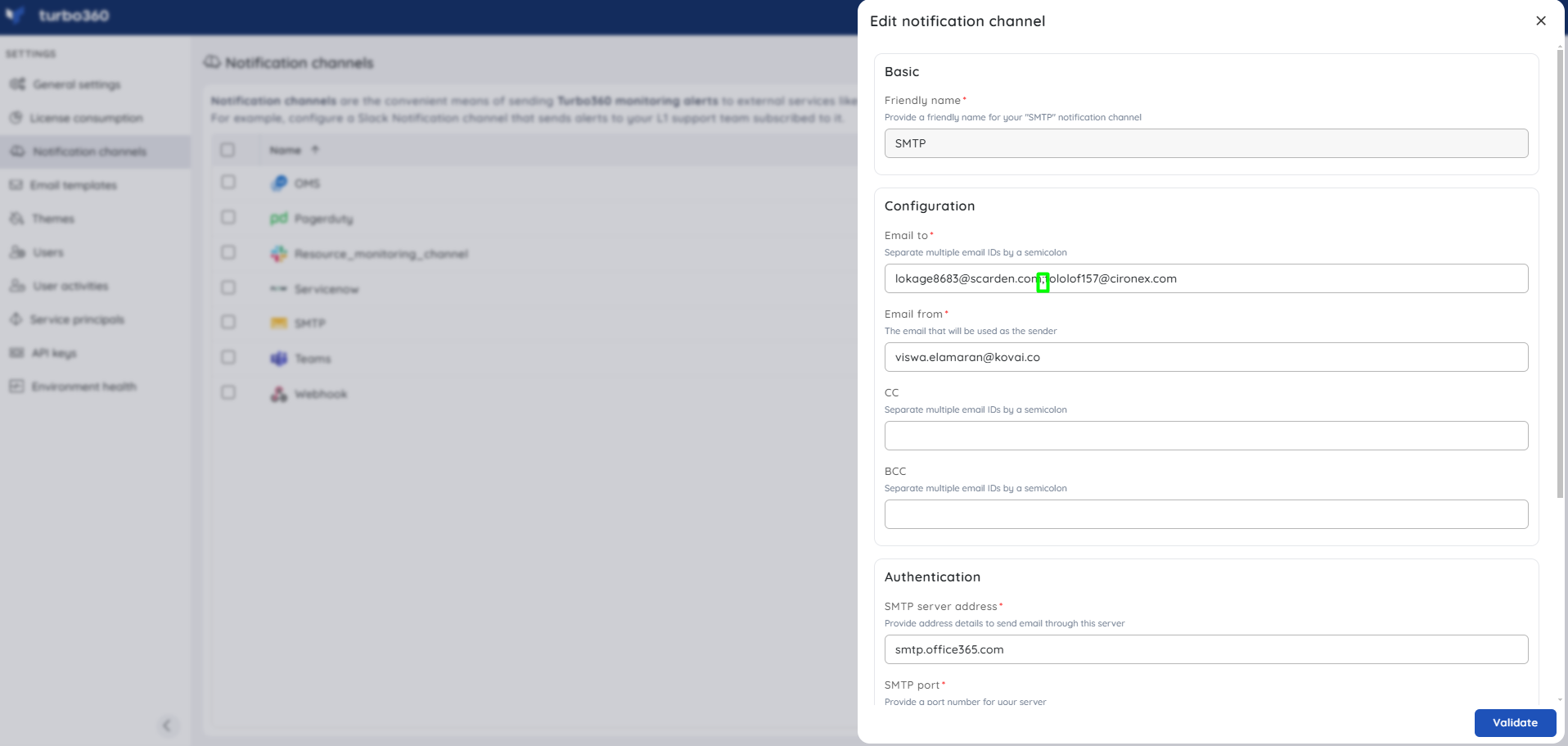
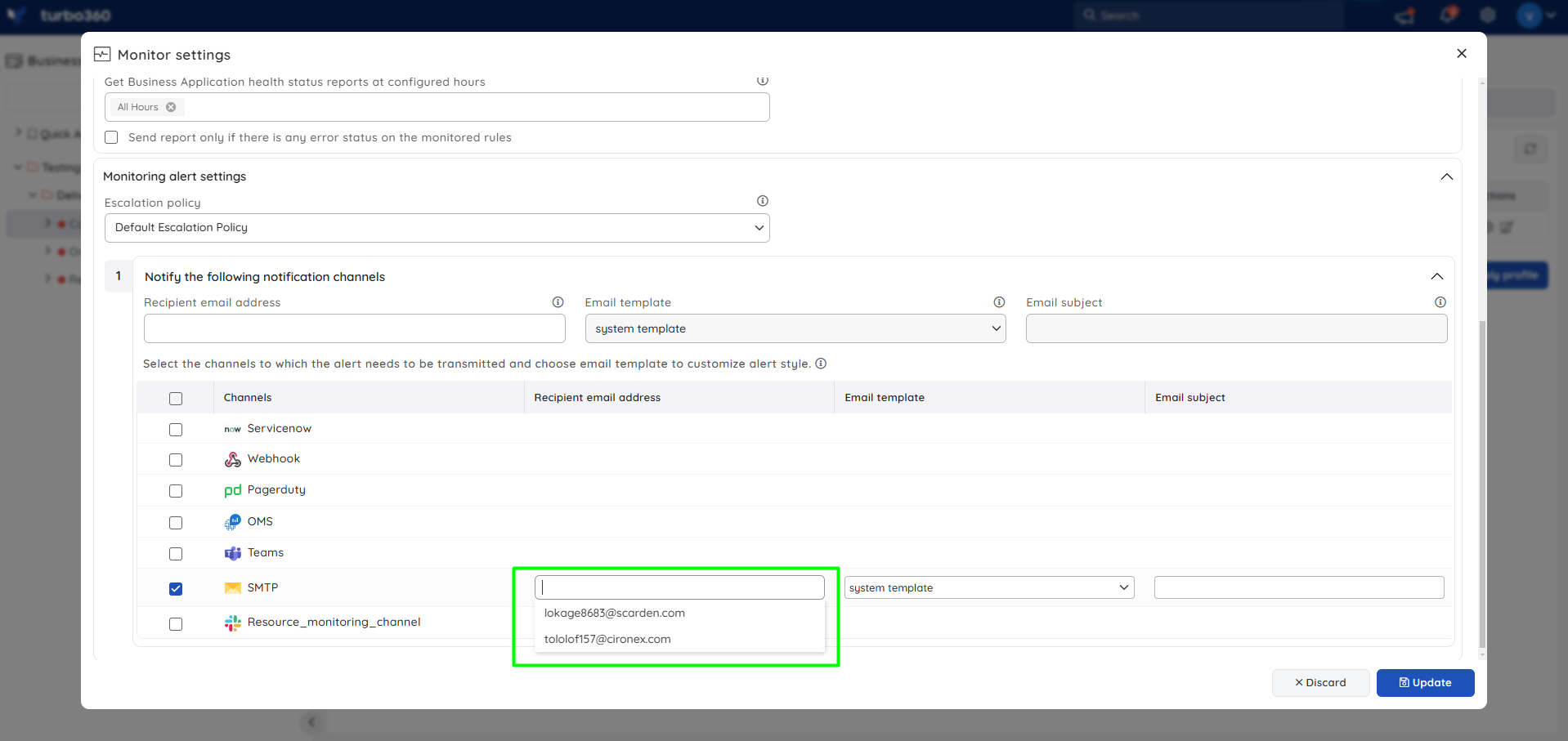
To authenticate SMTP in Gmail
While configuring the Gmail SMTP channel in Turbo360, requires additional authentication. Follow the steps below to authenticate in Gmail:
- Go to your Gmail account and sign in
- On the profile photo, click the My Account button
- Click the Sign-in-security tab on the My Account page and select the two-step verification Turn On option
- Click the Get Started button. To enter your password, Gmail guides you to the login confirmation page
- To get a verification code from Gmail, the user must enter the phone number. Select Next to Turn On after entering a verification code
- Return to the Sign-in & Security page by pressing the Back button and selecting the App Password option
- When the user enters Password on the Login tab, Gmail provides a text message with a 6-digit verification code.
- Enter the code and click Next
- Enter Turbo360 as the App name and press the Generate button on the App Passwords tab
- The application's password will be generated. In the Turbo360 portal, use this password as the SMTP password
Was this article helpful?

