Configuration Management
- 19 Nov 2024
- 1 Minute to read
- Print
- DarkLight
- PDF
Configuration Management
- Updated on 19 Nov 2024
- 1 Minute to read
- Print
- DarkLight
- PDF
Article summary
Did you find this summary helpful?
Thank you for your feedback!
Add a configuration
- Click New configuration in the Azure Documenter homepage
- Provide a Name to the document configuration and fill out all the essential Service Principal information. Azure Documenter automatically retrieves the list of Subscriptions associated with the configured Service Principal and allows the user to choose while generating an Azure document.
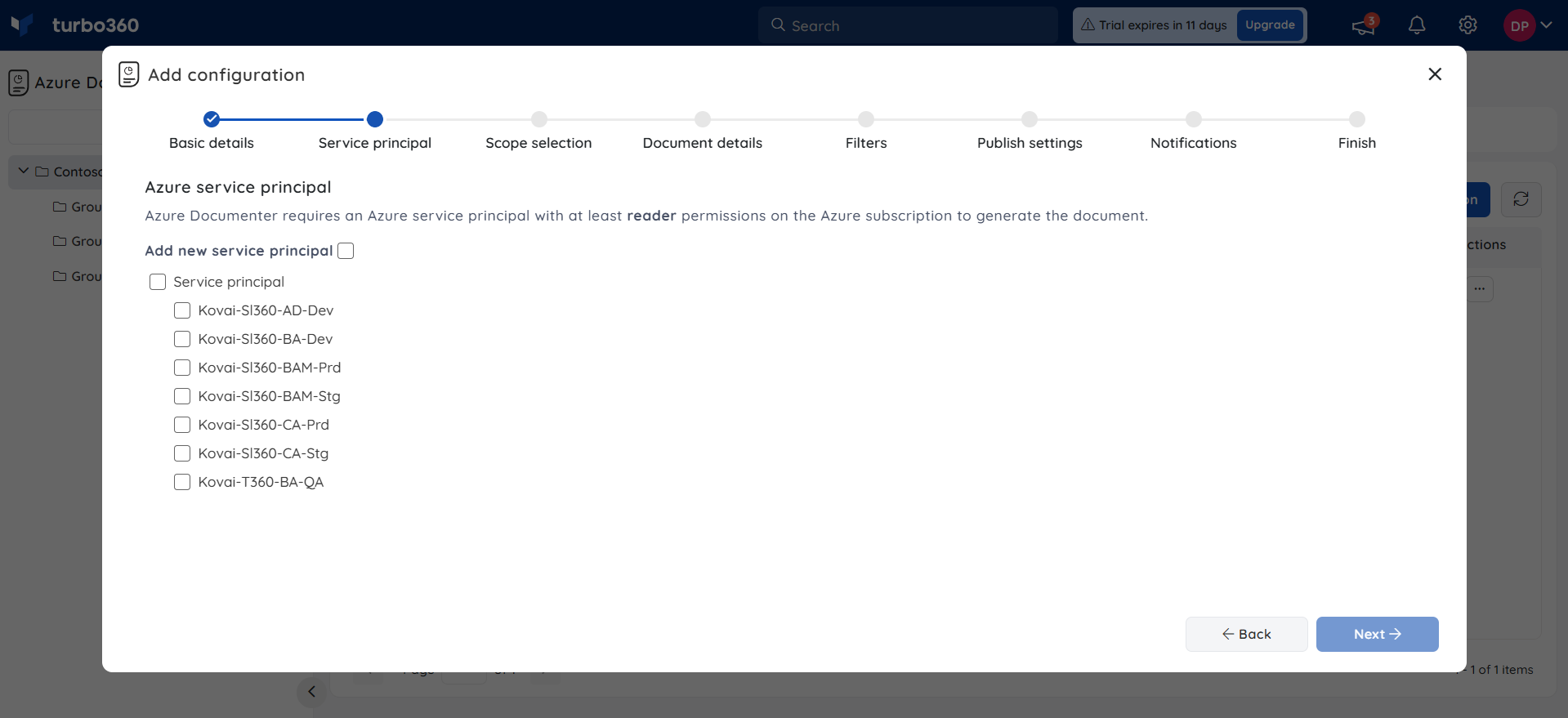
- Choose the type of document that you wish to generate in Document details section with the billing date range.
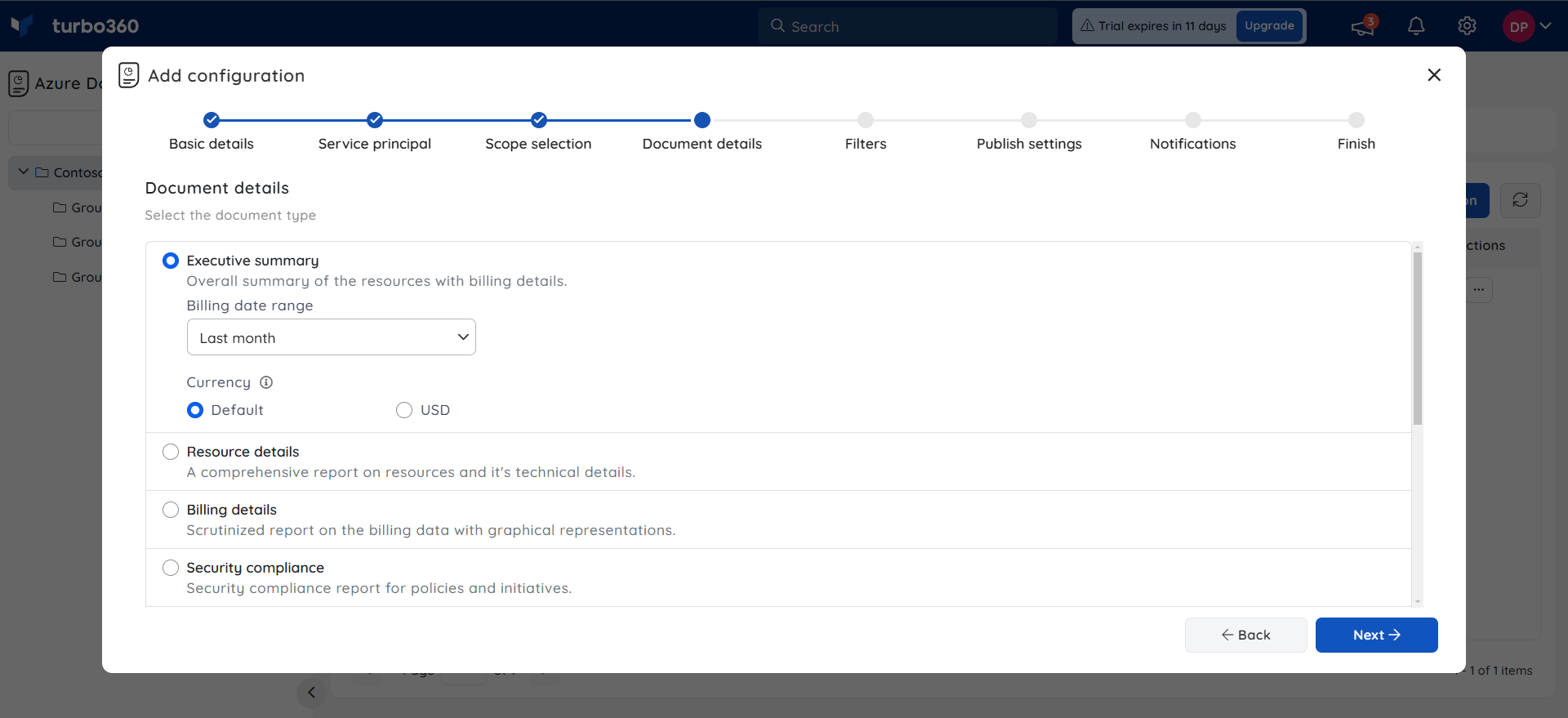
- Configure filters based on which you wish your document to be generated in the Filters section.
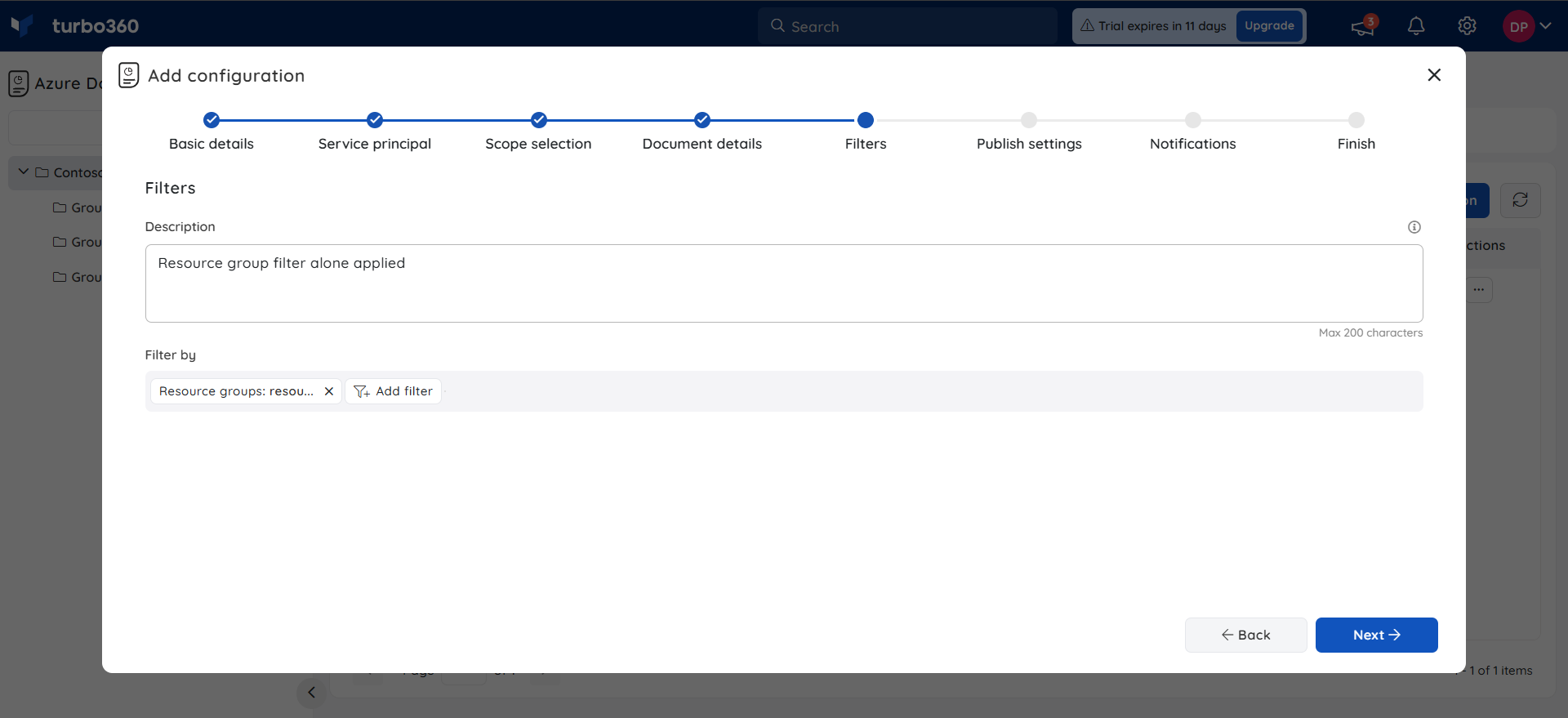
Filters configuration is not a mandatory step.
Choose the desired Publish Platform in the Publish settings section for this document configuration.
By choosing Preview Document, users can get an overview of the selected document type. Additionally, they can configure Notification channels to receive alerts once document generation is complete.
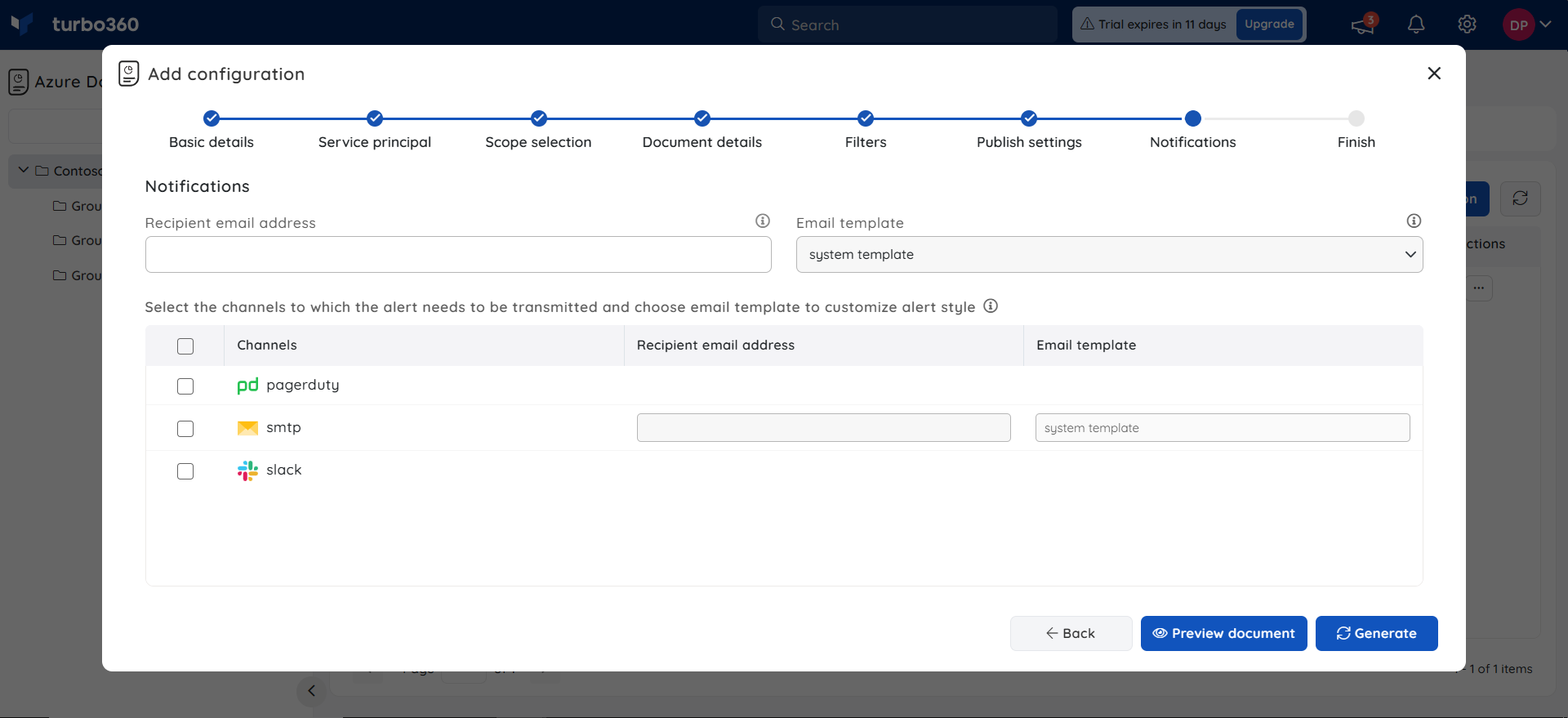
- Click Generate button to create a document for this configuration. The setup wizard will be displayed with a link on the screen after successful completion using which the document can be accessed.
Edit a configuration
- Click Edit option in the context menu of any existing document configuration

- All the provided information, including the Document Name, Publish Settings, Subscription(s) selection, and the Notification channels selection can be edited by the user
- Click Update
Subscription(s) are featured to edit if only the user is assigned the role of an owner or contributor.
Delete a configuration
- Click Delete option in the context menu of any existing document configuration
- Click Delete in the confirmation box
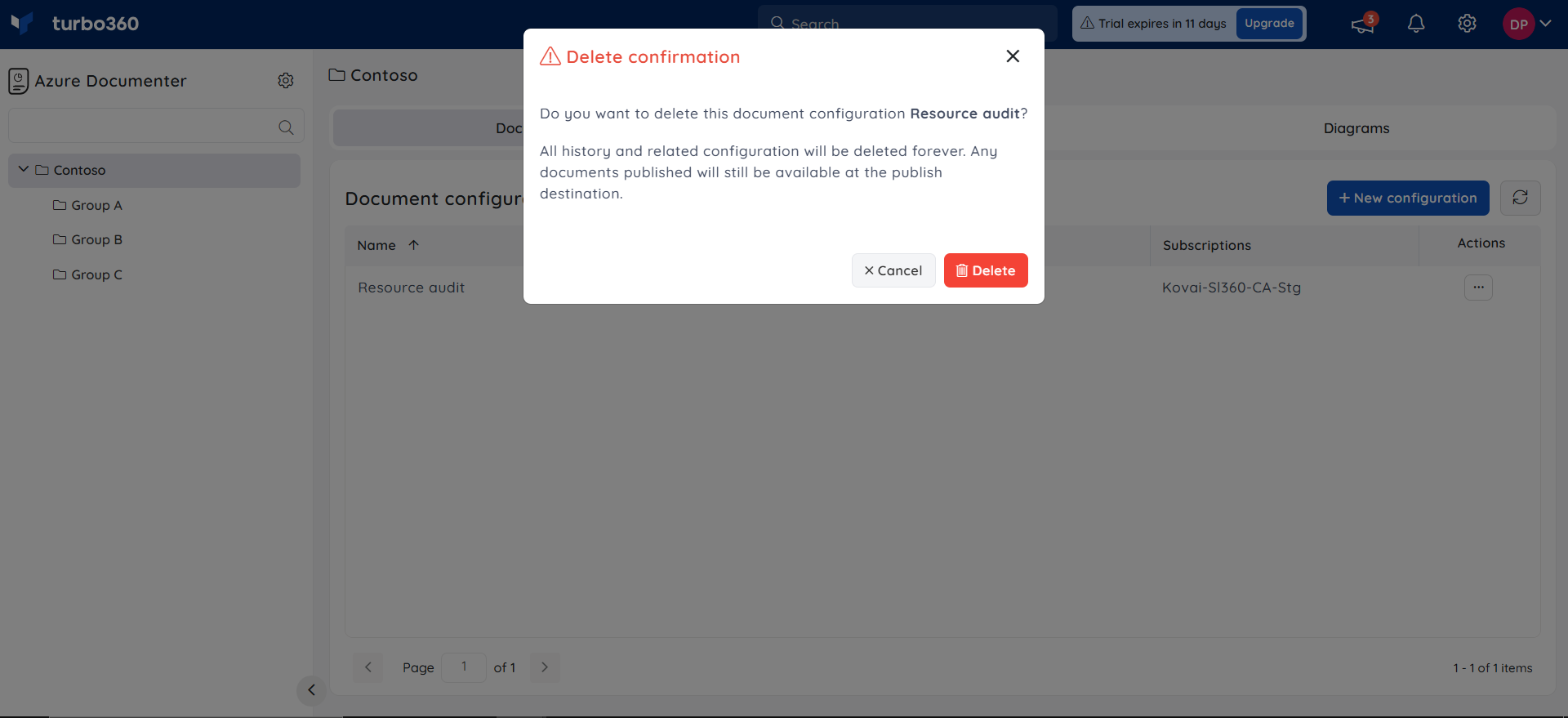
Was this article helpful?

