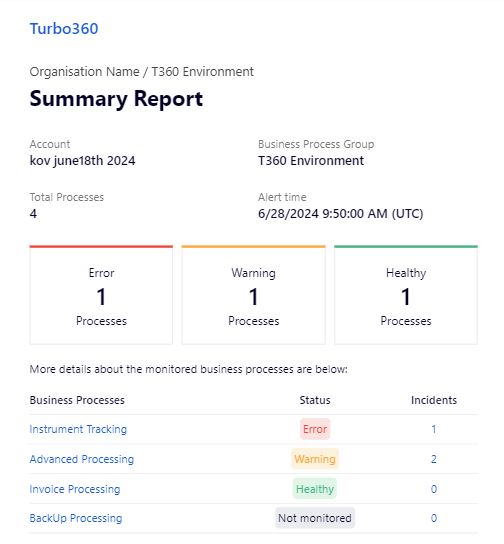- 13 Nov 2025
- 1 Minute to read
- Print
- DarkLight
- PDF
Summary alerts
- Updated on 13 Nov 2025
- 1 Minute to read
- Print
- DarkLight
- PDF
Introduction
Turbo360 Business Activity Monitoring (BAM) enables users to receive summary alerts detailing the status of business processes and the incident count for each group within BAM.
Users will not only receive summary reports through notification channels but will also have the link to access the incidents.
Alert settings
- Click the three-dotted icon next to a business process group in the tree view and select Summary alerts from the available options.
- Enable the Summary alerts toggle to receive alerts
- The Include Business Processes from Sub-Groups checkbox allows the user to include business processes that belong to sub-groups.
- Enabling the Download report from notifications (open link) checkbox will allow users to directly download the summary report from the notification services.
- Specify the Frequency settings by selecting the desired hours to receive alerts.
- Select the desired lookback period to calculate the incident count for business processes within the chosen time frame.
- In the Notifications settings section, select the desired notification channels to receive alerts.
- Click Save to apply the changes.
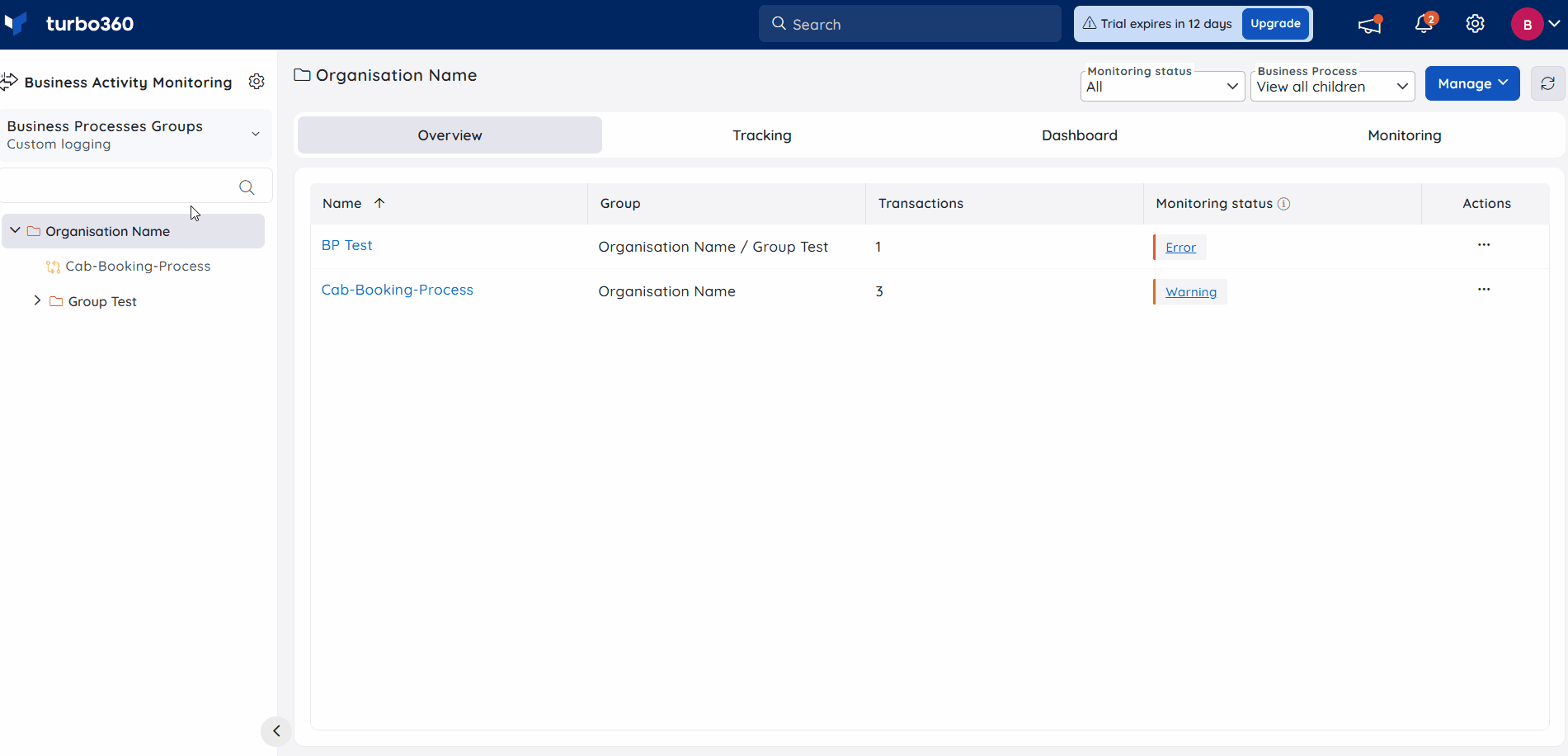
Enabling the Send an alert only if any Business Process are in error state checkbox will send Summary alerts only if any business process is in error state.
Incidents
The incidents logged for summary alerts will be listed in the Incidents section. This section will include the summary alert's status (Error/Warning/Healthy), the count of issues identified, the creation date and time, and details of the notification channels.
- Clicking upon any of the Status will list with all the Business Processes with its status and incident count.
- Selecting the Business Process will navigate you to the respective Business Process.
- Selecting the Incidents will navigate you to the Incident section within the monitoring section of the respective business process.

The image below illustrates the Summary alert received for four Business Processes along with their Status and Incidents.