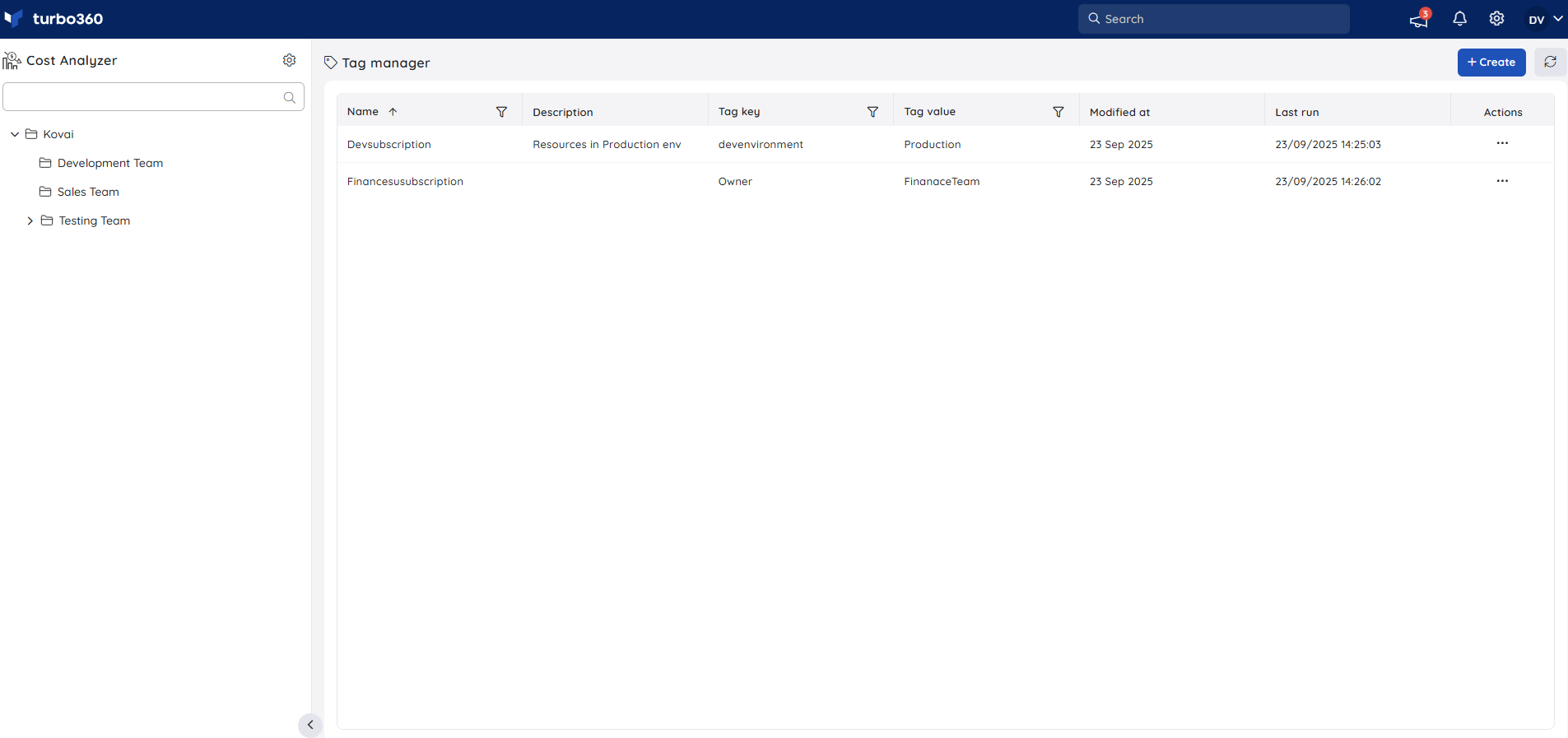- 26 Sep 2025
- 1 Minute to read
- Print
- DarkLight
- PDF
Tag Manager
- Updated on 26 Sep 2025
- 1 Minute to read
- Print
- DarkLight
- PDF
Overview
The Tag manager feature allows users to create and manage tags across subscriptions and resources in Azure in a centralized way. A tag consists of a key and a value pair, which can be used for categorization, cost tracking, compliance, and governance.
Beyond manual tag creation, Tag manager enables rule-based automation. Users can define rules with filters and operators so that tags are applied automatically to the matching resources across multiple subscriptions.
This reduces manual effort, ensures consistency, and enforces organizational policies effectively.
Key Capabilities
Tag Creation – Create tags with a Key and Value (e.g., Environment=Production).
Filters & Rules – Build rules using filters such as Subscription, Resource Group, Resource Type, Resource, Location, or Tags with operators like Equals, Not Equals, Contains, Starts With, Ends With.
Rules can be combined with AND/OR.Multi-Subscription Support – Rules evaluate resources across all subscriptions, applying tags automatically.
Run Now – Allows users to immediately apply tags from updated rules or key/value changes to resources, without waiting for the scheduled run.
Cloning – Quickly duplicate an existing rule and create a new configuration by updating only the key and value.
Steps to Create & Manage Tags
- Create a Tag
- Navigate to Settings → Tag manager → Create.
- Enter Name and Description for the Tag Manager configuration.
- Provide the Key and Value for the tag.
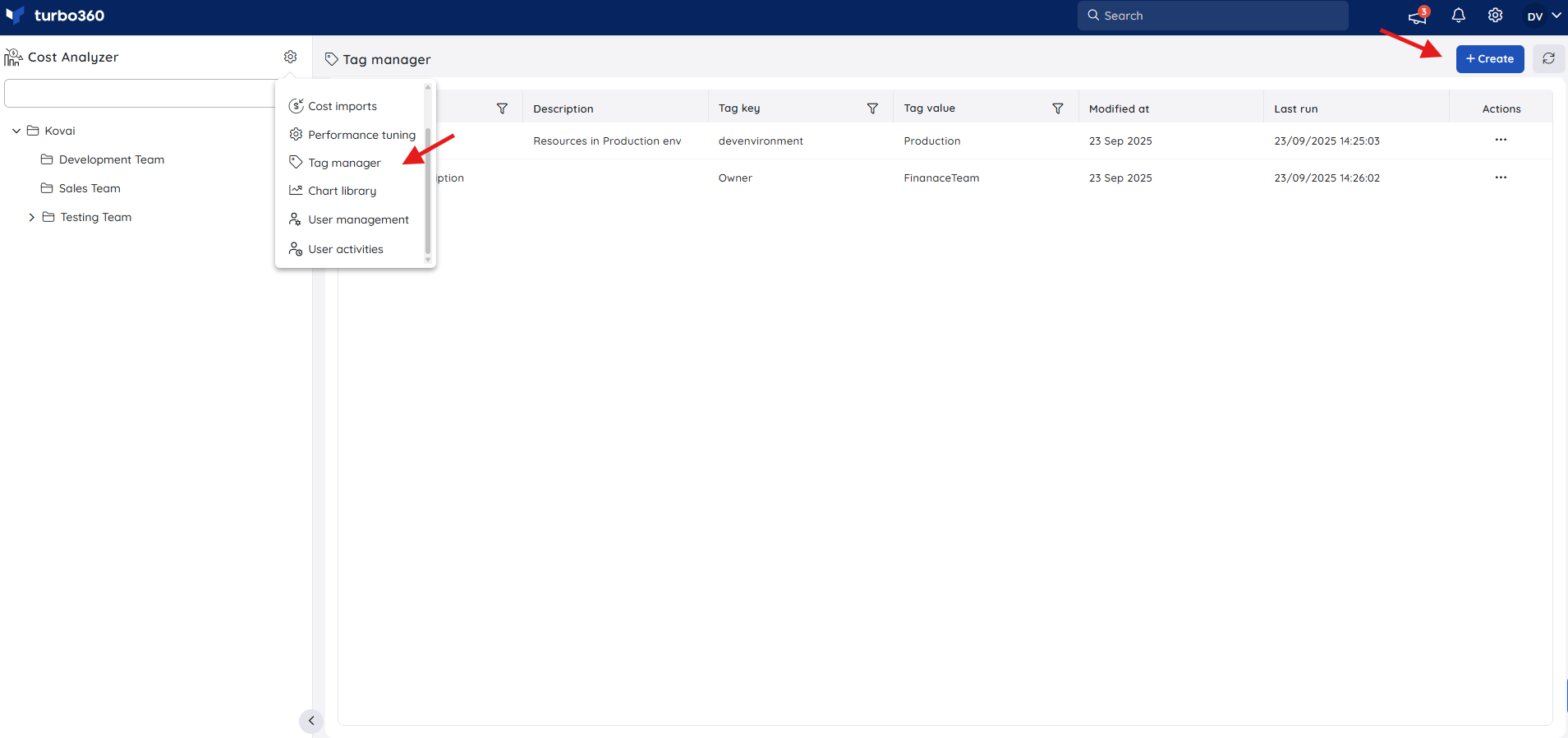
Add a Rule
Select filters such as Subscription, Resource Type, Resource, Location, Tags, etc.
Choose the required operators (e.g., Equals, Contains) and specify the rule value.
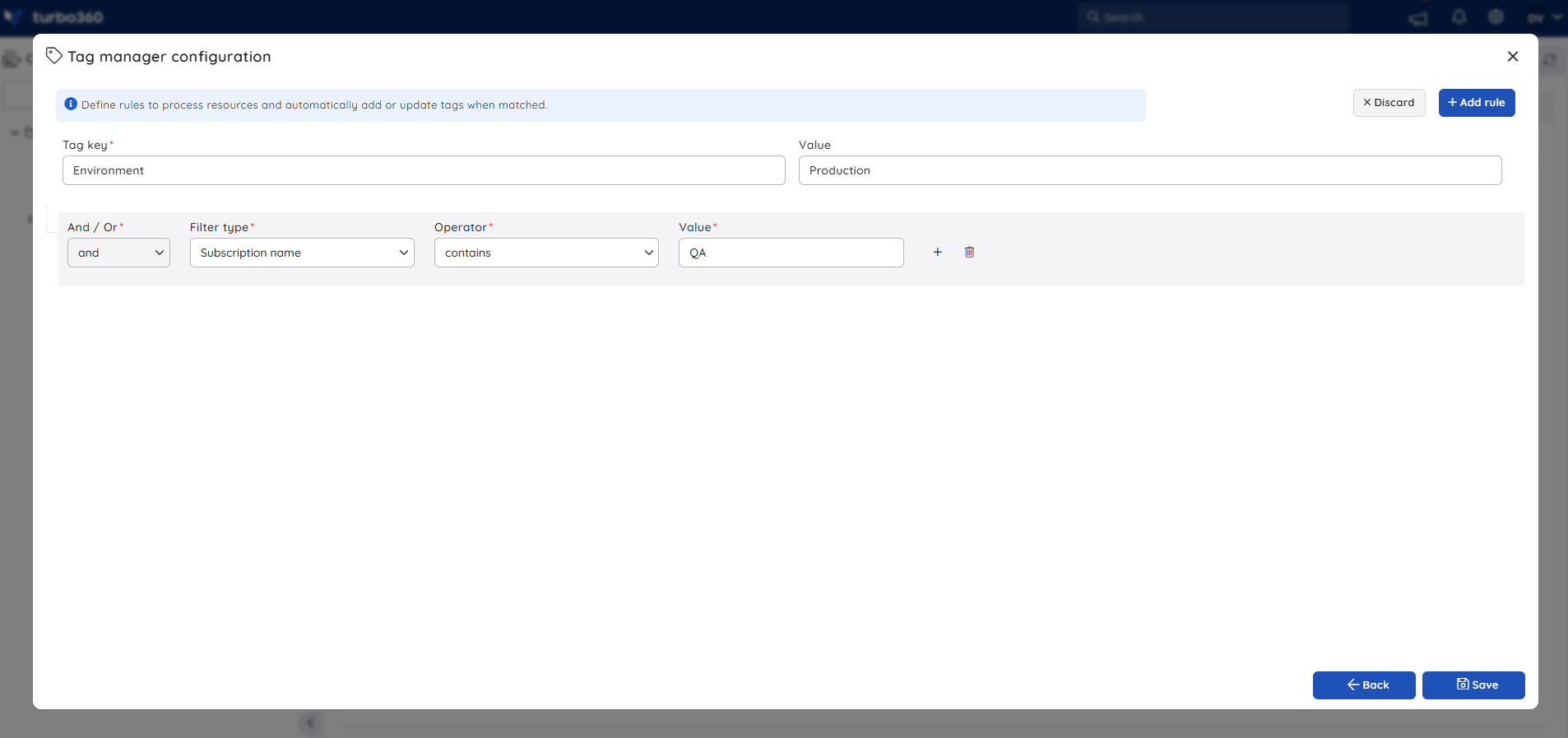
Assign Rule to Tag
Map one or more rules to the tag configuration.
Once saved, the Tag manager configuration is automatically applied to matching resources.
The configuration will recur daily at the time of the last save or update.
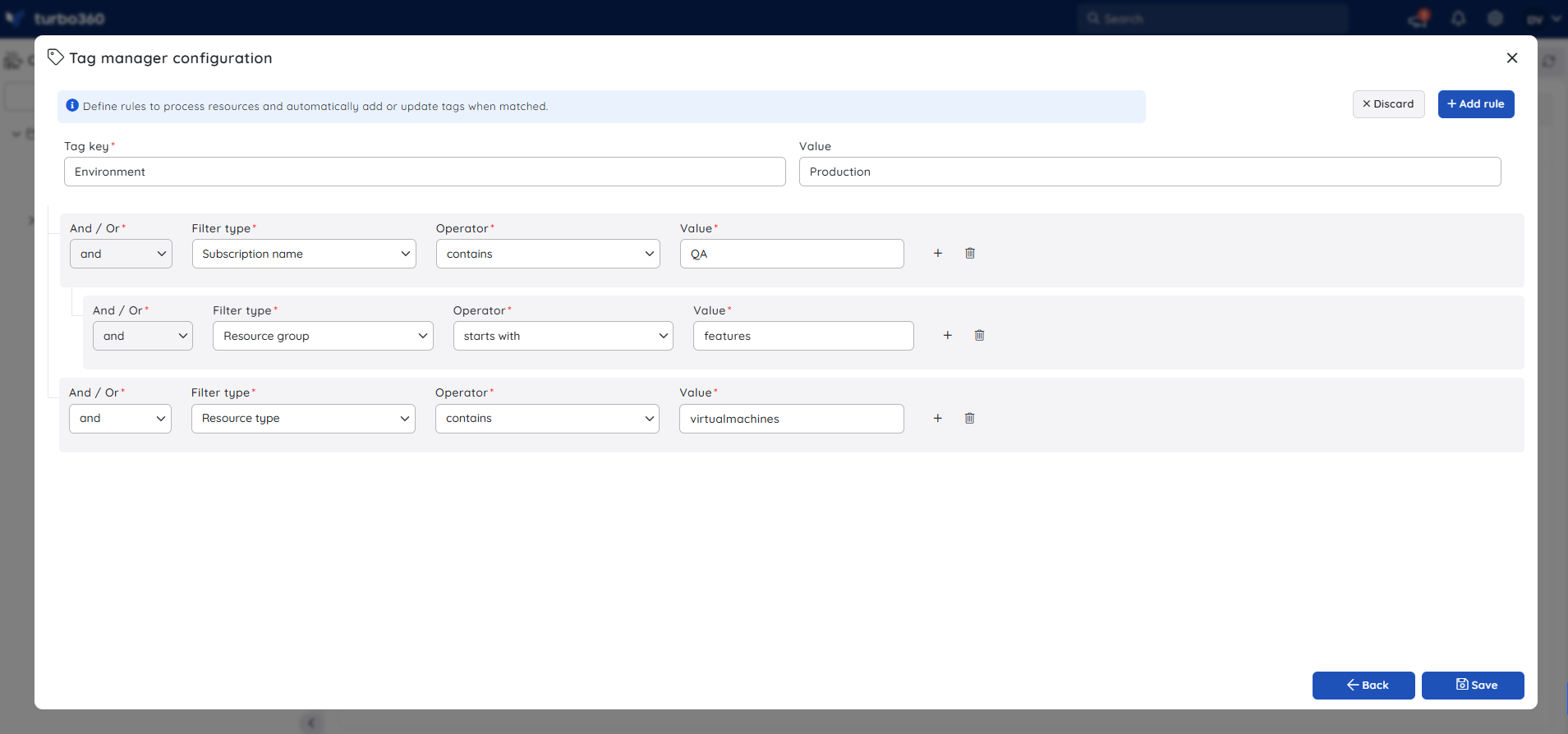
Run Rule Immediately (Run Now)
From the context menu, select Run Now.
Updated tags (new key/value or modified rules) are applied instantly to the relevant resources in Azure.
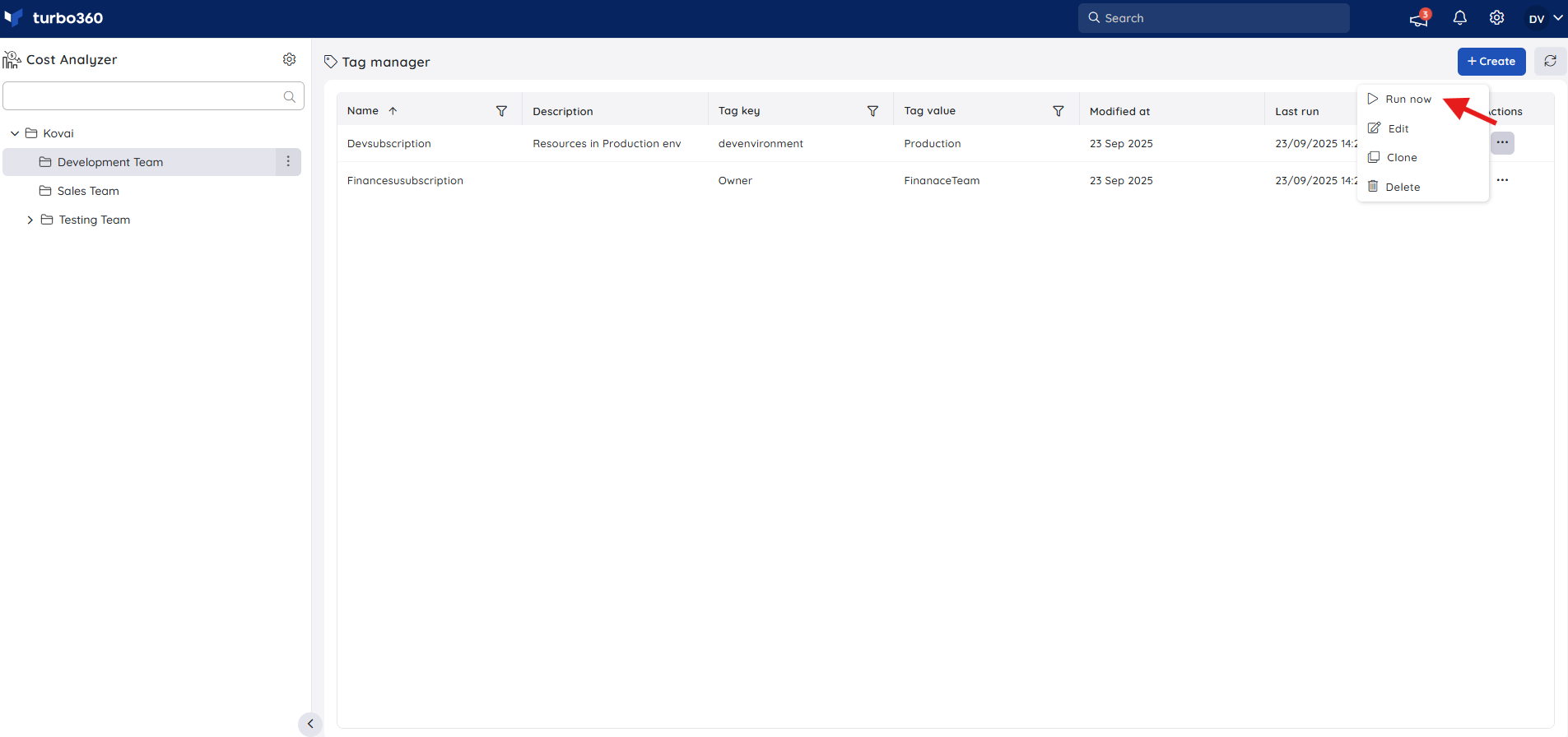
Clone a Rule
From an existing tag rule configuration, select Clone.
Provide a new Key and Value for the cloned rule.
Save the configuration.
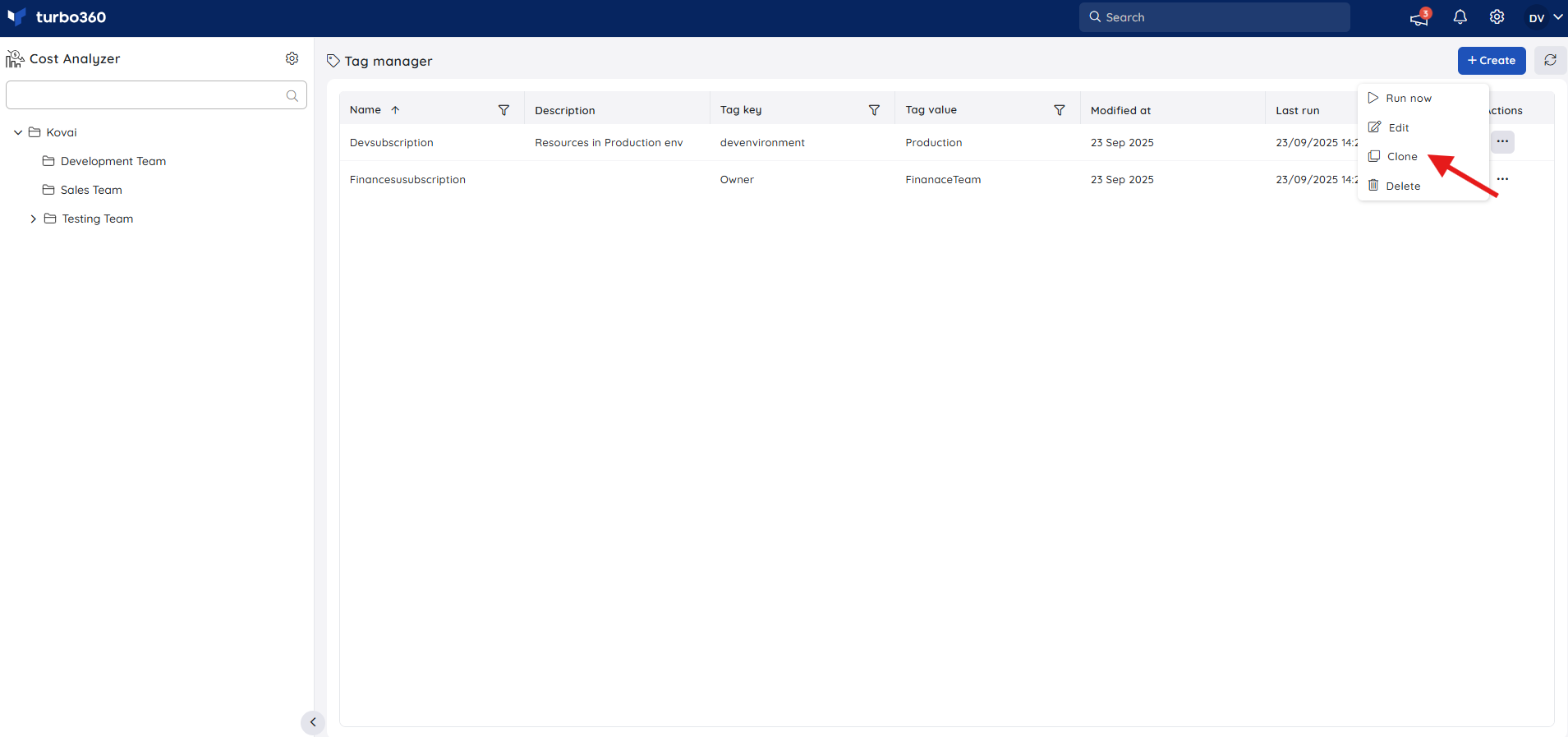
Update or Delete a Configuration
Existing configurations can be updated by modifying the tag details or associated rules.
Configurations can also be deleted if they are no longer required.
View Configuration Details
In the Tag manager blade, users can view details of existing configurations, including:
Tag Name
Description
Tag Key and Value
Last Modified At
Last Run