- 19 Nov 2024
- 1 Minute to read
- Print
- DarkLight
- PDF
Task history
- Updated on 19 Nov 2024
- 1 Minute to read
- Print
- DarkLight
- PDF
Introduction
Automated Tasks run history can be tracked in the Task history tab next to the Configuration tab.
Task history
This section consists of records holding columns:
- Configuration name
- Task type
- Azure Resource name
- Task status
- Completed date and time
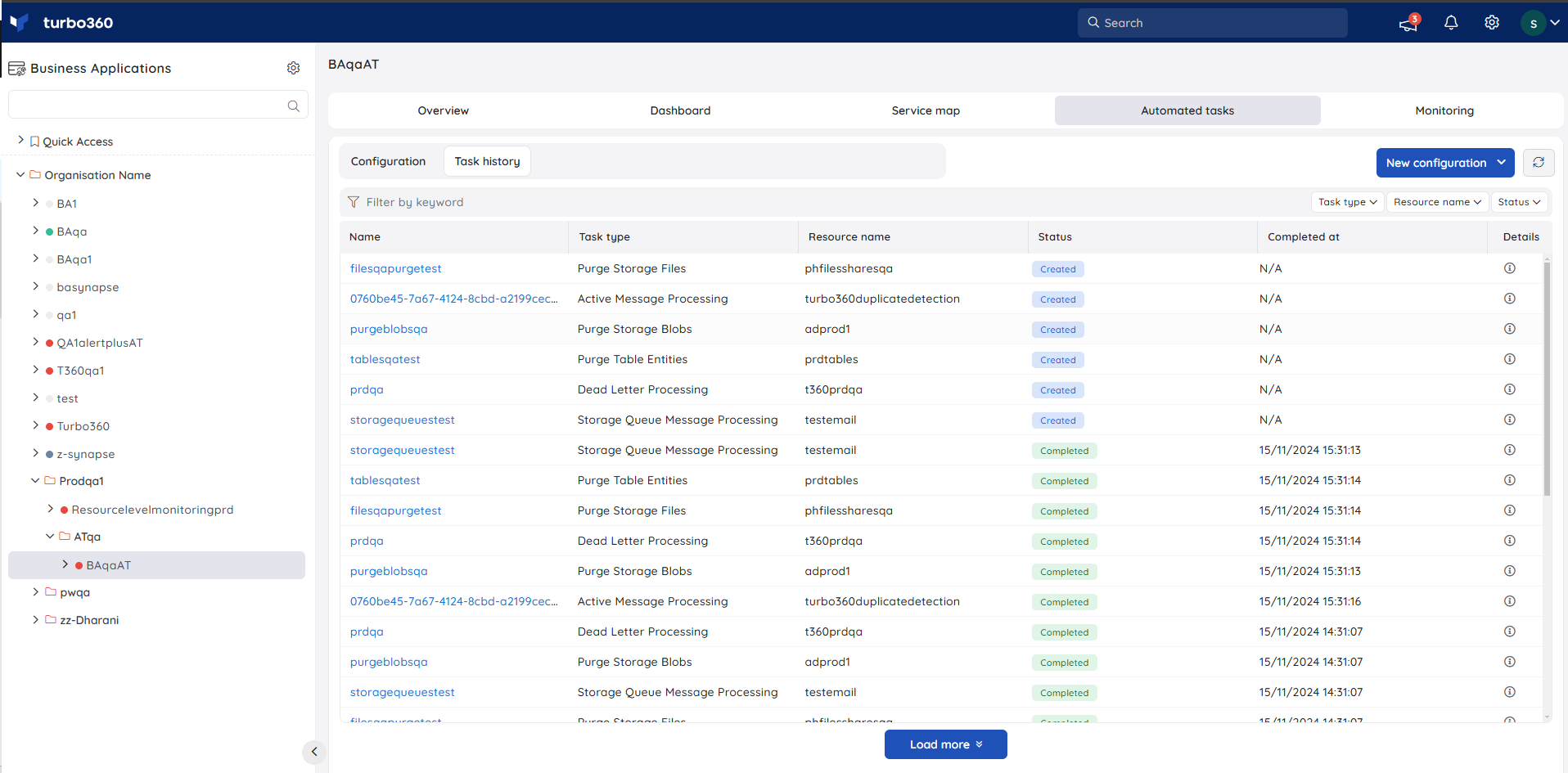
Configuration name
Configuration name is the name of the configuration. This is the most recent name of the configuration, which means that if the task was run with a configuration name and then the name of the configuration was changed, the updated name will be visible in Task History as well.
Clicking on the name will open the latest configuration, which is the same as hitting the Edit option on the context menu of the configuration in the Configuration tab.
Task type
- Task type specifies the type of the configuration, specific to each configuration under each resource.
Resource name
- Azure Resource name is the name of the resource associated with the Business Application, which is configured in the Automated task.
Task Status
Task Status shows the current status of the Automated task.
Following are the available status:
- Created
- Running
- Cancellation Requested
- Cancelled
- Completed
- Failed
Completed At
- Completed Date and Time shows the task completion date , and, time, applicable for Cancelled, Completed and Failed tasks.
Completed At will be denoted as Not Applicable for the tasks created via scheduling of manage operations.
Details
- Details such as Expected to Run At for a task with Created status, Started At for a task with Completed, Cancelled, or Failed status, and Failure reason for a task with Failed status can be found in the Details option.
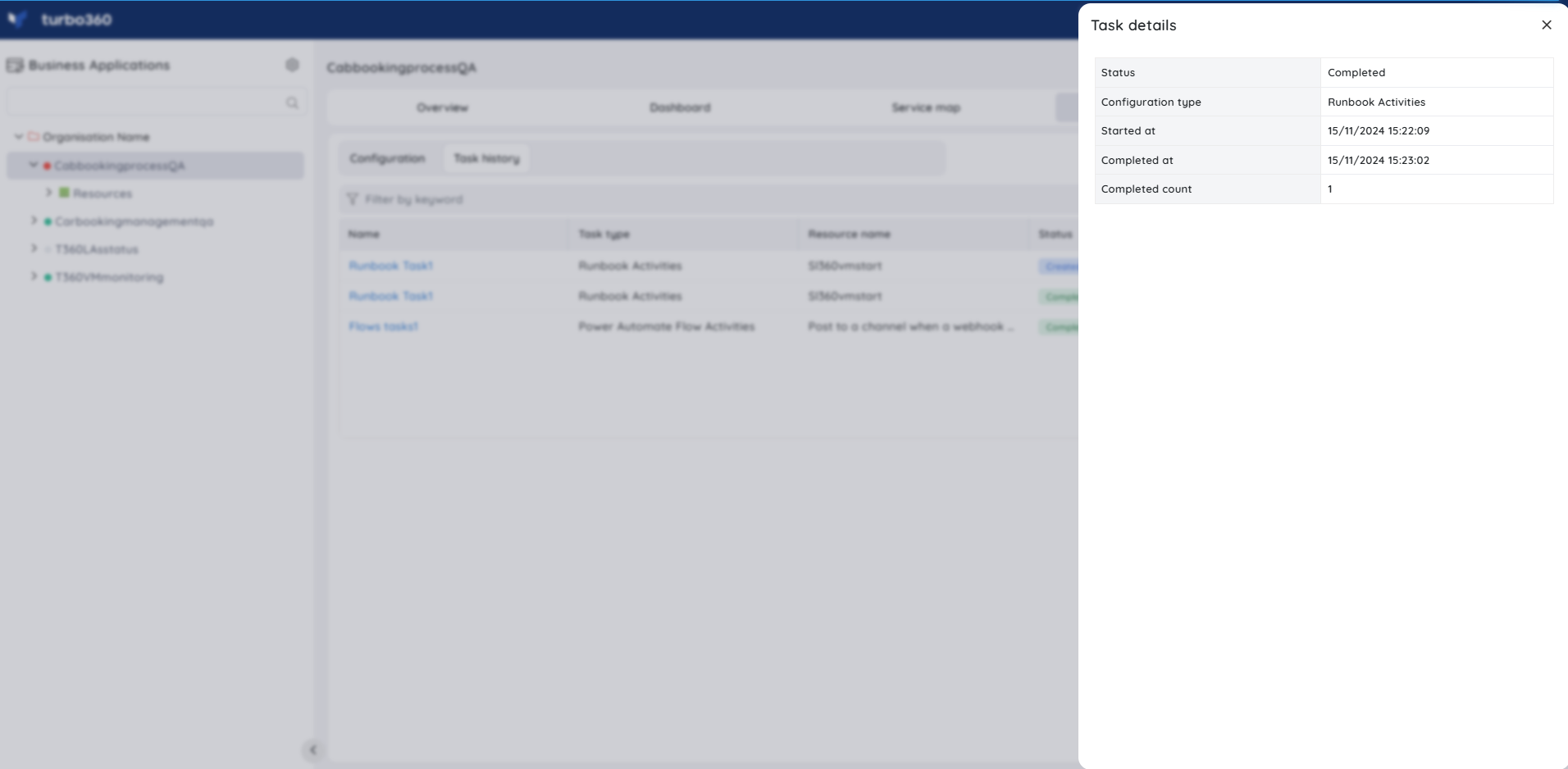
A task with a Running status can be cancelled anytime by clicking the Details option and hitting Cancel.

