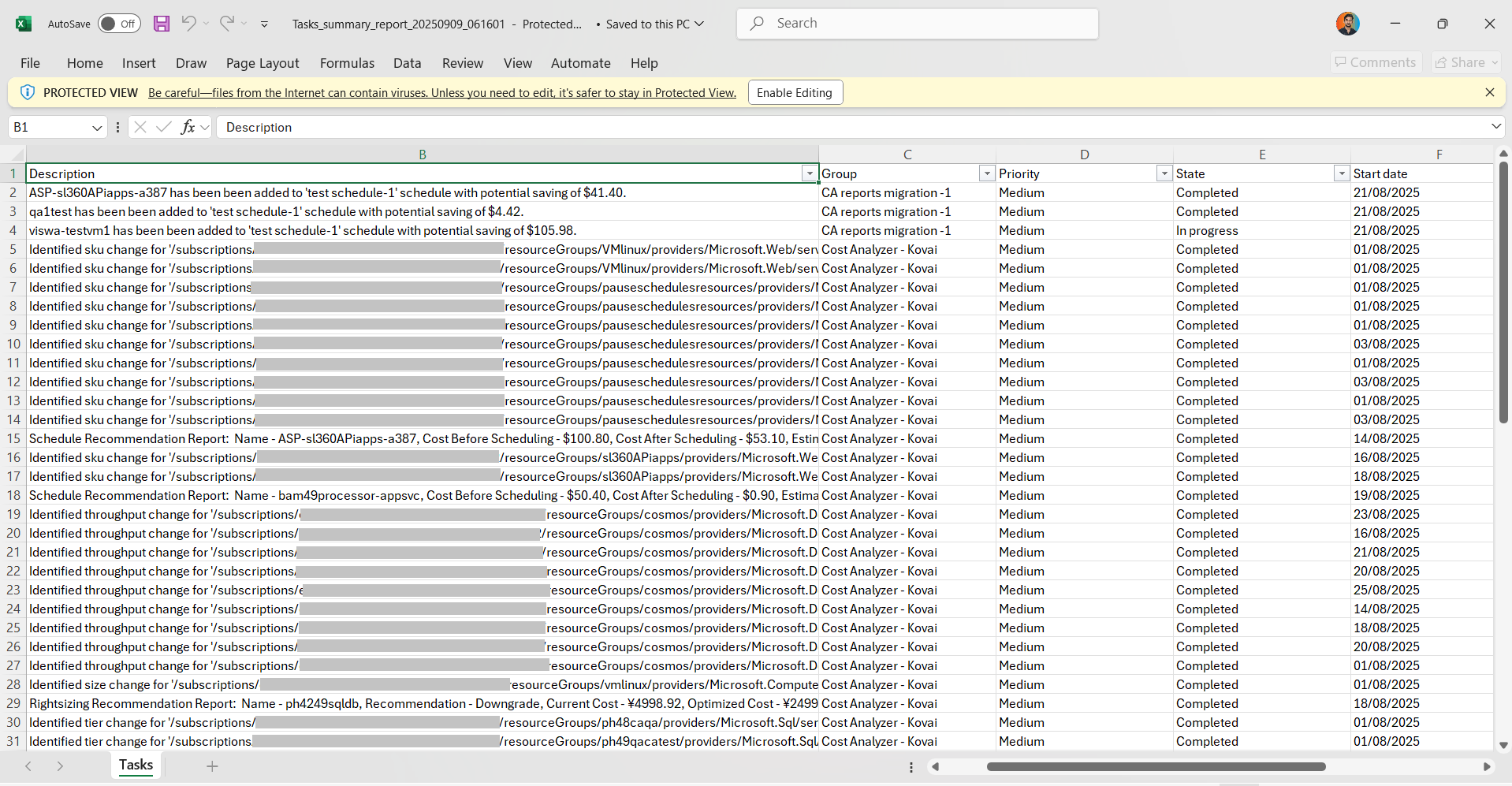- 07 Jan 2026
- 1 Minute to read
- Print
- DarkLight
- PDF
Tasks Summary Report
- Updated on 07 Jan 2026
- 1 Minute to read
- Print
- DarkLight
- PDF
Introduction
The Tasks Summary Report offers a holistic view of all Cost Analyzer module tasks from the Task Planner that have a start date within the previous month. Delivered as an Excel sheet, it provides an organized snapshot of task activity, helping teams:
- Review tasks initiated in the previous month.
- Monitor progress and completion status.
- Identify pending or overdue tasks for follow-up.
- Improve planning and resource allocation for upcoming periods.
This report ensures visibility into cost management activities and supports timely execution of optimization tasks.
Task Summary Report configuration is restricted to the root-level cost management group to ensure complete organizational coverage.
Report Configuration
Refer to the steps below to schedule Tasks Summary Reports on a monthly basis for the desired cost management group:
- Navigate to the following path: Cost management group -> Reports.
- Click the Edit icon next to the Tasks Summary report type.
- Check Download report from notifications to allow the report to be downloaded from alerts.
- Choose the desired notification services to receive alerts.
- Click Save.
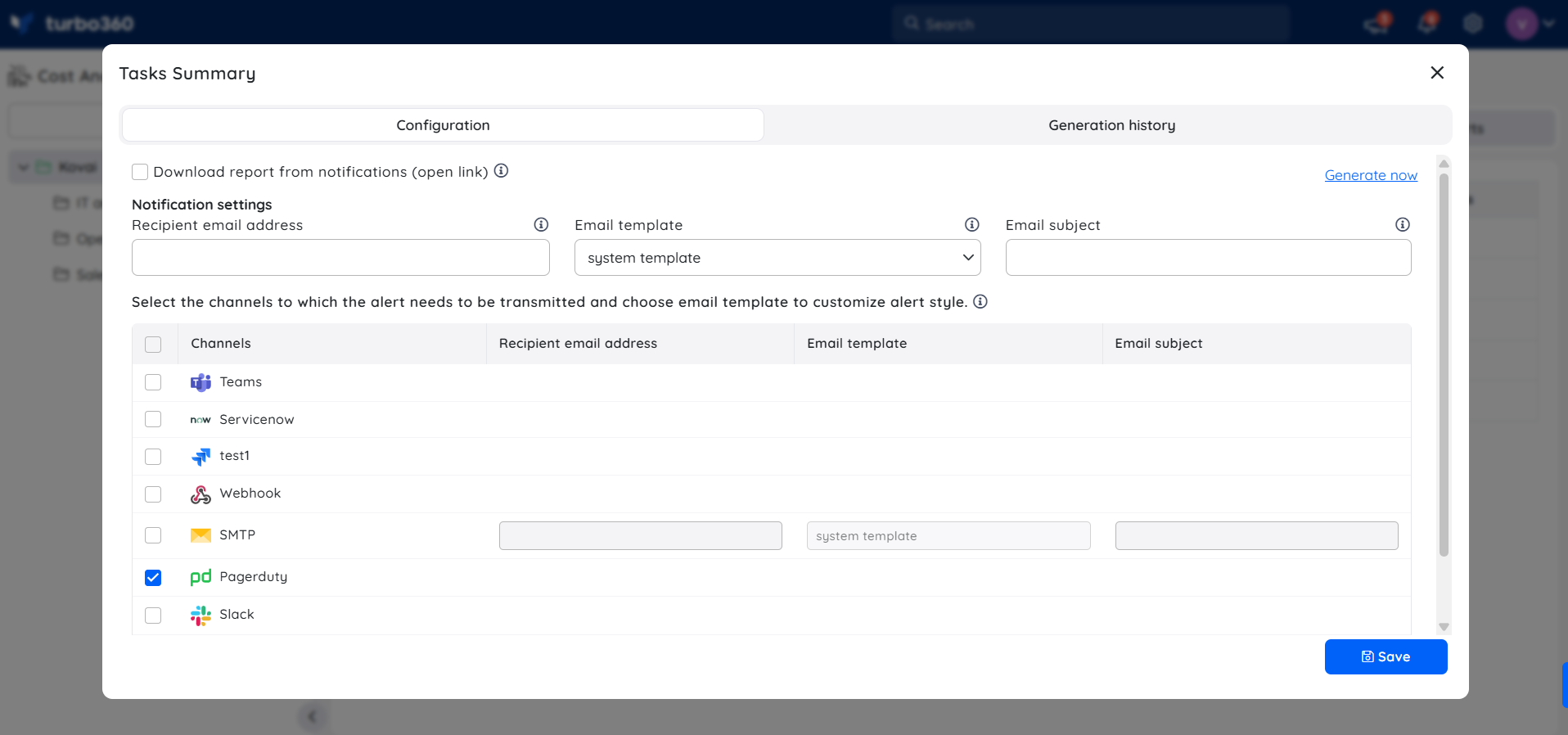
Instant Reports
On-demand monthly Resource Summary Reports can be generated with the help of Generate Now option available within the report configuration wizard.
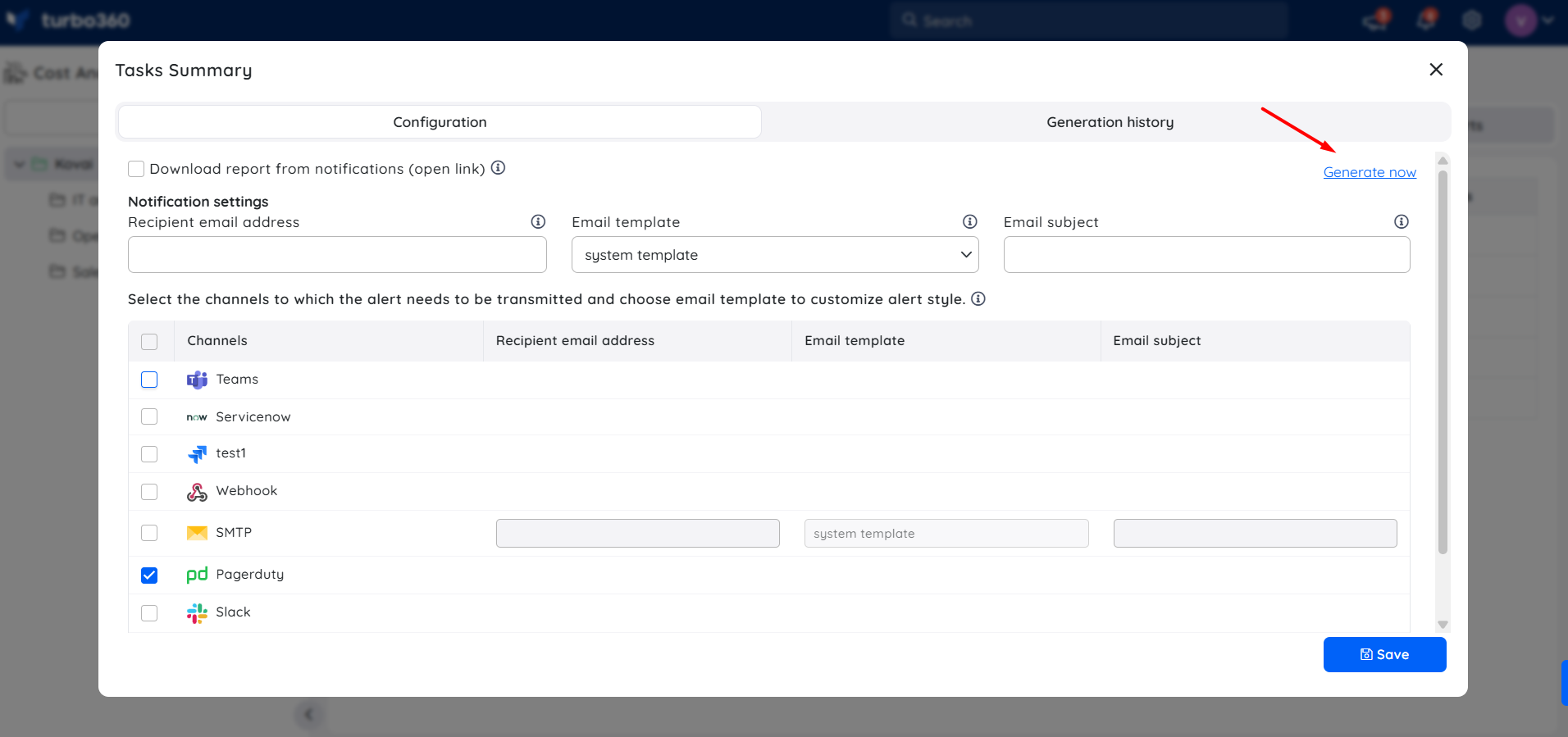
The toggle should be enabled for the report type in the Reports section.
Generation History
All triggered reports for the relevant cost management group appear in the Generation history, with a download option provided next to each record for easy access.
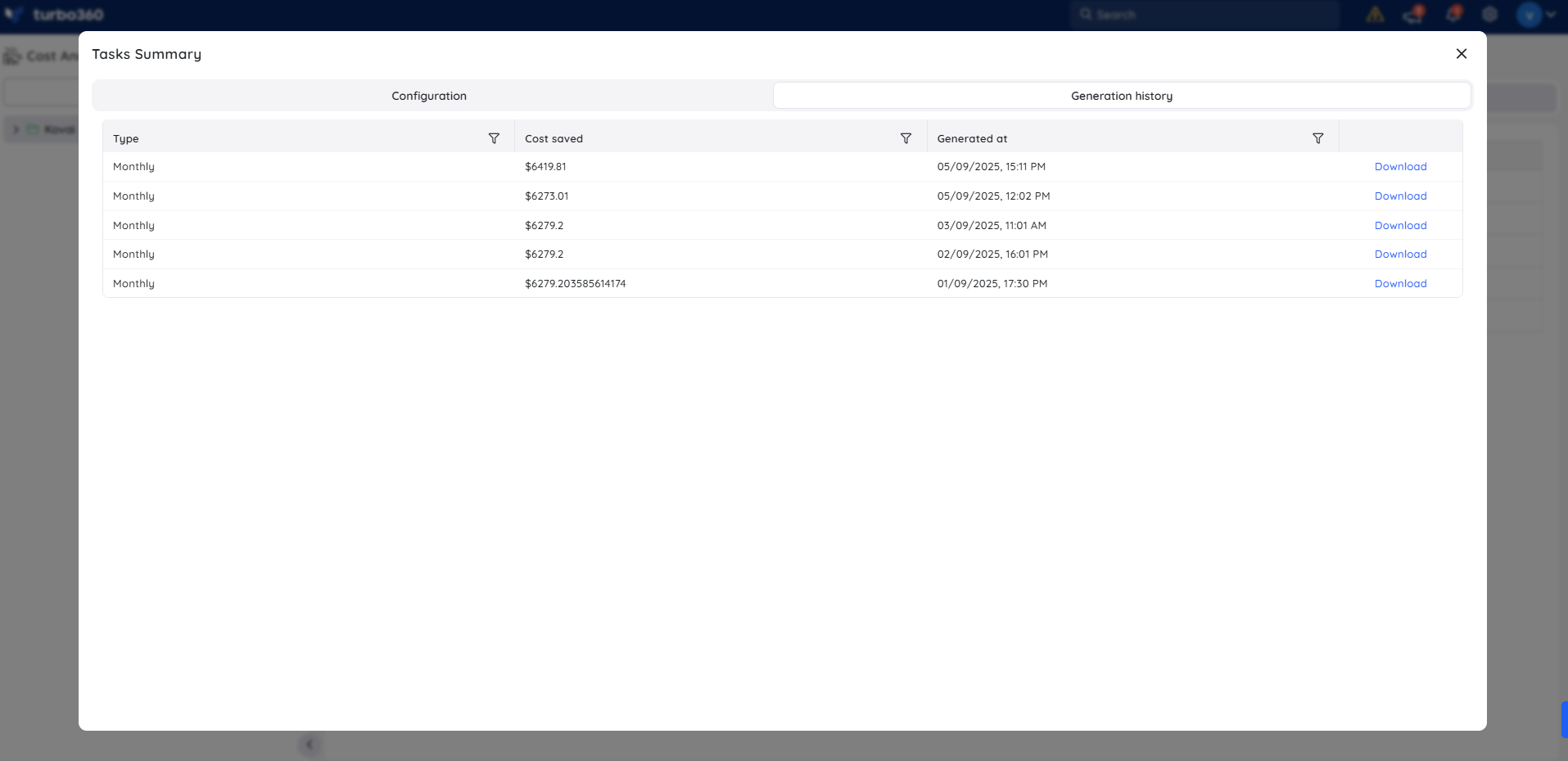
Sample Report
The following image illustrates a sample Monthly Tasks Summary report downloaded from the Generation history: