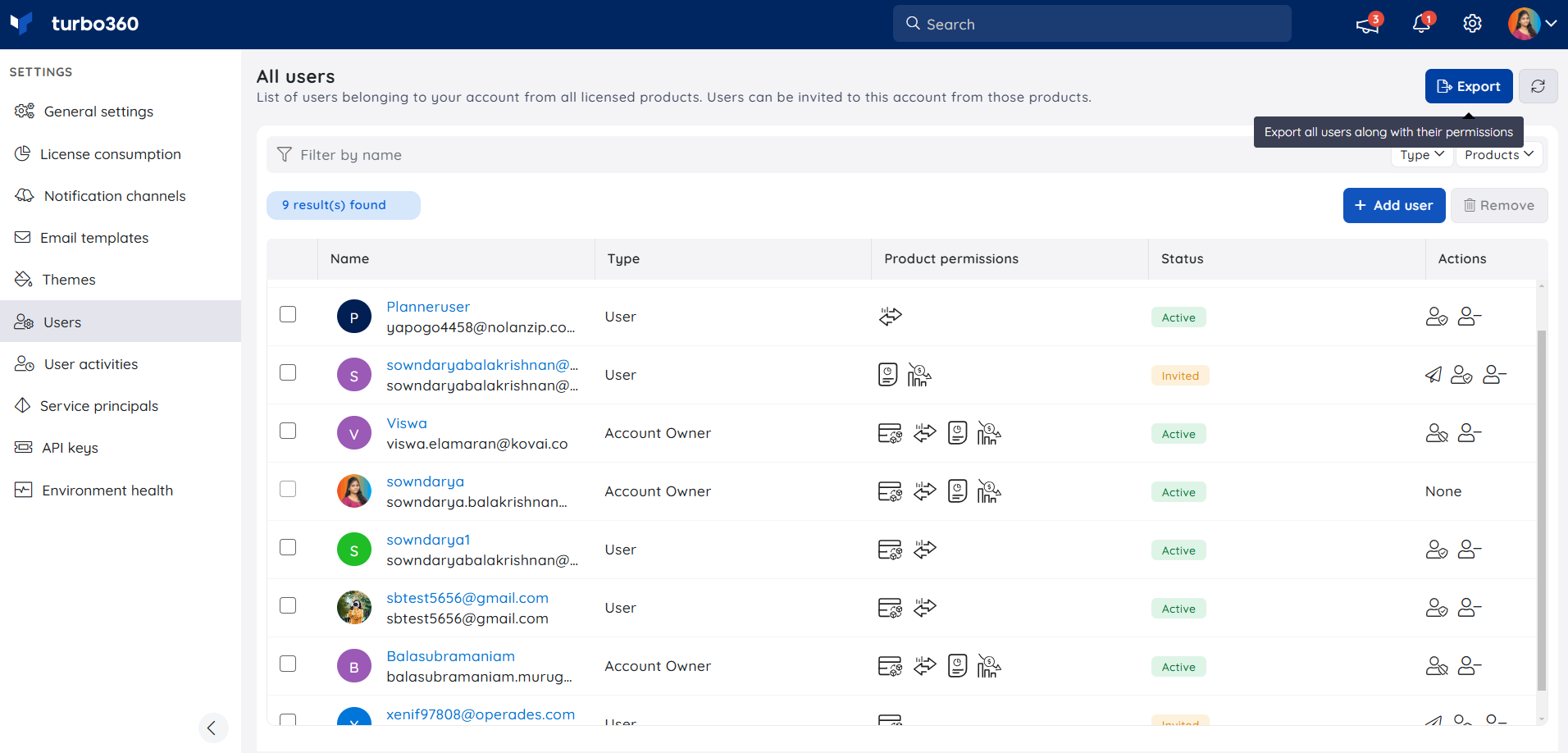- 19 Nov 2024
- 1 Minute to read
- Print
- DarkLight
- PDF
Users
- Updated on 19 Nov 2024
- 1 Minute to read
- Print
- DarkLight
- PDF
Introduction
Custom users were previously granted access permissions by creating a custom role and assigning users to it.
Turbo360 now introduces the concept of Role-to-User rather than User-to-Role, which significantly improves Turbo360 user management.
To perform user management activities in Turbo360s modules, select the User management option available on the homepage of each module.
Check out the following articles on User management with respect to each Turbo360 module:
User management
Customers can manage the users across all Turbo360 modules by selecting Settings and then navigating to the Users section.
This section is accessible to Account owners only.
All the users will be listed in the Users section. The following operations can be performed here:
- Add user
- Grant / Revoke account ownership
- Resend invitations (For Email authentication account)
- Remove users
Account Ownership
- Users have the option of having multiple administrators for their Turbo360 account. The term Account Owner has replaced the term Administrator. Multiple users can now be granted account ownership by selecting the Grant account ownership option in the Actions column.
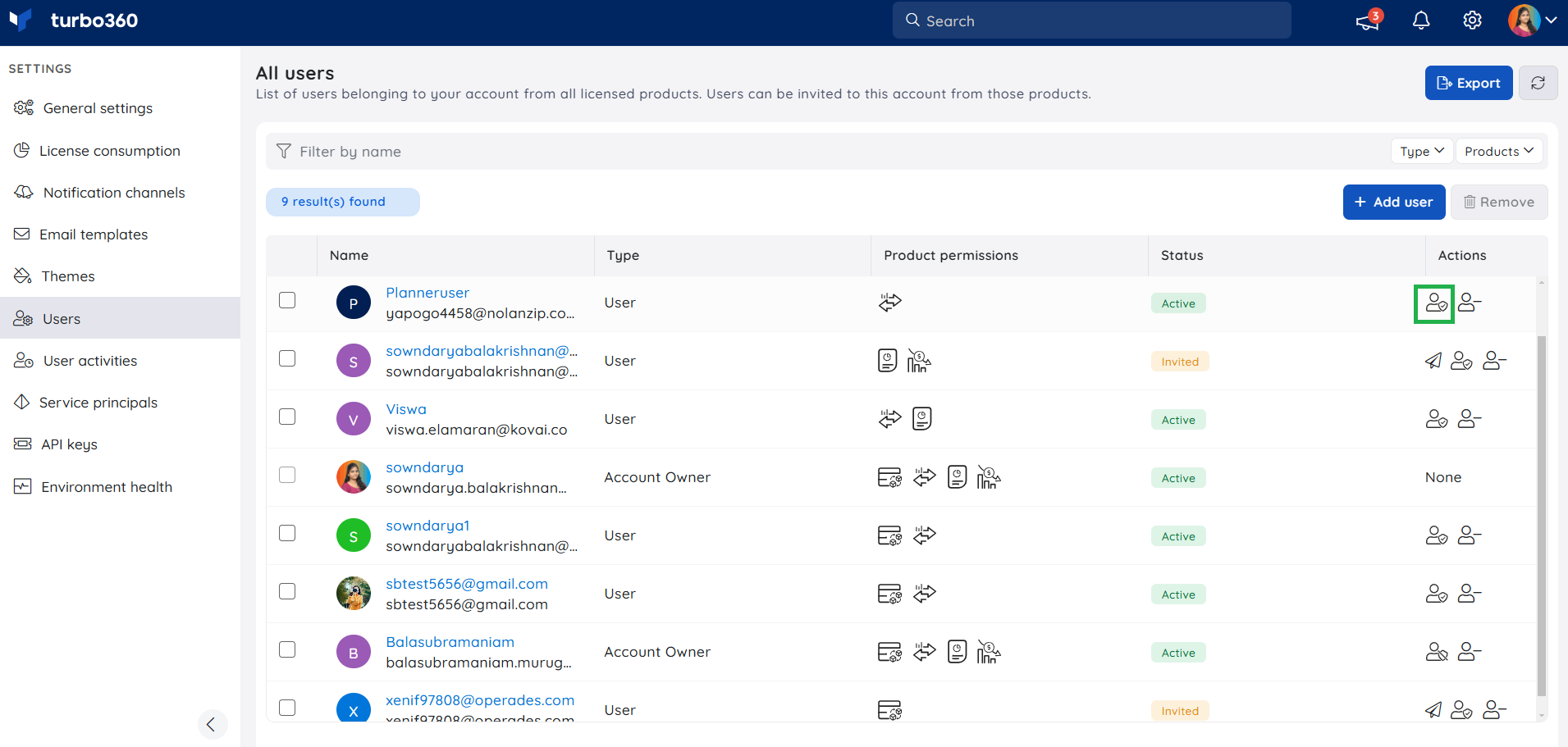
- Similarly, the ownership can be revoked by selecting the Revoke account ownership option in the Actions column.
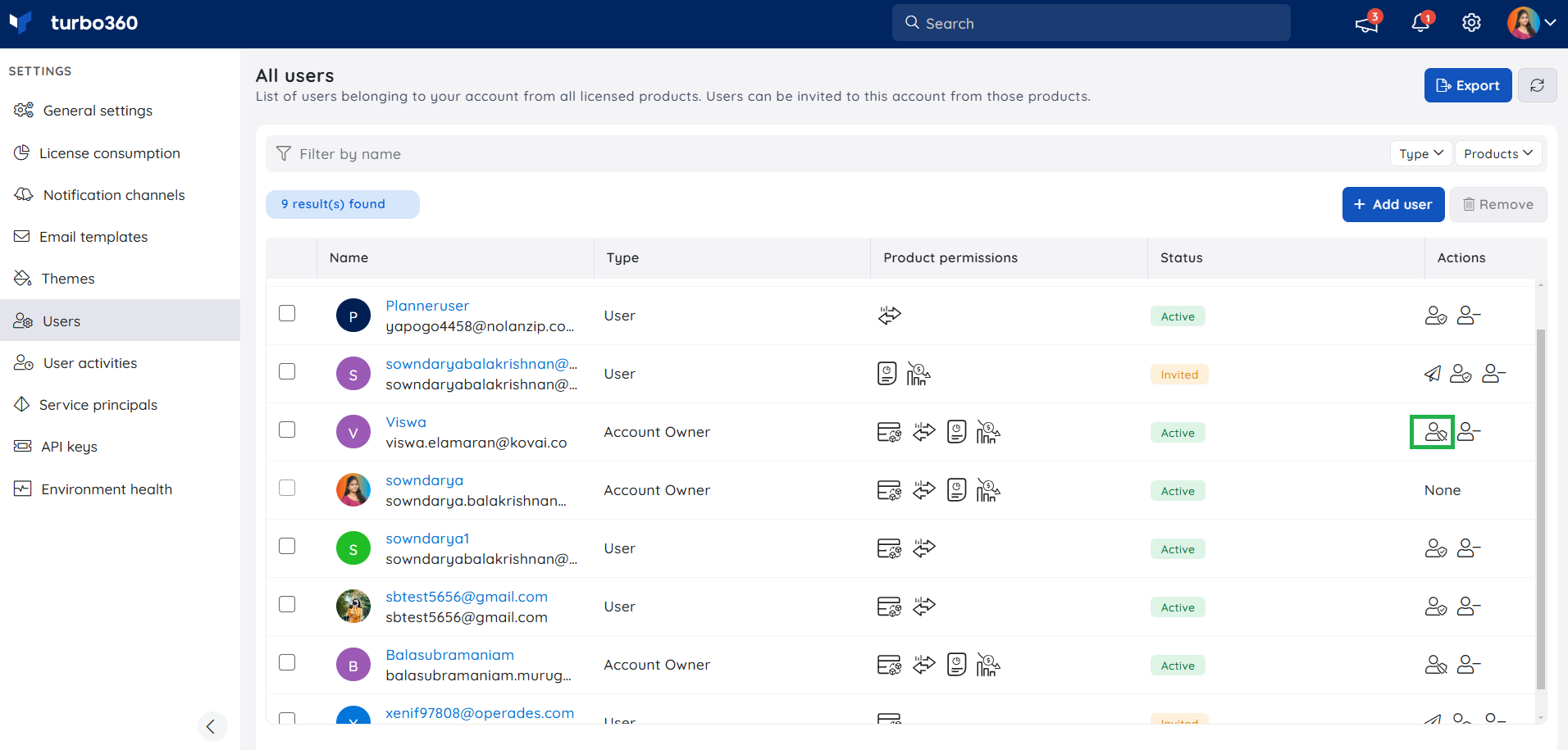
- Users can be removed using the Remove user option in the Actions column.
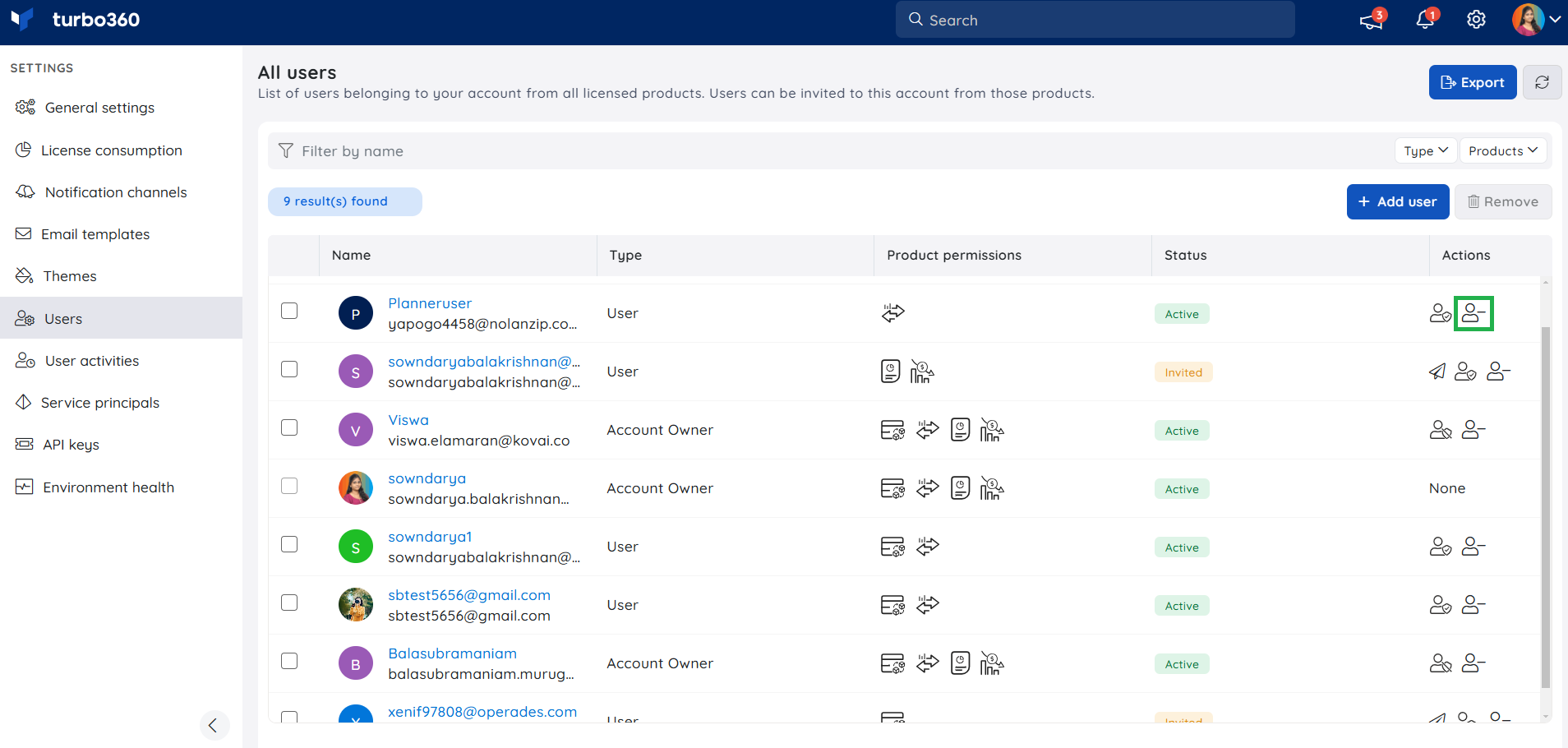
In contrast to removing users from individual modules, removing a user here will remove the user from Turbo360 entirely.
Export user details with permissions
Users can export Turbo360 account details, along with their user permissions, in a CSV format, which allows them to view the permissions provided to each user at various levels within the account.