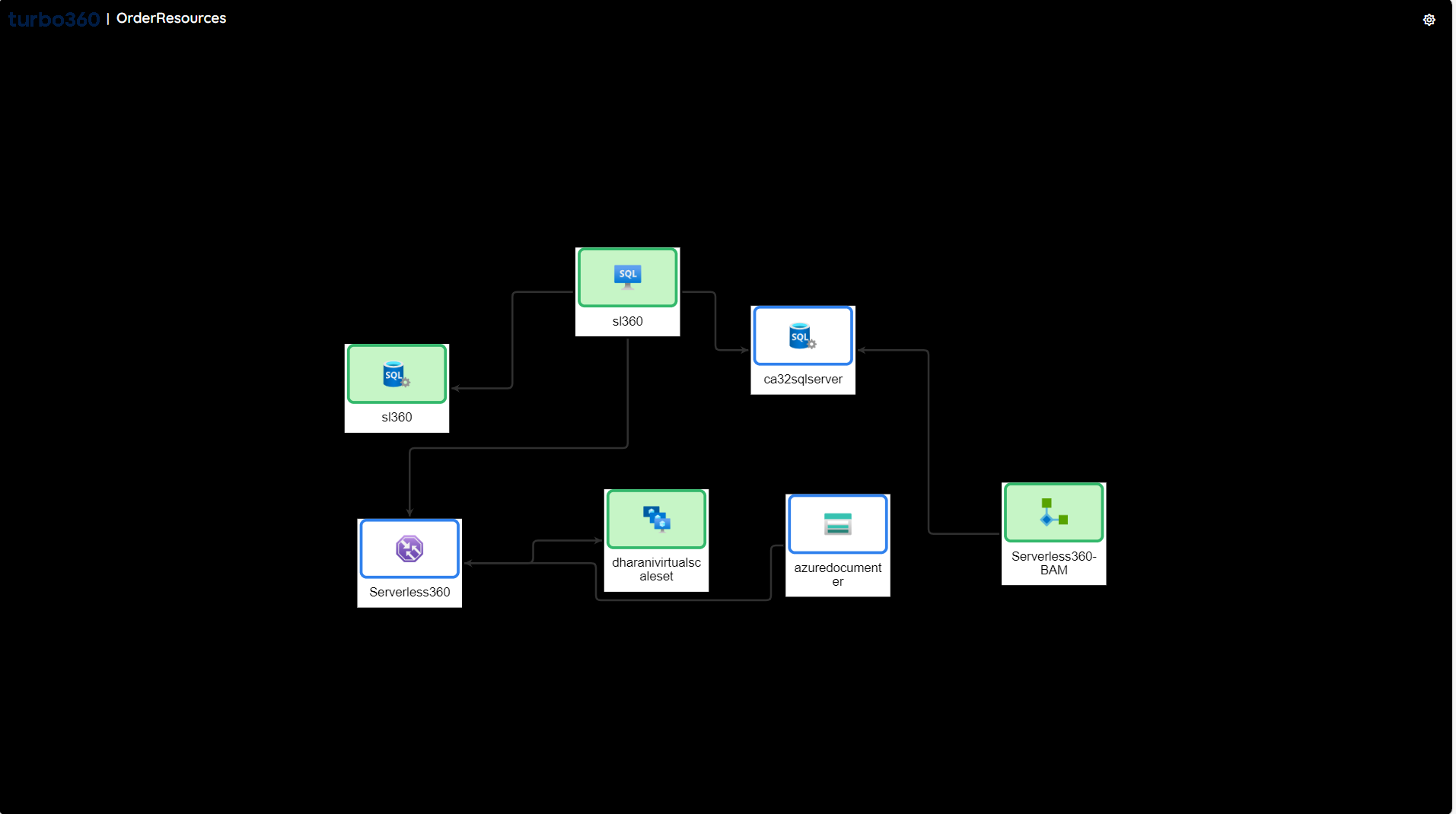- 19 Nov 2024
- 3 Minutes to read
- Print
- DarkLight
- PDF
What is Service map?
- Updated on 19 Nov 2024
- 3 Minutes to read
- Print
- DarkLight
- PDF
Introduction
In traditional software, each Line of Business (LoB) application, like invoice processing, payroll processing, health report processor, etc., is independent software that used to be a package of custom-built code modules.
With the transformation to the cloud and introduction of a lot of Platform as a Service (PaaS) offerings like Logic Apps, Service Bus, Functions, Event Grid, etc., building an LoB application has become a lot easier.
It is no longer necessary to write complex software modules; rather, integrating these PaaS offerings based on the architecture requirements completes an LoB application.
The advantages of using such offerings are plenty:
- They are robust
- Built to serve a specific purpose
- Reliable
- One could focus only on designing the application to suit business needs
If the user is using Microsoft Azure services to build his/her LoB applications, the Azure portal provides them with the capabilities to manage them at a resource level.
For e.g., if a user's application orchestration includes Azure Functions, Logic Apps, Azure SQL DB, Web Apps, etc., he/she gets to manage them at the resource level in the Azure portal.
However, there is an additional requirement at the application level. Although these Azure resources can be put together in a resource group, this does not provide the visibility that an LoB application requires.
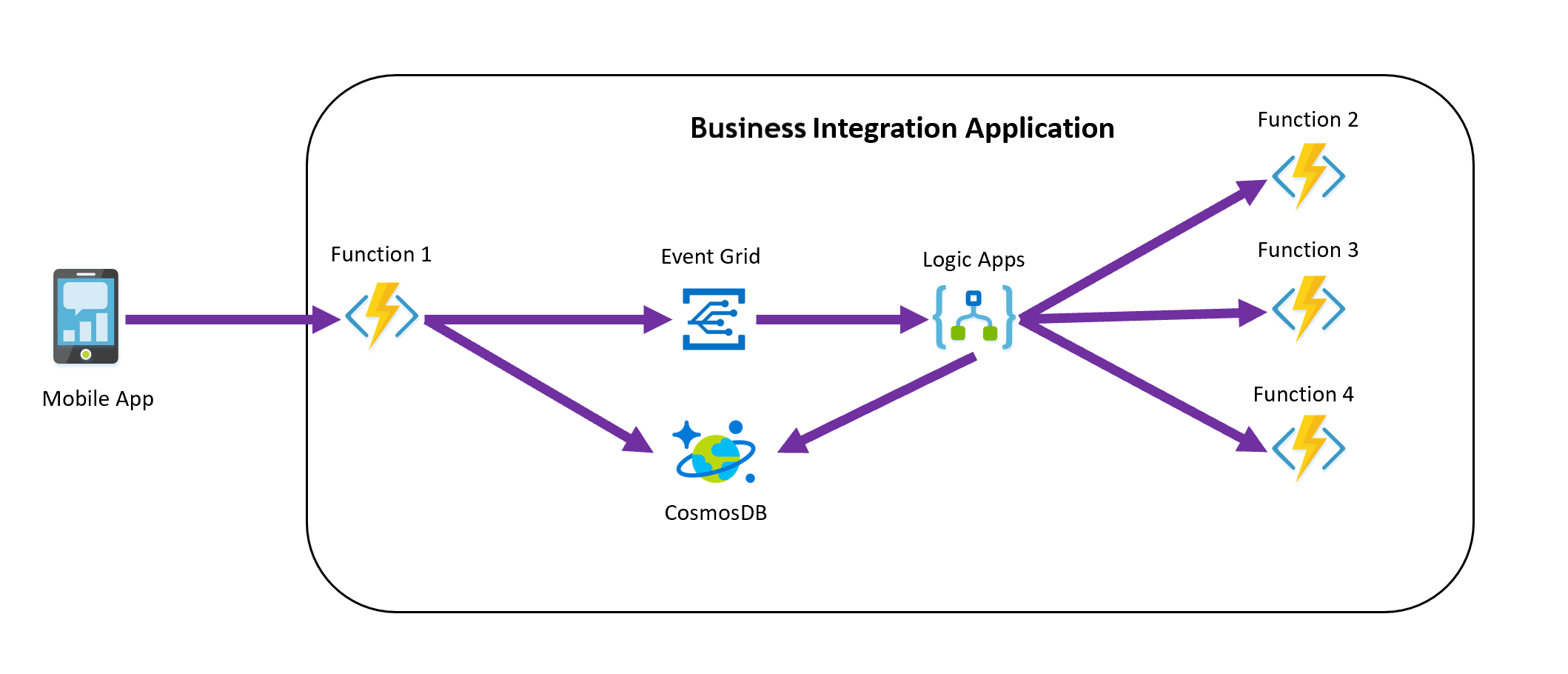
Service map
To suffice the need for managing the resources as a Line of Business Applications, the Turbo360 team has introduced the concept of Business Applications.
The Service map tool will assist users in visualizing how the resources in a Business Application relate to one another. Users can derive relationships between the resources that comprise the Business Application using this as a physical representation of the architecture.
Turbo360 provides better monitoring and management capabilities towards Azure Serverless services and complements the Azure Portal. It offers a clean dashboard with a full application view and displays the state of each resource based on its monitoring configuration.
Users can also add personalized notes to any Resource icon if they believe it is important for them to remember.
Automatic depiction of Service map
Turbo360 provides an efficient and reliable default Service map dashboard with all associated resources connected to form an architecture while creating a Business Application.
It will take approximately five minutes to create the default Service map.
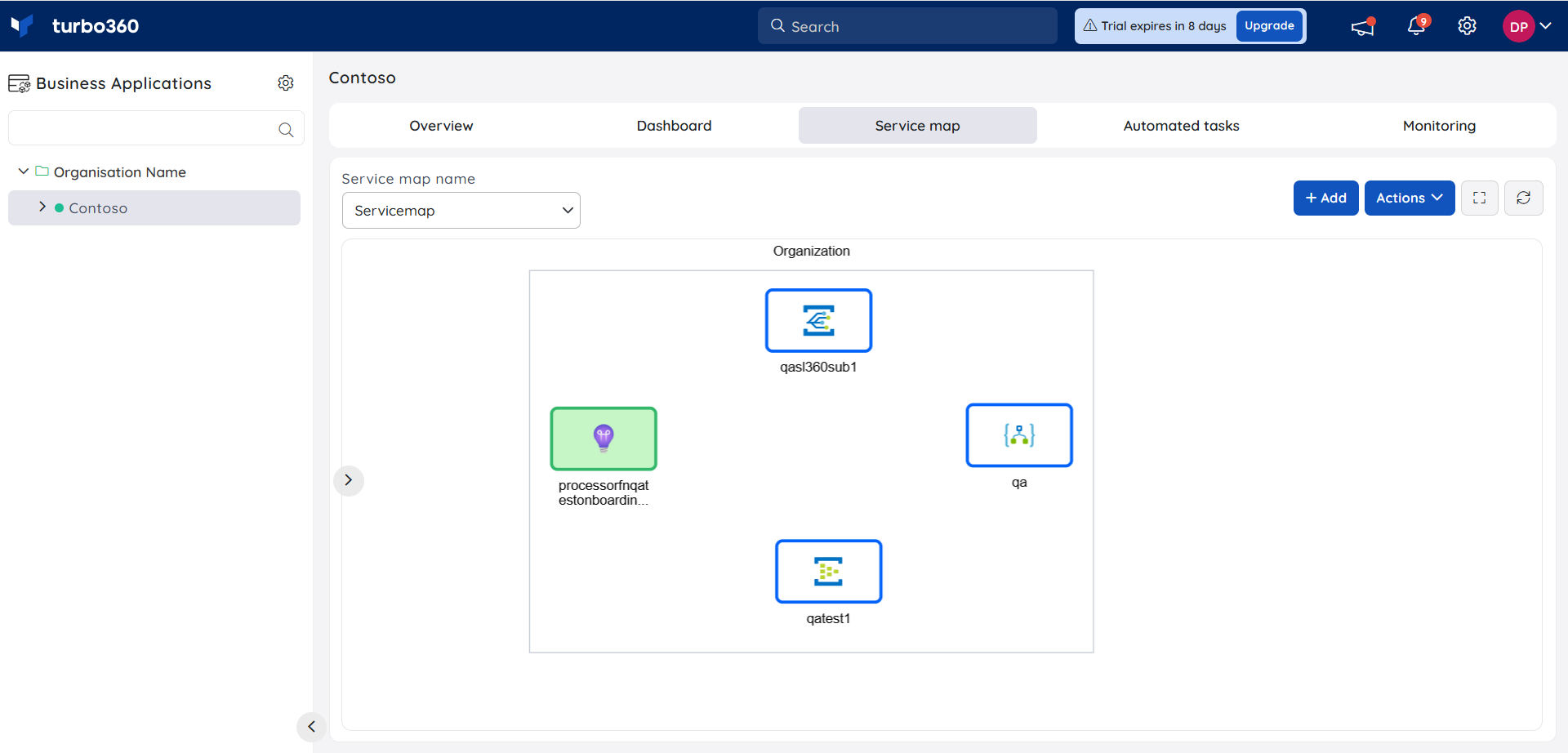
If a resource is removed or added to a business application, it will automatically be updated in the Service map(s) that are part of that Business Application.
Multiple Service maps
When there are multiple sub-orchestrations within a single orchestration, there might be a need to visualize those multiple orchestrations in a separate view.
To solve this challenge, Turbo360 comes with the capability of creating multiple Service Maps under a single business application.
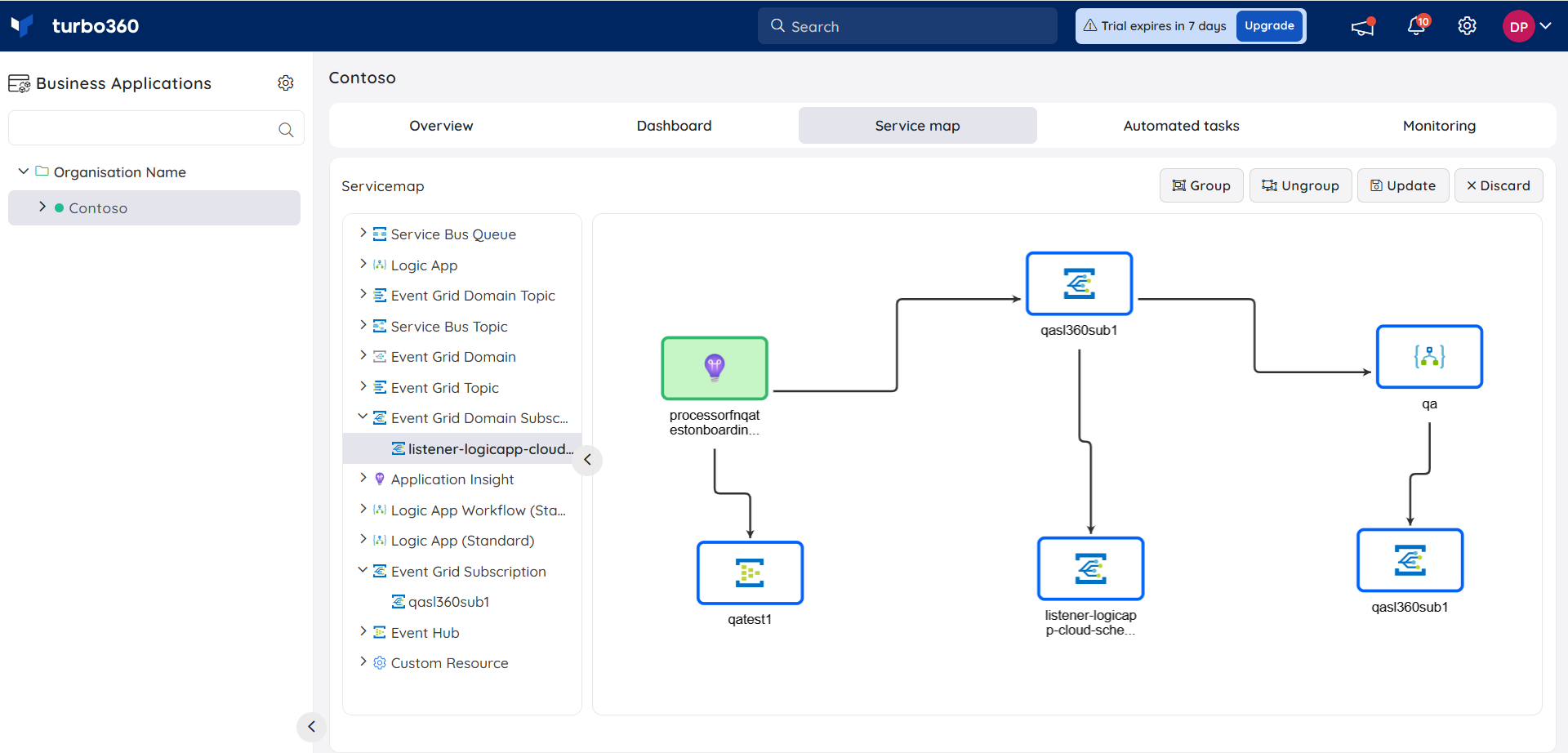
- Consider a Cab booking Application scenario; there might be several orchestrations like Vehicle management, Cab booking Management, and Driver On-boarding Management. Multiple service maps come into the picture in order to visualize these orchestrations.
Health status
The service map indicates the health of the resource with the following color coding:
- Healthy- Green
- Warning- Amber
- Error- Red
- Grey- To be monitored
- White- Not monitored
Click on any of the Resource icons to view the Resource details as well as the monitoring issues.
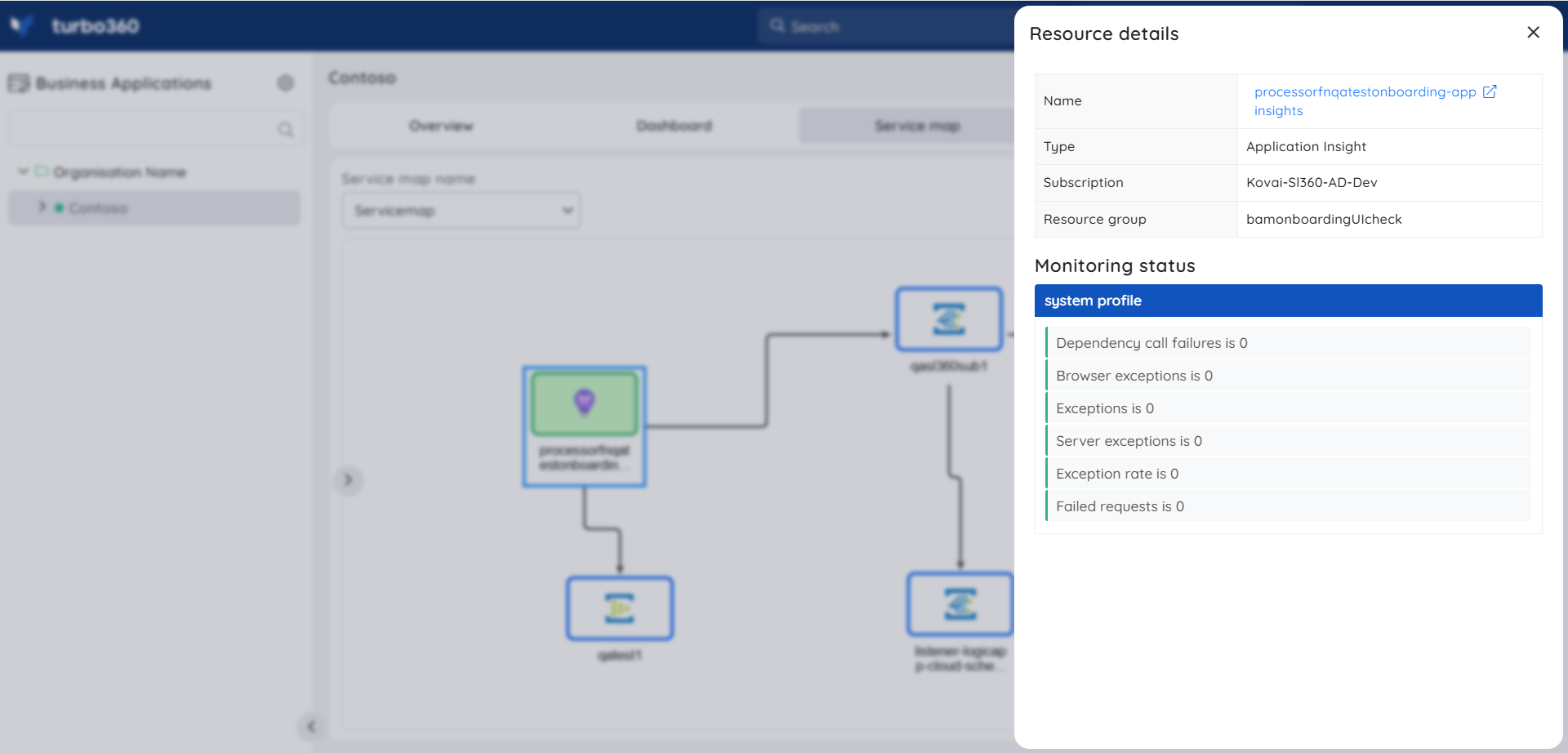
Resource link
Users can easily navigate to the corresponding resource in a Business Application when the resource link in the resource details blade is clicked.
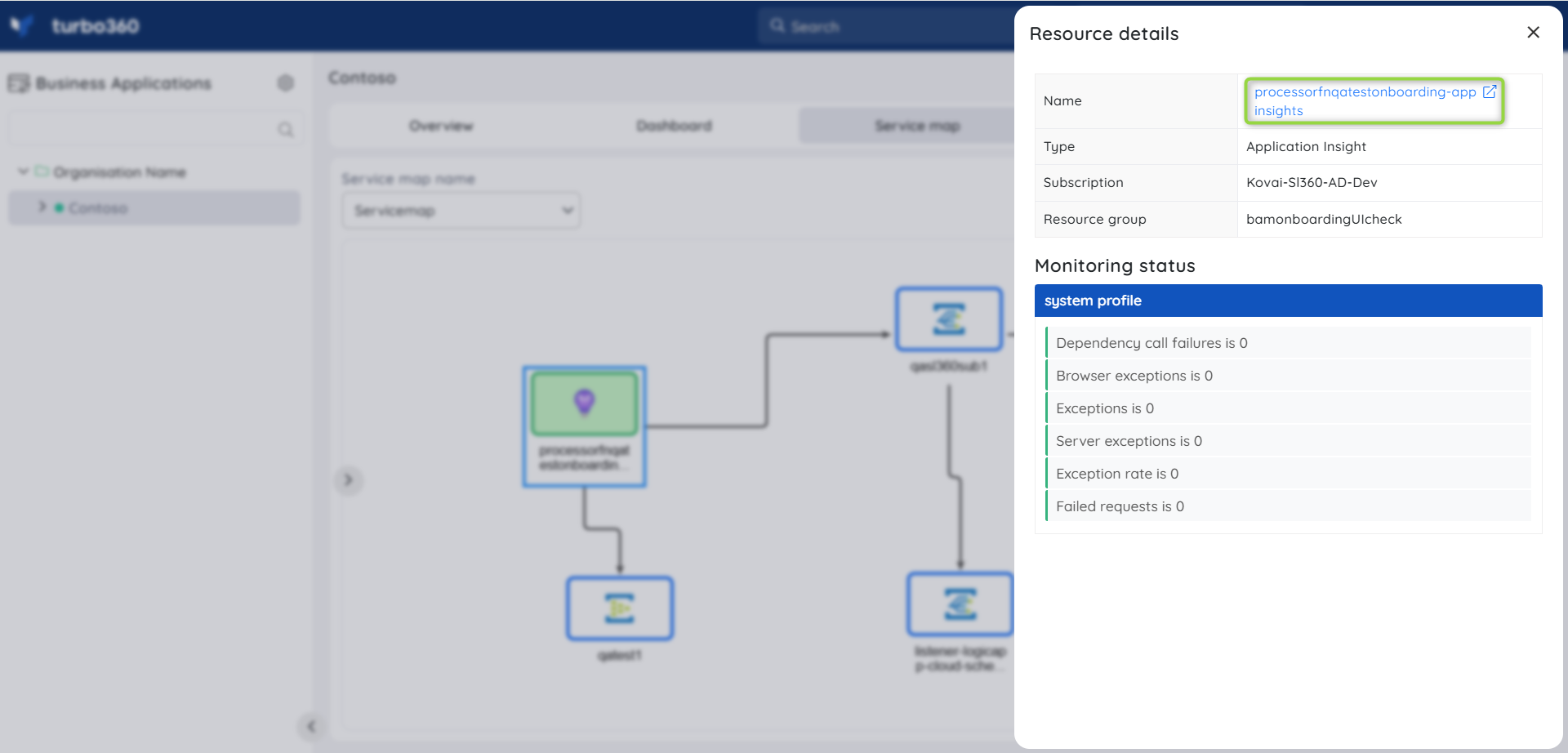
Resource links will not be available for dissociated resources and for resources that do not have the required access.
Display mode
The fullscreen view of the Service map will assist users in monitoring the resources associated with a Business Application without any distractions.
Users can switch between Light mode and Dark mode while viewing the Service map in fullscreen mode.
Light mode
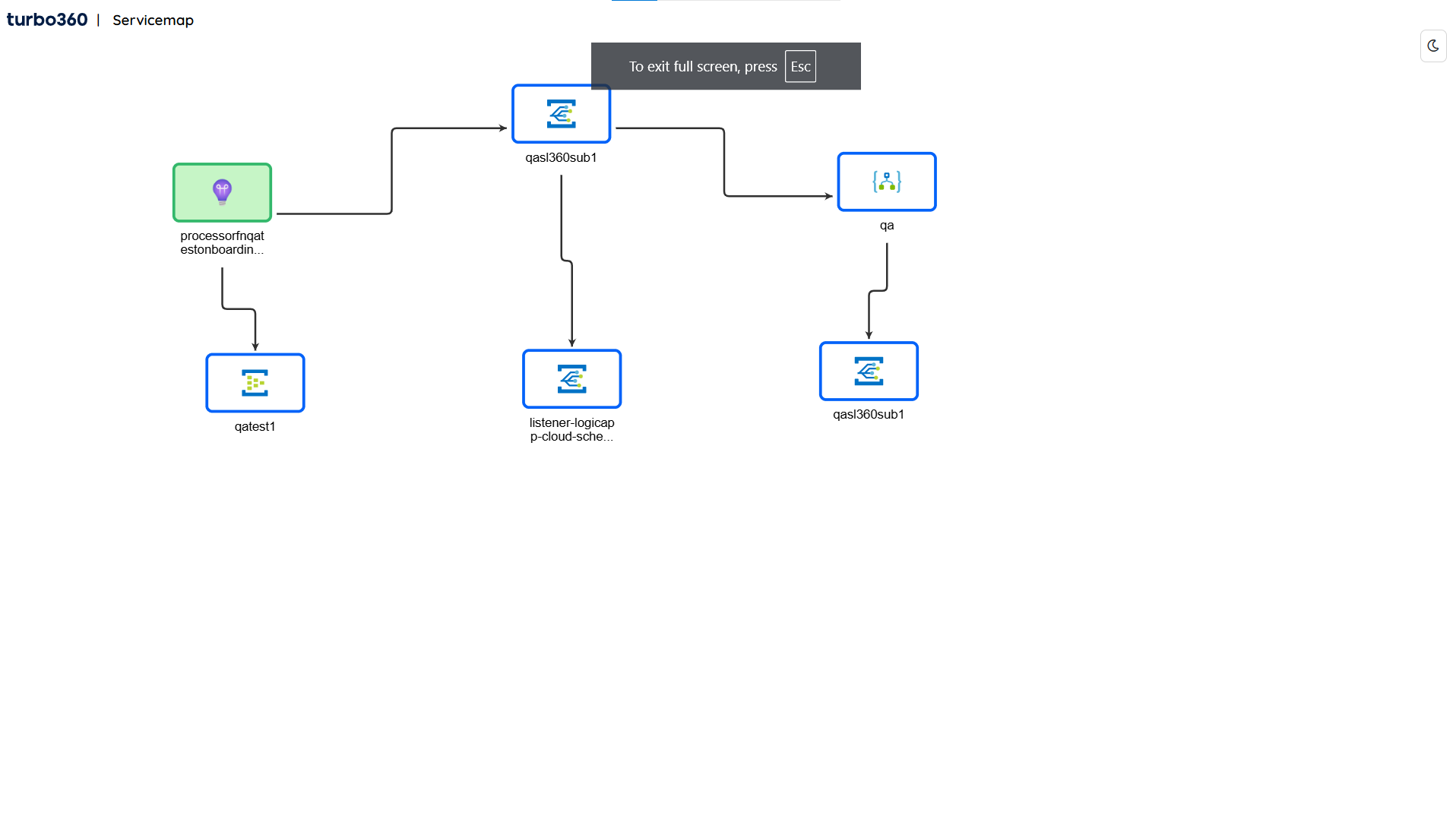
Dark mode