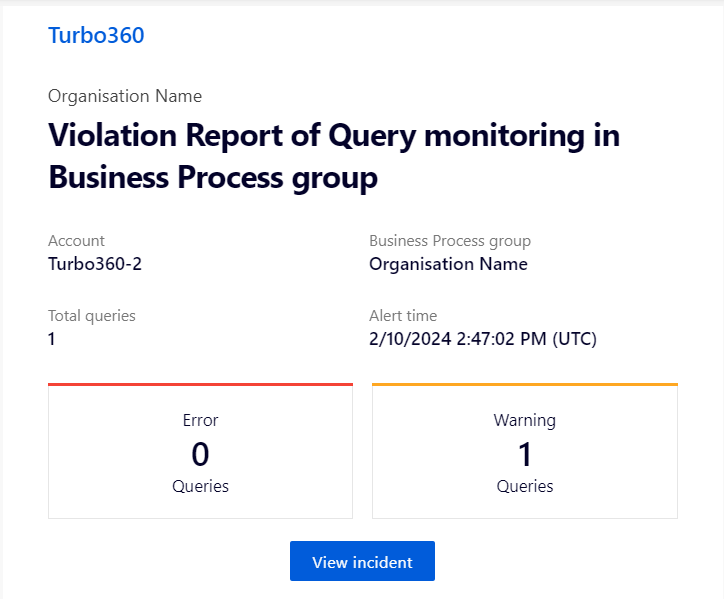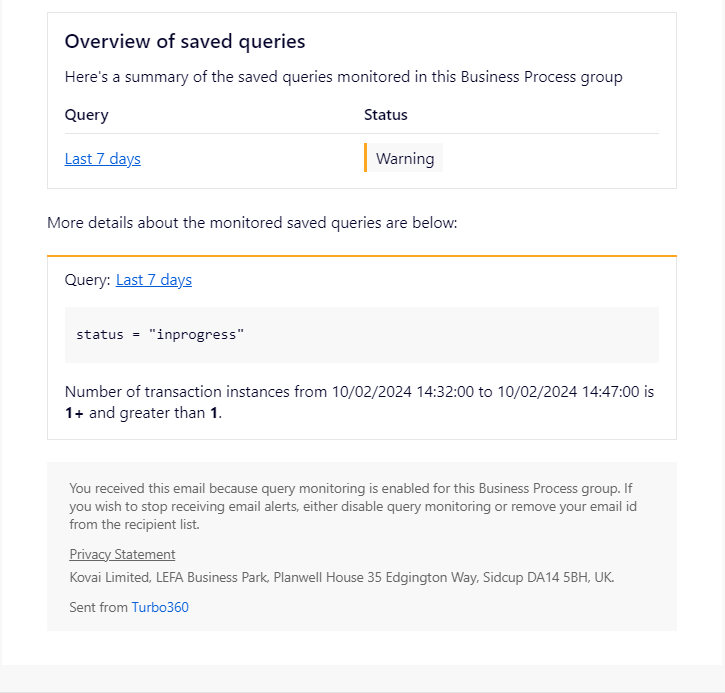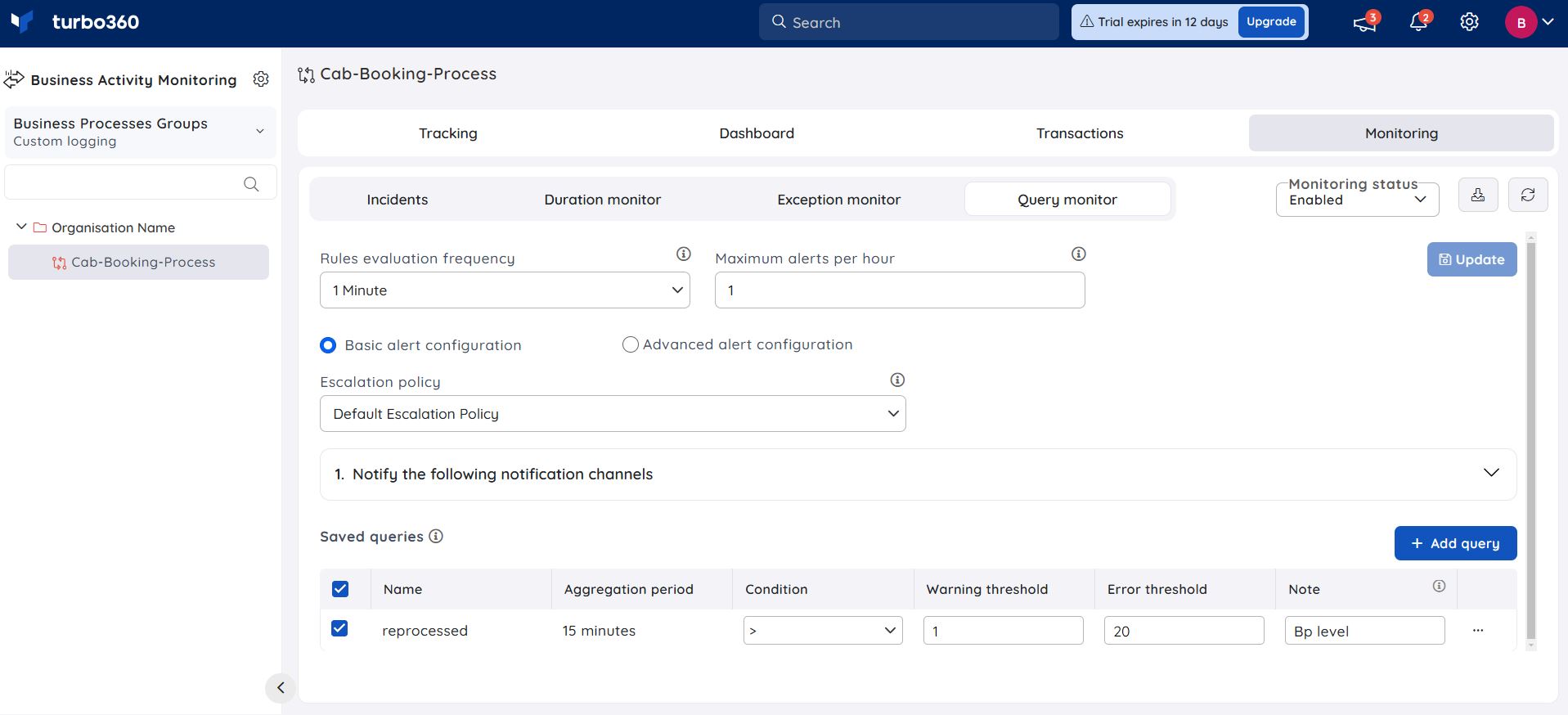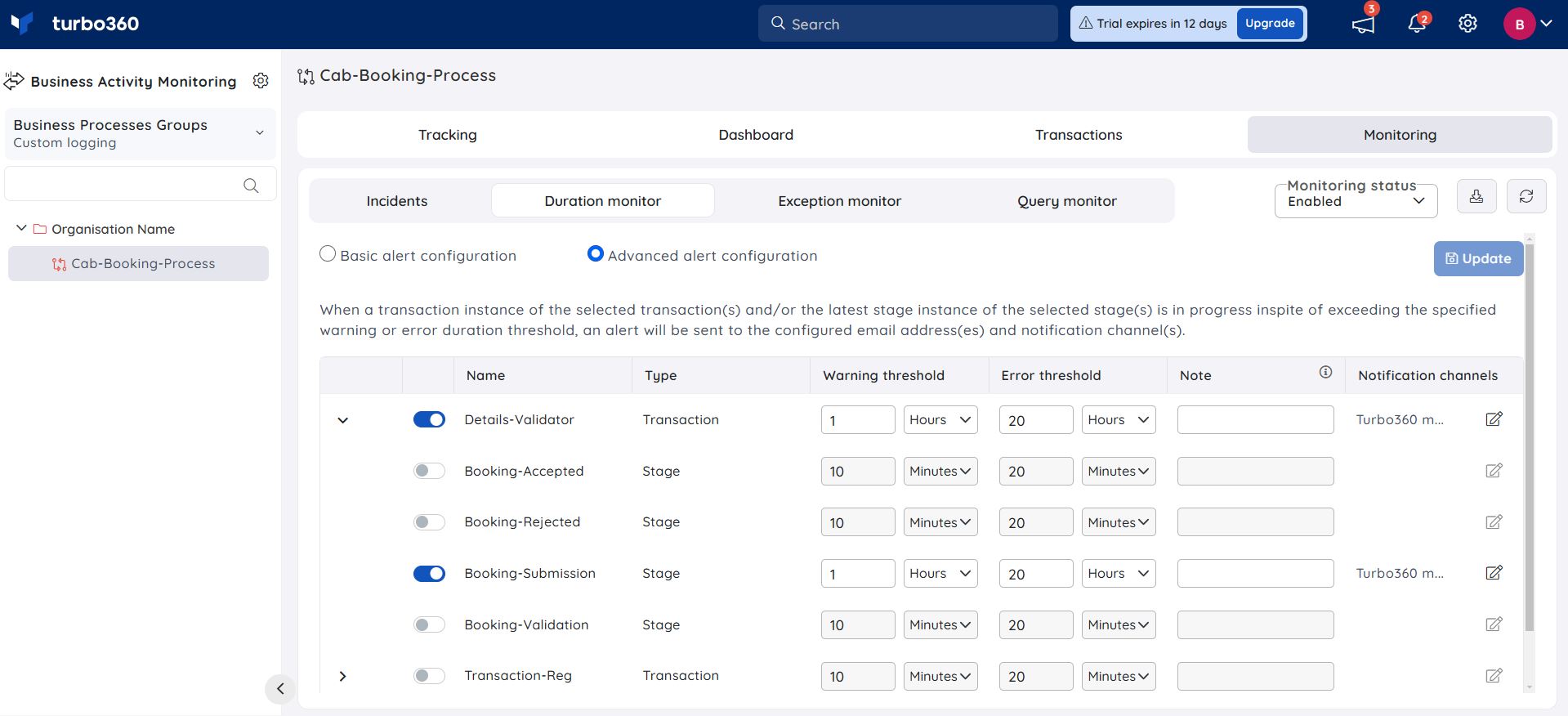- 19 Nov 2024
- 2 Minutes to read
- Print
- DarkLight
- PDF
Query Monitoring
- Updated on 19 Nov 2024
- 2 Minutes to read
- Print
- DarkLight
- PDF
Introduction
Query monitoring aids in the tracking of critical queries that have an impact on the performance and overall operation of a business process in a business orchestration.
Turbo360 Business Activity Monitoring (BAM) allows users to receive notifications for the configured queries. Users can monitor the saved queries with the help of Query monitor supported by Turbo360 Business Activity Monitoring.
Query monitoring is available in both Custom Logging and Data Queries types.
Query Monitoring
Query monitor in Business Activity Monitoring (BAM) provides the following categories of settings to begin with query monitoring:
Alert Settings
The Query monitor settings provide two monitoring options that can be configured by the user. The two options include Rules evaluation frequency and Maximum alerts per hour.
Rules evaluation frequency is used to specify the time period for which data will be tracked using Query monitor. For example, if the schedule is set to run every 15 minutes, the Rules evaluation frequency will retrieve the number of records from the Turbo360 tracked data based on the time period specified.
Maximum alerts per hour is used to specify the number of alerts to be received per hour. Alerts will not be sent more than the maximum number of alerts per hour specified by the user.
Modes of alert configuration
Query monitor offers two different modes of alert configuration:
- Basic alert configuration
- Advanced alert configuration
Basic alert configuration
This alert configuration mode allows users to monitor saved queries with specified threshold values, where the configured mail address(es) and notification channels are shared by the selected queries.
Users can choose the desired escalation policy for the query alert to be escalated after a predetermined time period. This selection is possible only while in basic alert configuration mode.
Advanced alert configuration
- This alert configuration mode enables users to configure notification channels and email address(es) individually concerning each saved query for monitoring.
- Once all the settings are configured, the Query monitoring will be initiated once it is enabled and the query monitor will run based on the provided rules evaluation frequency and maximum alert limit per hour.
Saved queries
Users can add queries for monitoring by using the Add query option.
When adding a query, users can choose from a list of existing queries to import queries saved in the Tracking section of a business process.
Queries added in Query monitor section will not be available in the Tracking section of the corresponding business process.
Advanced queries saved in the Tracking section of a Business process will not be listed for query monitoring.
Resolution Notes
A resolution note is a brief description provided by the user for any rule violation.
The resolution note for query monitoring can be provided to specified query rules based on user's preferences.
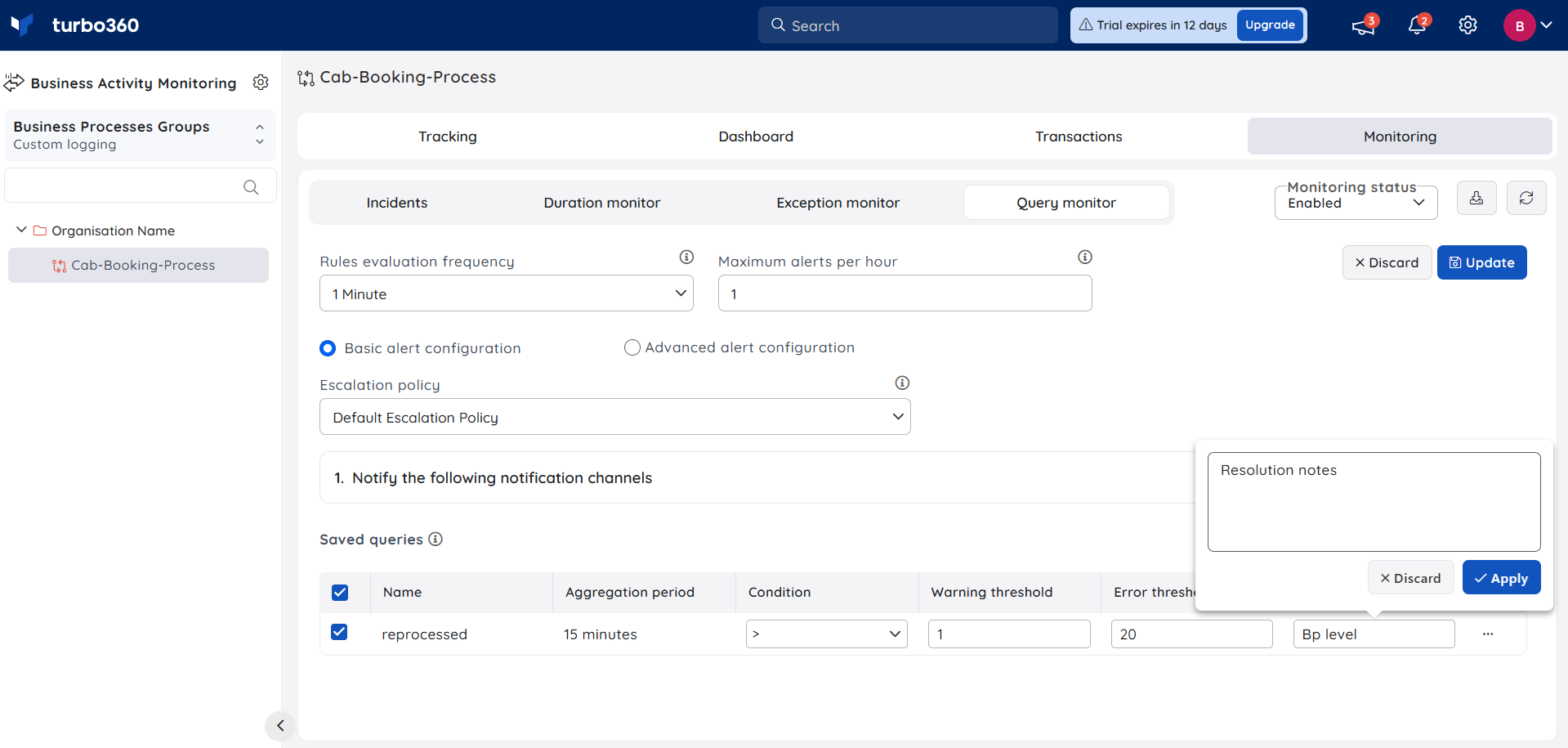
The image below depicts a sample query alert received via email: